Introduction

| At a Glance | |
|---|---|
| Product | Trendnet ClearSky Bluetooth VoIP Conference Phone Kit (Model TVP-SP4BK) |
| Summary | Skype speakerphone that connects to your computer via Bluetooth |
| Pros | • Easy to use once the adapter is paired with the conference phone • Displays Skype contacts and call history • Good operating range |
| Cons | • Monochrome screen • Relies on USB port for charging • Communications sound quality rather than high fidelity |
As the popularity of Skype continues to grow, it is no surprise that the number of Skype-compatible or Skype-certified devices is also rapidly growing. Skype, which has been long popular in Europe, got a boost in the United States when eBay Inc. purchased it in 2006. Indeed, the number of subscribers has continued to grow. When I logged into Skype this morning, nearly nine million users were online.
While many of the Skype phones are “me too” products, meaning that they all appear to be manufactured by the same ODM (Original Design Manufacturer), TRENDnet’s ClearSky Bluetooth VoIP Conference Phone Kit (TVP-SP4BK) is a breath of fresh air since it’s actually unique.
The ClearSky kit consists of a Bluetooth V2.0 + Enhanced Data Rate (EDR) USB Adapter (TBW-104UB), the Bluetooth-enabled conference phone (TBP-SP4B), a 3-foot mini-USB cable for charging the conference phone, the Quick Installation Guide, a CD-ROM containing software, drivers and the Users Guide.
The concept behind the ClearSky Conference Phone is simple. Install the Bluetooth USB adapter (“dongle”) on the computer that hosts your Skype client. After pairing the Bluetooth adapter with the conference phone, your Skype calls are redirected from your computer to the conference phone using the Bluetooth connection.
Figure 1 shows the Bluetooth adapter (TWB-104UB) that installs on your computer.

Figure 1: TWB-104UB Bluetooth Adapter
Features
The ClearSky kit’s Bluetooth conference phone (shown in Figure 2) appears to have borrowed its three-legged design from Polycom, a company long associated with high-quality conference room phones.

Figure 2: TRENDnet ClearSky Conference Phone
In addition to looking very cool, the phone is designed with an embedded monaural microphone in each of the three legs. Echo cancellation software helps keep the audio from sounding like a speakerphone. In the center of the device, there’s a speaker, which I think should be louder at full volume.
Above the keypad, there’s a 120 X 80 pixel monochrome STN LCD display. The display is used to set the configuration parameters of the phone and to display phone status. When paired with a computer with an active Skype client, the phone polls the computer and displays the contact list and call history information.
Figure 3 shows the Main screen, which displays the menu (phone operation) mode, Skype status, Bluetooth signal strength, volume level, and battery status.
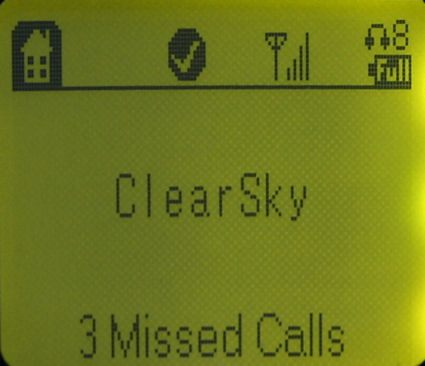
Figure 3: ClearSky Main Screen
I’ll admit that I was disappointed by the screen. Today, all but the most inexpensive cell phones have color screens. Though the specification sheet indicated that this was a backlit LCD display, the monochrome screen appeared to be illuminated from the right side of the screen with three light sources. Thus, the right side of the display was somewhat brighter than the left side. The configuration parameters did not include contrast control, but the factory setting seemed adequate.
The icon in the upper left corner shows the menu mode, which, in this case is the “Home” or Main screen. The checkmark icon indicates that the phone has established a Skype connection. The antenna icon shows the relative Bluetooth signal strength from the Bluetooth USB adapter. The number in the upper right corner shows the volume level (range 1-8) that was set. Beneath the volume level is the icon indicating the battery’s status. In Figure 3 shown above, the Main screen displays a message that there were 3 missed calls.
Construction Details
I wasn’t able to open the base station, so I relied on the FCC filing photos instead. Based on the photos, the base station’s radio uses a CSR BC417 BlueCore4-External device. This a single-chip radio and baseband IC for Bluetooth + EDR of up to 3Mbps. It requires 8 Mbit of external flash, which is supplied by the Spansion chip next to it.
The WHFX30 chip, shown on the base station board in Figure 4, is somewhat of a mystery. Based on what little information I found by Googling it, the chip appears to be a USB controller of some sort.
Figure 4: Base station board
The adapter has an interesting design. As you can see from the FCC filing photo (refer to Figure 5), the antenna is actually housed in the flip-open portion of the case. The design allows the antenna to be oriented in the same plane as the dipole antenna on the conference phone.

Figure 5: Adapter / Dongle opened
A closer inspection of the adapter, shown in Figure 6, reveals that it is also based on CSR Bluetooth silicon, but I couldn’t find a reference for the 41814 part number that appears on the chip.
Figure 6: Adapter / Dongle board
Setup and Installation
TRENDnet provides an installation guide to get you started quickly without having to read the user manual. The guide, generously illustrated with screen shots, takes you through the 18 steps required to install the Bluetooth adapter drivers, the applications, and initially pair the conference phone to the Bluetooth adapter. The users manual expands those steps to 22 steps and provides better instructions for initial pairing.
In addition to the device drivers, the installation process installs the TRENDnet pairing utility and a full version of BlueSoleil from IVT.
The TRENDnet pairing utility resides in the system tray and will automatically pair the adapter and the conference phone after the initial pairing if loaded. Figure 7 shows the TRENDnet Utility with its available options.
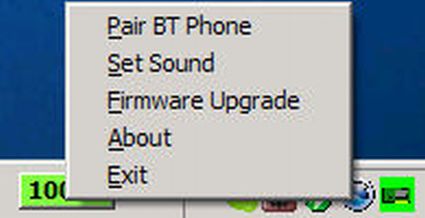
Figure 7: TRENDnet Phone Utility
BlueSoleil, which is a set of Bluetooth application profiles, simplifies connections between multiple Bluetooth devices. If you have other Bluetooth devices such as cell phones, Bluetooth-enabled printers, and others, you may find IVT Bluetooth very useful.
Figure 8 shows the BlueSoleil Main Window with a connection to the ClearSky phone.
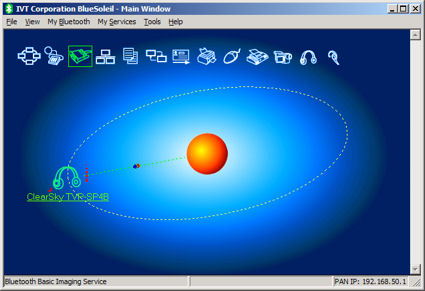
Figure 8: BlueSoleil Main Screen showing connection to the ClearSky phone
Though both the Quick Installation Guide and Users Guide had fairly complete instructions, both stopped short of guiding the user to a completely successful installation. Specifically, in order to have calls redirected to the conference phone, you must first change the sound options from within Skype. Since neither of the guides explain how to perform the task, here’s a quick run-through.
To change the sound device within Skype, click Tools, and then, click Options. From the Skype Options screen, select Sound Devices from the list of sub-menus. The Sound Devices panel appears (shown in Figure 9 below), allowing you to choose your Audio In, Audio Out and Ringing settings. Select Bluetooth SCO Audio for all three settings, and click Save.
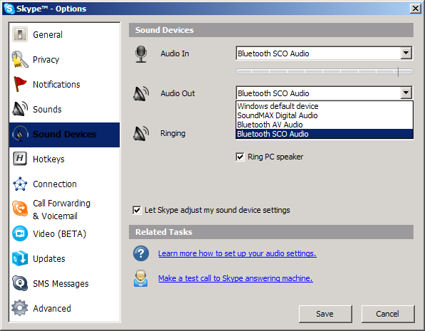
Figure 9: Configure Skype Sound Devices
In Use
Once you’ve finished the initial setup and pairing, the ClearSky Conference Phone is very simple to operate.
The phone has six status LEDs. The blue MIC LEDs, located near each of the three microphones, indicate that the microphones are active. If you press the Mute button, the three blue MIC LEDs turn off, and a red Mute LED, located next to the Mute button, illuminates.
There are also a Power LED as well as an online Bluetooth LED. It should be noted that the online Bluetooth LED indicates that there’s a good Bluetooth connection but does not indicate that Skype itself is online. To test this, I disconnected the network cable from the Skype notebook and the LED remained illuminated. Likewise, I shut down Skype and the LED stayed on.
In addition to the traditional 12-key numeric keypad and the Answer and Hang Up buttons, there are other function buttons. Two buttons are available for adjusting volume and two navigation keys are available for scrolling up and down within the menu selections. A Skype Contact button, located directly below the LCD display, enables you to display a contact list, a Menu button that allows you to enter the Configuration menu, and a Select Concall Participants button to add contacts to a conference call.
The ClearSky Conference Phone supports several operating modes. In the Normal Mode, it interfaces directly with the Skype client on the paired Bluetooth notebook. In this mode, your Skype contact information can be displayed on the screen by touching the Contacts button. The online status of the user is displayed along with up to 14 characters of their Skype ID.
If you switch to Headset Mode, the phone will operate as a cordless speakerphone, but without any of the Skype features. The Headset Mode lets you to use the device with other VoIP-enabled services such as MSN Messenger or Yahoo Messenger.
Figure 10 shows the Skype contact list as displayed by the TRENDnet Conference Phone when you press the Skype Contact button.
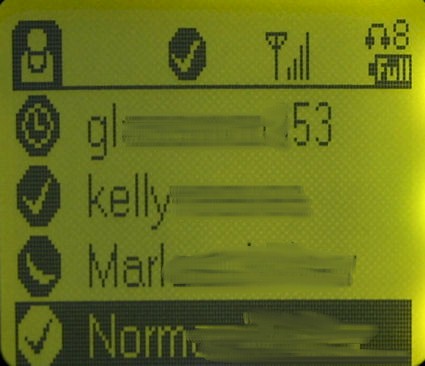
Figure 10: Skype contact list as displayed by the TRENDnet Conference Phone
The first item of the Configuration menu is History. From the History sub-menu, you can check your incoming, outgoing, and missed Skype calls, as shown in Figure 11 below.
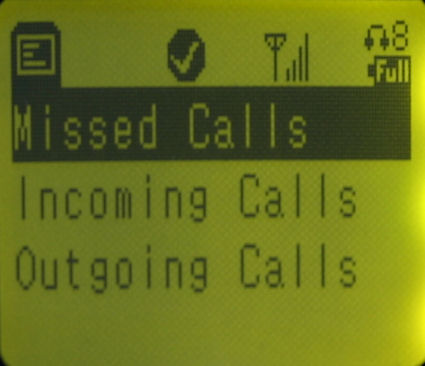
Figure 11: ClearSky History Menu
The information in each category is only a subset of the information that’s available in the Skype client. Each list is limited to the most recent nine entries. The detailed call information includes the Skype Name, category, date and a time stamp. The call duration, available in the Skype client, is not displayed on the phone as part of call history.
From the conference phone, it’s quite simple to make and receive Skype calls. You merely scroll down the Skype contact list and press Dial to make your call. If you’ve opted for Skype Out (calling an ordinary phone number), you can dial your Skype Out call directly from the keypad.
There are a number of functions that you can’t perform on the conference phone: for example, you can’t create new Skype contacts or clear the missed call messages. As you would suspect, chat functions also don’t work. But I discovered that if you get an inbound chat message, the conference phone sends you an alert to check your Skype client.
Performance
As a Class 1 Bluetooth-compliant device, the operating range for the phone can be up to 100 meters. As with all wireless devices, your actual range varies depending on obstructions and RF interference. Though it’s impossible to subject the ClearSky Conference Phone to the rigorous throughput tests that we normally perform on Wi-Fi products, I performed some simpler tests.
For my tests, the Bluetooth Skype-enabled notebook remained in my office on the second floor. I then moved the phone to every room of my condo and was able to make and receive Skype calls. The Bluetooth connection even had no problems reaching any location on the first floor.
Of course, the real test of a device such as this is, “how does it sound?” No simple answer exists, because how something sounds is relatively subjective. Add some variation on the quality of the Skype call itself, such as Internet routing and delay issues, and a quantitative answer is even more difficult to come up with.
So I did the next best thing—I called a number of my regular Skype contacts. Since they are used to hearing me on a Plantronics headset, I felt they could judge the relative sound quality of the ClearSky Conference Phone. I experienced several calls in which my own voice seemed to be breaking up in the speaker of the conference phone. After I disconnected and immediately reconnected those calls, the issue seemed to be resolved. It’s difficult to know, however, whether the problems were related to the Bluetooth connection or the Skype connection itself.
Overall, most of my contacts noted that the voice quality was good, though most noted that the overall level of my voice was lower than when I use a headset, an assessment I don’t find surprising. Speakerphones almost always yield a lower volume that headsets or handsets. Several people also noted that the frequency response sounded more “rolled off” at both the high frequencies and the low frequencies when compared to my traditional headset.
As a final test, I made numerous calls to a voice mailbox that records and emails a.WAV file. If “hearing is believing,” then click here to download a zipped WAV file of a representative sample of the sound quality. After listening to this sample, I think you’ll agree that the overall frequency response on the conference phone sounds more like communications quality rather than high fidelity.
Final Thoughts
I was very surprised when I discovered that a USB cable is the charging mechanism for the battery in the conference phone. It’s a decision that appears to be more driven by cost than function. Why require people to connect to the computer when the whole idea is in enabling the ClearSky Conference Phone to be un-tethered to the computer running Skype? Wouldn’t it be better to include a USB charger?
But at least the Phone Kit has several operating modes that address the battery issues. In Normal Mode, if it is disconnected from power, the conference phone shuts down completely after 6 minutes of inactivity. In that situation, you would essentially be making outbound calls. The Standby Mode puts the conference phone to sleep after 6 minutes of inactivity, but the phone will “wake up” on an incoming call.
In my tests of Standby Mode, an incoming call did wake it up, but there was a slight pause as the phone powered up. Monitoring my notebook, I noted that the conference phone didn’t ring until about the third incoming ring. But even though Standby Mode does extend the its life, the battery will still require periodic recharging; probably in the middle of an important call.
I also wondered, how useful is an un-tethered Skype conference phone? Though there are some cases where you would use an un-tethered phone, at least for me, I would have found the phone more useful if it had a color screen, connected directly with a USB cable to my Skype notebook, and interfaced with a POTS / PSTN line. That last “nice-to-have” would make it a really useful office tool. But, that’s a different product…


