
| At a glance | |
|---|---|
| Product | Belkin WeMo Insight Switch (F7C029fc) [Website] |
| Summary | Wi-Fi enabled switch that can control appliances up to 1800 W and monitor power usage |
| Pros | • Doesn’t block adjacent duplex outlet • Switches loads up to 1800 Watts • Android and iOS apps • Integrates with IFTT (If This Then That) • Manual on / off button • Scheduled events • Estimates power usage |
| Cons | • No Windows / MacOS desktop applications • Not Wi-Fi Certified • No iPad app • Synchronization problems between rules created on iOS and Android clients |
Typical Price: $20 Buy From Amazon
Introduction
In February of 2014, I reviewed Belkin’s WeMo Insight switch. In that review, I reported setup problems, issues with both the iOS and the Android apps as and problems with the WeMo backend.
I’ve since reviewed other WeMo products including the WeMo Switch + Motion as well as the WeMo LED Lighting Starter Set. In both reviews, I noted an improvement in the WeMo backend infrastructure. Since the WeMo Insight was one of the few products that I’ve ever returned for a refund, I thought it would be interesting to see how the product fares 14 months later.
The physical WeMo Insight product hasn’t really changed since I last reviewed it. It still lists for $59.99, supports IFTTT (If This Then That) “recipes” to add additional functionality for control and notification and monitors power consumption. The features, with the exception of one new addition, also remain the same. So I encourage you to check out the first review for a more in-depth look at the features and for slideshows of the user interface.
Product Tour
The WeMo Insight switch is a very simple device. It plugs into a standard three-pronged outlet. The plug is offset so that you can plug it into the top outlet of a standard duplex plug and still have use of the lower outlet.

The Belkin WeMo Insight doesn’t block the bottom plug
On top, there’s a small button with backlit indicator lights. There’s an On/Off indicator as well as a Wi-Fi indicator that flashes during setup. On the back is a label that shows the default name of your WeMo device. Take note of the default name – you’ll need the name for the setup process. The name defaults to WeMo.Insight.XXX where XXX is the last three digits of the device’s MAC address.
Setup
The setup process hasn’t changed since the previous review. You still connect to the wireless network name that is being broadcast by the device and then run the WeMo application on the mobile platform of your choice. Since the Insight now is not the first WeMo device on my network, the WeMo application had stored my Wi-Fi network name and credentials. So the Insight was automatically configured for my network.
This process works well for the second and subsequent Wi-Fi devices that you are adding to your network. But I think that using WPS (Wi-Fi Protected Setup) is probably a simpler method for connecting Wi-Fi devices to your network. The D-Link DSP-W215 Smart Plug that I also reviewed, uses WPS for setup.
Hands On
Before installing the WeMo Insight, I upgraded the WeMo app on my iPad, Samsung S5 and Nexus 7 to the latest version. Upon completing installation, I was notified that there was a firmware update pending, which installed without incident.
The composite screenshot below, taken on my Samsung S5, shows the landing page (left). If you click on the green down arrow adjacent to the Insight icon, a dropdown screen shows details on power consumption (right). These screens haven’t changed much from the previous review, I just have more devices.
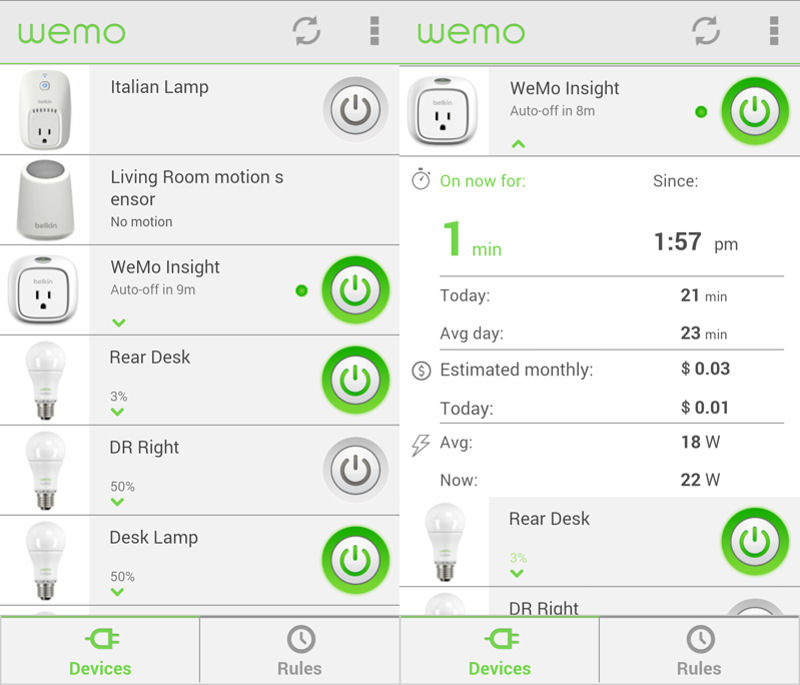
Belkin WeMo Insight Landing Page (left) and Power Consumption screen (right)
There is one new feature added to the WeMo app in the March 2015 update. If you have sharp eyes, you may have caught it in the screenshot above. For both the WeMo Insight and the non-power sensing original switch, there’s now an “Auto-off Timer”.
The screenshot (above left) shows that the Insight will turn off power after 9 more minutes. The composite screenshot below shows the Add Rule page including the new option of the Auto Off Timer (left) and the Auto Off Timer configuration page (right). I configured the WeMo Insight to turn off after it’s been on for 10 minutes.
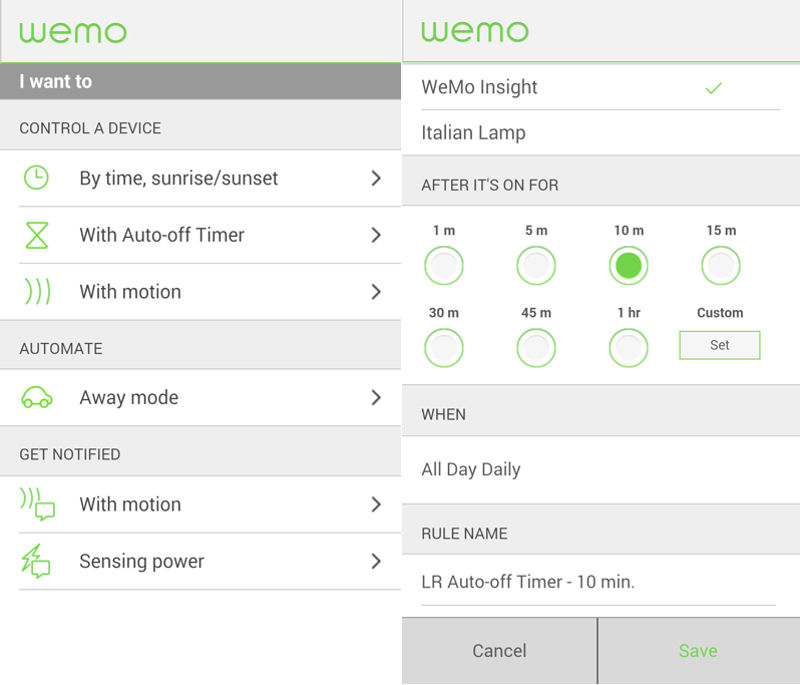
Belkin WeMo Insight Add Rule page (left) and Auto-off Timer configuration (right)
I tested the new Auto-off Timer on the Insight switch. I also created a rule linking the Insight switch to the motion detector from a previous review. In addition, I linked the Insight switch to IFTTT and created a couple of rules to test. All of the rules ran as expected and I received an SMS notification based on the IFTTT recipe I created.
Closing Thoughts
I was pleased this latest iteration of hardware and firmware for the WeMo Insight switch was easy to install and configure. However, I did run into some unexpected problems.
Normally, I’ve found that for many products, the iOS application is either the first one developed and released, more fully featured, more stable, or a combination of the three. Indeed, in the first review of the Insight, the iOS application worked better than the Android app on either Android device that I used for testing. However, in this review, I found that the Android apps, both on the Samsung S5 (running Android 4.4.4) as well as on the Nexus 7 (running Android 5.0.2) seemed much more stable than the iOS application.
The iOS application seemed to take a long time to “refresh rules”. On multiple occasions, when I tried to create a rule on the iPad, I got the error message shown in the screenshot below. When I got the messages, I switched over to the Android devices and had no problems creating or saving rules on either device.
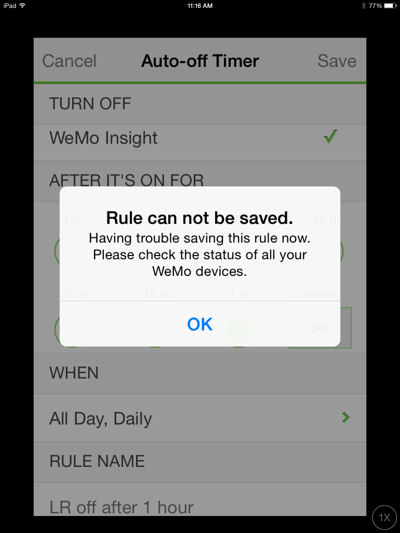
Error message while trying to create or edit a rule with the iOS application
Cross platform synchronization still seems to be a problem. Rules created, changed or deleted on the two Android devices seemed to sync properly with each other, but those rules didn’t sync properly to the iPad. I power cycled my iPad and attempted to rename a rule, and again got the error message shown above. When I left the screen, the rules refreshed, and I discovered that the rule had been renamed. However, the rule renamed on the iPad did not show up as being renamed on either Android device after doing a rule refresh on each one.
While the WeMo Insight product as well as the WeMo platform has improved in the past 14 months, this shows that there are still some nagging problems that need to be addressed. Although I didn’t experience serious problems on my Android devices, there are a number of recent comments in the Android Play Store that indicate that others are still having problems with the Android app. Apparently the latest round of updates in March broke some things that I thought had been previously fixed.
Although I’m disappointed that the iOS app seems to have slipped a bit, for me, the Android apps are working reliably enough that this time around I’ll be keeping the Insight.
