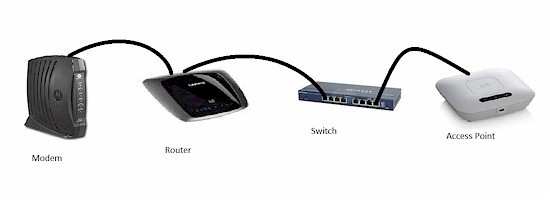
Introduction
In Part 1 and Part 2 of this series, I covered how to improve your network by separating key network functions into dedicated devices.
In this final Part 3 of the series, I’ll cover extending your network to your end devices, which may be mobile or located throughout your house or apartment. Extending your network can be done via wireless and wired technologies, and there are options for both.
Wireless
The most common option to extend a network to end devices is to use wireless, or Wi-Fi technology. Many of our devices, such as tablets and handhelds, function only with wireless connections.
A common problem, however, is poor Wi-Fi performance in an area where we want to use the devices. Options for improving Wi-Fi performance include the location of the access point (AP), using multiple APs, or using Wi-Fi repeaters.
The ideal location for an AP is an elevated central location. In many residences, the AP is located in the basement or a corner of the residence, sitting on a desk or behind some equipment. Does the photo below look familiar?

Bad Location
If your wireless router or AP is located as described, disable the Wi-Fi functionality of your router as discussed in Part 2. Then, use a second Wi-Fi router, configured as an access point following our guide. Make sure you configure your router and AP with different IP addresses, and connect the AP via its LAN port, following the steps in this other guide.
Finally, using a standard Ethernet cable, place that AP on top of a shelf or cabinet or mount it high on a wall if possible; the higher the better. In some cases, simply raising the location of your AP or wireless router can improve your wireless coverage and performance.
Multiple APs
Using multiple APs is a solution commonly deployed in a business with a large area to cover and this strategy is effective in even small residences. The challenge to installing multiple APs is each AP requires power and a network connection.
For a multi-AP installation, whether you’re converting a router to an AP or using a dedicated AP such as the Cisco WAP121, each AP should have the same security configuration, including the same encryption method (WEP, WPA, or WPA2) and the same encryption key.

Cisco WAP121
Each AP should be on the same subnet (such as 192.168.1.0/24) as the main router, but with different IP addresses. Assigning static IPs to each AP or reserving their IP addresses in your router’s DHCP server is good practice. This allow you to easily reach them when you need to change settings.
For the 2.4 GHz band, each AP should be set to a different channel, using only channels 1, 6, and 11 so that no two adjacent APs are using the same channel. This allows each AP to have its own bandwidth, which can increase a busy network’s performance.
SSID assignment is a matter of preference. Most consumer wireless clients tend to be very "sticky", i.e. they stay connected to the first AP they find, even when another AP with a better signal comes into range. The only reliable way to control this is to assign different SSIDs to your main router and expansion APs. While it may be a pain to reconnect your client to a different network when you change locations, you will be rewarded with higher bandwidth and a more reliable connection.
If you’d rather opt for convenience, then by all means assign the same SSID to the router and APs. But don’t be surprised if you don’t reap the benefit of the extra AP due to devices that stubbornly won’t connect where you want them to.
Wireless Repeaters / Extenders
Wireless repeaters may be an option to improve Wi-Fi signal strength in far-reaching areas. The main disadvantage of repeaters is that you start with a 50% throughput reduction to the end device because the repeater’s single radio both receives, then retransmits, using twice the air time.
Repeater users also commonly make the mistake of placing the repeater too far away from the main wireless router. This results in lower bandwidth available to retransmit, which then is chopped in half.
Powerline
To extend your network with wired connections, the options are powerline, MoCA (Multimedia over Coax) adapters and standard Ethernet cabling. Powerline adapters transmit Ethernet signals over electrical wiring. MoCA adapters transmit Ethernet signals over the coax cabling normally used for TV signals.
We’ve reviewed multiple models of powerline adapters, as well as provided performance reviews in our charts. Powerline adapters use your home’s electrical wiring instead of Ethernet cabling to connect devices to your network.
One adapter is required at your LAN’s switch (the one you installed in Part 2 of this series). You then place additional adapters throughout your house wherever you want an Ethernet connection. Note that you can connect switches to powerline adapters to connect multiple devices and some models even come with switches built in. You can even connect access points to powerline adapters to use a hybrid method of network expansion.

Powerline Adapters
The downside to powerline adapters is they will not match the throughput of a wired Ethernet connection. Further, in my experience, powerline adapters can be hit and miss. They may work over some houses’ electrical wiring and not in others and throughput can vary by location.
Like wireless, powerline can require some experimentation to get the maximum performance from it. But once you get it working, perhaps using the tips in this article, you’ll be rewarded with a more reliable and higher-throughput connection than you get from wireless repeating.
MoCA
MoCA adapters use TV coaxial cable to transmit Ethernet signals. Similar to powerline adapters, you connect one near your switch and place additional adapters where you want your Ethernet connections, assuming you have coax cabling to those locations.
We’ve reviewed several different models of MoCA adapters, including the Netgear MCAB1001, the D-Link DXN-221, and the Actiontec ECB2200 (reviewed with the D-Link). All three provided reliable HD streaming throughput speeds.

MoCA Adapters
The downside to MoCA adapters is they only work where you have coax cables and they don’t work if you use Satellite on your existing coax cables (they use the same frequency band, so the signals collide). MoCA adapters can also be hard to find, since they seem to have been adopted mostly by cable TV service providers and by hotels and large apartment complexes with existing cable TV cabling. So you may need to hit eBay to find products if you decide to go MoCA.
Finally, installing MoCA usually isn’t plug and play. While MoCA signals can traverse multiple splitters, those splitters need to rated to at least 2 GHz. Older cable installations usually use 900 MHz splitters, which will severely reduce MoCA signals. Hunting down splitters in attics, basements and crawlspaces can be a daunting task, but it’s necessary to get a MoCA network up and running.
Ethernet
If you want high throughput and a reliable, consistent connection, you’ll get the best performance with a wired Ethernet connection. Ethernet cabling uses Cat 5e / 6 cable and RJ45 jacks or connectors found at most hardware stores. Throughput available via Gigabit or even 100 Mbps Ethernet connection will be higher than powerline MoCA or wireless connections every time. Ethernet networks are also full duplex, allowing for simultaneous full speed upload and download speeds. Further, properly installed Ethernet networks don’t suffer from electrical interference and signal fluctuations.
The challenge to Ethernet networks is getting the cables where we want them. Laying an Ethernet cable across the floor through a house or apartment is unsightly and not practical. This means you may have to fish cable through walls, floors, ceilings, attics, etc.
Fishing cable is challenging. I’ve done it in many locations and it’s no small task. It takes a few special tools, such as a fish tape, lots of patience and possibly crawling around in attics and crawl spaces. It’s also risky. You may punch a hole in the wall, realize later there is no way to get the wire up that wall and be left with a hole to patch and paint while being no closer to solving your wiring challenge.

Fishtape
If you’re not up to doing the cabling yourself, electricians or cabling contractors may be able to provide a solution. Look for an experienced contractor when it comes to cabling, as getting cable through walls sometimes requires creativity. Wiring contractors often charge by the “drop” or cable run, charging anywhere from $100 to several hundred dollars per drop, depending on the job. Further, there may be additional expense for wall patching, painting or caulking to complete the wiring job.
Regardless of the expense, effort and/or risk, I strongly recommend an Ethernet solution, especially for uncompressed HD multimedia streaming. It is possible to get "HD" quality from internet streaming services such as Netflix, VUDU, Hulu, etc. from wireless, powerline and MoCA connections. But if you insist on streaming uncompressed Blu-ray rips across your network, Ethernet is definitely the way you’ll want to go.
Closing Thoughts
As a network guy, I often get asked by family and friends to solve their home or business network problems. They ask me what type of router they should buy to improve their network. Frequently, the solution isn’t a single device, but how their network is constructed.
In this series, I’ve covered the steps I use to construct a high-performance small network. The solution I typically deploy is to bridge the ISP’s modem, install a quality router and switch, pull some cable (or have a contractor do it) and install one or more Wi-Fi APs in the right locations. It works every time.
Think about the cost this way. You’ve probably spent hundreds or more on a nice flat-screen HDTV. Why not invest in the network that streams the image to that TV?
