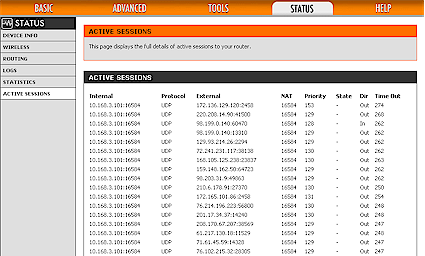Introduction

I actually got my start on the Web writing about how to share an Internet connection. At the time (back in 1999 or so), consumer-grade routers weren’t available, so you had to set up one computer as your Internet sharing machine and install Wingate, Sygate or one of the other programs available at the time.
The Internet has changed a lot since then and there are dozens of inexpensive hardware routers to choose from. Hell, you can even pick up a router in a blister-pack at your local Costco if you want to! But how do you know that it will the do the job?
Many people choose a router from a friend or colleague’s recommendation or simply buy what’s touted as the most popular product by the shopping website that they like to use. If your needs are simple, you’ll probably do just fine with this method. But if you use the Internet in more advanced ways, you’ll need to do some homework in order to end up with a product that you’ll be happy with.
![]() NOTE: Many of the problems with routers are due to conflicts between the technology that routers use (NAT) and the web-based applications that people use. Some applications have no problems running through a router. Others have problems that can be solved by changing the settings on the router. But some applications just won’t work at all, or will have their features so crippled by the router that they are essentially unusable.
NOTE: Many of the problems with routers are due to conflicts between the technology that routers use (NAT) and the web-based applications that people use. Some applications have no problems running through a router. Others have problems that can be solved by changing the settings on the router. But some applications just won’t work at all, or will have their features so crippled by the router that they are essentially unusable.
The basic rule of thumb is that if you (or your software) starts an interaction with the Internet, your router will be happy and things will work just fine. But if someone on the Internet tries to connect with a computer on your LAN that is behind your router’s firewall, they won’t get through unless the router is configured (and is configurable!) to let them through. This behavior is due to the basic firewall function that all NAT routers provide.
How Fast?
The first thing you need to know is how fast your Internet connection is. In the U.S., download speeds are slowly creeping upward, but there are plenty of connections (mine included!) that run at under 2 Mbps downlink and about a fourth of that (~512 Kbps) for uplink. If you fall into that category, most any router on the market today will handle the full speed that you’re buying and not slow you down.
The next speed tier is around 5 Mbps downlink and most current-generation routers will handle that, too.
If you have ADSL2 service, your downlink speed will be 10-12 Mbps and you’ll need to start to consult our Router Charts for products that can handle the speed. Most current-generation designs will, but it’s better to be sure.
The next step up is ADSL2+ service, which can clock in above 20 Mbps. So you’ll definitely need to check the charts, since some of the less-expensive routers won’t handle these speeds.
Finally, if you’re one of the lucky few to be able to get Fiber-based service (AT&T U-Verse, Verizon FIOS), your top download speed could run as high as 50 Mbps. Once again, hit the charts to find routers that can handle the speed.
NOTE: When using the Router Charts, make sure you use the Benchmark Selector (Figure 1) up at the top of the chart to check the WAN to LAN, LAN to WAN and Total Simultaneous Throughput charts. While most products have very similar up and downlink speed, some don’t. So check to be sure!
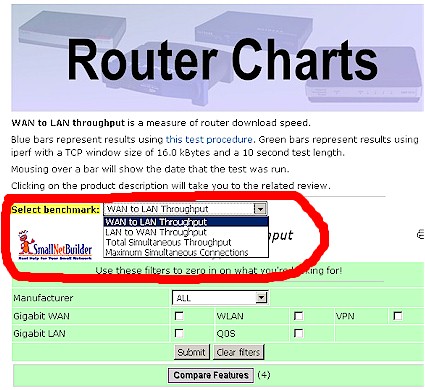
Figure 1: Router Chart Benchmark Selector
Chances are that you’ll find that most routers will be fast enough for your needs. So your selection will be more based on the features they provide. Let’s look at some profiles of different types of Internet use and the features that a router needs to be able to handle them.
Basic User: Web Browsing, Email, File Downloading, Instant Messaging
These activities are pretty much the simplest thing that someone can do on the Internet. Since all these activities require that the user initiate a request to a server on the Internet to load a web page, check email, etc., the router’s firewall will not cause problems. Assuming you can get the router connected successfully, you probably won’t encounter problems with it thereafter.
Recommendation: Most any router will work. Make your decision on price, warranty, and quality of the manufacturer’s support.
Remote office worker / Telecommuter (VPN User)
These users will usually need to have a secure Virtual Private Network (VPN) connection back to their company network. Most routers support some sort of VPN client pass-through connection, but that may not be enough, depending on the needs of the VPN server that you’re trying to connect to and the VPN client
If you fall into this category, you’ll probably also use some sort of Internet conferencing (WebEx, GoToMeeting, etc.) and/or telephony (Skype, Gizmo, Vonage, etc.) application. Fortunately, these applications have become a lot smarter about working around NAT firewalls and you generally shouldn’t have problems using them.
If you are self-employed or work for a smaller company, you’ll probably be on your own to figure out a VPN solution. Fortunately, there are a number of products available with VPN endpoints built-in that can take some of the pain out of making a secure remote connection. Use the VPN filter checkbox on the Router Charts to narrow the list.
One recent development that takes a huge amount of hassle out of setting up secure remote access is the appearance of products with SSL-based VPNs. Instead of hassling with installing and configuring IPsec or PPTP clients, all you do is launch a web browser and log into the router. The browser downloads a Java or ActiveX-based client that then automatically sets up a secure SSL connection. The Linksys RVL200 [reviewed] is a good example of this new class of SSL VPN router (Figure 2).

Figure 2: Linksys RVL200
Recommendations:
If you run a VPN client on your computer or notebook, your router must support VPN pass-through for the VPN protocol that you are using. The three common VPN flavors are PPTP, IPsec and L2TP. Most current-generation routers support VPN pass-through for these protocols. But if in doubt, check the "Supported Protocols" section of the specs of the products that you’re considering.If you’re trying to set up your own VPN solution to securely access your home LAN when you’re away, you’ll need a router with a VPN endpoint built in. Most of these routers are IPsec-based and will require an IPsec client. So check to see if the router includes the license(s) you need. Otherwise, you’ll need to buy one for each computer that needs secure remote access. A few VPN routers also have PPTP servers built in, which can use the PPTP client built into all versions of Windows.
Finally, if you’re trying to set up a secure site-to-site (or LAN-to-LAN) link, you’ll need two VPN endpoint routers, one for each LAN. You’ll have the fewest hassles if you use the same router on both ends of the connection. This means you’ll have only one VPN configuration method to learn and give you the best chance of success, should you need to call the router manufacturer’s tech support.
Gaming
Gamers are one of the two user types that have the most difficult time with routers. The problems stem from the conflict between the way games connect to and use the Internet and the way that NAT-based routers work. Add in the fact that there are few generally accepted standards (although Microsoft might argue with this) for how Internet based games communicate, and you may have a difficult time with online game play. And if you want to host a game server, there will be some additional hoops for you to jump through.
One thing you don’t need to worrry about in gaming router selection is ping time (also known as latency or delay time). Any router you buy today is going to have a ping time lower than the 1 mS that ping can measure. This is why you won’t see Ping Time Charts or any measurements of router latency in our reviews.
Ping performance is usually dominated by network traffic, both on your LAN and on the Internet, and not your router’s inherent performance. Once your packets hit the WAN side of your router, there is nothing you can do to affect the time it takes for them to reach their destination.
A technology that can help gamers is QoS (Quality of Service). QoS works by assigning a priority to traffic and then handling the traffic on that basis. Packets with a higher priority are handled first and packets with lower priority get handled later. Note that QoS doesn’t create bandwidth, it just provides some control over how it is allocated among applications and/or users.
So, for example, if you like to game and have a few Torrents running, then QoS can help by making sure that gaming traffic gets handled first, at the expense of slowing down the Torrents. But if there is an overloaded router in the path between you and your game server, then QoS isn’t going to make a difference.
QoS comes in two basic forms: manual and automatic. In manual QoS, you assign the priority (typically high, medium or low). Some routers let you assign priority to a physical router switch port, IP or MAC address or both. But you can also assign priority by application (or the port that the application uses). This manual assignment can work if your needs are simple. But if you have a lot of time-sensitive applications and your application usage pattern changes during the day, things can get tricky, fast.
This is why you might be better off with an automatic QoS feature, such as Ubicom’s Streamengine technology. D-Link has the widest line of Streamengine-enabled routers, including the DGL-4100/4300 [reviewed], DIR-655 [reviewed] and new DGL-4500 [reviewed]. This article has more about the benefits of automatic QoS.
Figure 3 shows an Active Session summary from a StreamEngine-equipped router, where you can see the priority levels that have been automatically applied to the various sessions. I believe there are 256 priority levels vs. the three or four typically found in routers with manual QoS features.
Figure 3: StreamEngine Active Session Status
Another issue that can affect gamers is the inability to handle a large number of concurrent connections or sessions. This problem also affects P2P and file sharing applications, so I’ll go into it in more detail in that section.
Recommendations: Look for routers that support at least manual, and preferably automatic QoS features. Fortunately, the Router Charts have a QoS filter to aid you in your search.
You’ll also want to choose a router that can support the large number of simultaneous connections (sessions) that are used when a game tries to find the available game servers. Use the Maximum Simultaneous Connections benchmark chart and get a product with the highest number of connections that supports the other features you need.
File Swapping / Peer to Peer (P2P)
These folks join gamers as the most likely to not succeed in getting their favorite application to work with a router, or at least have problems in getting it work work reliably. The first reason is that P2P applications can use a large number of simultaneous connections, just as gaming apps do.
But instead of just using them for a short time while locating game servers, P2P apps use a large number of upload and download connections for long periods of time. This heavy usage can cause some routers to overheat or trigger obscure bugs in firmware, leading to flaky problems that are hard to pin down and fix.
Another problem with P2P is that it tends to be a bandwidth hog, which ISPs generally frown on. So if you are a constant P2P user and don’t make any effort to limit the bandwidth you use, you can be pretty certain that your ISP will crank down your bandwidth for you.
ISPs usually don’t even bother to tell you that they’re doing this, or the methods of bandwidth control they are using. So you may think that something is wrong with your router when your Torrents seem to slow to a crawl occasionally or even stop altogether. But in reality, it’s just your ISP trying to keep you in line with their bandwidth usage policies.
Recommendation: The recommendations made for Gamers also hold for this category. But P2P users are also advised to use the bandwidth usage controls in their P2P application to stay within their ISP’s bandwidth usage guidelines.
Wired or Wireless?
I debated whether to have this section earlier in the article, since this seems like this decision is a major fork in the decision tree. But with most of the energy in consumer router design going into wireless routers, chances are you might end up with a wireless router, even if you don’t need one. If that’s the case, use the controls that most routers now include to shut off the wireless section, since you don’t want unwelcome visitors on your network.
The selection of which wireless technology is the right one for you is outside the scope of this article (but it is covered here). I’ll just give you the following pointers to tide you over in the meantime:
- Don’t rush to buy a draft 11n router, especially if you have an investment in 802.11b/g devices and adapters. Unless you’re upgrading from a very old 802.11b router, you won’t see a significant improvement in range from draft 11n.
- Don’t buy a draft 11n router and then run a mix of draft 11n and 802.11b/g clients. The current crop of Draft 2.0 routers provide reduced performance for both 802.11n and b/g clients when running a mixed network. See this article for more details.
- Wireless routers fall into three performance groups: plain 802.11b/g; "108 Mbps" b/g; and Draft 802.11n. In other words, while there are differences in performance among products in each of these categories, you’ll see the biggest jump in performance when moving between groups.
The "108 Mbps" routers actually use Atheros "Super G" chipsets and carry various vendor-specific branding. But it seems like manufacturers include "108 Mbps" somewhere in the product name or description, so look for that.
- Don’t buy "faster" wireless to speed up Internet-based applications unless your Internet connection can handle it. A big wireless "pipe", connected to a little Internet "pipe" won’t do you any good for Internet use. It should, however, help speed local (LAN/WLAN) traffic.