The back-to-campus rush is already underway, which means thousands and thousands of devices will soon be looking for new wireless networks to settle into. Some campuses are well-equipped to handle the onslaught of phones, tablets, laptops, etc. looking to hook up. Others, not so much.
Before you take matters into your own hands and install a wireless router in your dorm room, read these five helpful tips. They can save you some time and maybe even prevent you being put on double-secret probation…
Tip 1: Determine The Need
As noted, some campuses want to manage all your network devices and have the networks and capacity to do so. So newbies need to get find out what the campus policy is. Some schools specifically prohibit private routers, while others allow them as long as they are set up properly and registered with the IT department.
So first find out whether your dorm room has wireless coverage and how many devices are allowed. If the school already has it handled, skip the router. If your signal is weak or the network is overloaded, you might be able to improve your wireless throughput with your own router. But you could also end up making things worse (See Tip 4). If you are installing against campus policy, be prepared to accept the consequences if you are discovered.
Tip 2: Make The Right Connection
Many of you are old hands at setting up wireless routers, having been the go-to-geek for your home network. For others, this may be your first time at the rodeo. Fortunately, router installation has come a long way since the last time we wrote about routers on campus.
Many routers do a fine job of figuring out the kind of network their WAN port is plugged into and automatically configure themselves. Others may need a little help. Both, however, need you to connect the correct (WAN) port to the Ethernet jack in your room. If you don’t get this right, nothing is going to work.
The diagram below taken from Michigan State’s page on setting up wireless routers in its residence halls is pretty clear. It shows one style of WAN port identification—physical separation.
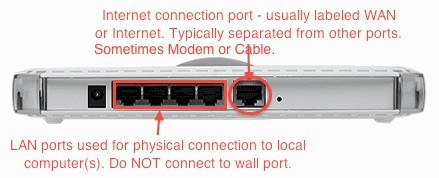
Mind the ports!
Image credit: Michigan State University
Other common methods include using a different color connector or colored label to call attention to the WAN port as shown below.

Other ways to identify the WAN port
No matter which method is used, connect only the WAN port to your room’s Ethernet port. You don’t need to worry about the cable type (CAT5, 5e, 6). Just use the one that comes with the router.
Some campuses use MAC address authentication to control devices connected to their network. So if you didn’t bother reading the campus policy and your router doesn’t work, this could be the problem. Most routers let you change your router’s WAN port MAC address to "spoof" a registered address. But this can get both you and the registered user booted off the network.
Tip 3: Lock It Down
Your router is your responsibility. This means if it is opening a security hole in the campus network, you are on the hook for the consequences.
Campuses (especially tech campuses) are one of the hardest places to run a secure network. There are lots of creative minds roaming about that will mess with you just for drill. So half-baked security isn’t going to work. Take these basic steps:
- Change the default password for your router. Change the default admin user name too if your router lets you (some don’t).
- Use WPA2/AES wireless encryption. This encryption level is required to enable link rates above 54 Mbps (802.11g rates) in N and AC. It’s also the most difficult, but not impossible, to crack. This article has some practical information about what makes good (and bad) passwords.
- Disable Guest access. Most routers now have "guest access" features that can be set with no authentication required. Doing this opens up your router to abuse and puts your butt on the line if someone uses your connection to upload / download child porn or other nasty stuff that is closely watched for by law enforcement.
You should also check the router admin login on a regular basis or any time that something seems odd to make sure that someone hasn’t used the router’s physical reset button to set it to defaults, log in and muck with your settings.
Good security relies on having strong passwords. So take some time to learn how to contruct them. Read the WPA-PSK Security Tips section on this page (scroll down halfway)
Tip 4: Be A Good Neighbor
One of the reasons setting up rogue / unauthorized routers can be frowned upon is that the airwaves are already overloaded, especially in the 2.4 GHz band that most devices use. Some campuses that let you have your own router, but that ask you to register it with campus IT. This isn’t because they are narcs, but because they want to integrate it into the campus frequency assignment scheme.
Here are the basic steps to being a good wireless neighbor:
- Don’t use 40 MHz mode – This is a setting on N and AC class routers that enables operating at higher link rates that in some cases can provide higher throughput. A dorm room isn’t that case. There are just too many networks. Today’s routers are supposed to automatically restrict 40 MHz mode operation in 2.4 GHz if your router will conflict with another network. But our testing shows that many (most?) don’t work reliably. So find your router’s bandwidth setting and set it to 20 MHz only.
Note: NETGEAR routers make this a little harder by using their own terms. Look for the setting in the 2.4 GHz radio settings that says Up to X MHz and set it to Up to 130 MHz, Up to 145 MHz or Up to 217 MHz, depending on the type of router you have. - Don’t boost transmit power – Especially in a crowded environment, all this does is make it harder for other people to connect and won’t make your connection any more reliable. You sure don’t need higher power because your room is so large.
- Find a neighbor-friendly channel – This can be difficult to do, but is your best chance to get the best-performing wireless for everyone. The techniques are described here and in more depth here.
Tip 5: Help Others
The wireless airwaves are a shared resource and are subject to the tragedy of the commons. Especially in a campus environment, these precious resources can be abused and depleted all too easily.
If you know your way around wireless networking, offer to help others get set up properly. You might make new friends and, in the end, cooperation, not competition, is the best way to good wireless connectivity for everyone.
