Introduction
Many people (myself included) used to see wireless technology as a miracle of home networking. But Wi-Fi has become a victim of its own popularity and often doesn’t work as well as we would like. No longer do only a few homes have wireless networks; now almost everyone does. Most were set up by Joe Home User who purchased a router at the local electronics store, plugged it in, and started browsing, without any real understanding of networking or the wireless spectrum.
With this huge number of home users, we see channel saturation and dropped packets, which translates to slow and crappy wireless to the home user. But it doesn’t have to be this way. With a different approach and cooperation, you can improve your wireless network and you neighbor’s too.
Security by obscurity or better performance through socialization?
Many routers come from the factory with the same SSID, or wireless network name. It’s obvious you should change your SSID so that your laptop doesn’t try to join your neighbor’s network and drop your connection. But what about hiding that SSID, as many people suggest?
I feel that obscuring the name of your SSID is pointless, since the type of person wanting to break in will find it regardless of name or hidden status. Why not broadcast it instead, so that your neighbors can make performance adjustments accordingly?
I know most of my neighbors and a few have asked me to come over and take a look at their networks and make suggestions, after they became fed up with poor performance. Overwhelmingly, there were complaints about poor wireless coverage and dropped connections. With some analysis (which I’ll cover below), I found overlapping channels, next door neighbors on the same channel and just plain incorrect setups.
What I suggested was changing each home’s SSID to its street address with the wireless channel on the end (example SSID: 9105LehighCh6, neighbor on 9107LehighCh11, 9109LehighCh1). This way anyone could see neighboring networks’ physical locations and channels and make appropriate changes without having to necessarily know about things like inSSIDer.
Of course, the very big caveat to this approach assumes that each WLAN has all necessary security precautions in place, including using WPA2/AES encryption with a strong passphrase. You might also want complex passwords on your computers, and periodically monitor your DHCP leases and network using tools like Fing or this simple Windows BAT file.
Router placement, smart use of wireless, and channel selection
We know that in the US, wireless routers and access points can be set to channels 1 – 11 in the 2.4 GHz band. We also know that there are really only three channels you should use and that those channels are 1, 6, and 11. However, my neighbors did not. They had no idea that wireless channels overlap each other.
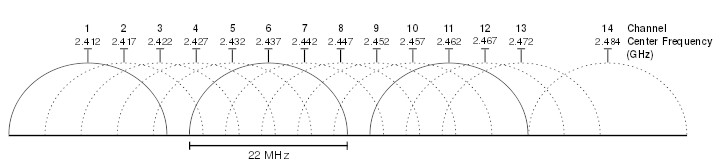
Figure 1: 2.4GHz channel spectrum
So I had to explain that when two networks are both on channel 6, traffic from each will stop and wait for the other. But when two networks are on overlapping channels (such as 3 and 6), traffic can’t coordinate. Each network will see the signal from the other as interference, which degrades performance.
Once that was understood, I still found plenty of other problems with my neighbors’ wireless networks. One neighbor had his wireless router down in the basement, tucked away in a closet, on the complete opposite side of the house from where he wanted to use his laptop. He also had a nice new desktop computer sitting right beside it, using wireless instead of Ethernet!
After I explained how wireless signals travel and how walls and ceilings decrease signal, it was easy to convince him to relocate his router. And an explanation of how wireless bandwidth is shared among all devices was all it took to get him to move his desktop to a nice, speedy Ethernet connection.
Programs for analyzing wireless
The above information is great, but connecting the dots for my neighbors was the next step. MetaGeek’s inSSIDer (Figure 2) is an excellent free wireless analysis tool. It can show all the wireless networks in range, channel overlap and even signal strength. You can also run a historical timeline as you walk around the house to see where your signal increases and decreases.
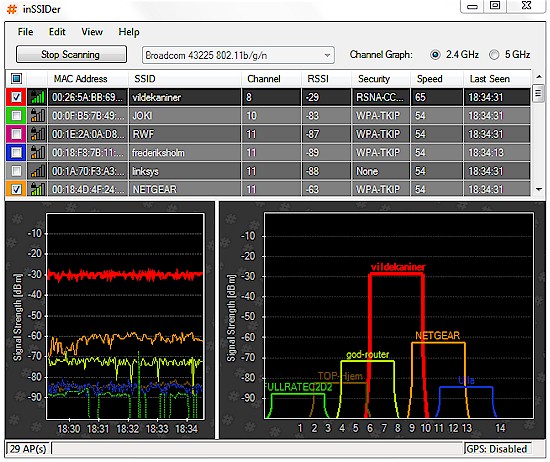
Figure 2: MetaGeek’s inSSIDer
So my neighbor and I walked around with inSSIDer to see where their signal was strongest and the types of things that made it decrease. I also showed them the strongest wireless neighboring networks at different locations in their house.
Another app for the Android is WiFi Analyzer. It does basically the same thing as inSSIDer, but has the advantage of being used on your phone or tablet, so you can walk around and see the problem spots in your house without using your laptop. For my neighbors, I used the laptop and skipped the phone. The laptop made me feel "official", while the phone just felt geeky. Of course, neither of those programs will tell you exactly how busy a neighboring network is, and that’s important when considering sharing a channel.
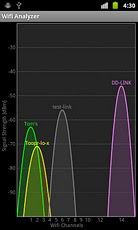
Figure 3: WiFi Analyzer on Android
They will also not show you other things on the 2.4GHz spectrum which can cause interference, things like microwaves, baby monitors, and cordless phones. This is where MetGeek’s Wi-Spy comes in. Wi-Spy is a spectrum analyzer that displays signals from any device operating within its operating range. There are actually a range of Wi-Spy hardware and software products covering the 900 MHz, 2.4 GHz and 5 GHz bands.

Figure 4: Wi-Spy DBx
The least expensive (under $100), which is not currently shown on MetaGeek’s site, is the Wi-Spy 2.4i. Google still picks up its hidden page and it’s available from many online sources. Note that the 2.4i runs only the least-featured of MetaGeek’s software, Chanalyzer Lite.
Wide mode
802.11n routers have what is called 40 MHz (wide mode) and one neighbor had it enabled. What Wide mode basically does is occupy a second channel to theoretically double your throughput. Out in the boonies this would be great. But in a crowded neighborhood, it can actually slow you down and take away available channels for your neighbors. Be sure that you have wide mode set to off, or 20 Mhz mode. Pictured is how to do it on one type of router, yours may be slightly different.
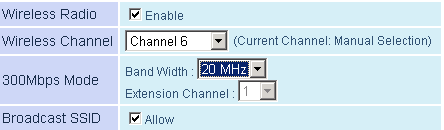
Figure 5: Wide mode
Results
So after the changes were made, did it make any difference? The anecdotal evidence says, yes! Where I was averaging about one neighbor support request a month (usually traded for beer or car parts), now I haven’t had one in probably six months. The wireless in my own home is much more stable and consistent, even as I move around the house.
In my old laptop wireless shootout, even an old Latitude D610 with a Mini PCI wireless N card was seeing over 90% of the available WAN speed upon testing and dropped to just 85% as I moved to the most remote location in the house.
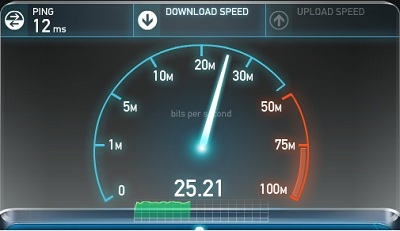
Figure 6: Quadcore on the wire
I was astonished when my work sent me home with a new Samsung Galaxy S II and it was able to pull nearly the exact wireless speeds on the WAN as my wired desktop was (Figure 7). While WAN speeds aren’t a true indication of your wireless speeds, degradation of WAN speed over wireless can point to wireless interference problems.
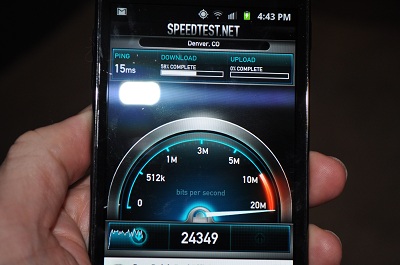
Figure 7: Galaxy S II, even the latency is right on!
The other change is that router reboots are a thing of the past. My Buffalo WZR-HP-G300NH router showed 63 days of uptime the last time I messed with it—that would have been unheard of before the changes. Most importantly, I never get the “why is the internet not so not working (or so slow)” from family members on laptops anymore.
Challenges
While this may sound pretty successful, and for the most part it was, it did have challenges. There were some non-adopters who didn’t believe what I told them about channel use. To make matters worse, once the non-standard 1-6-11 channels opened up, those non-adopters felt it to be the perfect time to snag an “open” channel and even use wide mode on two “open” channels. Thankfully with the careful planning and most people going with the flow, the rogues really didn’t hurt performance that much.
Closing Thoughts
Wireless can be very easy to set up, almost too easy, but it can also be very frustrating. There are many approaches to fixing your wireless; it simply comes down to what works best for you. At least from my experience, "wireless socialization" is one approach that can have very good results. By giving your neighbors a little bit of understanding of wireless technology and helping them make a few easy changes, you can have near perfect wireless, even in dense and saturated neighborhoods.
