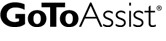
| At a glance | |
|---|---|
| Product | Citrix GoToAssist Express () [Website] |
| Summary | GoToAssist Express is a remote support product targeted to IT consultants, computer gurus and small helpdesk organizations. |
| Pros | • Simple to deploy to clients • Supports viewing remote desktop in 24 bit color, selectable to 8 bit color for lower bandwidths. • Thumbnail view of screens to speed navigation when supporting multiple computers. • $10 day pass option • Automatic support for multiple-screen remote clients. |
| Cons | • File transfer not Explorer-like drag n drop • Fewer features supported in Mac OS |
Typical Price: $10
|
|
||||||||||||||||||||||||||||||||||||||||||||||
GoToAssist Express is a remote support product from Citrix targeted to IT consultants, computer gurus and small helpdesk organizations. It lacks many of the corporate features found in LogMeIn Rescue, but is also priced significantly lower.
GoToAssist Express is targeted toward IT consultants, IT managers and computer gurus. Priced at $69.00/month, it’s not cheap. But if you support a number of people, it’s not an unreasonable price. The subscription is for a single technician, supports up to eight simultaneous support sessions and includes unlimited product usage.
You can also save 20% by purchasing an annual subscription for $660.00. For those with only occasional support needs, you can purchase a Day Pass that provides you with 24 hours of usage.
For corporations needing a more complete solution, Citrix Online offers GoToAssist Corporate. Corporate features include session transfer to another technician, visible or invisible collaboration, customer and agent surveys, session recording and archiving, silent monitoring by a manager, and a Manager’s dashboard. 30 day free trials are offered for both GoToAssist Express and GoToAssist Corporate.
Client connection can be initiated three ways: going to www.fastsupport.com and entering a 9 digit support key you provide; emailing the support info; or generating a link that you can paste into your own email or IM client.
When the client enters the code or clicks the link you provide, a small Java app is downloaded, which initiates the support session with your console. Check the gallery for screenshots that show the process.
GotoAssist Express supports full 24 bit color, so the screen will appear exactly as it does on the client’s system. For limited bandwidth connections, however, the technician can scale back to 8 bit color.
The technician can also set up unattended support, with the client’s agreement, so future support can be provided to the client’s system even if the client isn’t available to accept an invitation. GoToAssist Express also supports two-way screen sharing so that the technician can show his screen to the client.
Either the client or the technician can initiate a file transfer. However, the user interface is a bit clunky and doesn’t use an Explorer-like window. The technician can also request diagnostic information from the remote clients including a System summary, a listing of running applications, active services or processes, installed applications, etc.
A toolkit includes a set of drawing tools that allow you to annotate, highlight or point to objects on the client’s screen as well as set preferences. You can also send CTL-ALT-DEL or reboot the remote system either in normal or safe mode. The client’s system automatically reconnects to the technician’s console after a reboot.
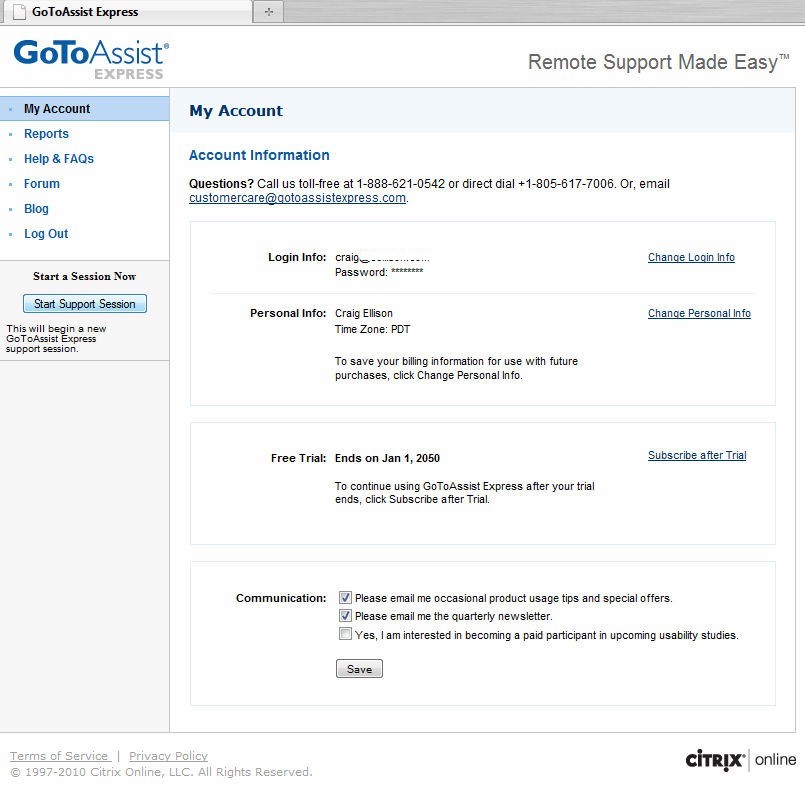
To start a support session, the technician logs into their GoToAssist Express account and clicks on "start session".
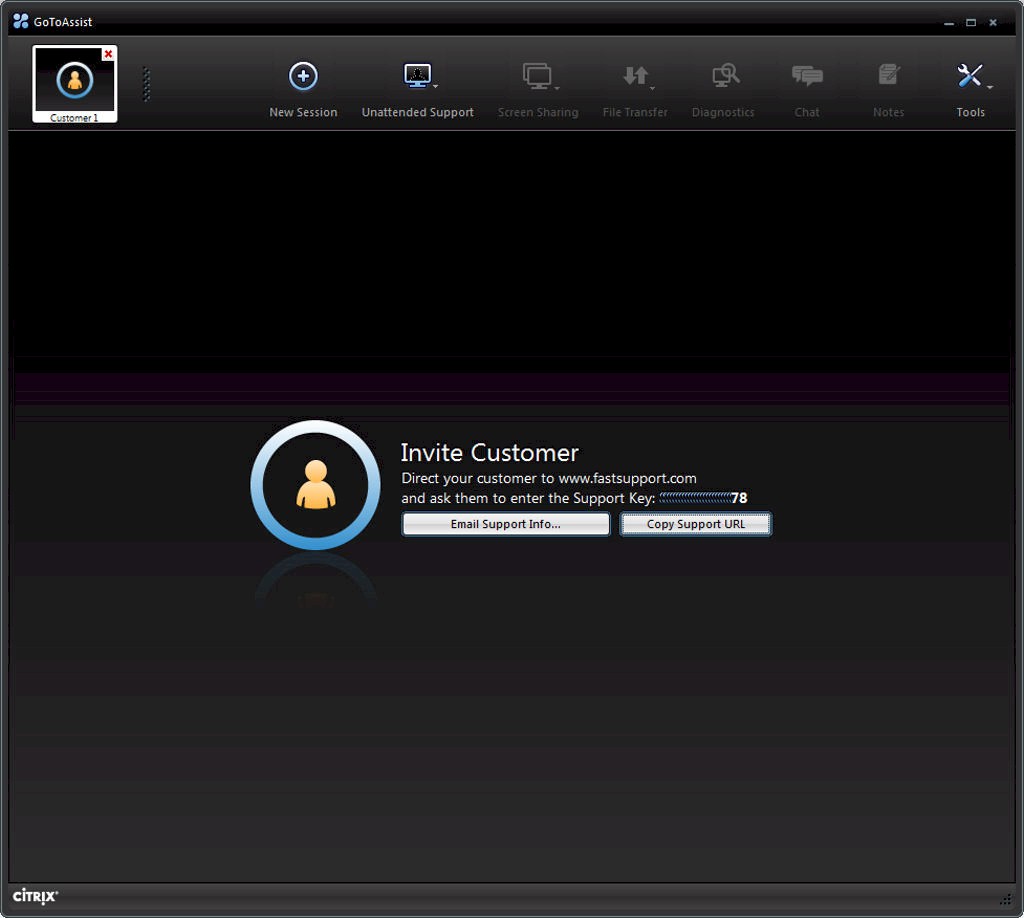
The technician can invite the client using email, a link, or prompt them to go to www.fastsupport.com and enter in the 9 digit pin.
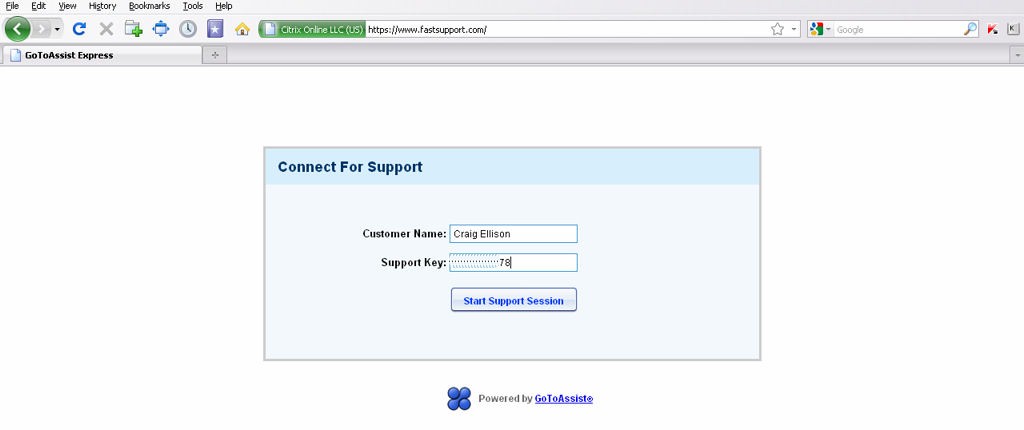
In this example, the client enters the supplied 9 digit pin.
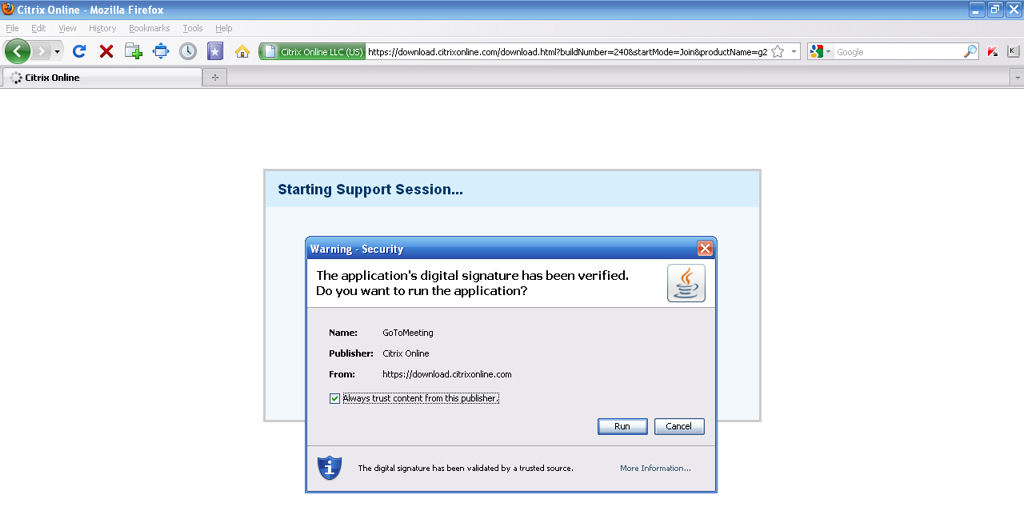
Client downloads and runs the GoToAssist Express program

When the client runs the program, the technician screen changes to Requesting Permission to Join
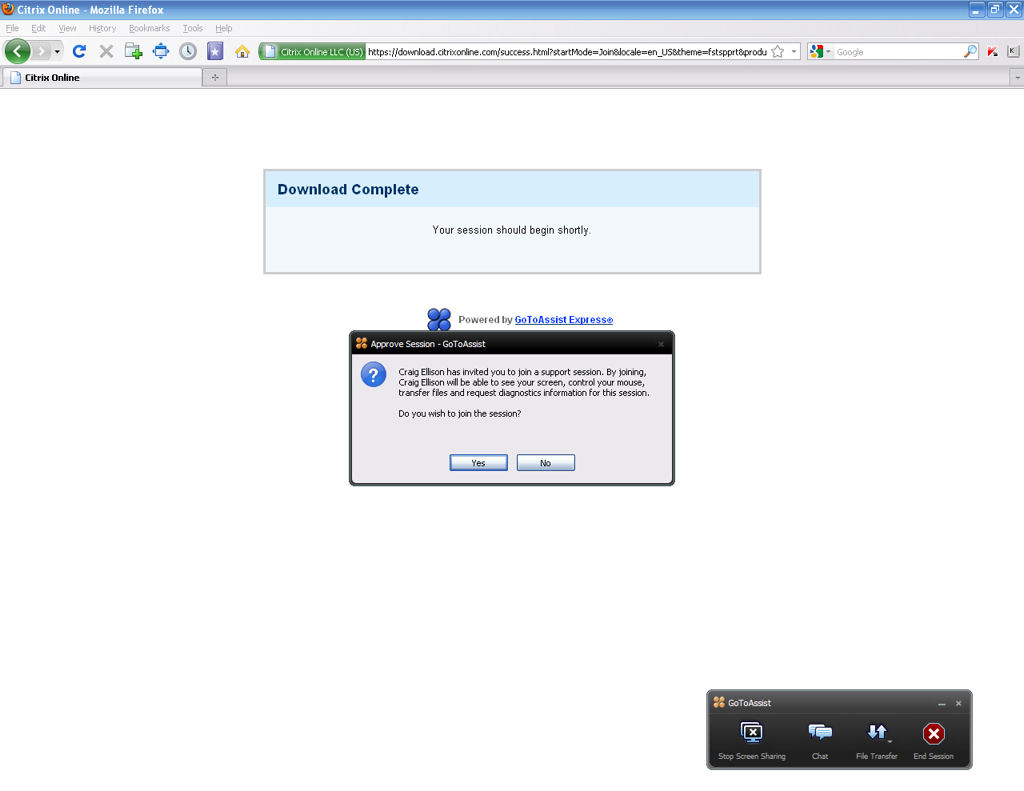
The client is prompted to accept support from the technician.
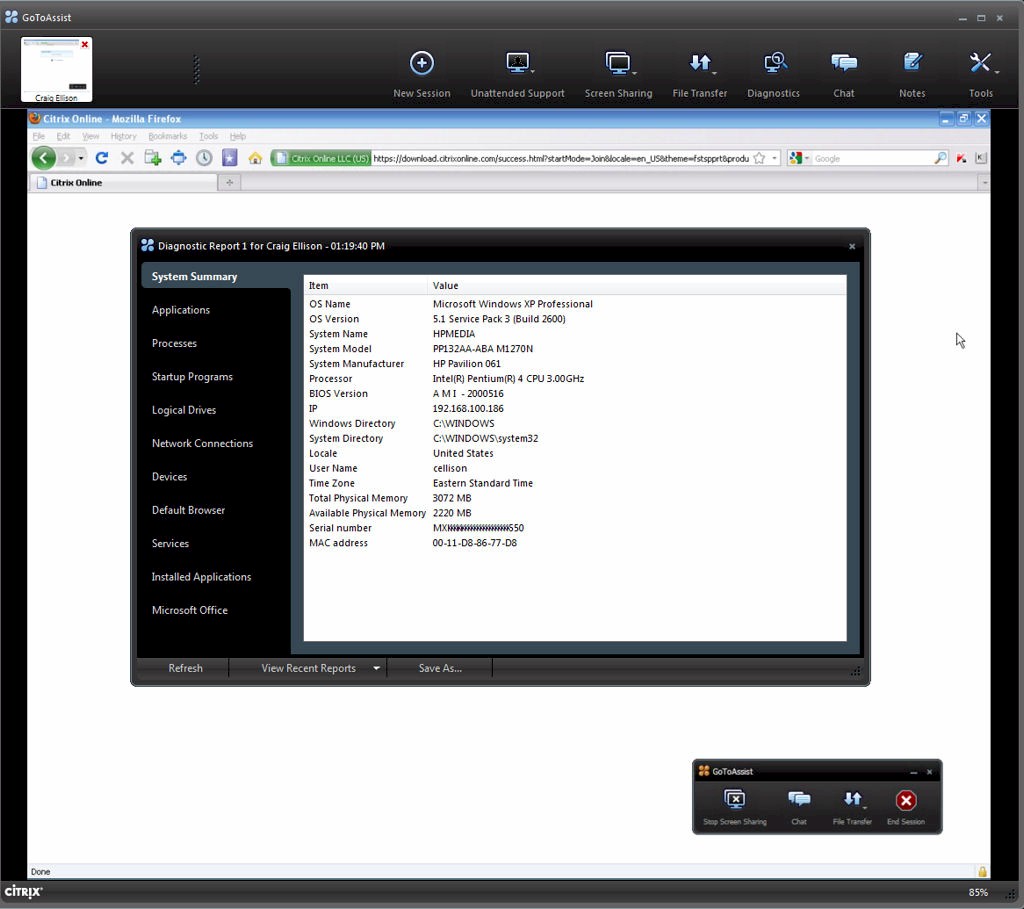
The technican can gather various diagnostic information from a tab on the technician’s screen.
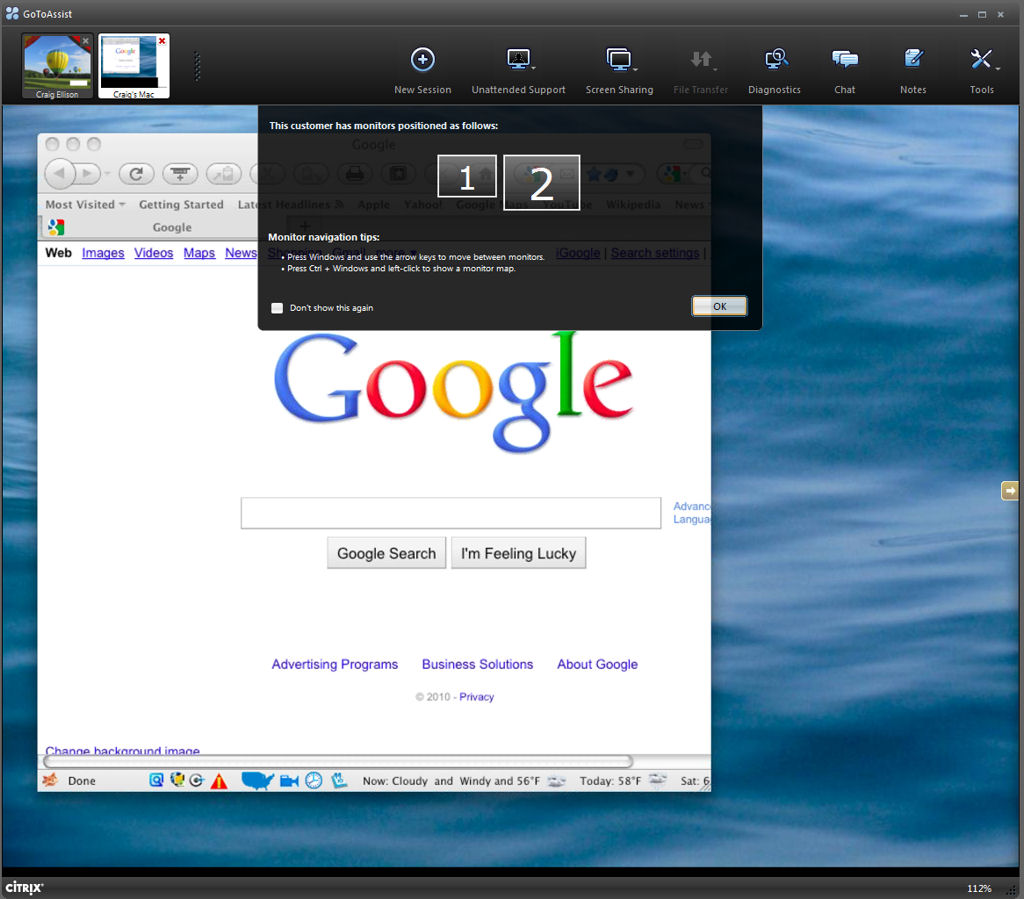
GoToAssist Express automatically recognized the multiple screens on my Mac.
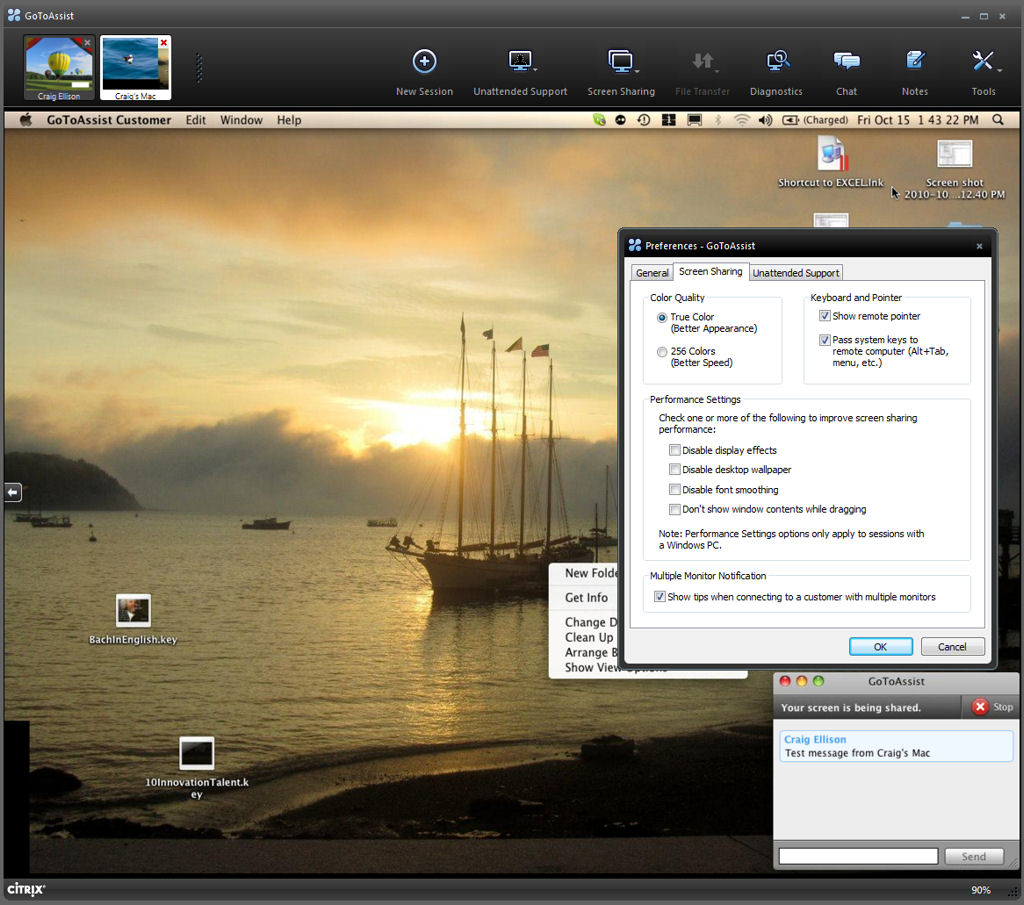
GoToAssist Express supports up to 8 sessions. Thumbnails of sessions appear in the upper left corner of the screen. This slide shows two sessions – on to a PC and one to my Mac. The Mac session is selected.
Support, OS
|
|
||||||||||||||||||||||||||||||||
GoToAssist Express supports Windows 7, Vista, 2003 server, or XP and Mac OS X v10.4 (Tiger) or newer. I had no problems connecting to multiple Windows PCs or to my Mac OS system with multiple screens. I especially liked that GoToAssist Express automatically recognized both screens on my Mac, and allowed me to easily toggle between them.
Of course, the supported features vary by platform. The diagnostics available for MacOS are less complete than for Windows. Also, the Mac OS version doesn’t support file transfers, lacks annotation tools as well as the ability to reboot the Mac.
Support resources for GoToAssist Express include email and phone, but no online chat or ticketing. There are also Knowledge Base articles and tutorials available.
