
| At a Glance | |
|---|---|
| Product | Buffalo’s CloudStor NAS (Website) |
| Summary | Entry-Level NAS with Pogoplug Features Embedded |
| Pros | • Quick Setup • Fairly Quick Setup. • Relatively inexpensive • Native Apple Time Machine Support • SMB Access makes LAN use easy. |
| Cons | • Mediocre documentation • Cheap-feeling construction • Extremely slow |
Pogoplug is one of those companies that continues to innovate and introduce new alliances. First was the Seagate line of GoFlex drives that hook into the Pogoplug backend but are little more than external hard drives with a network cable. Now we have our first true cloud-enabled NAS from Buffalo. Lets take a look at what the marriage of two storage products gives us.
Features
Tim’s performance review covered a good number of the CloudStor’s features, so I’ll just reiterate the general ones here before diving into the nitty-gritty. The CloudStor is based on Buffallo’s entry level Linkstation Duo WXL, and as such it’s a dual bay NAS that comes in 1 or 2 TB configurations. Buffalo sent the least-expensive CS-WX1.0/1D model for review.
Both configurations leave a single drive bay empty, so you can add in another drive in RAID 0 or RAID 1 configuration. A third model (2 TB CS-WV2.0/1D CloudStor Pro) is available with an upgraded processor (triple the speed of the review unit) and twice as much RAM. Check out Tim’s review for the full specs, along with lots of pictures of the device.
Overall build quality is on par for the price of the device, i.e. cheap. The front panel is a snap-off ,which I felt like I was going to break every time, and the internal chassis is not going to impress anyone who’s looked at a Synology or QNAP. But you do pay two-to-three times the price of a CloudStor for one of those, empty.
Setup
Setup was just like setting up a Pogoplug, except no external hard drive is required. The power switch setup is a little strange. It’s a small switch in the back with choices of Off, On, or Auto. I initially assumed this was something like a computer BIOS power-on setting. But after tracking down the documentation (more on that later), it turns out Auto mode well only power the NAS up when a Wake-Up command is sent from the Buffalo NAS Navigator software.
With that sorted, setup proceeded normally. Buffalo expects you to navigate to the web for setup instructions, but that’s not really stated in the Quickstart Guide, especially if you’re at all familiar with a Pogoplug’s setup. One there, the web portal failed to auto-detect the NAS, which is a first in SCB/SNB experience.
This brought to light another minor point. The device key, which is used to manually add the device, is located on the bottom of the device and is 26 letters long. Mind you, at this point usually you’ve got the device powered on and booted up, so it’s not exactly convenient to move around. I would have put the key on the inside of the snap-off door, but that’s just me.
After that, the CloudStor showed up in both the Buffalo Pogoplug interface, and the standard Pogoplug portal. Both web sites are pretty much the same, except the CloudStor portal has options to manage device settings like the password on the device’s local web control panel, and the Bit Torrent manager.
In-Use
Using the CloudStor is unsurprisingly like using a Pogoplug. The Pogoplug Drive software showed it immediately, and I could connect to it from my iPad using the “HD” version of Pogoplug’s app. Everything work pretty much the same way as a Pogoplug Pro, so I would direct your attention to my Pogoplug Pro review, and Jim Buzbee’s Pogoplug v2 review. There are some screenshots of some of the CloudStor specific features and web GUI in the Gallery below.
So what’s different? Well as Tim pointed out, it’s a NAS too. The CloudStor supports SMB sharing out of the box, with a single “Public” share enabled. Anything dropped into public is indexed and eventually shows up in the Pogoplug interface to access over the web. There is also a built-in BitTorrent downloader, if you like that sort of thing.
The CloudStor also supports Apple’s Time Machine. I tried this out by backing up the system drive of my Mac Mini file server, and it worked, but really slowly. My network meter showed an average of 1 MB/s throughput, over a Gigabit connection.
But the CloudStor is better than other inexpensive NASes I’ve seen for Time Machine. It actually creates a proper AFP share for the client Macs to connect to. Other cheaper NASes (Plextor PX-NAS4, I’m looking at you) have you bring up a command line terminal and enable an undocumented setting so that Time Machine can use SMB shares.
Note, however, that the CloudStor doesn’t support network backup to other NASes, Buffalo or not. Nor can you back up to an external USB drive, since the CloudStor’s USB port is for Pogoplug printer sharing only.
This brings us to the speed of the device. If you read Tim’s review, you’ll see that it’s not exactly a speed demon. If you plan on accessing it primarily over Wi-Fi networks, or the Internet, then you won’t notice the speed. On an Ethernet network though, it’s sluggish, even compared to its non-cloud Linkstation Duo sibling.
Tim reached out to Buffalo about this, and we were told it’s due to the additional overhead of indexing the content for the Pogoplug features. So we decided to run a little experiment. I took a folder of approximately 350 MB worth of files (my Documents folder, to be specific) and copied it over. I then immediately copied it back to my test system (A Intel i7 Quad-Core running an Intel SSD and Windows 7).
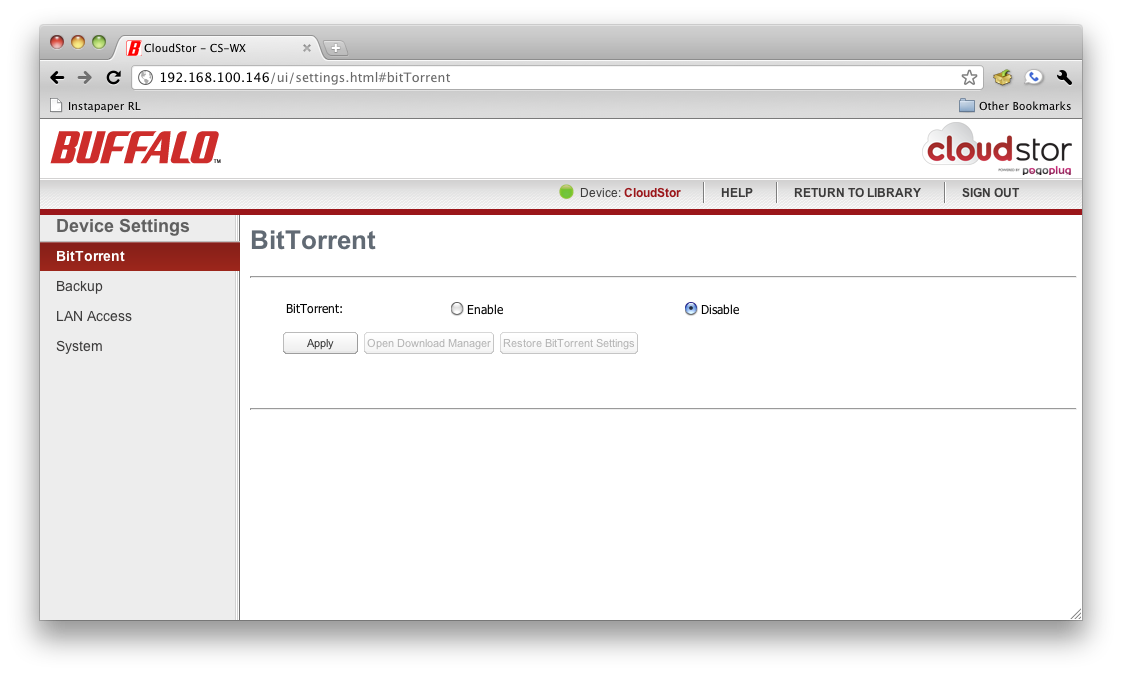
A built in Bit Torrent Manager.
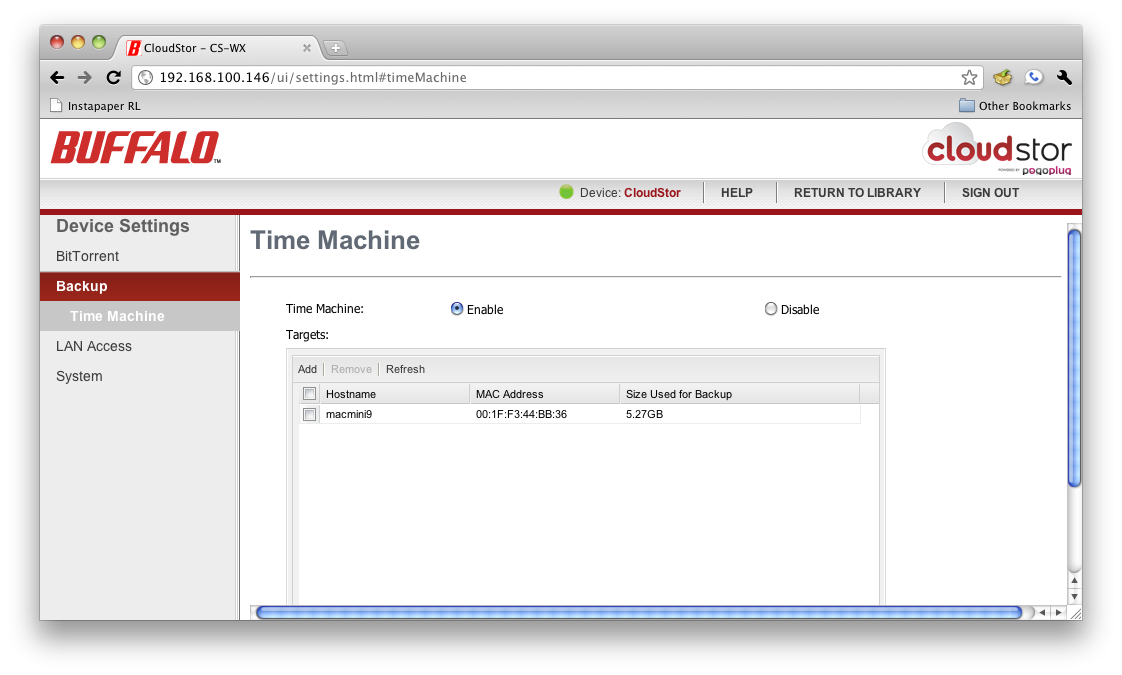
Native Time Machine Backups with AFP.
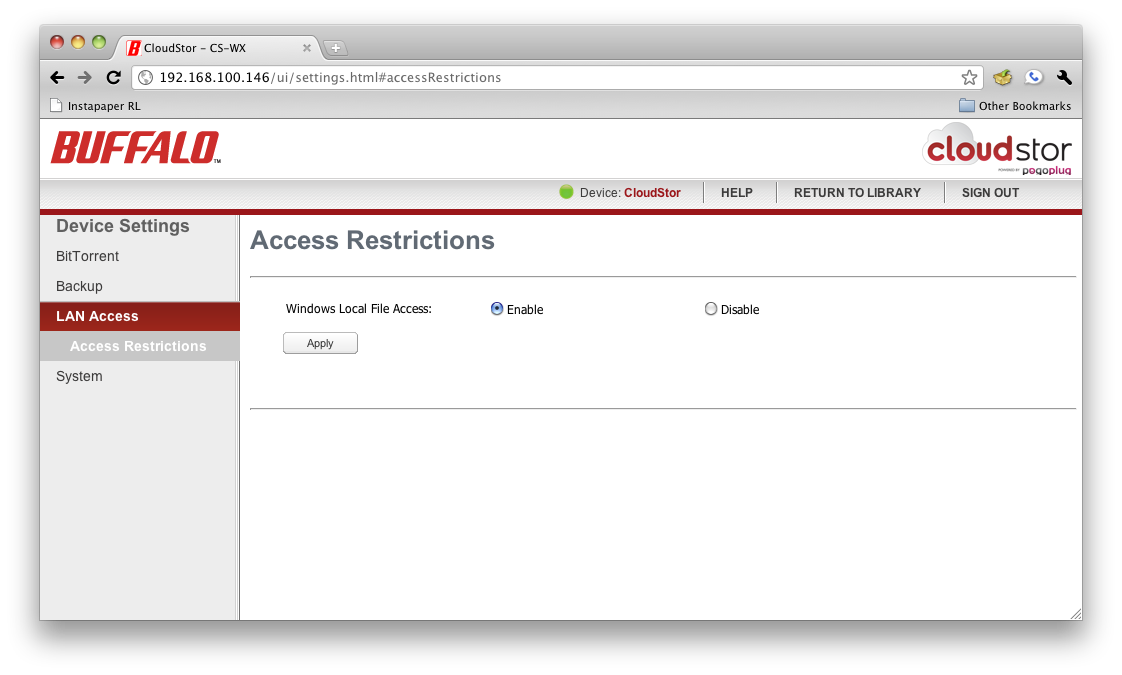
"Access Restriction" is somewhat coarse.
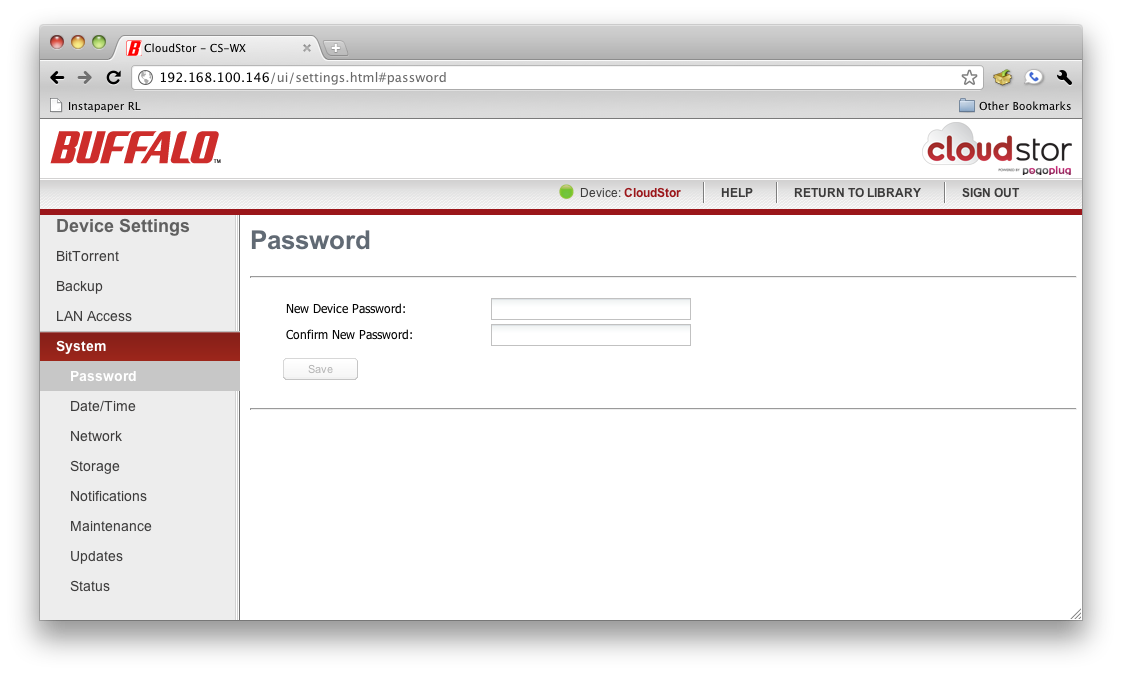
Changing the password can be accomplished in the cloud portal as well.
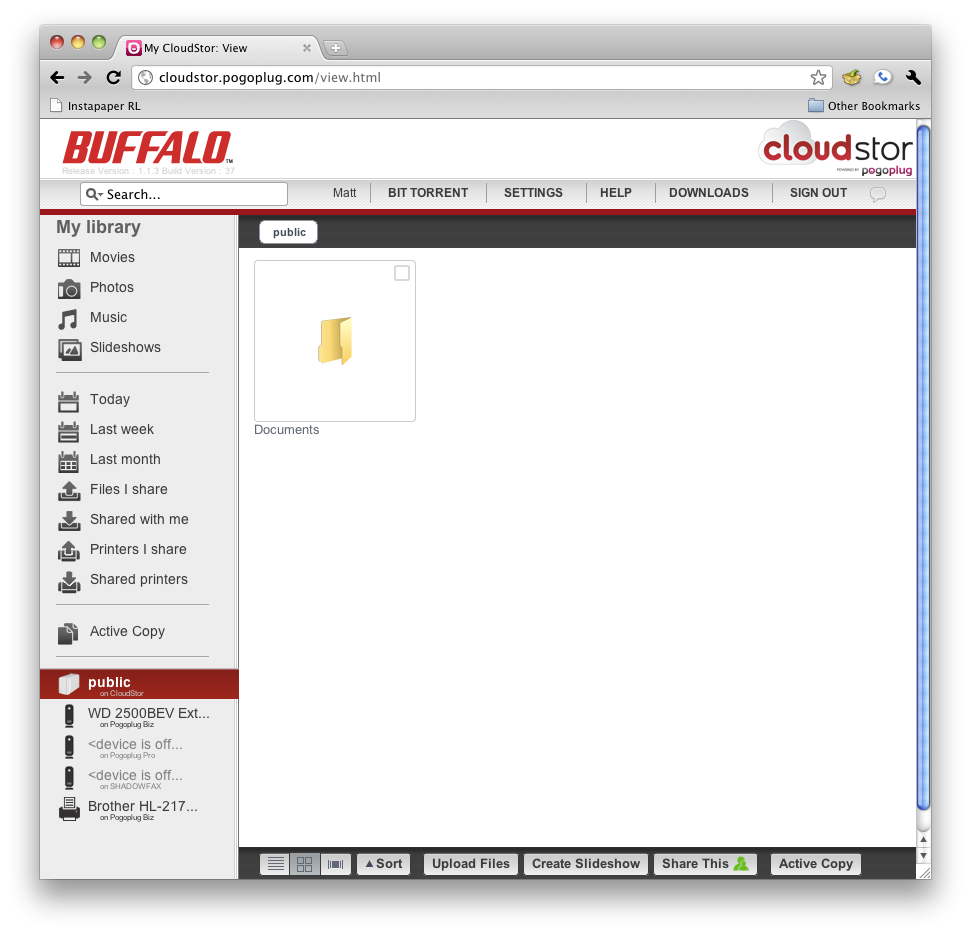
The main cloudstor web portal.
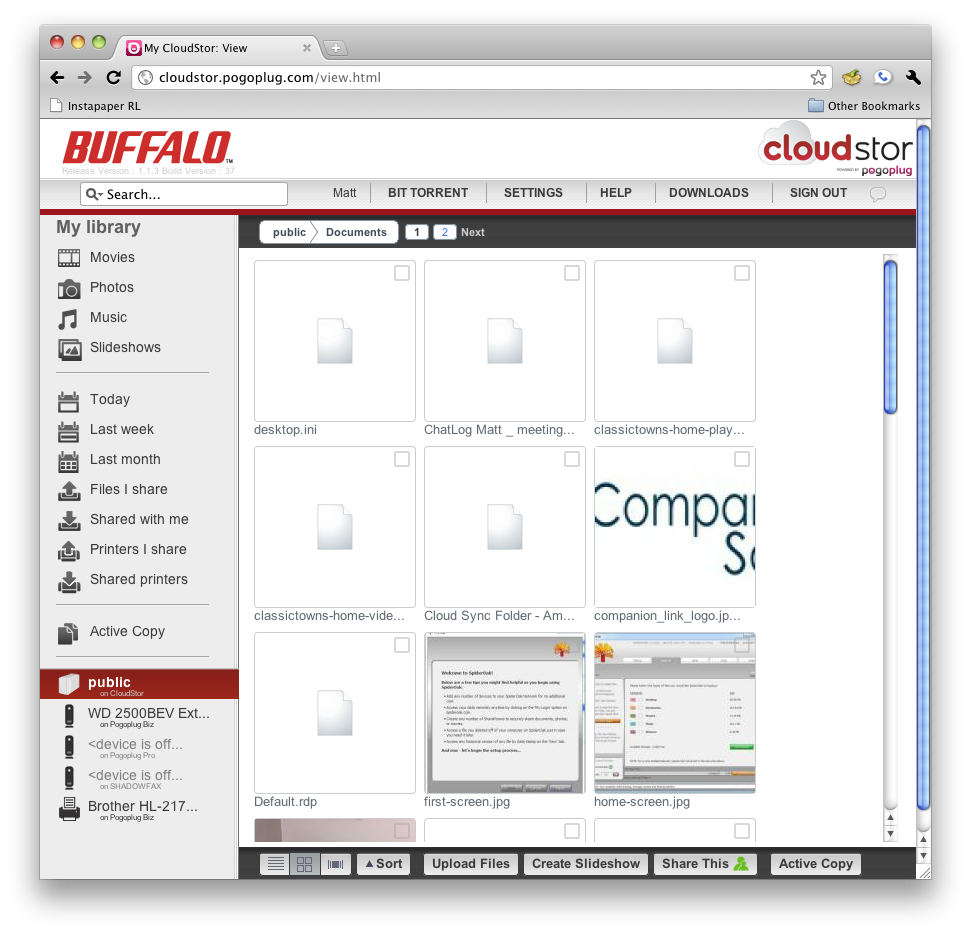
Files location on the Cloudstor viewed on the web interface.

You can also access the Cloudstor in the standard Pogoplug web portal, with reduced features.
I then waited 15 minutes for the indexing to finish, which I had no way of knowing other than the drive stopped making noise after about 10 minutes. Then I copied the folder back once more, just to see how much the indexing mattered.
The results are interesting, if mildly underwhelming. I averaged 6.5 MB/s to copy to the device, and about 6 MB/s for the copy back to my machine. After waiting the 15 minutes, the second copy averaged 7-8 MB/s. So while the indexing does matter, it’s still slow, even when compared stock Pogoplugs.
When we shared the Time Machine results with Buffalo, they shared back data taken with a CloudStor Pro that showed 7-8 MB/s for a 53 GB Time Machine backup.They’re sending one our way so that I can run my own tests, and I’ll update this review when I do.
Access, Support, Security, Closing Thoughts
Accessing the CloudStor is the same as you might accessing a regular NAS or a Pogoplug. Both the CloudStor-specific portal, and the general Pogoplug web port work fine. I prefer the Pogoplug portal as its new design is a little easier to navigate around. The iPhone / iPad app worked immediately with the CloudStor as well.
Support is ok, if a little mediocre. The NAS comes with zero documentation, which is a tad frustrating to someone who likes to read manuals. And there isn’t any you can download, either. My weirdness aside, there are some important tidbits that Buffalo should inform the user about.
The Pogoplug operating system, for example, is installed on the internal hard drive, which is standard practice for Buffalo NASes. Fortunately, because this is a dual-bay NAS, adding a second drive duplicates both data and the OS, if you choose the RAID 1 option. Drive replacement would be covered within the one year warranty period. But you’d best have your data backed up on another device, since you’d have to return the unit for replacement.
Security is standard for a NAS of this price point. You have the ability to limit access to shares by turning on or off the Windows file access, but you can’t set SMB share level access. Aside from that, the security model is the same as Pogoplug, which means you’ve got a device continuously connected to a far-end server sitting on your network.
In closing, the Buffalo CloudStor is a nice, but slow, entry-level NAS product. Its main advantages over a standard Pogoplug product are the internal drives for a more compact footprint, optional RAID 1 data redundancy, SMB file sharing without having to load the PogoDrive client software onto clients and Apple Time Machine support. That last feature alone will make it more attractive than a standard Pogoplug to many buyers.
Currently at around $135, the 1 TB model is a relatively inexpensive way to get that much networked storage. And if you’ve been considering a Pogoplug Biz to get multiple user support, the CloudStor is an absolute steal. But if you’re eyeing the 2 TB model, do yourself a favor and get the Pro model. As of this writing, the CS-WV2.0/1D Pro is only $20 more than the CS-WX2.0/1D on Amazon, and the speed difference will be worth the money. We’ll quantify that advantage when the Pro unit comes in.
