Introduction

| At a Glance | |
|---|---|
| Product | Seagate GoFlex Home (STAM2000100) |
| Summary | Relatively low-priced consumer-focused single drive NAS with remote file sharing and access features |
| Pros | • Gigabit LAN • Media files playable through web browsers • Upgradeable, swappable storage • Easy remote web access setup and use • Quiet and low power |
| Cons | • Subscription required for premium features • Not all media types played in browser-based interface. • Much lower write than read speed • No media import application |
According to Seagate, the average household currently has 2.33 computers. If you’re a typical consumer faced with increasing demand for storage for those multiple computers, the latest crop of consumer-oriented NAS products provide a perfect solution.
Previously, we reviewed the Seagate Dockstar, a networked docking station for Seagate’s 2.5″ FreeAgent Go drives and Seagate’s FreeAgent GoFlex Net Media Sharing Device, which is replacing the Dockstar. This time, I’m looking at the Seagate GoFlex Home.
You can think of the GoFlex Home as a single-drive version of Seagate’s GoFlex Net Media Sharing Device that works with its GoFlex Desk drives, which use 3.5" Seagate Barracuda drives. Both the GoFlex Net and Home get their respective drives onto your network for sharing with MacOS and Windows machines and any other devices that support SMB/CIFS networking.
But instead of basing the GoFlex Home on the Pogoplug platform that the GoFlex Net and Dockstar use, Seagate for some reason decided to give Axentra’s HipServ 2.0 OS a spin for the GoFlex Home. If HipServ rings a bell, that’s because NETGEAR uses it on its Stora. And, as you might suspect, this gives the GoFlex Home and Stora very similar feature sets (except for the Stora’s ability to support mirroring to a second drive).
The GoFlex Home consists of a networked docking station and, depending on the model you purchase, either a 1 or 2 TB GoFlex Desk drive. The drive mounts into the dock using an SATA connection. Figure 1 shows a front view of the GoFlex Home. On the front panel there’s a “GoFlex Home” status indicator as well as an indicator for status. The drive status does not show disk activity – only whether the drive is ready.

Figure 1: Seagate GoFlex Home Dock and Drive
Figure 2 shows a rear view. The rear panel has a power button, power port, a Gigabit Ethernet port with link and activity indicators, and a USB port for sharing an external drive or printer. On the side, there’s a recessed reset button.
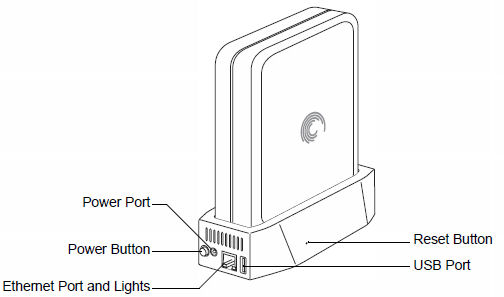
Figure 2: Seagate GoFlex Home rear view
On The Inside
Figure 3 shows the GoFlex Home motherboard. It’s a fairly standard hardware platform commonly found in many consumer NAS products. The processor is a Marvell "Kirkwood" 88F6281 running at 1.2 GHz, 128 MB soldered RAM (Nanya NT5TU64M16DG), 512 MB of flash and a standard 10/100/1000 Marvell 88E1116R Gigabit Ethernet port. Like many consumer NAS products, the GoFlex Home does not support jumbo frames.

Figure 3: Seagate GoFlex Home inside
If you’re worried about power consumption, the GoFlex Home consumes very little power. With the drive spun up, it consumes a miserly 10 W. There’s an automatic drive spin down (~ 30 minutes, not programmable) that drops power consumption to 5 W. So the GoFlex runs cool and quiet.
Setup
Setup for the GoFlex Home is quite simple, and almost exactly like what you’d find on the NETGEAR Stora. The installation CD has both MacOS and Windows setup programs that work virtually identically. You are asked to name your GoFlex Home and to provide an admin name and password. An agent is installed that runs in the system tray, which provides direct access to the Seagate dashboard.
Like the Stora, but unlike some other consumer NAS products, you must run the setup software and create one or more user accounts to access the device. Though the GoFlex Home has public shares, there are no unauthenticated shares on the device.
Figure 4 shows the GoFlex Home Dashboard. In addition to partnering with Axentra for the underlying OS, Seagate also partnered with Memeo to provide backup software and, apparently, the Seagate Dashboard. The dashboard has four sections: Drives; How to; My Applications; and an Application store where you can purchase additional products and services.
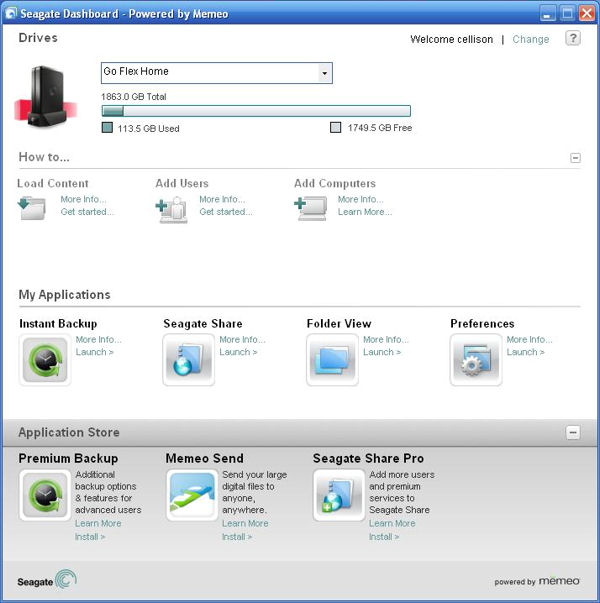
Figure 4: Seagate Dashboard
Hands On
By default, GoFlex Home creates a private share for your files, a private share for your backups, and provides access to a public share for each user that you create. There is no “super user” or admin who has full rights to all files. Users granted administrator rights have only the ability to create other users.
The folder view shown in Figure 5 and is accessible from the folder view icon in the Dashboard. If they are not already mapped, GoFlex automatically maps drives X: Y: and Z: for these three shares.
You’ll also note in the enlarged view of Figure 5 that there’s an additional device that appears as GOFLEX_HOME_ATM. The “device” and its associated shares are used for Mac Time Machine Backups. (More on that later).
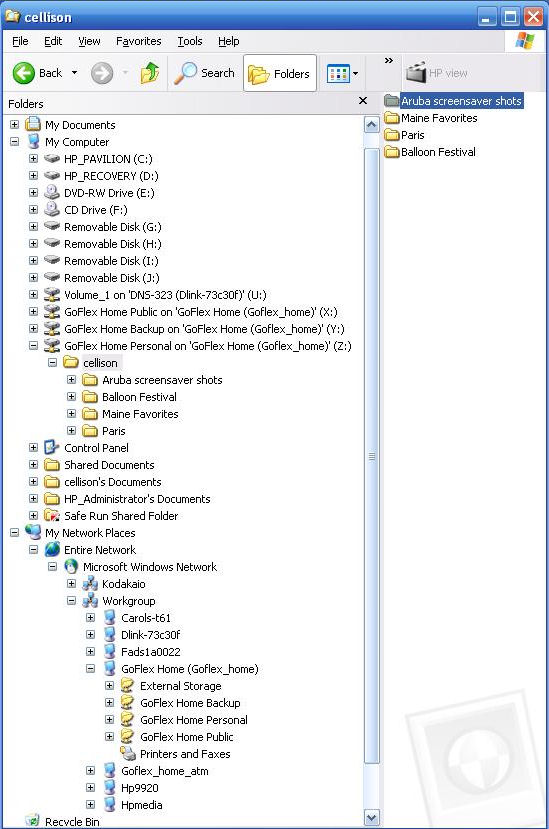
Figure 5: Folder view
The GoFlex Home includes a built-in DLNA and iTunes servers. By default, all media files placed in the "public" share are available to the DLNA and iTunes servers as well as any files / folder from private shares that are explicitly shared with the media servers. I uploaded about 20 GB of multimedia content and it showed up automatically in iTunes on both my Mac and PC.
The most useful section of the dashboard is My Applications. Choosing Seagate Share takes you to the web browser interface (Figure 6), which also provides access to preferences. The home screen has been customized with a photo I selected out of one of my albums. It’s important to note that this is the exact same interface that you’ll see when you log into your GoFlex Home remotely. Other than logging out, there are only three options available from the home page: Preferences, Share, and SeagateShare.
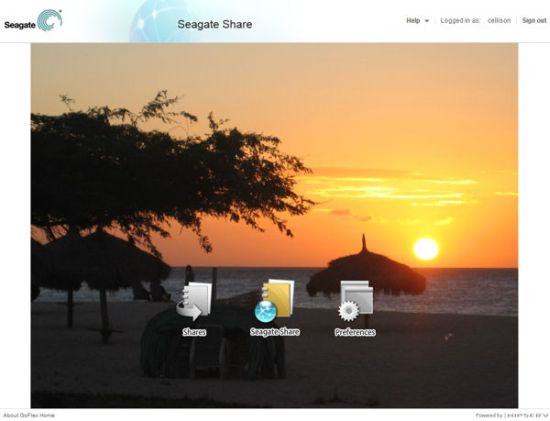
Figure 6: Seagate Share Home
I think that perhaps that Seagate introduced a bit of confusion with their selection of terms. Specifically, the difference between Shares and SeagateShare is not immediately obvious. SeagateShare, shown in Figure 7, provides access to your private, public and backup shares as well external storage if you’ve plugged a disk into the GoFlex’s USB port.
On the other hand, content that you have shared with others, which can include multimedia content, directories or individual files, shows up under Shares. It’s important to note that the Shares are just pointers back to the original files/folders. Shares do not duplicate files.
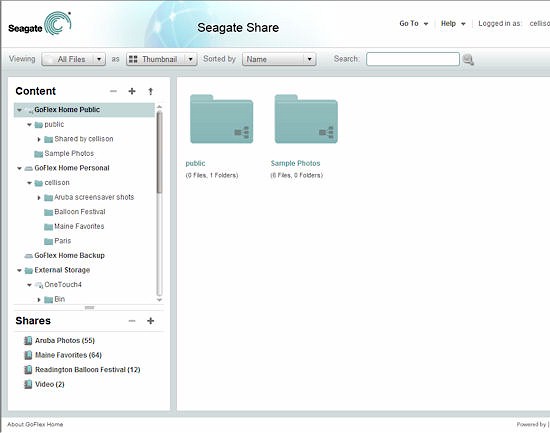
Figure 7: Seagate Share landing page
If you let your mouse hover over one of the files or folders in the left pane, a small triangle appears. If you click on the triangle, a list of possible actions appears as shown in Figure 8. In the case below, you can open the folder, view a slide show, upload/download, add to an existing “share”, create a new share, view details or make the content available to the built-in DLNA server.
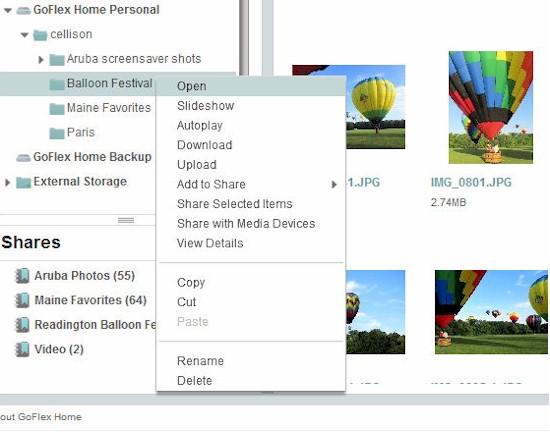
Figure 8: Flyout list of options for the selected folder
Clicking on “Upload” lets you either manually upload content, or use Axentra’s Drag N Drop control shown in Figure 9.
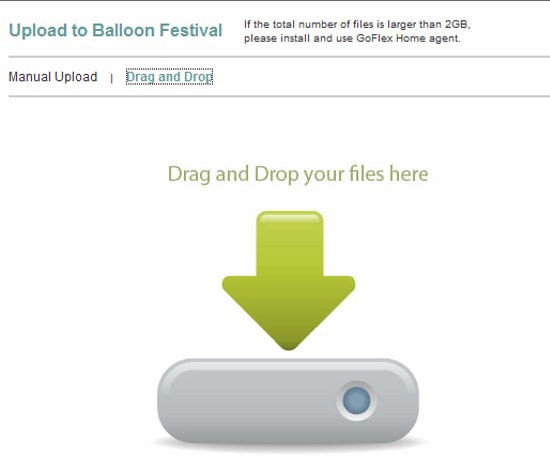
Figure 9: Drag N Drop file upload control
Remote Access
One of the nicest features about the GoFlex Home, as well as the Stora, is remote access. When you set up your GoFlex Home, you give it a unique name. If you enable sharing, all of the remote access “hard work” is done in the background. You don’t have to worry about port forwarding, static or dynamic IP addresses, or dynamic DNS. It all just magically works.
Although Seagate recommends that you enable UPnP on your router, I left it disabled on mine, and remote access still worked fine. Without UPnP enabled, however, you’ll have to manually forward ports on your router should you want to use FTP, or if you’ve upgraded to the optional features, secure FTP.
To access your GoFlex Home, you merely go to www.seagateshare.com. You’ll be prompted for your GoFlex name as well as your login / password. Once you’ve been authenticated, you land at the same home page as shown in Figure 6.
Sharing content is quite easy on the GoFlex Home. First, you create a share by clicking on Share Selected Items. A create share screen appears as shown in Figure 10.
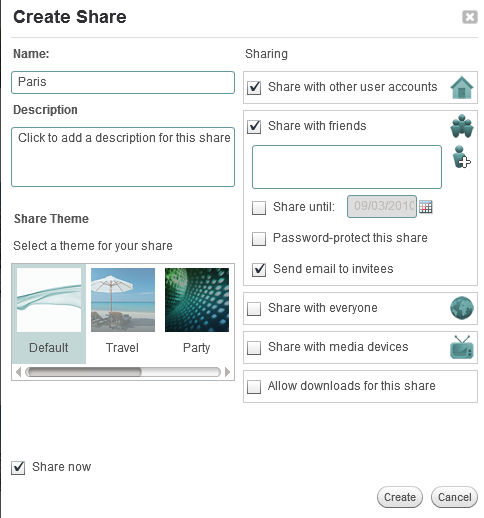
Figure 10: Create share
On the right side of the screen you have lots of sharing options. You can choose to share with other users who have logins on your GoFlex, share with "friends", share with everyone, share with the DLNA server and allow / disallow downloads of your content.
If you share with "friends", you enter their email addresses, and they’ll receive an email with a link. If you share with everyone, a public link is created that you can paste into an email, into your blog or on one of the social networking sites. You can optionally choose to password protect the share, or set an expiration date for the share.
As you’ve probably guessed by now, if you click on Shares from the Seagate Share home page, you’ll be taken to a page that displays all of the shares that you created or are authorized to see. Figure 11 shows both my shares as well as a share created by user Admin that was shared with me.
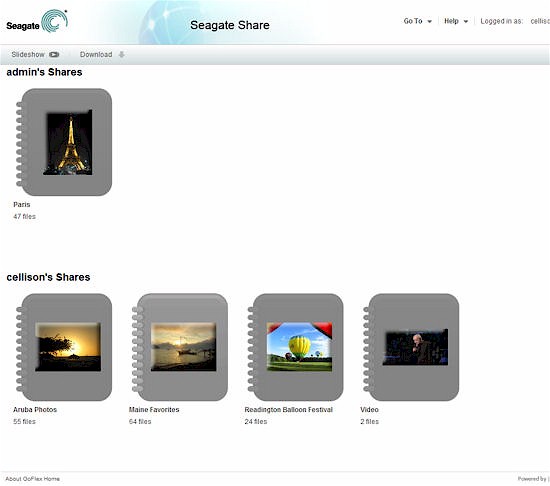
Figure 11: Shares that logged in user “cellison” is authorized to view
When you open the album, you can view a slide show, play music or play back video in your browser. Filtering tools let you view all files in a share, or only images, videos, audio or files.
The slide show is somewhat limited with only a single transition, but you can adjust the slide duration from between 3 and 10 seconds. Unfortunately, due to some limitations of Flash, some video/audio files won’t play in your browser. I had problems with .WMV, .AVI and .m4a files. Of course, I had no problems with .MP3, .FLV, .MOV and .MP4 formats.
Backup
Of course, no consumer NAS product would be complete without some kind of bundled backup software. After all, backing up your data is one reason that you bought a NAS, right? The Seagate GoFlex Home comes bundled with Memeo backup software. Included in the purchase price, you get licenses to back up three computers total, Windows and MacOS. Additional licenses are available, or you can upgrade to the Memeo premium backup from Application Store in the Seagate Dashboard.
The Memeo backup software performs an automatic, continuous backup of files and folders. You don’t have to worry about full, or incremental or differential backups. “Instant” backup is truly simple. Through advanced options, you can choose which directories you want to include if you don’t want to accept the defaults. Figure 12 shows the breakdown of the files Memeo was preparing to back up.
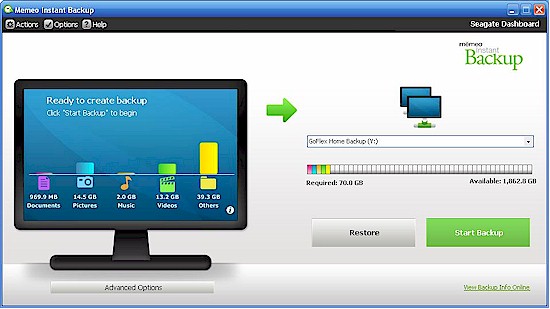
Figure 12: Memeo Instant backup
The GoFlex Home also comes with built in support for Apple’s Time Machine. Using the Time Machine setup wizard, I successfully configured my Mac to back up to the GoFlex Home as shown in Figures 13 and 14.
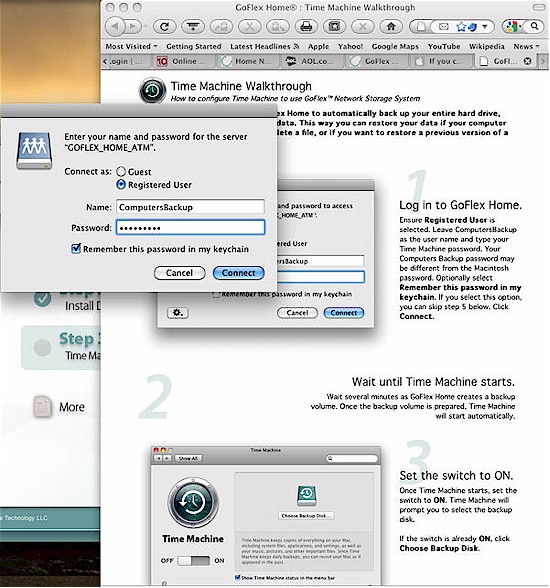
Figure 13: Time Machine setup wizard
My Mac has been successfully backing up to the GoFlex Home for the last 10 days without incident.
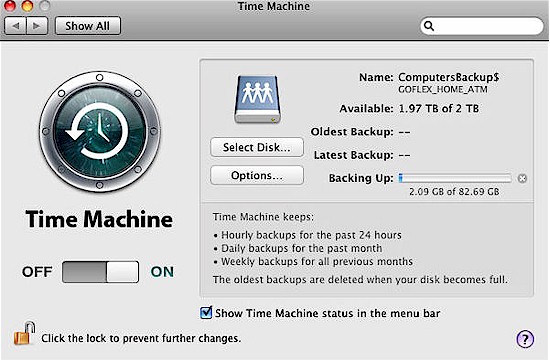
Figure 14: It took quite a while for the 82 GB initial Time Machine Backup
Upsell
Like the Netgear Stora, not all features are included in the basic price. There’s a $20 / year upgrade that adds more features. Figure 15 shows a comparison between the basic features that the premium features.
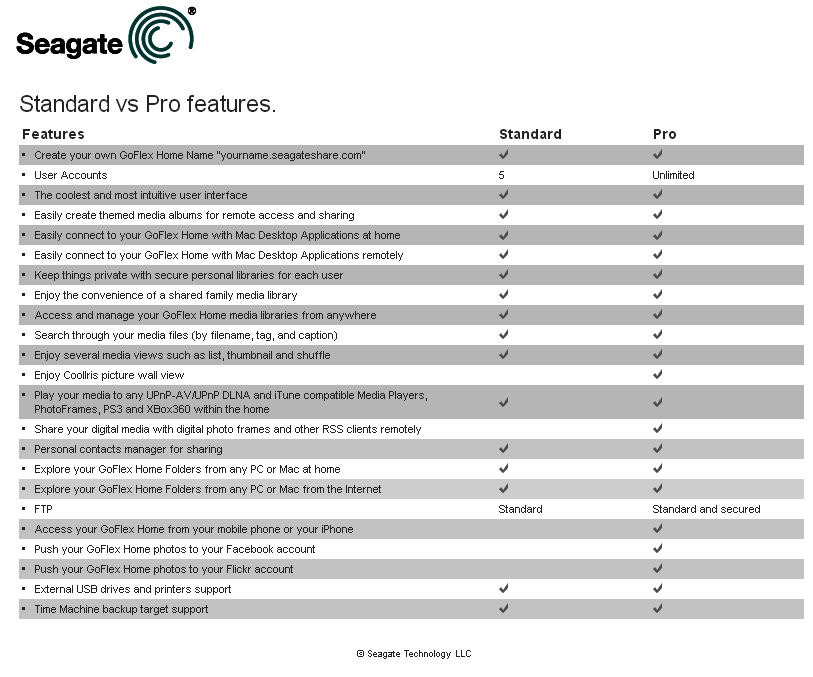
Figure 15: Standard vs. Pro features for the GoFlex Home
Out of the box, the GoFlex is limited to 5 users (the Stora limits you to 3), but the upgrade gives you unlimited users. As with the Stora, the premium subscription adds secure FTP access (regular FTP is free), remote access from a mobile phone, browser-based access to media libraries and links to Flickr and Facebook.
The GoFlex Home comes with a 30 day free trial. I activated it to try some of the advanced features. I was disappointed that while I could connect to the GoFlex Home with both an iPhone and my Droid, there wasn’t a slide show feature for my photos. And, of course, you know that Flash movies won’t play on your iPhone.
Performance
Testing and analysis by Tim Higgins
As I have with other simple NASes, I ran only the Vista SP1 filecopy test from our normal NAS test suite (described here) on the GoFlex Home, leaving the drive in its default NTFS format. This test copies a directory containing slightly more than 4 GB of files of various sizes.
I couldn’t find a firmware revision level anywhere in the GoFlex admin GUI, so asked Seagate, who told me there wasn’t one.
Table 1 shows the GoFlex Home’s test results along with the GoFlex Net and Dockstar.
| Test | GoFlex Home (MB/s) |
GoFlex Net (MB/s) |
Dockstar (MB/s) |
|---|---|---|---|
| NTFS Write | 16.4 | 19.6 | 22.9 |
| NTFS Read | 42.6 | 34.1 | 22.5 |
Table 1: Performance Test summary
The Dockstar’s performance is about as good as its drive’s USB 2.0 interface will allow. But the SATA connection between the Marvell SoC and the GoFlex Net and Home’s drives is plenty fast to not act as a bottleneck.
Like the GoFlex Net, the GoFlex Home’s write speed is much slower than its read. I think part of this is the unoptimized open source NTFS drivers that Axentra is probably using. I’ve seen filecopy writes and reads as high as 60 MB/s for NASes like the Synology DS109 and QNAP TS110, the latter of which even uses an 800 MHz Kirkwood vs. the 1.2 GHz in the GoFlex Home. But the QNAP and Synology NASes use EXT3 / 4 formatted drives and different OSes.
Closing Thoughts
There’s a lot to like about the Seagate GoFlex Home. It’s easy to use, easy to set up and offers a very good value. With street pricing as low as $215 at for the 2 TB model, ($140 for the 1 TB model), the network dock with all of the built in sharing features costs only $40 more than a 1 TB GoFlex Desk drive.
For most home users, the three Memeo licenses and the five user limitation shouldn’t be a problem—especially when you can have multiple computers logged in, as I did, with a single user account. While I found the mobile features of the premium service a bit disappointing, if you’re a Facebook and/or Flickr user, it might be worth the $20/year.
My main gripe is with the help features, which I would like to see improved. Help is not context sensitive and just either points you to Seagate’s support page (Figure 16), or provides a link to the online user guide. Neither a printed user guide, nor an electronic version was included in the package. Seagate explained that having the user guide available online ensures that consumers will have access to the latest version.
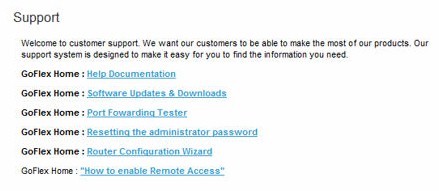
Figure 16: Support options
The main problem consumers will have is choosing between two similar, but different network sharing products in the GoFlex Net and Home. Although they use different OSes (Pogoplug and Axentra), the feature sets are similar enough. So the deciding factor will be the higher price, lower capacity and portability of the GoFlex Net’s smaller drive format vs. the lower price, higher capacity and luggability of the GoFlex Home.
Another factor that could push you toward the GoFlex Net is its drive-to-drive sync capability, which improves robustness and provides primary store backup. The GoFlex Home may have higher capacity, but no built-in way to back it up.
So if you’re looking for an easy-to-use and inexpensive network storage solution that also has easy-peasy remote access, Seagate’s GoFlex Home offers a lot of features and a lot of storage capacity at a price that’s hard to beat.
