
| At a glance | |
|---|---|
| Product | Symform Cloud Storage Network () [Website] |
| Summary | Crowd-sourced cloud storage and sync service that lets you share your excess local storage in exchange for free cloud storage. |
| Pros | • Easy to set up and use • Can pay for cloud storage by money or contributing local storage • Fault-tolerant, secure architecture • Bandwidth controls work well |
| Cons | • Requires constant internet connection • Contribution node must be on 24/7 • Folder level sync only • Can’t specify files or file types |
Typical Price: $0
Introduction
Whether you’re protecting corporate data or protecting those valuable personal files stored on your computer at home, offsite storage is a critical component for disaster-proofing your data. With all of the services offering cloud storage, you no longer have to worry about remembering to backup your data to removable media and taking it offsite for safe keeping. You can merely subscribe to a service, install their software, and your data is automatically backed up to the cloud.
Though most services provide a teaser amount of free storage to allow you to try out their service, all of them offer (push) an upgrade path for you to store more data than the relatively modest amount included in your free account.
I compiled a chart (Figure 1) of a few vendors, showing some of cloud storage pricing models that you’ll encounter. The chart is not intended to be comprehensive, nor does it assign any value to the various differentiating features that each service provides. Other reviews we’ve done have covered most of the features. What the chart does show is the range of cost per gigabyte per year for offsite storage. Excluding the free teaser storage, the costs range from $0.30/GB/Yr to $2.00/GB/Yr.
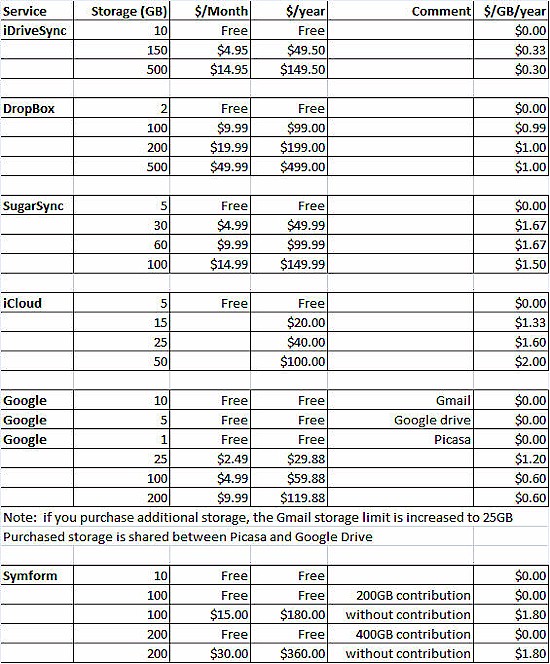
Figure 1: Comparison of pricing plans for cloud storage
What if you could get virtually unlimited storage for free? Well, then you’d be talking about Symform. You’re probably wondering how they can do that, especially the free part. The answer is that Symform takes a unique approach to cloud storage. They assume, and rightly so, that virtually everyone has excess storage capacity and 24/7 “always on” internet connections with decent bandwidth. Symform uses a patented encryption and data redundancy architecture to securely distribute “fragments” of your data along with parity information to storage contributed by other members of Symform.
Symform’s pricing is very simple. First, you get 10 GB free as your signup incentive. Thereafter, you can either purchase additional storage for $0.15/GB/Month, or your can get your cloud storage for free if you contribute some of your excess storage to the community. Excess committed storage can also be used for optional support plans.
For every 2 GB of storage that you make available to Symform, you get 1 GB of cloud storage for free. Of course, it’s not really free, since you are providing storage capacity via an always on device and bandwidth in exchange for “free” cloud storage. But if you cover your cloud storage needs with bytes instead of bucks and have some spare bandwidth, you don’t have to write a check to Symform each month.
How It Works
Symform is basically a folder synchronization product. You can only select folders that you want to synchronize with the cloud. You don’t have choices of selecting individual files or file types for backup. You select a folder, and all subfolders in that tree are included.
Symform next encrypts the data and chops it up into fragments. The ideal size for a folder is 64 MB and that block of data is broken into 64 1 MB fragments. To that data, 32 parity fragments are added and all 96 fragments are distributed to 96 member devices (contribution nodes) out in the cloud.
The algorithm for adding parity is actually a RAID algorithm. If you’re familiar with RAID storage, you could, as Symform says on their website, think of this as RAID 96. Cloud Control metadata is sent to Symform’s redundant secure data centers where Symform keeps track of where each fragment is sent.
Of course, as with all RAID systems, the parity required for redundancy adds overhead. In the best case with the optimal folder size, there’s a 50% overhead. So for each 1 GB of data on your computer that you are protecting, you’re sending at least 1.5 GB to the cloud. Smaller blocks of data can significantly increase the parity overhead. However, you are charged based on the local folder size, not the additional cloud storage size that results from padding and parity.
You can check this more detailed discussion of how Symform works or watch a short demo video.
There are several advantages to this type of storage structure:
- Since there’s data redundancy spread throughout the cloud, more than 32 of the “right” member host devices would have to be unavailable for you to be unable to recover your data.
- Symform constantly monitors the performance and availability of contribution nodes. If a member’s device becomes unavailable, Symform will send an email notifying them, and can recreate the data from the unavailable device (from other data and parity) to send to another contribution node.
- Data is geographically dispersed. A natural disaster that might impact a region of a country is statistically unlikely to impact your data availability. According to Symform, member contribution nodes are located in 150 countries.
- Your computer streams encrypted fragments (with parity) directly to each of the hosts’ devices. It’s much like BitTorrent, which uses parallel data streams coming from multiple peer-to-peer endpoints. This improves performance and eliminates bottlenecks.
- Your data is absolutely secure. While some people might worry about their data being stored on other members’ computers, the architecture ensures security. All data is first encrypted using 256 bit AES. Then it is broken into 64 fragments and then parity added. Finally your fragments are scattered to at least 96 contribution nodes.
Contribution nodes are essentially repositories for bytes of data that are fragments of encrypted files. The real world analogy would be to shred your paper documents in a cross-cut paper shredder, and deposit the shredded paper into 96 different dumpsters.
Figure 2, courtesy of Symform, shows their storage architecture.
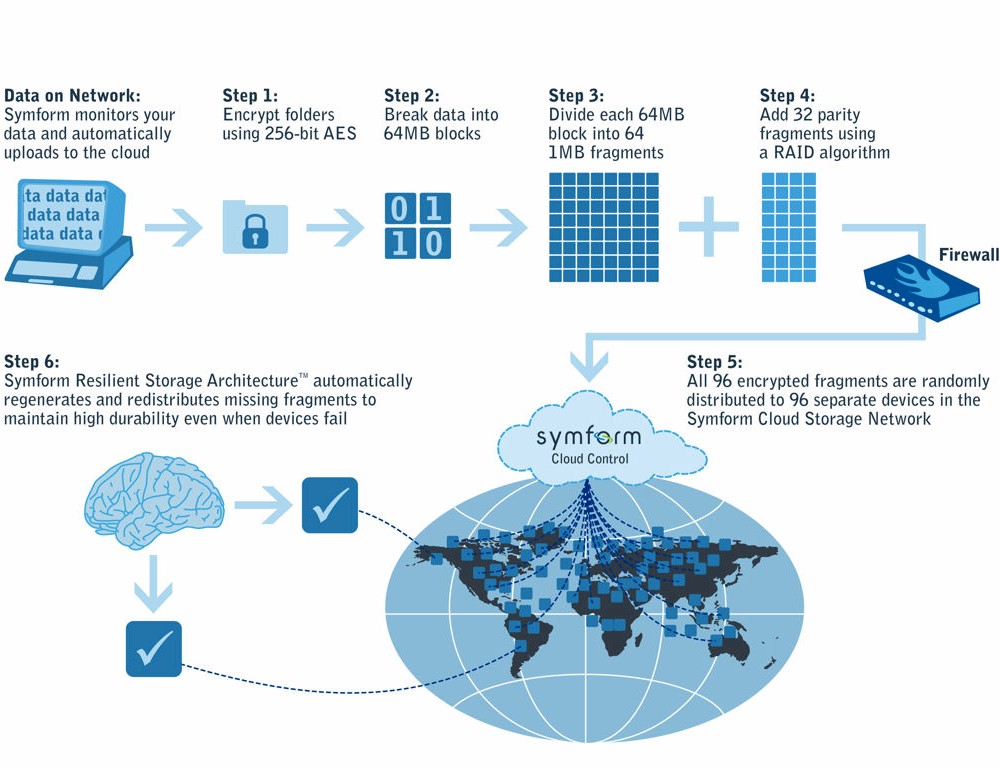
Figure 2: Symform storage architecture
Setup
Setup and configuration takes less than five minutes. Screenshots in the gallery walk you through the process, which starts by signing up for an account with an email address and a password and downloading configuration software.
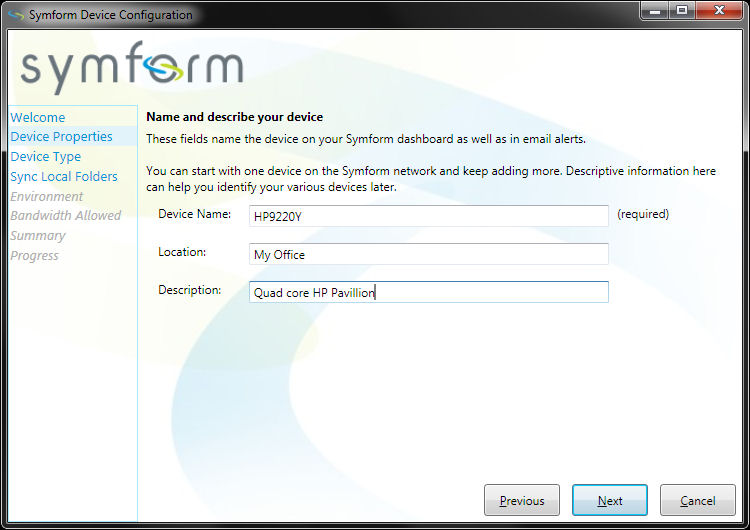
First you are asked to name your device and provide an optional description and location
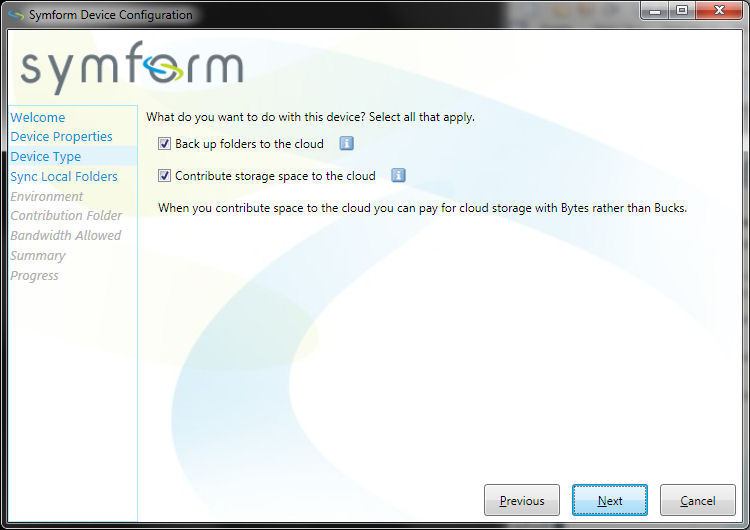
Then you are asked if you want to back up folders from this device and or contribute storage on this device. Contributed storage can be on a local drive, attached drive or networked share
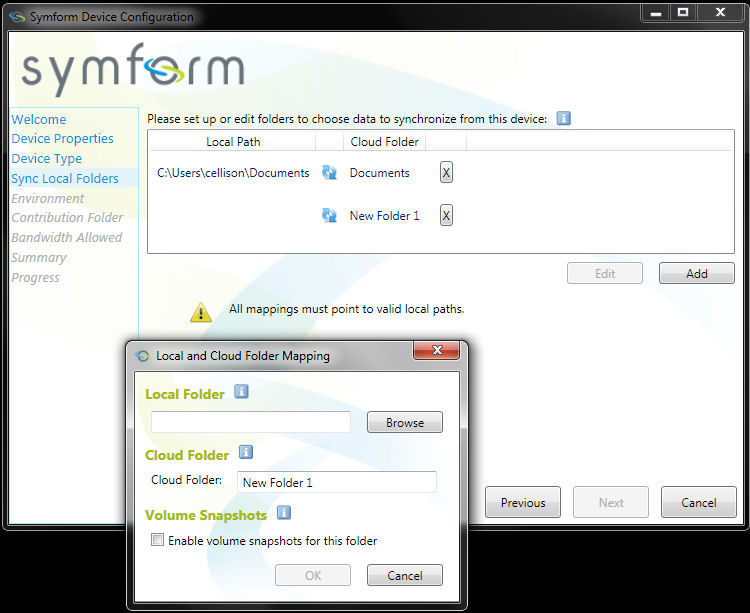
Sync Local Folders lets you choose folders on your device to synchronize with the Symform cloud.
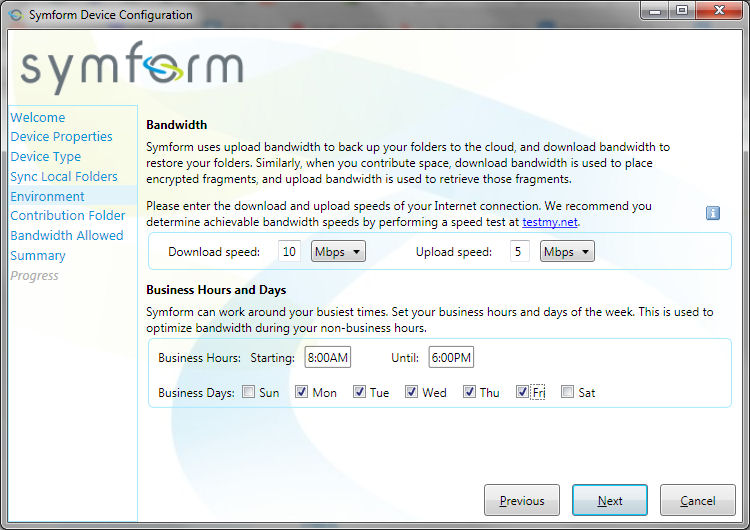
Environment lets you specify your normal working hours and days as well as your available bandwidth.
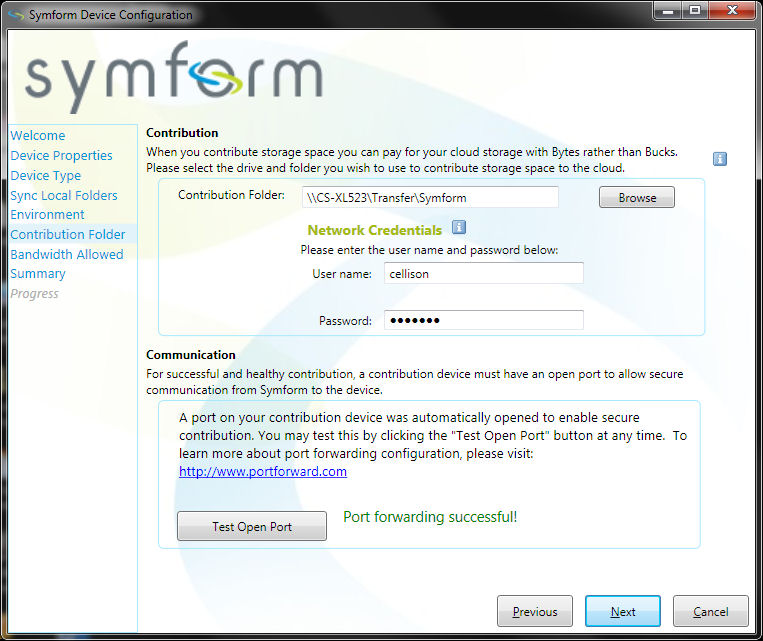
Contribution folder lets you choose a target folder for your contribution to the Symform cloud. This screen also lets you test port forwarding that Symform requires.
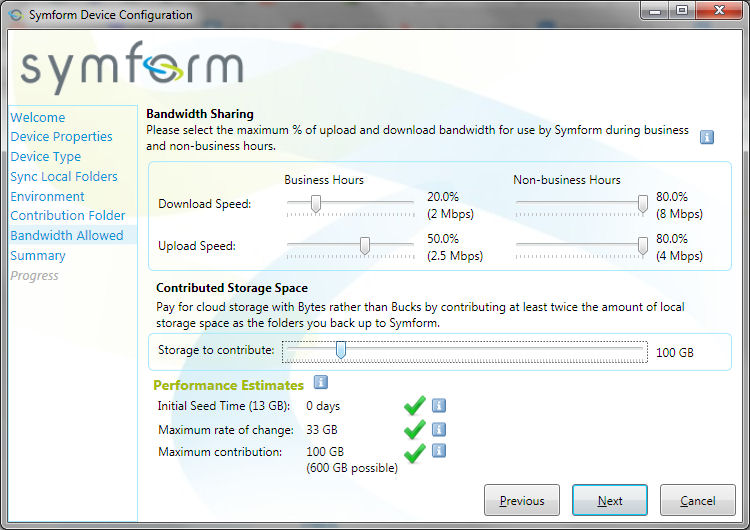
Bandwidth allowed lets you determine how to allocate your bandwidth during business and non business hours.
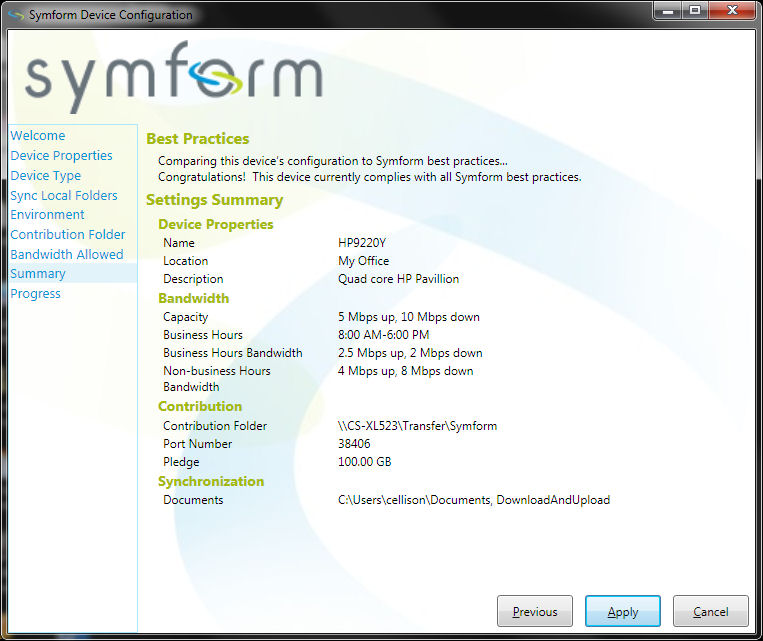
The summary screen checks all of your configuration options and provides a summary of your choices. This is also where you allocate storage space to share.
There are few important things to note about Symform. Unlike some cloud backup services, Symform backs up entire folder trees. You can’t determine which sub folders or file types are synchronized and all files types are backed up. For files that are often open, such as Outlook data files, Symform supports VSS (Volume Shadow Services) if the checkbox is selected. Contributed storage can be on a local drive, a USB attached drive or on a NAS storage device.
During setup Symform recommends that you check your bandwidth using a link on the Environment page. They say that this bandwidth measurement more closely approximates your ongoing bandwidth than some of the other bandwidth tests available. I ran their speed test as well as speedtest.net and indeed, there was a difference. Their test site (testmy.net) reported my bandwidth as 21.8 Mbps up / 2.3 Mbps down while Speedtest.net reported 34.33 Mbps down and 8.50 Mbps up.
The folder you select to share (the "Contribution Folder") can be on a local drive or mapped network share. I chose the latter. Symform needs an open port from your router to your contribution node in order to send data. If you have UPnP enabled on your router, the port forwarding should be set up automatically, which happened with my NETGEAR WNDR3800 router.
Finally, Symform has a feature called flexible share that lets you contribute space to the Symform cloud from one device, but back up folders on a different device. This might be useful if your business has multiple locations.
Hands On
If you want to change any of your configuration options, you’ll need to re-run the configuration program that was installed on your computer. For all other actions, such as checking synchronization status, account balances, recovering deleted files, etc., you’ll log into the Symform control center.
Figure 3 shows the landing page with a summary of your account. Here you’ll see that I’ve already used a total of 13.66 GB of cloud storage space. This home screen is also where you’ll see throughput during the synchronization process. However, in the screen shots below, all synchronization is up-to-date.
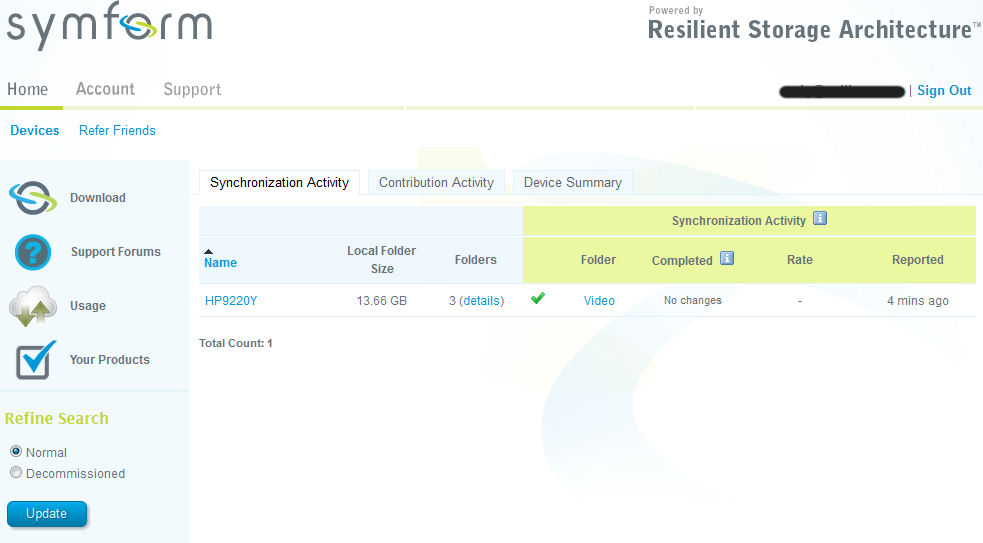
Figure 3: Symform control center landing page
During the course of my testing, I used several different bandwidth configurations. Initially, I used a lower bandwidth (10 down / 5 up) while the initial seeding was taking place. The bandwidth throttling appeared to work, as my upload speeds bounced between 2 and 4 Mbps.
When I added a folder of video files to synchronize, I changed the bandwidth configuration to 20 down / 8 up. My upload speeds during my initial synchronization bounced between a low of 2.08 to a high of slightly over 6 Mbps. Figure 4 shows the status of the initial video synchronization. To get to this screen, you navigate to Devices> Folder > In Progress.
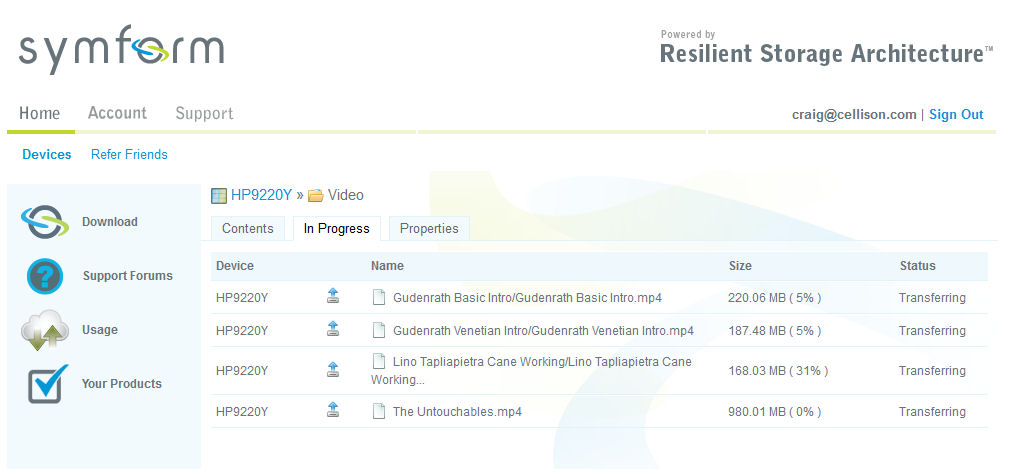
Figure 4: Syncing the Video folder
Next, after the synchronization of the four video flies completed, I navigated to the local Video folder on my computer and deleted a 980 MB file and a folder. Within a few minutes, when I checked the video folder in the cloud, the two deletions had been deleted from the cloud storage. Figure 5 shows, with the “Show deleted files” box checked, the deleted file and folder, marked with a life preserver.
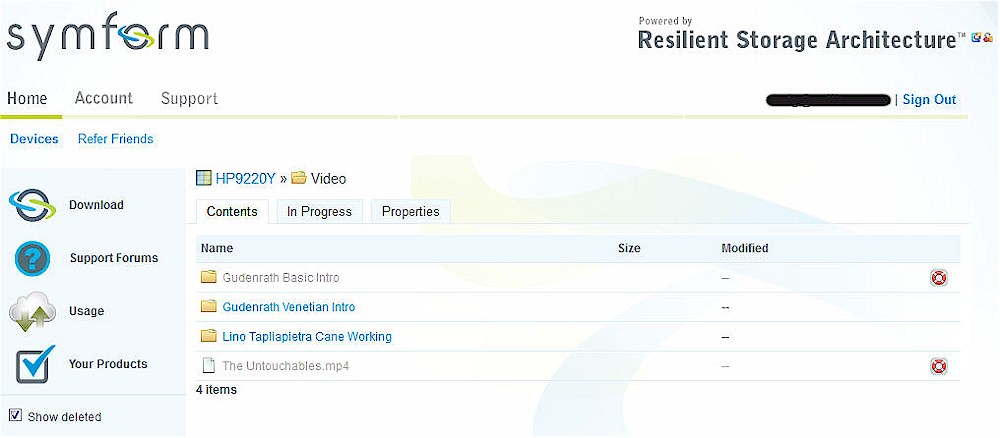
Figure 5: Folder view showing deleted files and folders
I then clicked on the life preserver Icon to restore the folder (Figure 6).
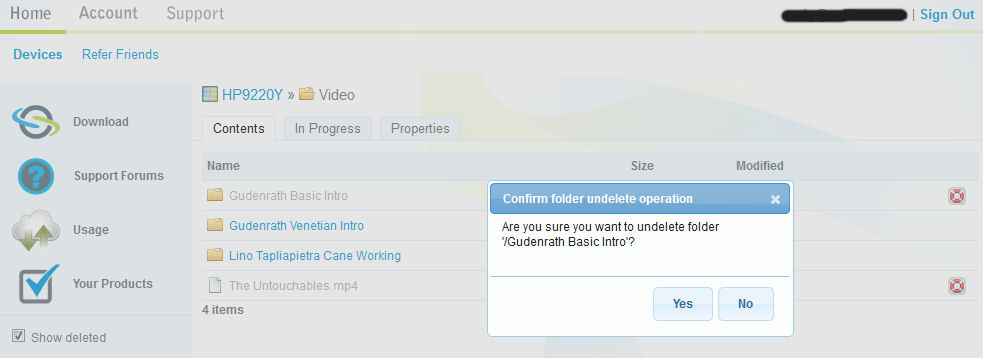
Figure 6: Restore confirmation
In about five minutes, the synchronization process started to restore the deleted folder to my computer. In this test, since I used a lower bandwidth and was within business hours, my download speed for Symform was capped at 2 Mbps. During the synchronization (download), I noted that the throughput bounced between 980 Kbps and 1.3 Mbps, indicating that the bandwidth throttling was indeed working.
In another test, with higher bandwidth specified and tested outside the configured working hours, I noted download speeds varying between 4.1 Mbps and 7.6 Mbps. It’s not unusual to see that downloads are faster than uploads because uploaded data has the additional overhead of the added parity data. Data being downloaded doesn’t require parity since it is being stored on your local device.
After six days, even though I committed 100 GB of storage, I had received only about 1.52 GB (10, 304 files, 4258 folders) of data. After about two weeks in use, Symform was using almost 7 GB
of storage with about 47,000 files and 4,600 folders.
During the initial synchronization of approximately 12 GB of small files, I checked the Windows 7 Resource monitor and noted that the CPU utilization for the symformsync.exe bounced all over, ranging from a low of about 2% to a high of 14%. The number of threads ranged from 20 to 73 during my observation. Without active synchronization occurring, the CPU utilization for the symformsync.exe and symformcontrib.exe processes combined was under 0.5%, with about 35 threads in use.
As noted earlier, Symform creates a large number of peer-to-peer connections (96 minimum) with contribution nodes around the world. During initial seeding of my cloud folders, I launched Systernals TCPView. I think you’ll find Figure 7 interesting. It shows more than a screen full of connections to hosts all originating from the same PID.
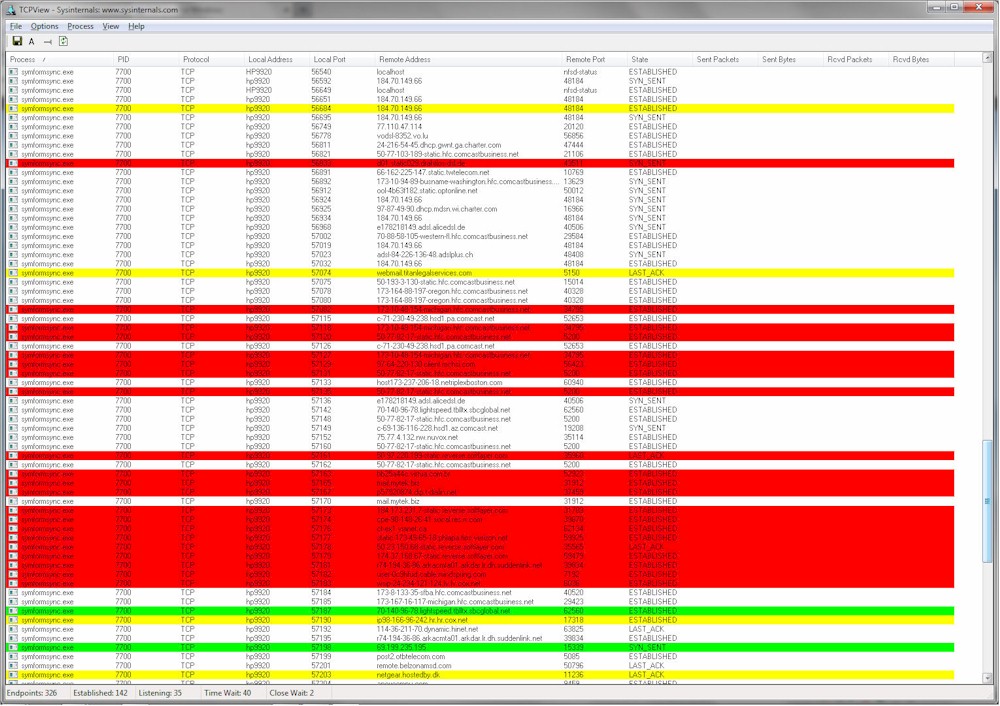
Figure 7: TCP View of connections opened by Symform
Final Thoughts
Throughout my testing, Symform performed well and did what it said it was going to do: keep my specified folders on my local computer in sync with corresponding folders in the cloud. Once it was set up, I really didn’t have to do anything. Bandwidth throttling appears to work well, and I didn’t really notice any significant impact during the working day – even with synchronization occurring.
Symform isn’t the first free cloud storage service available, but it certainly appears to be a well thought out architecture. In late 2010, we reviewed another free cloud service named Buddy Backup. Buddy Backup required you to sign up with a friend and was file oriented. Your encrypted files resided on your friend’s computer. You had to decide how many copies of the file you wanted to keep on multiple friends’ computers. And if you stored a file on a single computer and that computer was down, you lost access to your data.
Symform doesn’t store complete files on any individual contribution node. As noted earlier, all data is fragmented, coupled with parity and distributed across a large number of computers using a virtual RAID technology. Symform keeps track of the locations of the file fragments in their data center. Nor do you have to worry about finding a friend. Symform keeps track of all of the contribution nodes for you. Finally, Symform keeps track of the availability of contribution nodes and has a mechanism for “self healing” should a node become unavailable for an extended period of time.
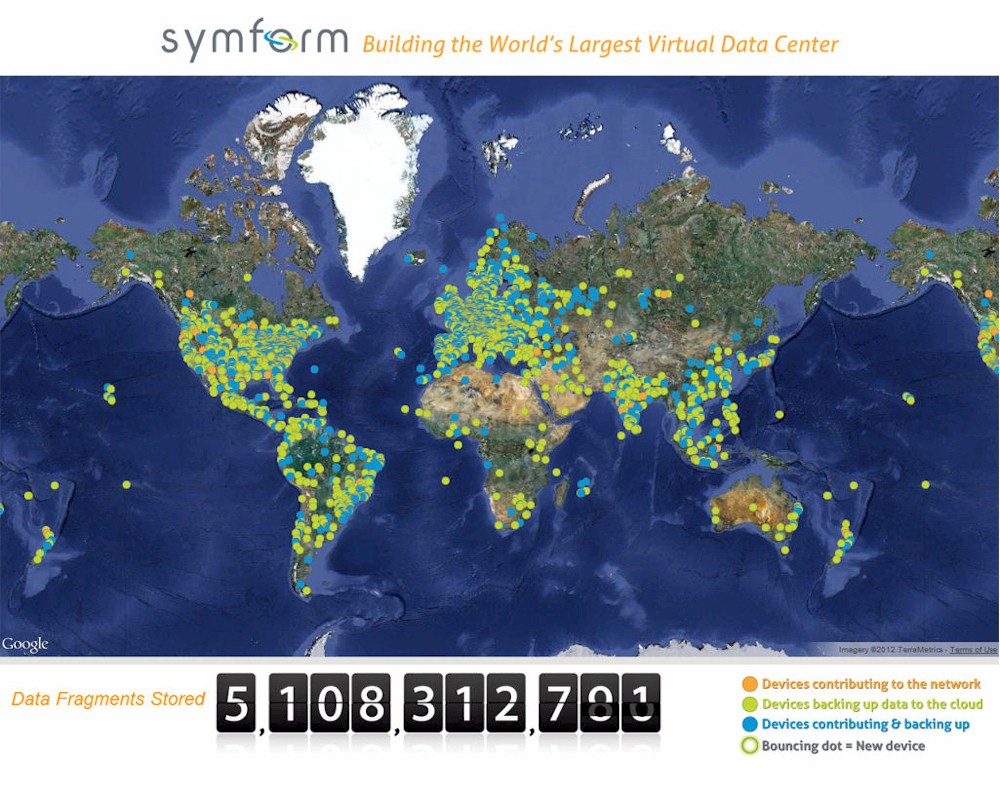
Figure 8: The Symform data center has a map showing the status of devices worldwide
I also like the fact that Symform gives you the option of how much, if any, storage you want to contribute. Or looking at it from a different perspective, you have the option of how much, if any, you want to pay. If you go over your storage limit, you can either commit more storage, or pay $0.15/GB/Month. You can also use your committed storage to offset partially, or fully, the cost of support. If, for example, you want the professional support plan, you can pay $14.95/month or pay with an additional 300 GB (not monthly) in excess of the storage that you committed to cover your 2:1 free storage requirements.
Finally, if you don’t want to leave your power-hungry desktop on 24/7 to keep Symform happy, you can use a QNAP or Synology NAS, both of which support Symform in their latest firmwares. If you’re a NETGEAR ReadyNAS Duo V2 or ReadyNAS NV+ V2 user, Symform will also be coming to that platform, too.
Bottom line: If you’re looking for a cost effective, secure, fault tolerant storage solution for your cloud storage needs and are willing to share some of your local storage and internet bandwidth Symform is a great solution.
