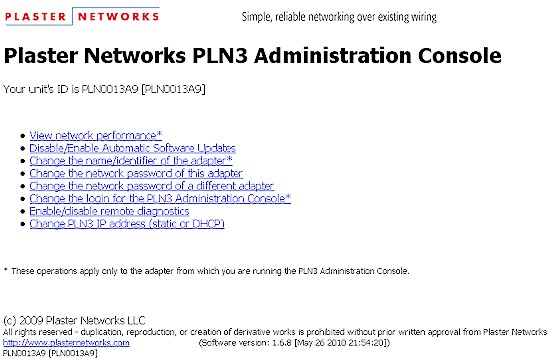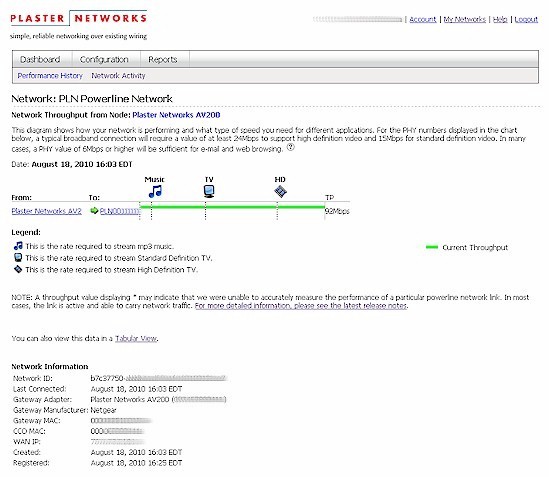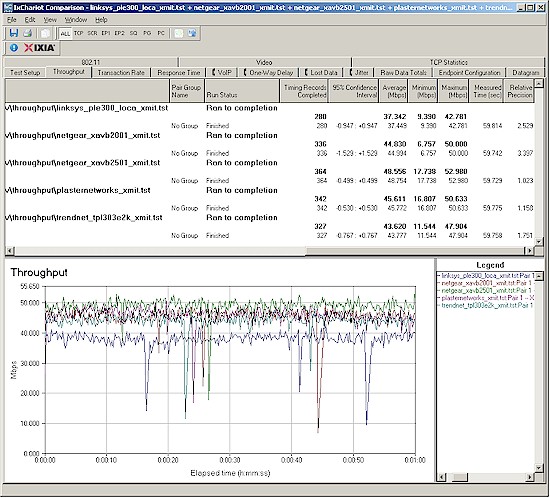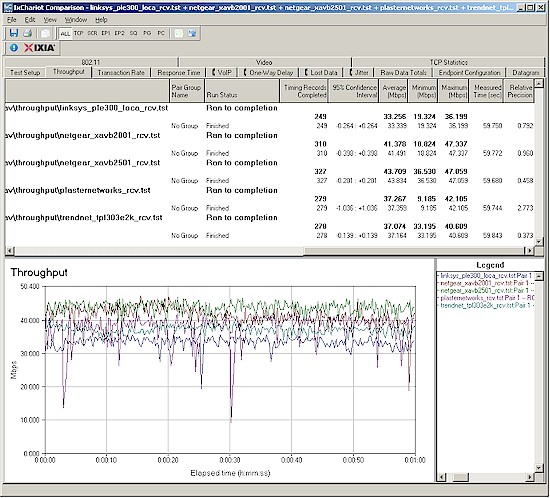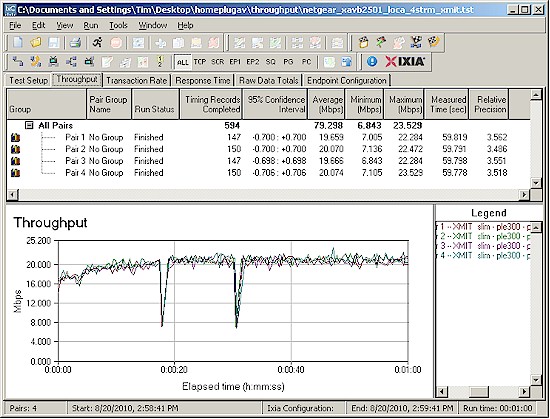Introduction
Updated: 9/21/2010: Corrected Plaster Networks performance comment

The last time we did a good look at HomePlug products was back in 2006 (!) with a roundup of HomePlug Turbo products. Turbo was a stop-gap meant to hold the fort against DS2’s incompatible, but speedier 200 Mbps powerline networking technology while HomePlug AV languished.
Turbo products were usually advertisted as "85 Mbps" (vs. the original HomePlug’s 14 Mbps) and delivered about 20 Mbps of maximum real throughput, which faded to 10 Mbps or so once you had to span rooms.
HomePlug AV kicked things up a big notch with a "200 Mbps" advertised speed. I found a best case 60 Mbps speed with simultaneous transmit and receive streams when I tested a pair of ZyXEL PLA-400s back in 2007 using a first-generation Intellon HomePlug AV chipset. So let’s see if anything has changed in the past three years.
This roundup includes five HomePlug AV products as shown in Table 1. Four of the products are kits of two adapters, which is how most folks will buy HomePlug. Plaster Networks supplied one each of the two flavors of adapter they make—more about Plaster Networks in a bit.
| Product | Chipset | AC Operating Voltage | Reset Button | Security Button | Price |
|---|---|---|---|---|---|
| Cisco Linksys PLK300 | Atheros INT6300 | 100 – 240 | Yes | Yes | $120 |
| Plaster Networks PLN3 / AV200 | Atheros INT6400 / INT1400 | 100 – 240 | Yes / Yes | No / Yes | $90 / $65 |
| NETGEAR XAVB2001 | Atheros INT6400 / INT1400 | 100 – 240 | Yes | Yes | $119 |
| NETGEAR XAVB2501 | Atheros INT6400 / INT1400 | 100 – 125 | Yes | Yes | $135 |
| TRENDnet TPL-303E2K | Atheros INT6400 / INT1400 | 100 – 240 | Yes | Yes | $80 |
Table 1: The Products
I didn’t include any DS2 / UPA based products in this roundup because it looked to me like networking manufacturers were finally circling the wagons around HomePlug with their latest generation products. I wasn’t quite sure why until I saw this news that posted as I was writing this article.
I also asked ZyXEL for a pair of their HomePlug AV adapters, but never heard back. I didn’t ask D-Link because I didn’t see any HomePlug AV compatible adapters. It looks like they added the DHP-307AV kit since I looked, though. Oh well.
All of the products are rated for 100 – 240 VAC operation except the XAV2501, which is 100 – 125 VAC. All have pushbuttons for reset-to-factory-defaults and changing the default security code except for the Plaster PLN3, which provides these features via a web interface (the only product to have one).
Ethernet ports are all 10/100 Mbps and Indicator lights are provided for power, Ethernet link / activity and Powerline Link / Activity on all adapters, except for the Plaster PLN., It has Ethernet link / activity lights for each of its two Ethernet ports. Finally, all adapters use Atheros / Intellon’s 3rd generation INT6400 / INT1400 chipset except the Cisco adapters, which use the second-generation single-chip INT6300.
Products Briefly
Cisco’s Linksys PLK300 (Figure 1) bundles a PLE300 single 10/100 port adapter with a PLS300 switched 10/100 four port adapter. This kit is the only one in the roundup with desktop format adapters. The opening photo shows the relative size of the adapters, which are about the size of a 3.5" hard drive.

Figure 1: Cisco Linksys PLK300 Powerline Adapter Kit
Figure 2 shows the Plaster Networks PLN3. Plaster is a California startup that began shipping product last fall to installers and service providers and recently made its two adapters available via Amazon.

Figure 2: Plaster Networks PLN3 Powerline AV Ethernet Adapter
Plaster’s value-add is a network processor in its PL3 that provides browser-based administration for your local network and access to an optional ($30 / year, first year free for products purchased by 12/31/2010) web portal for management and adminstration of larger powerline networks.
You need only one PL3 per network (home) to report back to the mother ship and you use Plaster AV200 models to save $20 per node and build out your powerline network.
NETGEAR’s XAVB2001 Powerline AV 200 Ultra Adapter Kit (Figure 3) bundles two XAV2001 adapters. The wall-wart adapter is the smallest in the roundup.

Figure 3: NETGEAR XAVB2001 Powerline AV 200 Ultra Adapter Kit
I asked NETGEAR to also send its XAVB2501 Powerline AV+ 200 Ultra Adapter Kit (Figure 4) with two XAV2501 adapters because I wanted to see how effective the built-in filtered socket was. The filter is supposed to keep the noise from things like cell phone chargers, plasma TVs and other powerline noisemakers from knocking down throughput.
Apparently the filtering takes a bit of real estate, since the XAV2501 is the largest adapter in the group. The XAV2501’s are also the only wall-wart format adapters in the group to have a three-prong plug.

Figure 4: NETGEAR XAVB2501 Powerline AV+ 200 Ultra Adapter Kit
I asked TRENDnet to submit its TPL-303E2K 200Mbps Powerline AV Adapter Kit (Figure 5) because I wanted to see if the $40 extra the other guys charge for their kits buys better performance. The TPL-303E adapter is slightly larger than the NETGEAR XAV2001.

Figure 5: TRENDnet TPL-303E2K 200Mbps Powerline AV Adapter Kit
Inside Details
Although they have (mostly) common chipsets, the innards of this group of adapters were quite different. Figure 6 shows the top of the Cisco Linksys PLE300 board. A Realtek RTL8201CP provides the single 10/100 Ethernet port and you can see one of the two RAM chips that provide 16 MB total.
Figure 6: Cisco Linksys PLE300 board
Flipping over the board (Figure 7) reveals the second-generation Atheros INT6300 chip. The part number is partially obscured because the INT6300 sits snugly against a thermal pad on the bottom of the case, which left some residue on the parts.
Figure 7: Cisco Linksys PLE300 board bottom
Figure 8 shows the four-port PLS300, where a Marvell 88E6060 6 port 10/100 switch occupies the same space as the PLE300’s Realtek RTL8201CP.
Figure 8: Cisco Linksys PLS300 board
The Plaster Networks AV200 in Figure 9 uses the third-generation Atheros INT6400 / INT1400 chipset, with a nice finned metal heatsink on the INT6400. An IC+ IP101A provides the 10/100 Ethernet port and a single Etron EM639165TS adds in 16 MB of RAM. Rounding out the basic design is 2 MB of flash tucked away somewhere (a common feature to all designs).
Figure 9: Plaster Networks AV200 board
Figure 10 shows you what your extra $20 buys in the Plaster Networks PLN3. I wasn’t able to find a way to easily get this apart without risking damage, so I’ll just have to guess that it uses the same powerline parts and adds in a network processor, a Marvell Shiva, perhaps?
Figure 10: Plaster Networks PLN3 inside
Moving along to the NETGEAR XAV2001, we see what looks like a pretty clean layout, with memory and Atheros INT6400 / INT1400 clearly in view in Figure 11. But packed under that board is a whole pile o’ power supply and powerline interface parts. The Realtek RTL8201CP 10/100 Ethernet interface is on the bottom of the top board and 2 MB of flash is squirreled away in there, too.
Figure 11: NETGEAR XAV2001 board
Speaking of packed, I opened up the XAV2501, took a peek and closed it right back up again without bothering to snap a photo. NETGEAR tells me that it uses the same powerline board, which appears to be buried under a few layers of power supply, powerline interface and components for the filtered outlet.
Rounding out the group is the nice, clean layout of the TRENDnet TPL-303E in Figure 12. All the usual suspects are here, INT6400 / INT1400, IC+ IP101A Ethernet and 2 MB of flash and 16 MB of RAM on the back of the board.
Figure 12: TRENDnet TPL-303E board
Admin
HomePlug AV devices are protected with 128 bit AES encryption, a step up from the 56 bit DES encryption employed by HomePlug 1.0 and Turbo. All HomePlug devices come set with the same default key, so you can just plug and play.
All devices in this roundup, except for Plaster’s PLN3, have buttons that can be used to set the security code. Setting the code works like setting up a Wi-Fi WPS connection. You press the button on one device until a LED starts blinking. You then have two minutes to press the button on a second adapter to complete the setting.
Each also comes with a utility (Windows only) that also can be used to set the security code and provides some other optional administration features. Each of the utilities detected adapters from other manufacturers and mostly provide the same features. They differ mainly in presentation format.
Figure 13 shows the main screen of the Linksys utility, which shows detected devices and data rates. Just like Wi-Fi, the Data Rates are not actual throughput, but the link (PHY) rate negotiated.
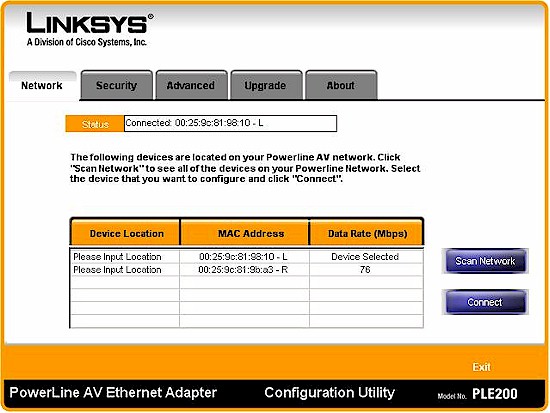
Figure 13: Linksys utility – network screen
Figure 14 shows the Linksys utility Advanced screen, which contains QoS settings. I would just leave these alone unless you know what you’re doing.
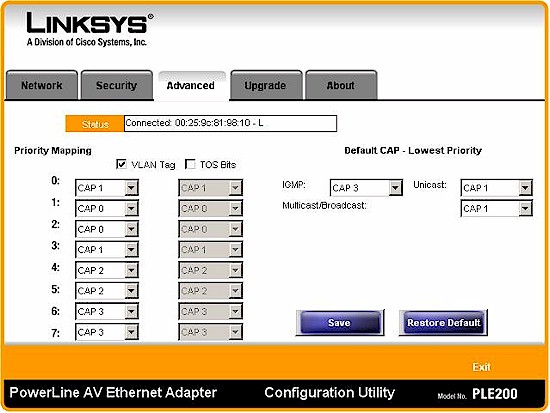
Figure 14: Linksys utility – Advanced screen
NETGEAR‘s utility (Figure 15) is a little fancier and its installer also installs WinPCap 4.1.1, which is a Windows packet capture and network monitoring library.
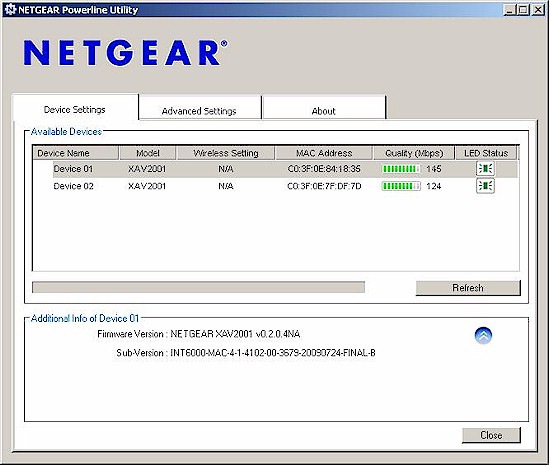
Figure 15: NETGEAR utility – settings screen
Figure 16 shows the QoS screen, one of four Advanced screens (Security, QoS, Diagnostics, Factory Reset). Again, these settings are best left alone.
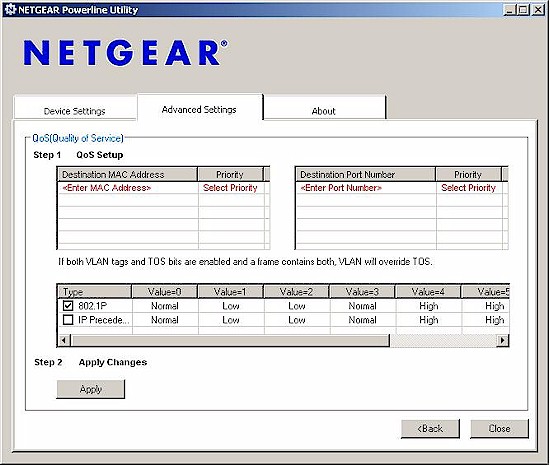
Figure 16: NETGEAR utility – advanced settings screen
Figure 17 shows the Security Advanced Settings screen, where I clicked the Use default Encryption Key button to show the default network key. Note that the key can be applied to a single device or all detected devices.
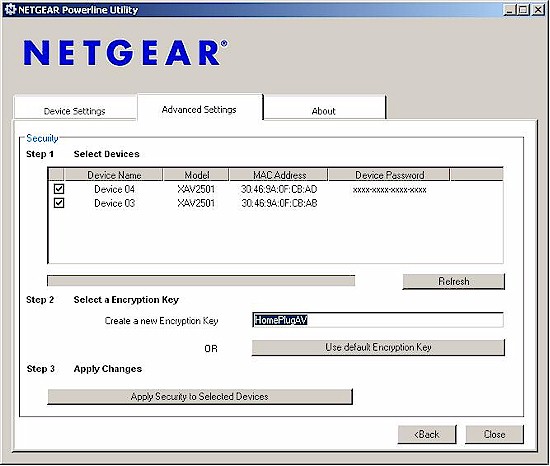
Figure 17: NETGEAR utility – security settings screen
NETGEAR’s adapters have a few unique hardware features. Figure 18 describes the LED functions, which reveal a 10 minute power save mode (Power) and Pick-A-Plug feature in the Powerline LED. Remember, these are Link rates, not actual throughput, so your mileage may vary from the "Good for…" application notes in the Figure.
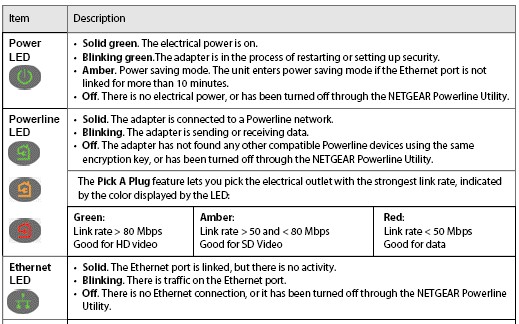
Figure 18: NETGEAR LED descriptions
Admin-more
Figure 19 shows the main screen of TRENDnet’s utility.
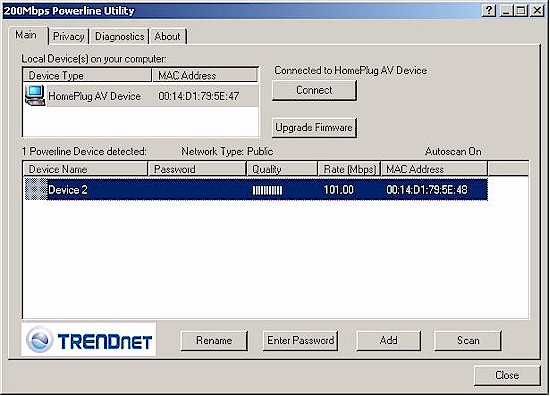
Figure 19: TRENDnet utility – main screen
And Figure 20 its Privacy screen, which can be used to change the network password.
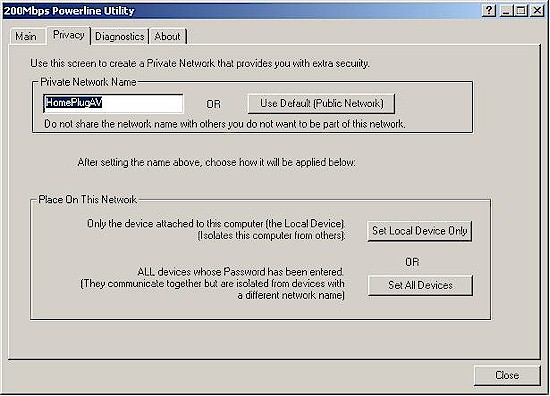
Figure 20: TRENDnet utility – Privacy screen
Plaster Networks
As mentioned earlier, Plaster Networks’ focus is on providing powerline networking to service providers and other customers who would find value in remote monitoring and administration of a powerline-based network.
You don’t however, need to use Plaster’s service to use its adapters. You can access the web admin interface on the PLN3 by entering plnXXXXXX.local into your browser, where XXXXXX is the Plaster Networks ID printed on the sides and top of the PLN3 adapter. Figure 21 shows the web admin landing page.
Figure 21: Plaster Networks admin – local home
The web interface isn’t much to look at and probably could have been condensed into two or three pages. Figure 22 shows that the Network Performance page shows link rate information similar to the other adapters’ Windows-based utilities. Note that the PLN3 picked up the NETGEAR adapter that was plugged in when I took the screenshot just fine.
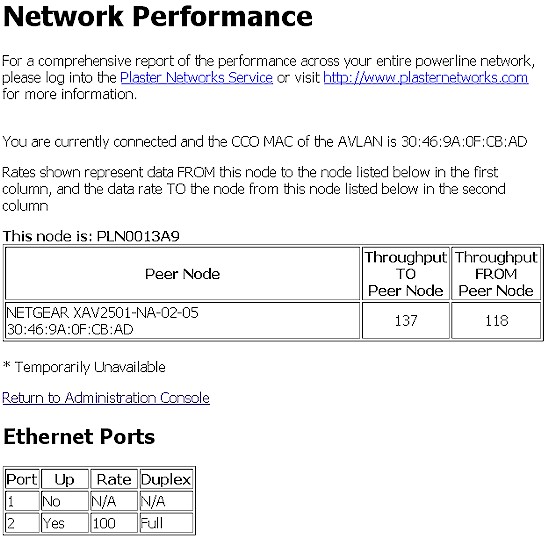
Figure 22: Plaster Networks admin – local network performance
Once you establish an account with the Plaster Networks mothership, you get a fancier Dashboard display upon login (Figure 23). But this is essentially the same information you get in the Windows utilities bundled with the other products.
Figure 23: Plaster Networks admin – web service dashboard
The key value-add that Plaster provides is the ability to view and manage multiple networks at different sites, like a hotel or campus might have. Plaster also provides performance (link rate) vs. time reports (Figure 24), which can be quite handy for tracking down troublesome adapters or links.
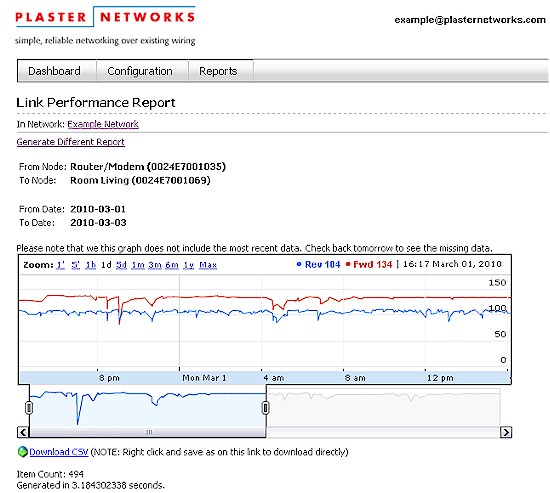
Figure 24: Plaster Networks admin – web service performance report
Plaster’s support site also has some good general information on powerline networks including white papers on network isolators (line filtering) and cross-phase coupling.
Performance
I used Ixia’s IxChariot and the standard throughput.scr script to generate TCP/IP traffic for testing. The only change made to IxChariot script defaults was to change from 100,000 Byte to 1,000,000 Byte test size. Each test was run for one minute.
I started by plugging each set of kit adapters into an outlet strip to test for best-case throughput. (Yes, it’s ok that I’m using an outlet strip because I’m only going outlet to outlet. The main reason why powerline product installation instructions tell you to not use outlet strips is that many have line filtering that can reduce your performance.)
Figure 25 shows a summary of best-case transmit performance. All the adapters except the Linksys PLK300 kit run in the mid-to-high 40 Mbps range. The Linksys, which happens to also be the only product to use an older, second generation chipset, only reaches 37 Mbps.
Figure 25: Best case transmit throughput – five HomePlug AV adapters
Figure 26 shows receive test results, which trend about 5 Mbps lower. Note that both receive and transmit plots show large throughput dropouts, which could affect HD streaming, depending on how good a buffer your playback mechanism has. Average throughput, however, should be more than enough for even 1080p playback.
Figure 26: Best case receive throughput – five HomePlug AV adapters
I’ve found with MoCA and some wireless products, that running multiple simultaneous streams can reveal higher aggregate throughput. So I ran four transmit streams using the NETGEAR XAVB2501 kit, with the results shown in Figure 27.
Figure 27: Four simultaneous transmit streams – NETGEAR XAVB2501
I was able to go from 48 Mbps using a single stream to just shy of 80 Mbps using four streams—about a 66% gain. A bit more experimentation showed that two streams got me up to 73 Mbps and three achieved the same 80 Mbps as four streams.
Note this multiple stream performance isn’t unique to the NETGEAR adapters, since it’s part of how HomePlug AV works.
Performance – more
In past powerline tests, I’ve run tests in the same five or six locations that I use for wireless testing. I’ve also included locations that are behind AFCI breakers, which greatly reduced performance.
This time, I’ve made sure that no locations put adapters behind AFCI breakers and tested only three locations:
- Location A: Adpaters plugged into same unfiltered outlet strip
- Location C: Outlet in living room, one floor up and middle of home
- Location E: Outlet in kitchen, one floor up and opposite end of home
For the Location C and E tests, the other adapter was plugged into an outlet just outside my office on the lower level and one end of my home, so that it was not behind an AFCI breaker. If you want more info on the locations, see this article.
I also made sure that no noise sources were present. The culprits in past tests have included a cellphone charger and answering machine power wart in the kitchen location.
Table 2 summarizes the average throughput from a one minute IxChariot test in the three locations. I’ve bolded the highest throughput in each location.
| Product (click link for throughput plot) |
Test Locations | ||
|---|---|---|---|
| A | C | E | |
| Cisco Linksys PLK300 | 37.3 | 39.2 | 38.6 |
| Plaster Networks PLN3 / AV200 | 45.6 | 43.9 | 36.6 |
| NETGEAR XAVB2001 | 44.8 | 47.2 | 44.6 |
| NETGEAR XAVB2501 | 48.6 | 45.6 | 44.1 |
| TRENDnet TPL-303E2K | 43.6 | 44.8 | 42.1 |
Table 2: Transmit throughput summary
| Product (click link for throughput plot) |
Test Locations | ||
|---|---|---|---|
| A | C | E | |
| Cisco Linksys PLK300 | 33.3 | 33.9 | 34.0 |
| Plaster Networks PLN3 / AV200 | 37.3 | 35.6 | 35.2 |
| NETGEAR XAVB2001 | 41.4 | 40.3 | 39.6 |
| NETGEAR XAVB2501 | 43.7 | 40.6 | 38.5 |
| TRENDnet TPL-303E2K | 37.1 | 38.3 | 38.0 |
Table 3: Receive throughput summary
The remarkable thing about these results is the very small throughput degradation across locations. For all intents and purposes, all the adapters, except for the Linksys, provide more than 40 Mbps average throughput for transmit and 35 Mbps for receive.
The transmit and receive average throughput are reduced by 5 Mbps each for the Linksys, I assume due to its second-generation HomePlug AV chipset. But while average throughput is lower, throughput reduction from location to location is also negligible.
While these results are hopeful for those trying to use HomePlug AV for HD video streaming, I must dampen your enthusiasm a bit. If you use the links in the tables to open up the IxChariot plots, you can see that all products show some dropouts during the one minute test periods.
The worst of the group tested was the Plaster Networks pair. Figure 28 shows the three location transmit results, which have multiple dropouts. Unless your HD streaming player has very good buffering, I’d say there is a good chance that you would not have a trouble-free streaming experience using the Plaster Networks adapters.
Updated: 9/21/2010
As it turns out, the the tests I ran in HD Streaming Smackdown: The Rematch with the Plaster Networks adapters run fine with HD content.
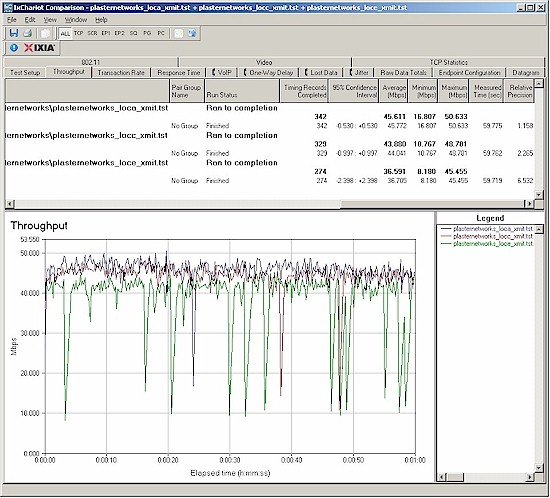
Figure 28: Plaster Networks transmit throughput
Closing Thoughts
It looks like HomePlug AV has finally matured to the point where it can be a viable alternative to wireless for those who can’t get Ethernet to everywhere it’s needed. While mid-40 Mbps throughput ain’t 100 Mbps, HomePlug AV’s ability to maintain that throughput throughout a 3000+ sq. ft. two-level home and be unaffected by walls, wireless neighbors, microwave ovens and other Wi-Fi killers makes it a very attractive networking option.
The other good news is that the cheapest kit in the roundup, TRENDnet’s TPL-303E2K at $80, was just about as good as the more expensive kits at around $120.
Getting the best performance out of powerline, can take some tweaking, however. So you might want to read Slow HomePlug? Five Ways To Boost Powerline Network Speed for some tips. I plan to test a few designed-for-powerline filters soon and see if filters designed for X10 applications also work for powerline.
In the meantime, if you’ve had a bad powerline networking experience in the past and aren’t happy with the performance you’re getting from Wi-Fi, you really should take a look at these latest HomePlug AV adapters. You may be pleasantly surprised at what you find.