This article is sponsored by Synology.

Synology Central Management System
Let’s face it. Managing a bunch of NASes is a chore. Handling alerts, monitoring system status and managing NAS OS updates can consume a lot of an system administrator’s time that is better spent on more challenging tasks.
Synology’s Central Management System (CMS) is a free add-on package for DSM 5.0 and later that simplifies multi-NAS management. CMS is supported on the models listed on the bottom of this page,
Once installed, a single Host NAS running CMS can centrally monitor, configure, collect notifications and perform software updates on up to 200 Synology NASes. Installing the CMS add-on makes that NAS a Host, which then can manage multiple local and remote NASes and continue to function as a NAS itself. Managed NASes don’t need anything installed.
Remote NASes can be accessed via IP address or FQDN (Fully Qualified Domain Name). More details on installation and configuration can be found on Synology’s DSM Help page.
Lets look at CMS’ key features using a Synology DS1515+ Host NAS managing two Synology DS415+ NASes.
1.) Monitor
With the CMS Monitoring function, system status, disk health, storage usage, logs, and real-time resource consumption of each NAS are available on the Host Server. The gallery has screenshots from the Host NAS showing a simple overview of the host and managed NASes, disk volume on a specific NAS and the disk status of a specific NAS.
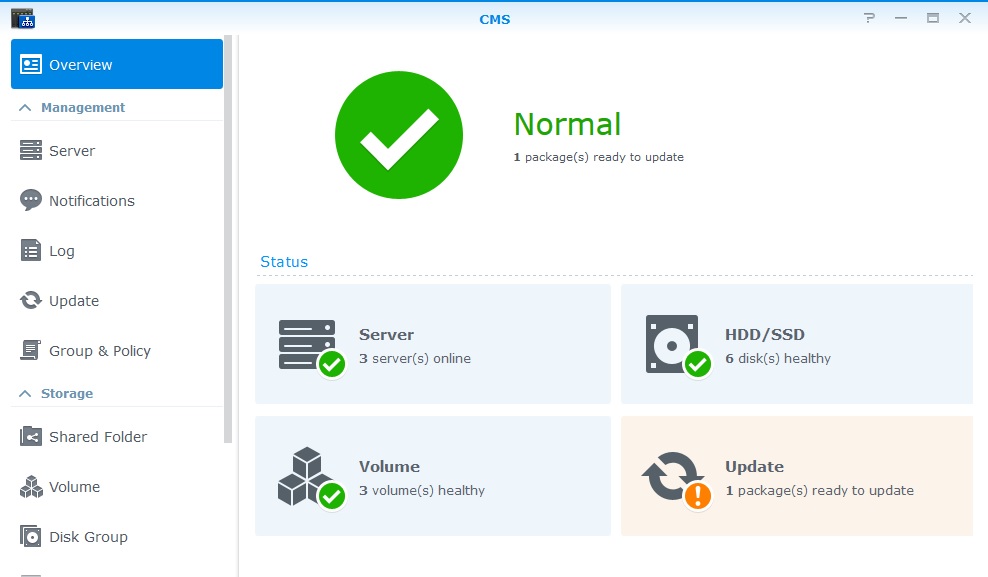
CMS overview of NASes, Volumes, Disks, and Updates.
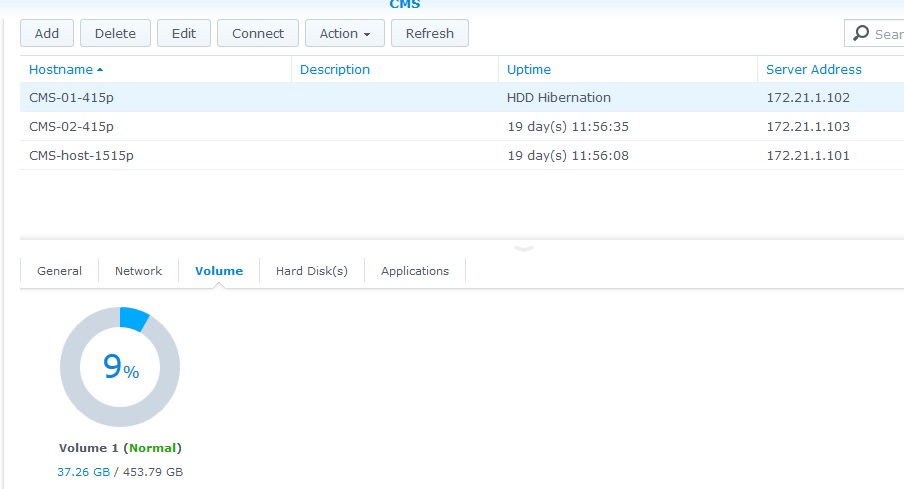
CMS displays the utilization of NAS Volumes.
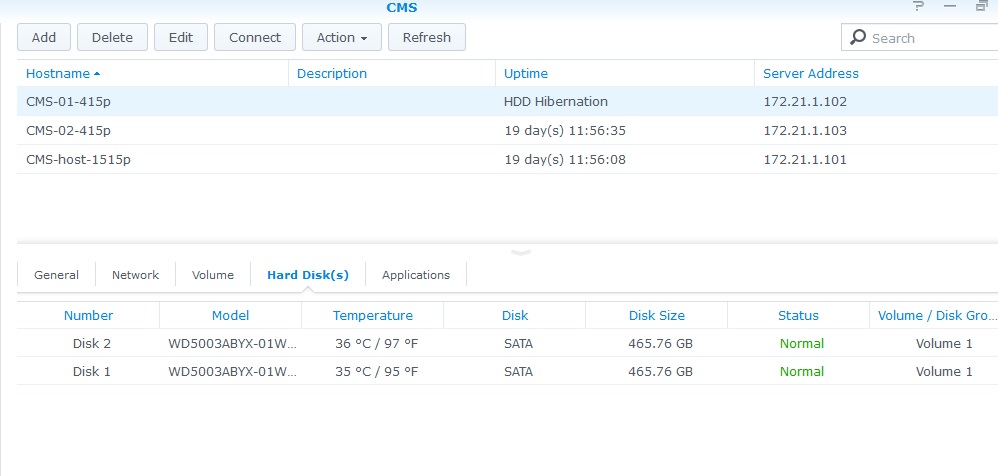
CMS displays the details of disks on each NAS.
2.) Configure
Settings on individual NASes can be defined in rules within policies on the Host NAS. NASes are assigned to groups, and groups are then assigned policies, allowing multiple NASes to get their configuration from the Host NAS. File Sharing, Network Security, System Settings, Applications and Package Installation can all be managed via groups and policies.
In the composite screenshot below, the Edit Server Group screen creates a group for the two Managed NASes called SNB Test Group. The Edit Policy screen creates a policy called SNB Test1, with a rule to set both NASes to EST and use pool.ntp.org as their time server.
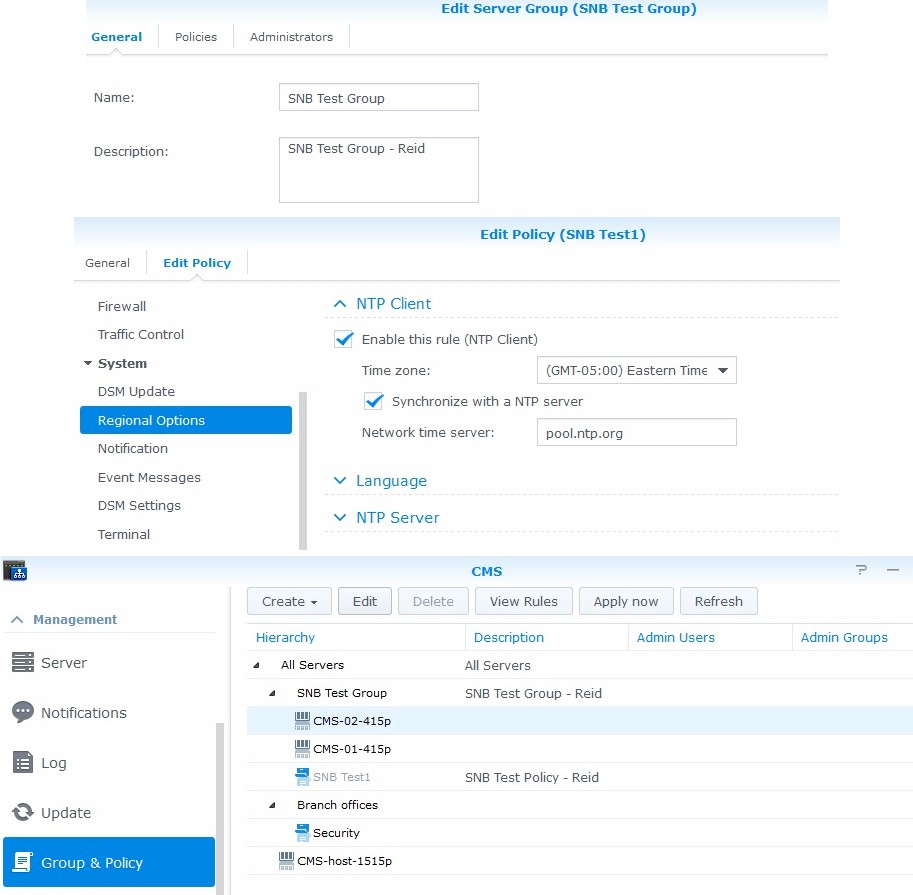
Creating a CMS policy
The final CMS screen shows two managed NASes, labeled CMS-02-415p and CMS-01-415p, and the “SNB Test1” policy drag-and-dropped to the newly created SNB Test Group, effectively applying the SNB Test1 policy to both NASes.
3.) Notifications and Updates
CMS allows notifications from each Managed NAS to be viewed on the Host NAS. Enabling notifications to the Host NAS requires a simple rule in a policy as shown in the Edit Policy portion of the composite screenshot below. CMS also allows the Host NAS to control DSM and Package updates for the Managed NASes. In the second screenshot, the Host NAS has detected a Package update for the Joomla Package installed on Managed NAS CMS-01-415p.
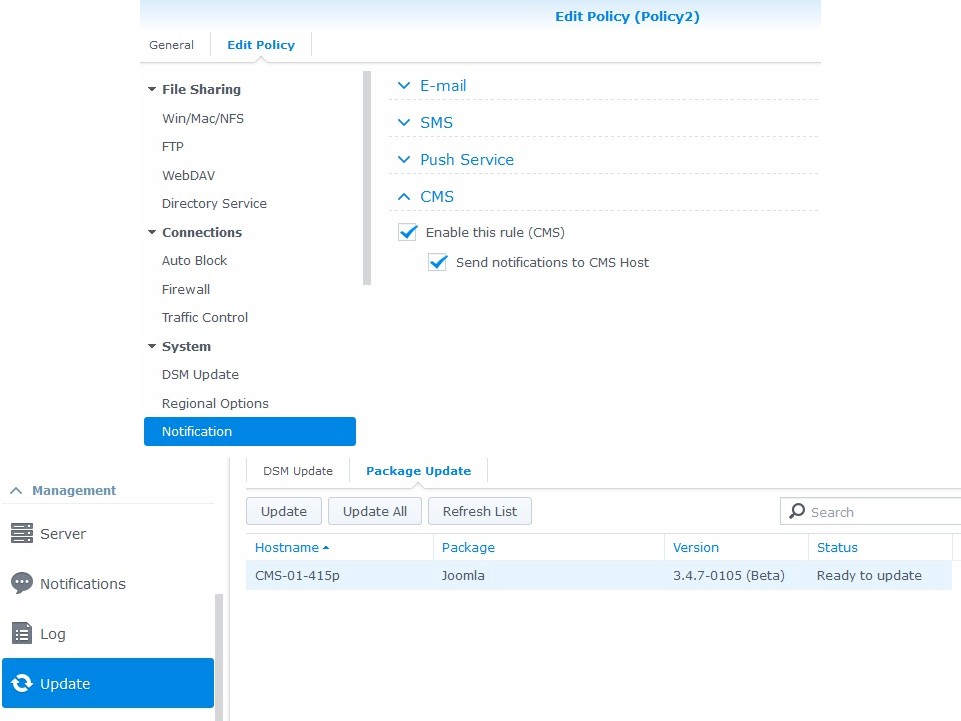
Notification and Update Policies
These are just a few examples of the efficiencies gained with the Synology NAS Central Management System. NAS reboots and shutdowns, viewing log messages and managing storage folders, volumes, disk groups and disk drives are examples of other elements that can be managed via CMS.
So stop managing your NASes one-by-one! Let Synology CMS help you easily take care of up to 200 Synology NASes!

 Read more about Synology.
Read more about Synology.