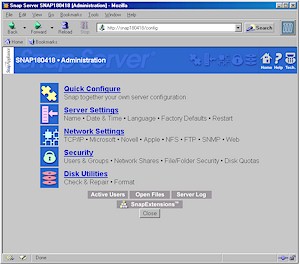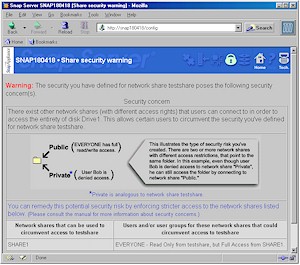Introduction

| SnapAppliance Snap Server | |
|---|---|
| Summary | Easy to install SOHO-level networked storage device. Supports most network types. Includes FTP and HTTP file access. |
| Update | None |
| Pros | • Supports most major networking file systems and protocols • Comes with unlimited license client backup software • Supports file access via FTP and HTTP |
| Cons | • Probably more than most consumers want to pay • Client backup software is Windows only |
SnapAppliance’s Snap Server 1100 has been around for a little over a year, having been introduced before hard drive maker Quantum spun out their Network Attached Storage (NAS) group into SnapAppliance in January 2003.
I’ve been meaning to look at NAS products for some time, but other reviews always seemed to get in the way. When SnapAppliance recently asked me if I’d like to take a look at the recently capacity-bumped 1100, though, I finally decided to take the plunge and I’m glad that I did!
Basic Info
The 1100 is essentially a dedicated computer that has everything stripped out except what’s needed to get it attached to a 10/100 Ethernet LAN and talking to just about any network file system and protocol that you’d want. It runs on a customized stripped-down version of FreeBSD dubbed SnapOS, which should make it fairly robust in terms of both uptime and resistance to hacking exploits.
The other advantage that being FreeBSD-based brings is that you don’t have to worry about per-client license fees, as you do with other non *nix-based server products. The 1100 supports file sharing for as many clients as you need… no questions asked or additional money required. SnapAppliance sweetens the deal by including a copy of PowerQuest’s DataKeeper – also usable for an unlimited number of Windows clients (more on DataKeeper later).
The 1100’s enclosure is about the size of a child’s shoebox in footprint, but a little shorter. It surprised me that it weighs as much as it does – 3.5 pounds – but an inspection of the innards revealed that a lot of that is the Seagate hard drive. My 80GB model (the 1100 also comes in a 120GB size) uses a U Series CE 80 5400RPM Ultra ATA/100 drive. It and the processor board are mounted in an aluminum chassis, which is then dressed off with a snap-on black plastic cover.
The processor board uses an Intel Pentium 166MHz MMX processor with 64MB of RAM and just the bare essentials required to interface the CPU to the single 10/100 Ethernet port and hard drive.
The front panel has four status lights – System, Ethernet Link and Net (activity), and Disk activity – with the System light flashing about once per second once the 1100 has booted. The rear panel holds the Ethernet port, Power jack, hardware Reset and Power buttons. I had hoped that the power supply would be internal to the unit, but it’s an external brick that’s about the size of a typical laptop power supply with cords on both ends.
In general, the 1100 is very quiet (quieter than my Dell laptop!) – at least when the temperature-controlled fan isn’t running. Once the fan kicks in, however, it seems to be on more than off, adding one more member to my office’s fan chorus.
Features
The 1100 does just one thing – file sharing – but does it very well. All major network File and Transport protocols are supported, with the 1100 able to emulate Win NT4 and 2000, NetWare 3.12, AppleShare 6.0, and NFS 3.0 servers.
Most network client types are also supported including:
- Microsoft Windows (Win95 up)
- Novell NetWare
- MacOS System 7.5.5 and up
- Unix (Sun Solaris 7 and 8; SCO Openserver 5.0.5; AIX 4.3; HP-UX 11
- Linux
If that isn’t flexible enough for you, the 1100 also supports read-only access via HTTP (web browser), and full read/write access via FTP.
TIP: Make sure your FTP client doesn’t try to use the LIST -la command to list hidden files. The server doesn’t seem to like it and will disconnect you.
The SnapOS also includes a Java Virtual machine that is used to run optional capabilities called SnapExtensions. There’s really only one of these – Server-to-Server Synchronization (S2S) – which enables a Snap server to automatically synchronize with another on a scheduled basis. It’s street priced at about $250 and you need a license for each Snap server involved in the file sync.
Enabling the Java Virtual machine, however, also lets you force the use of Secure Sockets Layer (SSL) for all web-browser-based transfers with the 1100. This ensures the security of not only administering the server, but also file downloads via any web-browser’s built-in SSL capability.
Setup
The SnapAppliance folks like to boast that it takes less than five minutes to install a Snap Server, and judging from my experience that’s about what you should expect. If your LAN already has a DHCP server (if you have a router there’s one in there), the 1100 is configured to grab an IP address during boot-up. (Actually the 1100 will grab on IP address from a DHCP, BOOTP, or RARP server.)
Since its default settings let its default network shares (folders) be visible to all the network file systems it supports, you should be able to fire up your computer’s LAN browser, see it, and get right down to file-sharing business. Figure 1 shows how the 1100 appeared in Network Neighborhood from my Win98SE machine.
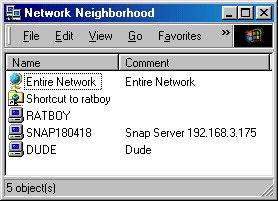
Figure 1 – Snap Server in Network Neighborhood
If you don’t have a DHCP server on your LAN but do have either a Windows or MacOS machine, you can use the Assist utility supplied on the User CD.
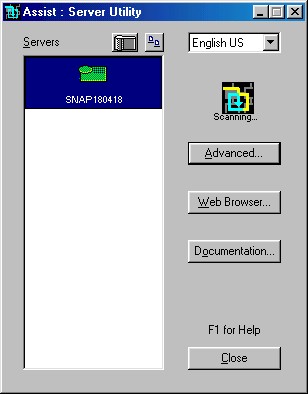
Figure 2 – Assist utility
Figure 2 shows the Assist window, which should come up automatically when you insert the User CD. Assist will find any Snap Servers on your LAN, let you display and set their IP address and other info, and launch your web browser with the correct URL for the server’s admin pages by clicking on the Web Browser button.
Note in Figure 1 that the 1100 also conveniently advertises its name and IP address for network browsing software. Typing either the name or IP into your web browser will also get you the login prompt for the built-in admin server.
All these alternatives for finding and first accessing the 1100 make the process sound more complicated than it is. Most users will pretty much be able to plug in the power and Ethernet, type http://snap followed by the server number printed on the label on the bottom of the unit and log right in.
Admin
The 1100 can be administered completely from any web browser. However, corporate users who may need to manage a lot of Snap Servers can alternatively manage them via SNMP. Figure 3 shows the Home screen of the admin interface, to give you a flavor of what’s available to you.
Figure 3: Admin home screen
(click on the image for a full-sized view)
I won’t go through all the interface’s features, but just touch on a few highlights. The Quick Configure steps you through all the basic setup items such as password setting, timezone setting for the automatic NTP client that automatically sets the 1100’s clock, and IP address settings. It’s also smart enough to warn you if you’ve already been through its screens once, but isn’t obnoxious about the warning.
I found the built-in smarts helpful while checking out the Security section, which is where you define Users and Groups, set up network Shares and define Share, File and Folder level access permissions. Understanding the subtleties of Windows’ file sharing permissions can be a daunting task for those of us who don’t do it on a regular basis. Snap, however, seems to “feel our pain” and automatically provides warnings such as the one shown in Figure 4, when you’re about to make a security setting that isn’t really going to be as secure as you might think.
Figure 4: Share security warning
(click on the image for a full-sized view)
This screen appeared after I defined a network share that was essentially the same as one already in place, but which was attempting to establish read-only access, instead of the full access already provided by the existing share. I received a similar warning when I tried to lock down a folder more tightly than its parent folder – another common mistake. In both cases, the warnings were very clear and gave me enough information to figure out how to fix the problem.
In addition to these automatic warnings, Snap has included a series of “Security Guides” (mini-tutorials) in the on-line interface. Between the automatic warnings and these on-line Guides, you shouldn’t even have to consult the PDF manual to get yourself set up.
Other browser-based management features include:
- Support for auto-shutdown messages from networkable APC UPS products
- Emailed error alerts
- Ability to restart and shut down the server
- Configuration save, restore and restore to factory defaults
- OS upgrade from a downloaded file
About the only thing that I could find to complain about is that you can’t change the port that either the HTTP or FTP servers operate on.
Backup Bonus
For years, I’ve believed that automatic backup of LAN clients is a must-have for any small LAN, and Snap apparently thinks so, too. But instead of just thinking, Snap actually addresses this need by including a fully-functional copy of PowerQuest’s DataKeeper that can be installed on every machine on your LAN. DataKeeper is a Windows-based application that can back up selected drives and folders to the 1100, then be switched to a mode where it monitors the selected folders and drives for changes. When a change is detected, it quickly copies the changed file to the selected backup device. Of course, file restore is also supported.
I installed DataKeeper at the same time that I put the 1100 into service and have been letting it automatically keep my main machine backed up for about a week now. I haven’t noticed any slowdown in system operation, application hang, or other problems, and really appreciate the fact that I don’t have to think twice about backup. The only problem I had was figuring out that I needed to shut off the 1100 after I powered down my computer for the night, or Datakeeper would hang up the shutdown process, waiting to complete its final backup of the day.
Performance
I generally dislike using Windows drag-and-drop file transfers to evaluate product performance because it’s such a black box with large overhead that produces widely varying results. But since the 1100 is a file server and I didn’t want to set up NetBench to beat on it, I decided to forge ahead with using drag-and-drop.
I used two clients connected via the 10/100 switch in my SMC Barricade main router at 100Mbps, full duplex for my tests:
- 733MHz Pentium III, Win98SE, 318MB RAM, Accton EN1207D 10/100 PCI Ethernet
- 1GHz Celeron, WinXP Home, 128MB RAM, 3Com 3C905C-TX compatible integrated 10/100 Ethernet
I used two folders each containing the same 32MB of 469 gif and jpg files of varying sizes, one for each of the client machines. I used a stopwatch to time the transfers from the time I dropped the file until the file transfer progress bar disappeared, and deleted each transferred folder and emptied the Trash after each test. Each test was run three times and I averaged the results.
I also tested file transfers using a 500MHz AMD-K6-2 running Win98SE with 252MB of memory as a comparison “server”. Table 1 tells the tale.
|
Test
|
Transfer Time – SnapServer
(sec.) |
Transfer Time – Win98SE “server”
(sec.) |
| WinXP client |
16
|
35
|
| Win98SE client |
30
|
27
|
| Both simultaneous |
50
|
36
|
|
Table 1: File Transfer Test results
|
||
The results show an almost 70% increase in transfer time (vs. the longest individual transfer) when both clients were simultaneously pulling files from the 1100. By comparison, the simultaneous transfer time using the Win98SE “server” was essentially the same as the longest single client transfer. I have to say that I was surprised by this result and re-ran the tests, but the results were essentially the same.
Since I’m always having readers tell me that I should use a *nix system for these types of tests, I fired up my system running SuSE Linux 7.3 and copied the same test folder from the 1100 using the Linux cp command. I have to say my readers are right because it took only about 4 seconds for the transfer to complete!
Since the main thing I learned from this exercise is that the OS overhead can be a significant factor in file transfer performance, I have to give Snap the benefit of the doubt and say that the 1100 should be able to adequately handle the needs of most home and small office LANs.
Wrap Up
I think the SnapServer 1100 is an excellent solution for anyone who needs to expand the storage on their LAN. It literally sets up in minutes, is OS neutral, and I find the bundled unlimited license auto-backup software a very compelling sweetener for the deal.
It’s also the perfect solution for a small company that wants to set up a “real” file server with User, Group, and file level protections, but doesn’t want to deal with an expensive and complicated Microsoft-based server, or hire an expert for its care and feeding.
The main obstacle to home users will probably be the expense of the product, especially given that $550 or so will buy you an entire computer system these days, or at least get you most of the way there. For small businesses in search of a file server that they really could set up and use without having to read a manual, however, I think the decision is a no-brainer.