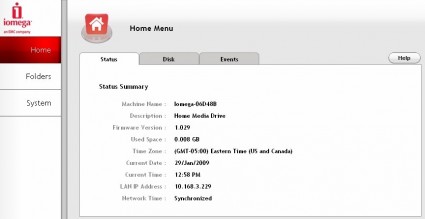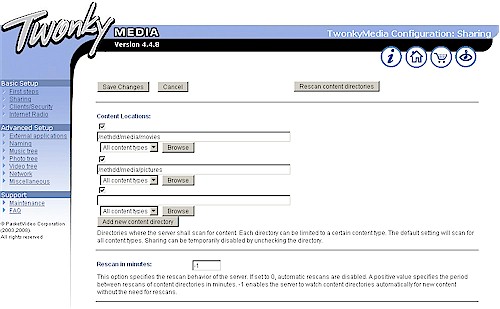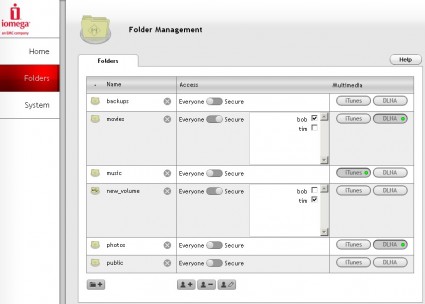Introduction

| At a Glance | |
|---|---|
| Product | Iomega Home Media Network Hard Drive (34337) |
| Summary | Easy to use NAS with iTunes and UPnP AV / DLNA Media Servers |
| Pros | • Simple to set up and use • Low Power consumption • Aggressively priced • Bundled backup software for Windows and Mac OS |
| Cons | •No power save modes •Only one USB port • Slower writing than reading |
Believe it or not, there are some people who aren’t looking for the biggest and fastest NAS. Instead, they just want something they can plug into their router that will give them a nice big folder (or two) to stick all of their digital "life" into.
Buffalo has taken a couple of runs at this market with their LinkStation EZ and DriveStation FlexNet and so has Western Digital, with its My Book World Edition. Iomega apparently also thinks this market segment is fertile ground and has planted two Home Media Network Hard Drive (HMNHD) models (1 TB and 500 GB) in hopes of a bountiful harvest.
The HMNHD’s all-aluminum case (except for the plastic front grille) reminds me of LaCie’s Zen-like approach to product design. But the placement of the two indicator lights at the side rear is a odd choice, since you can’t see them unless you angle the unit, which effectively increases its footprint.
Figure 1 shows the rear panel connectors, which include a 10/100/1000 Ethernet LAN port (no jumbo frame support) and single USB 2.0 port for USB drive or printer sharing. Iomega says that only a single device can be attached to the port. But I connected a four-port USB hub and shared two USB flash drives and a USB printer without a problem.
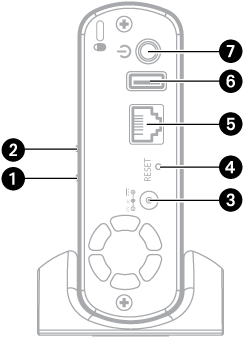
Figure 1: Rear panel
The HMNHD draws only 12 W when active and 3 W when it is turned "off" (there are no power-saving modes). The small fan starts out with a hardly noticeable noise level, but you’ll hear it in a quiet room after the NAS has been running for awhile.
Internal Details
Two rear panel screws are all that hold the HMNHD’s innards in its aluminum sleeve. You do need to unplug the fan, however, before you can slide the main assembly out (voiding your warranty, of course). Figure 2 shows the assembly, which is dominated by a Seagate Barracuda 7200.11 1 TB (or 500 GB) drive.
Figure 2: HMNHD internal assembly view
The photos in the slideshow provide more construction details, which I’ll summarize here. The CPU is an Oxford 810SE @ 370Mhz SoC and there is 64 MB of Hynix RAM. I couldn’t find any Flash, so there must be some in the Oxford SoC. The Gigabit Ethernet port comes from a combination of the PHY in the Oxford chip and an IC+ IP1001 Gigabit Ethernet Transceiver.
I’m surprised that Iomega didn’t use a Marvell Orion processor, which most other low-cost NASes use. But Oxford’s device must allow for a lower material cost, although, as we’ll see shortly, with a tradeoff of lower write performance. (Oxford’s earlier-generation storage SoC, the OXE800DSE, is responsible for the Western Digital My Book World Edition’s notoriously low transfer speeds.)
In Use
You can administrate the HMNHD completely from its clean and nicely-designed browser interface (Figure 3). The slideshow has shots of most of the screens, which are pretty self-explanatory.
Figure 3: HMNHD Home Status screen
Iomega apparently thinks that normal consumers (as opposed to networking-savvy geeks) can deal with the concept of a NAS being something other than just a big folder sitting on the network. So the HMNHD includes a TwonkyVision Twonky Media server that provides iTunes and UPnP AV / DLNA media serving.
The HMNHD web interface provides only a Reset iTunes and DLNA button on the System > System Tasks page, which Iomega told me is the only way to get the NAS to refresh its database of media files. But when I clicked on the UPnP notification icon that appeared in my XP System Tray (or in My Network Places), I was taken to the Twonky Media server home page running on port 9000 (Figure 4).
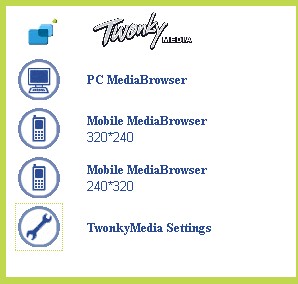
Figure 4: Twonky Media admin home
Given the target audience for the product, Iomega doesn’t even document the existence of this page. But it looks like it is enabled by default. So if you know your way around a Twonky server, enjoy! Figure 5 shows that you have a lot of knobs to twiddle.
Figure 5: Twonky Media server config page
I uploaded a few music, photo and.mov movie trailers to check media serving. A copy of iTunes running on my XP machine found and played the file on the HMNHD just fine. The only hardware media player I have handy is my DirecTV HD DVR. After setting off a network rescan on the DVR, it found the HMNHD just fine and provided a slideshow of the photo folder that I had uploaded. It also found the two.mov files in the Video folder, but wasn’t able to play either of them. This was a limitation of the DirecTV DVR and not the HMNHD, however.
I really liked the Folder Management interface (Figure 6), which I think even novice users will be able to figure out without even reading the manual. You can add your own folders and Users (but not Groups), control individual folder access and also choose whether you want folders served by iTunes and DLNA / UPnP AV.
Figure 6: Folder management
Iomega includes 5 licenses of its Retrospect Express HD backup software that can be used to back up Windows or Mac OS clients. It also can back up network shares, so can be used to back up the HMNHD’s shares, too. When you run the CD to install Retrospect Express, you also get a little app that will find the HMNHD and a copy of EMC’s Mozy Home "cloud" backup utility. 2 GB of free online storage are yours just for registering. More than that will cost you $4.95/month/per computer for "unlimited" storage.
Performance
The HMNHD was tested using our new, faster testbed and procedure that includes both Iozone and Vista SP1 file copy benchmarks (the full testing setup and methodology are described on this page). The test unit had the latest 1.029 firmware and was tested with 100 Mbps and 1000 Mbps LAN connections.
I was surprised, no, make that shocked, to see the product at the top of both the 100 and 1000 Mbps Average Write Performance charts! But a look at both the average read performance charts and the Throughput vs. Filesize plots (Figure 7) shows that the write averages are heavily skewed by cached performance that doesn’t drop out until the 512 MB file size test.
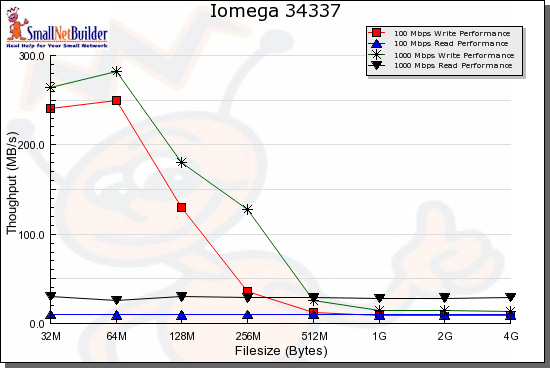
Figure 7: Throughput vs. filesize summary
This is very unusual, because cached performance usually goes away once test file size exceeds NAS RAM, which is 64 MB for the HMNHD. I don’t really have an explanation for this unusual caching. But I ran the iozone tests three times and the behavior was consistent.
The Vista SP1 file copy tests shown in Figures 8 and 9 present a more accurate reflection of the HMNHD’s real-life performance.
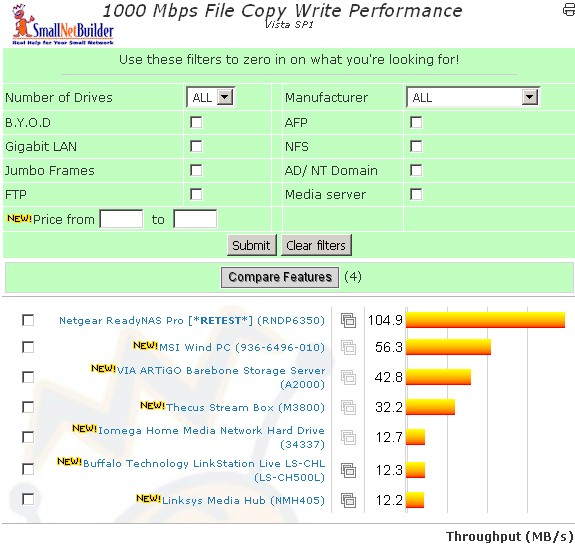
Figure 8: Vista SP1 file copy write comparison – 1000 Mbps LAN
The write results show that the NAS isn’t able to take much advantage of its Gigabit Ethernet LAN port with only 12.7 MB/s average write transfer rate. Figure 9 shows about a 2X improvment for read, however, averaging 27.9 MB/s. There is also about a 10 MB/s advantage over the Marvell-powered Buffalo and Linksys NASes.
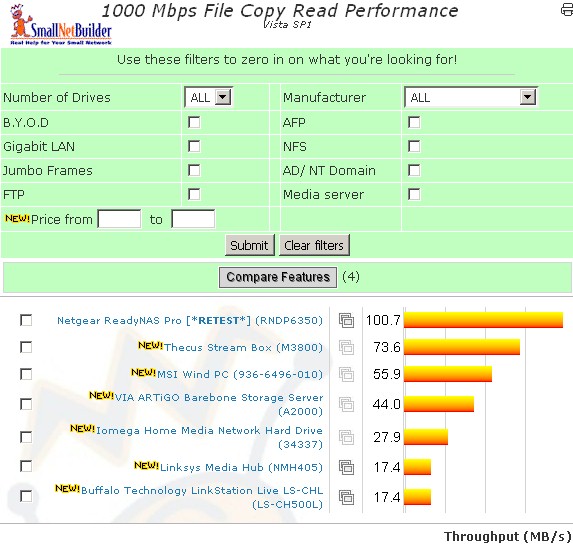
Figure 9: Vista SP1 file copy read comparison – 1000 Mbps LAN
For a competitive comparison, I chose the Linksys Media Hub and Buffalo LinkStation Live LS-CHL. Of the two, the Buffalo product is more closely matched for pricing and features, since it also is a single-drive NAS with media-serving capability. But I included the Linksys product too because of its media focus and similar performance.
Figure 10 shows the write comparison with a Gigabit LAN connection. Once you get past staring at the unusually high cached speed as lower file sizes, note the Iomega’s slight (~3 MB/s) throughput advantage starting from 1 GB files on up.
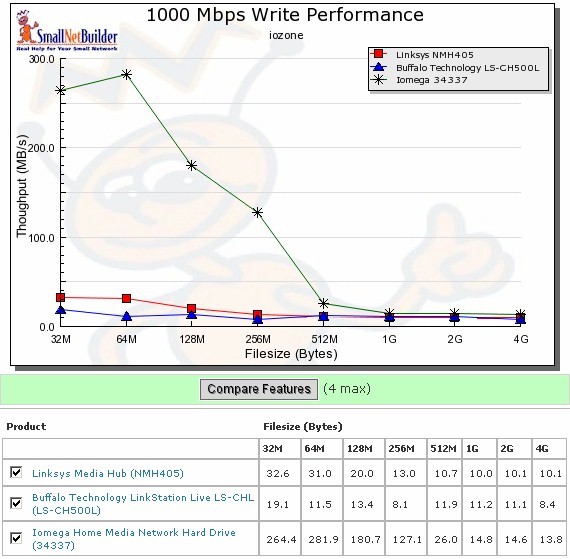
Figure 10: Competitive write comparison – 1000 Mbps LAN
The read comparison in Figue 11 shows the HMNHD’s clear throughput advantage for all file sizes in the benchmark.
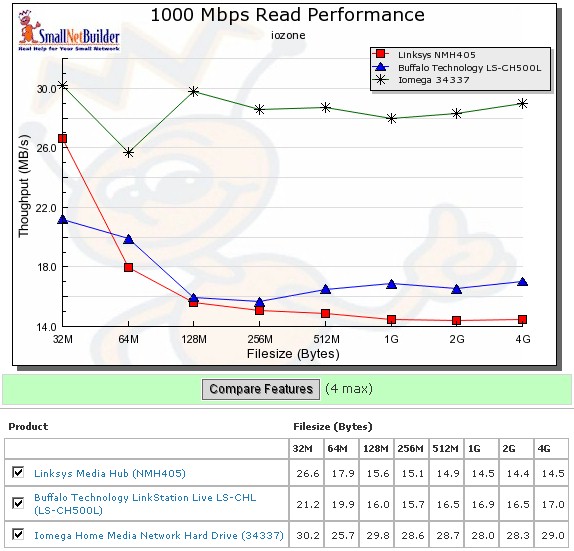
Figure 11: Competitive read comparison – 1000 Mbps LAN
Closing Thoughts
I think that Iomega did a pretty good job with the Home Media Network Hard Drive’s feature set and has priced it competitively. Although you can get a Terabyte NAS for a bit cheaper (a WD My Book World or LaCie Network Space for around $165), $180 for the HMNHD’s combination of performance and features is pretty good.
But there are four things that I think would make a good product better:
- Include a media import tool: Both the Cisco / Linksys Media Hub and refreshed HP MediaSmart Server include utilities that automatically find still image, music and video files and automatically copy them to the NAS. Given the intended buyer, I think this would be a helpful addition.
- Idle drive spindown: There is no sense in having the drive spin if it is not being used. Even though total power consumption is 12W, lower is better. And buyers are paying attention to NAS power consumption, since they are on constantly.
- Self-contained NAS backup: A big advantage that Buffalo products have is their ability to do scheduled NAS-to-NAS backup (although only to other Buffalo NASes). Even though the bundled Retrospect Express HD can be used to back up the HMNHD shares to other networked shares, it requires a computer to do it. Adding self-contained, scheduled backup to an attached USB drive or network share would be a very useful addition for data security
- Integrate Mozy Home: Having a leading cloud storage service as a sibling company is an advantage that Iomega / EMC should take better advantage of. Mozy Home backup should be built into the NAS so that it can back itself up without depending on a client computer.
![]() See the slideshow for more admin interface shots and internal photos
See the slideshow for more admin interface shots and internal photos