Introduction

| At a Glance | |
|---|---|
| Product | Thecus "Ultimate" NAS (N7700) |
| Summary | High-performance seven-drive BYOD NAS supporting multiple volumes and EXT3, ZFS or XFS filesystems. |
| Pros | • Multiple volume support • Smooth RAID fail recovery • Simultaneous iSCSI and SMB/NFS/AFP access • High performance |
| Cons | • Unsophisticated, outdated user interface • Poor documentation (errors, incomplete) • No backup to attached drives |
In the battle of the small-biz NASes, six bays seems to be the new four bay. But Thecus has apparently decided to up the ante with it its top-of-line desktop seven-bay N7700.
Thecus is positioning the N7700 in its "Enterprise" product group along with the new N8800 rackmount and older N5200PRO desktop and 1U4500 rackmount NASes. It has equipped it with some unique features such as the ability to choose among EXT3, XFS and ZFS formats when creating your RAID volumes. Unfortunately, Thecus has not equipped the 7700 with a new, more user-friendly administration interface as competitor Synology has had for some time and that QNAP has just started to roll out.
The N7700 is taller than any of the other lots-o’-drives NASes I’ve seen lately. Figure 1 shows all drives in a single column, with a sizeable blank area at the top. This view has the front door opened, which is secured with a push-push latch and no lock. Each of the drives sits in a lockable tray that has light pipes that carry power and activity / error lights forward from the drive backplane. But since the drives are behind the door, you won’t get a clear view of these lights when the door is closed, which is good or bad, depending on your preference.
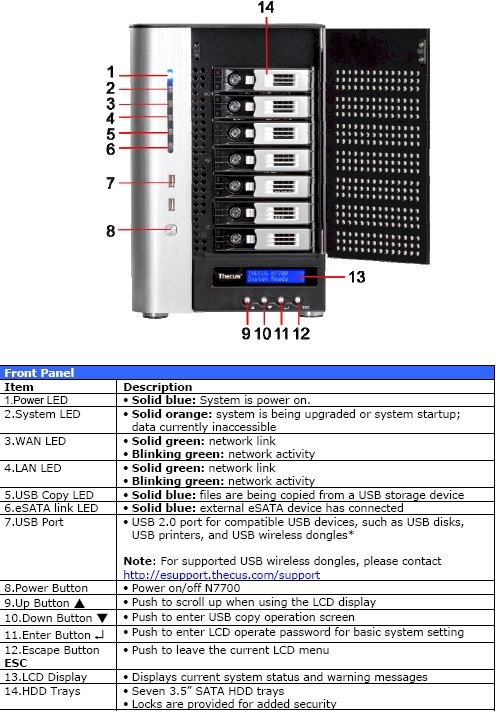
Figure 1: N7700 Front Panel
The front panel LCD display has been carried over from the 4100 / 5200 Pros. Unfortunately, this means the return of the push-buttons-that-look-like-toggle switches, which are not my favorite. These buttons are not intuitive to use, with misleading and unhelpful function markings.
For example the "Down" button (called-out as 10 in Figure 1) does not let you scroll downward through the menu system, but instead initiates the USB Copy function. And I found that pushing the "Up" (11) button didn’t really step me through all the status displays.
The rear panel photo in Figure 2 shows four thumbscrews that allow quick and easy removal of the panel for quick fan replacement. The card slot at the top of the panel looks like it lines up with two PCIe x1 connectors arranged in-line (more later).
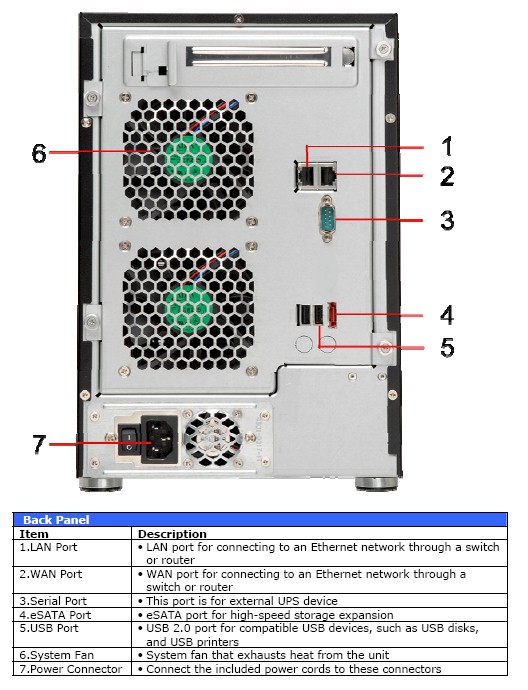
Figure 2: N7700 Rear Panel
The port complement is somewhat disappointing, compared to what I found on the QNAP TS-639 Pro. The four USB 2.0 ports (two front, two rear) are probably enough. But there is only one eSATA port vs. two on the TS-639 Pro. UPS shutdown synchronization is via serial instead of USB, which is somewhat dated. And there is no VGA port to support console attachment. Finally, Thecus should drop the WAN/LAN Ethernet port labeling, especially considering that the IP Sharing feature behind it isn’t even in the product.
Internal Details
Getting inside the N7700 is easy. The rear panel with fans comes off with four thumbscrews and the side panels are held on with only two screws each. Note that the left side-panel has an interlock switch, which prevents system power-up when the panel is removed. Figure 3 shows an inside rear view, where you can see that the major components are rather spaciously arranged.
The power supply looks like it is easily removable. But I was puzzled as to how to separate the main board and drive bay, which are each secured and plug directly into each other via a non-flexible board. I didn’t want to risk breaking the main board by flexing it to unseat the connector, so didn’t get any complete board shots.
Figure 3: N7700 inside rear view
Figure 4 shows a partial board view. Not visible is the 1.86GHz Intel Celeron M processor and 1 GB of DDRII RAM. The OS boots from a 128 MB IDE DOM. Dual Gigabit Ethernet ports are provided by two Intel WG82574L PCIe Gigabit Ethernet controllers that can be configured in load balance, failover, 802.3ad aggregation modes and support up to 9K jumbo frames.
The seven SATA drives are handled by two Marvell 88SE6340 PCIe 3 Gbps SAS/SATA 4 port controllers. You can also see a Winbond W83627EHG multipurpose I/O controller. This shot gives you a good view of the drive bay / main board connection at the center of the photo. You can also see the two black PCIe x1 connectors in line, which I referred to earlier, at the left of the photo.
Figure 4: N7700 main board partial view
Figure 5 shows another partial board view, where you can see the CPU, North and South bridges, each with a heatsink. If you look carefully, you can also see the 128 MB flash DOM plugged into an IDE connector at the right rear of the photo.
Figure 5: N7700 main board partial view, CPU
Figure 6 is a left inside view, where you can see the telltale footprints of two DIMM slots at photo mid-right. Only one of the two slots is populated with a 1 GB DDRII DIMM.
Figure 6: N7700 inside left view
The drive bay supports seven hot-swappable 3.5" SATA drives. The drive compatibility list includes 1.5 TB Seagate Barracuda 7200.11 and 2 TB WD Caviar Green drives. Thecus supplied seven Hitachi HDP72505 500 GB drives in the review unit, which brought total power consumption to 77 W.
Fan noise is high, meaning the NAS is very audible in a quiet room with multiple computers running. However, drives can be scheduled to spin down after 30 to 300 minutes of inactivity (30 minute increments), which reduced power consumption to 58 W. You can also schedule different power on/off times for each day of the week.
Feature Summary
Thecus takes an approach similar to QNAP and Synology by generally maintaining a common feature set across its product line. So you can consult the N5200 review for details on most of the base NAS features and the N3200 review for the media, webcam, download manager and photo server features.
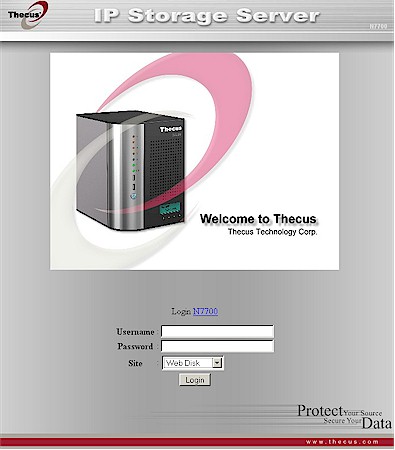
Figure 7: N7700 login
Here is a summary of the N7700’s feature set for quick reference:
- Network file sharing via SMB/CIFS, NFS, AFP
- Hot-swappable JBOD, RAID 0, 1, 5, 6, 10 with hot spare for RAID 1, 5, 6 and 10
- Online RAID expansion and RAID level migration
- FTP with upload / download bandwidth control
- HTTP / HTTPs file and admin access
- Joins NT Domain / Active Directories for account information
- Network Backup: Once daily, weekly or monthly networked backup to other Thecus NASes using proprietary nsync protocol or to standard FTP servers. No compression or encryption
- Client Backup: FarStone DriveClone PRO 5 (Windows only)
- iSCSI target (5) and initiator
- ISO mounts
- User quotas
- Email alerts
- Logging
- USB print serving
- Apache webserver (via installable module)
- Media servers: UPnP AV / DLNA, iTunes
- Web photo album
- BitTorrent / HTTP / FTP download service w/ scheduling
- Webcam recording and playback
Although Thecus has included consumer-y features like media, iTunes and photo servers, the N7700’s real value lies in its ability to simultaneously support iSCSI and SMB/NFS/AFP access and create multiple RAID volumes. When you create a volume, you can choose from EXT3, XFS and ZFS formats (you must use ZFS if you want volume snapshots).
Figure 8 shows the RAID configuration page, which doesn’t have any graphics, online help or wizards to guide you though your options. The only clue you have is that unavailable options are greyed-out.
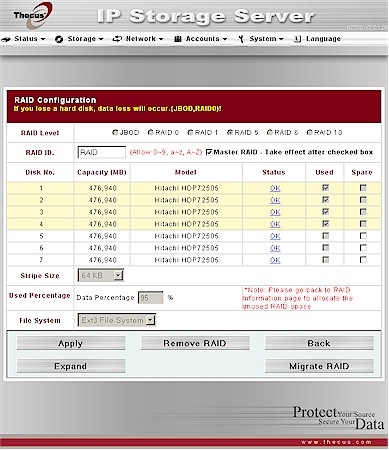
Figure 8: RAID Configuration
You can expand any RAID volume by replacing drives one-at-a-time and letting the volume rebuild before you change the next drive. RAID migration is supported, but only from RAID 0 to 1, 0 to 5 and 1 to 5. You can add a hot spare, however, to RAID 1, 5, 6, or 10 volumes.
Setting up an iSCSI target is easy. You just visit the RAID page (Figure 9), choose a RAID volume and click the Space Allocation button.
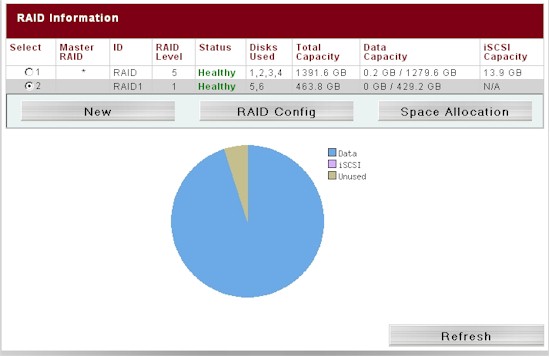
Figure 9: iSCSI target setup
The Create iSCSI Volume page that appears (Figure 10) allows you to finish the setup. Note that you can allocate iSCSI target space separately on each RAID volume, as well as create multiple targets per volume.
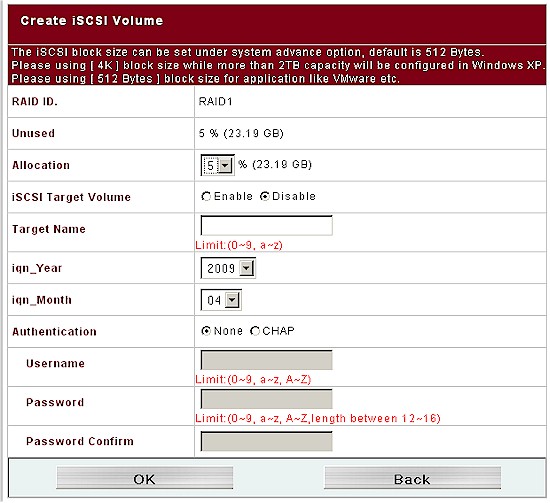
Figure 10: iSCSI Volume creation
RAID Fail Test
I performed our usual pull-a-drive test on the N7700 and, like other Thecus NASes, it passed with flying colors. The behavior was essentially the same as I found in the N3200. The short story is that if you have a drive failure on the N7700, it will be hard to miss, given the smoke-alarm-like sound, email alerts and front panel indication. The only thing you don’t get is an obvious indication when you log into the admin interface. I also wasn’t able to silence the alert screamer by pressing any of the front panel switches.
Auto-rebuild commenced without a hitch or any action on my part, after I reinserted the pulled drive. Rebuild was pretty speedy; only around 2 hours for a four-drive, 2 TB RAID 5 array.
Performance
The N7700 was tested with our standard NAS test process with 2.01.08 firmware and seven Hitachi HDP72505 500 GB drives. Tests were run with 1000 Mbps and 1000 Mbps w/ 4K jumbo frame LAN connections with only four drives configured in RAID 0, 5 and 10 modes.
To see if the # of drives made a difference I ran tests with all seven drives configured in RAID 0 and only four drives in the array. The results (write plot here, read plot here) indicated that you can get some significant write performance gain by adding more drives, but not for read. Of course, with that many drives in RAID 0, you must like to live dangerously!
I first checked backup performance. The test copies a 4.35 GB ripped DVD test folder that I use in the NAS Chart Vista SP1 file copy tests from the NAS under test. Thecus does not support backup to either USB or eSATA attached drives and primarily supports backup only to other Thecus NASes that use its proprietary "nsync" protocol. But fortunately, Thecus also supports backup to any FTP server.
I initially tried to back up to my NETGEAR ReadyNAS NV+, but kept getting a connection failed message when I tested the connection. After some experimentation I figured out that the backup FTP target folder must require a user/password to access.
The nsync folder that the Thecus backup service requires also must not be the folder that you log into, i.e. the share name. The nsync folder should be a folder in the share, not the share itself, because the first thing that the Thecus backup service does after login is try to change to the nsync directory. Once I got that all sorted out, the backup ran fine, measuring 25.66 MB/s.
The only other NAS that I have NAS-to-NAS backup data on is the Buffalo TeraStation III, which backed up to a LinkStation Pro XHL at 16.86 MB/s.
Figure 11 presents a summary of the write benchmark tests run for the N7700. There is some moderate cache boost for files up to around 512 MB. RAID 0 is the most stable after that, followed by RAID 10, with RAID 5 dropping off the most as file sizes increase.
Write performance with a 1000 Mbps LAN connection averaged over the 32 MB to 4 GB file sizes and with cached results above 125 MB/s removed from the average measured 72.8, 57.7 and 76.0 MB/s for RAID 0, 5 and 10 writes, respectively. These results rank the N7700 in the #2 and #1 positions in the RAID 5 Write and Read Charts.
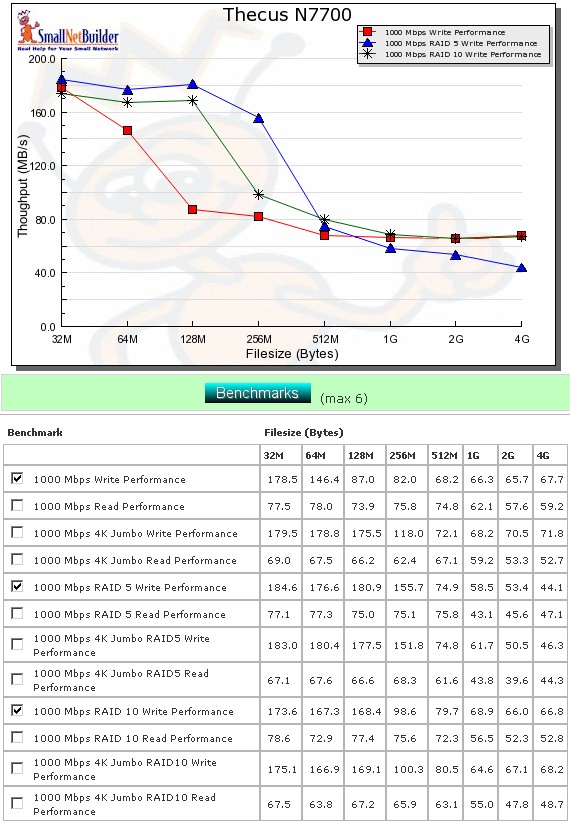
Figure 11: Performance benchmark summary – write
Figure 12 shows the average read performance for the same test configurations which came in higher at 69.9, 64.5 and 67.3 MB/s for RAID 0, 5 and 10, respectively. Performance is evenly matched up to the 512 MB file size point. From there on, RAID 0 holds up the best, followed by RAID 10, then RAID 5.
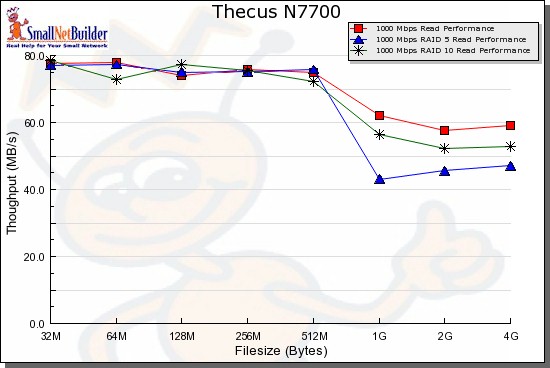
Figure 12: Performance benchmark summary – read
Performance – File Copy
Vista SP1 filecopy results (Figure 13) for RAID 5 write show the N7700 at the top of the chart at 80.2 MB/s.
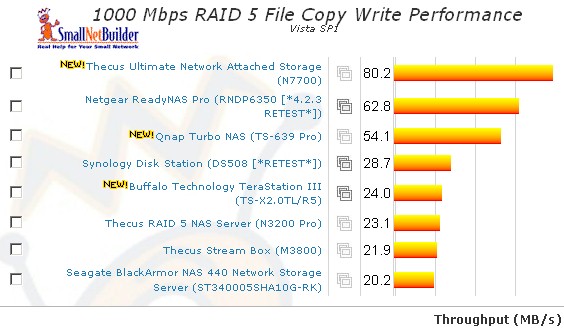
Figure 13: Vista SP1 File Copy – RAID 5 write
While it dropped to third place for RAID 5 read with 74.3 MB/s (Figure 14).
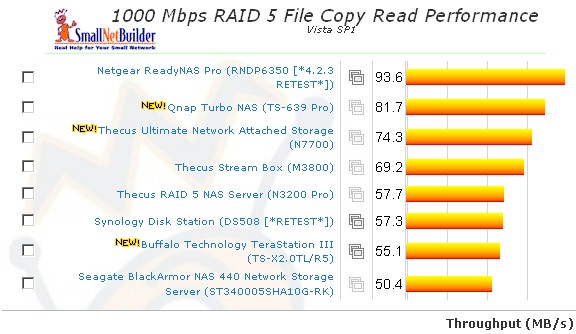
Figure 14: Vista SP1 File Copy – RAID 5 read
For the competitive comparison, I chose two six-drive NASes, the QNAP TS-639 Pro and NETGEAR ReadyNAS Pro.
Figure 15 shows that the ReadyNAS Pro starts out higher than the Thecus and QNAP due to its unusually high cache boost. But the N7700 starts out with a more moderate cache boost and then maintains its lead over the other two products all the way out to the 4 GB file size.
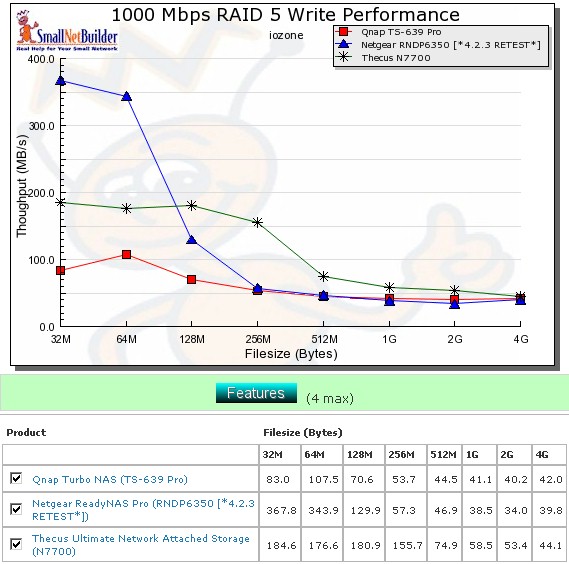
Figure 15: Competitive write comparison – RAID 5, 1000 Mbps LAN
Figure 16 compares the RAID 5 read performance, which reveals a different ranking. This time the N7700 starts out with the highest performance, but then falls below the QNAP and NETGEAR for the 1 to 4 GB file sizes.
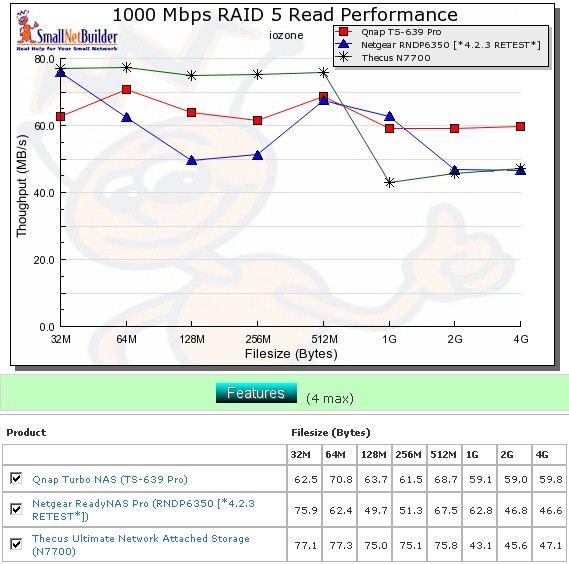
Figure 16: Competitive read comparison – RAID 5, 1000 Mbps LAN
Use the NAS Charts to further explore performance.
iSCSI
There has been increasing interest in iSCSI lately. So, given the target market for the N7700, I thought it would be good to do some performance testing. The last time I tested iSCSI, I primarily used iozone. But, upon reflection, I don’t think iozone is a good tool to use with iSCSI, since it mainly shows cached performance.
Instead, I used the Vista SP1 file copy test that has become part of the new NAS benchmarks. I also decided to run HDTune Pro, which I have started to use for attached-drive testing.
I set up a four-drive RAID 5 array on the N7700 and allocated 13.9 GB of it as an iSCSI target. I then configured the Windows iSCSI initiator on the NAS Testbed machine to connect to the N7700 and ran my standard Vista SP1 filecopy test (described previously for the backup test). Both machines connected via Gigabit Ethernet with no jumbo frames used. I measured 93.8 MB/s for write and 86.7 MB/s for read.
HD Tune Pro read benchmark plot in Figure 17 represents read speed in MBytes per second, plotted across all sectors of the array. The average read speed of 58.3 MB/s is significantly slower than the Vista SP1 filecopy test result.
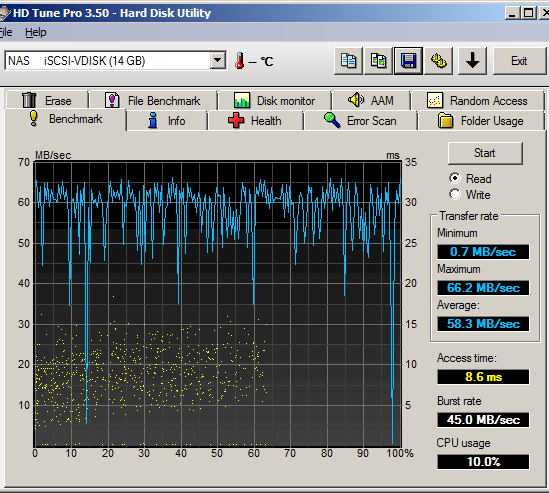
Figure 17: HD Tune Pro Benchmark Read Test
The File Benchmark test in Figure 18 writes and reads a test file of selectable size (I used the maximum 512 MB) using block sizes ranging from 0.5 KB to 8192 KB (x-axis). If we concentrate on the typically-used 64 KB block size, we can eyeball around 80 MB/s for write and 60 MB/s for read.
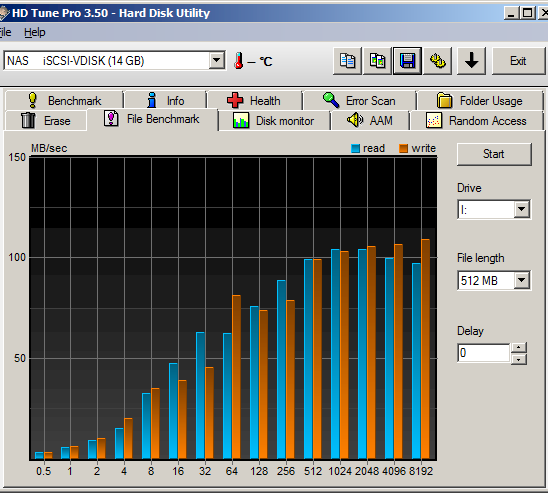
Figure 18: HD Tune Pro File Benchmark Read Write Test
Like any benchmarks, these shouldn’t be taken as gospel in an absolute sense. But now that I have the procedure under my belt, I’ll be running iSCSI measurements more often so that we can do relative comparisons, which are the most useful.
Closing Thoughts
Thecus has always had its primary focus on performance, with not as much attention paid to ease of use, documentation, user interface and support. While that approach may have served it well in the past (the N5200 sat at the top of the RAID 5 NAS charts for almost two years), I don’t think it is going to yield the same results going forward.
Simply put, the competition has woken up to the opportunies for high-performance NASes and has responded with a vengence. And with a more recognizable name like NETGEAR in the game with a very competitive offering, Thecus is going to have to really step up its game.
These days, it seems like each new-generation NAS that I test ends up changing the rankings at the top of the NAS Charts. But just as significantly, the rankings change from chart to chart, with it becoming increasingly rare that a product sits at the top of every benchmark chart.
So while there will always be the performance fanboys who worry over every MB/s, and choose products solely on performance, there are more buyers who are looking at the larger picture. This is especially true for the business buyer that Thecus is going after with the N7700.
One thing Thecus definitely has going in its favor in the battle against high-performance competition is its price. Although I’m not sure the seventh drive bay provides that much of an edge, the N7700’s $900 price vs. $1100 for the QNAP TS-639 Pro and $1200 for the BYOD ReadyNAS Pro Pioneer may appeal to businesses who are trying to stretch their dollars as much as possible in these tough times.
In the end, the N7700 continues the Thecus legacy: performance and features that will bring a smile to your face, with a user interface that only a techie can love. A winning combination in the past, perhaps. But is it a formula for future success?




