Introduction

Even a multi-billion dollar outfit such as Intel needs to find new pathways to tread. The giant has reorganized itself in the past year, and is looking to gain customers by offering comprehensive hardware platform solutions. Complex technologies are often easier to market in this way, and as a nice side effect, the company can also sell more chips at the same time. This also gives Intel the opportunity to sound out new business opportunities, such as networked storage – one with high growth potential.
Most SOHO and SMB users turn to DVD burners or external hard drives for backing up digital data, both of which are available in unbelievable variety. But burning DVDs gets old pretty quickly when you have hundreds of gigabytes of media and data files to archive. And while copying files over to an external drive is much more convenient, the single drive is also a single point of failure, not to mention a pain to move from computer to computer for multi-computer backup.
But both problems can be solved with networked storage, which is why NAS products continue to grow in popularity, features and capacity and also why Intel wants a piece of the action. It has chosen to enter the battle with the SS4000-E, a Linux-based, quad SATA drive, BYOD (Bring Your Own Drive), RAID 5, gigabit Ethernet NAS chassis. This flexible platform lets it play in both high-end consumer and small-biz markets, while staying clear of the inventory management problems that come with diskful NAS products.
Basic Features

The SS4000 with drives ejected
Intel’s marketing blurb describes the SS4000-E as “an intelligent network storage solution for small office, medium office, and home network environments”. But as we’ll see shortly, its feature set is more suited for office than home use.
The SS4000-E is not first quad-drive RAID 5 NAS to hit the market, which continues to see a steady stream of new entrants. The first to market was Buffalo’s Terastation which has had good success and stays priced competitively. Infrant is another notable competitor with its ReadyNAS X6, 600 and NV line. Other products in this space include the Thecus N4100 and Anthology Yellow Machine.
The front side of the device includes seven LEDs that provide information about system, disk and network connection status, and activity on both of its 10/100/1000 Ethernet network interfaces.

SS4000E rear view
The back of the SS4000E includes a large cooling fan for the hard drives on top, with a smaller fan at the bottom for the power supply. Given the two fans, noise levels are about what you’d expect – ok for a noisy office, but home users will want to park the box in a closet, basement or other unoccupied space.
Basic Features, Continued
In between the fans you’ll find the ports and connectors. Two Gigabit Ethernet (10/100/1000) ports provide network connection and one can be configured to provide DHCP services. There are also two USB 2.0 ports that support attachment of external hard or flash drives, which appear to the NAS as “usbdisk1” and “usbdisk2”.
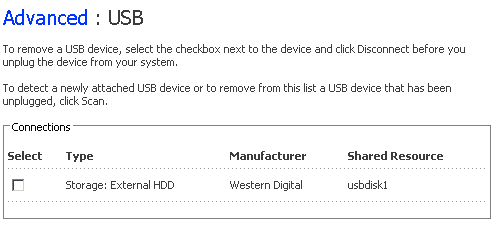
USB drive attached
Temperatures for both the backplane and the motherboard inside the SS4000-E are monitored and if a threshold temperature is exceeded, the system is shut down automatically. Thanks to an auto-sensing power supply, the device is also able to work anywhere in the world with an operating input voltage from 90 to 264 Volts.

What comes in the box
Along with the device, you’ll find in the box a short power cable, an Ethernet cable, and two software CDs. The manual is well illustrated, and even explains helpful maintenance tasks such as swapping out the fans. Additional information and tutorials are available online as PDF files.
One of the two included CDs contains the client software for logging onto and configuring the NAS, as well as the backup function that the NAS provides to help secure files and data from the network. The second CD is bootable and contains a special disaster recovery program. If files go missing on a client computer or the machine is damaged, this CD can restore a drive image quickly and completely (even on a new or reformatted drive).
Drive Configurations
The SS4000-E supports up to four hot-swappable SATA drives. Since the largest drives available are now up to 750 GB, the total maximum capacity of the SS4000-E is a whopping 3 TB. We loaded our test device up with four Western Digital Caviar WD2500YD, 250 GB, RAID Edition drives, for a full terabyte of networked storage.

View of backplane with SATA connectors
The SS4000-E can be configured to use its four drives in RAID 0, 1, 1+0 and 5 configurations. There is also an “Alternative RAID 5 + Hot Spare” option available where the “spare” drive is ready to take over instantly for any of the other three drives in the array, should one of them fail.
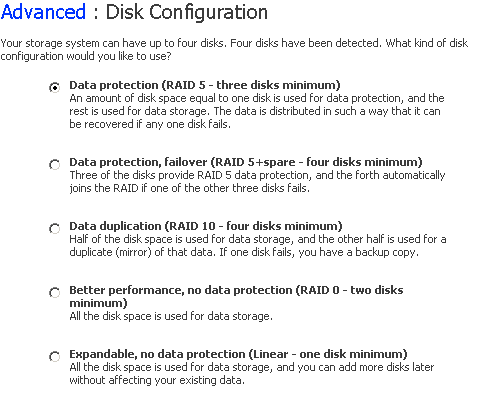
An overview of RAID modes available
Drive Configurations, Continued
The screenshot below shows that the box knows when one of its drives goes missing.
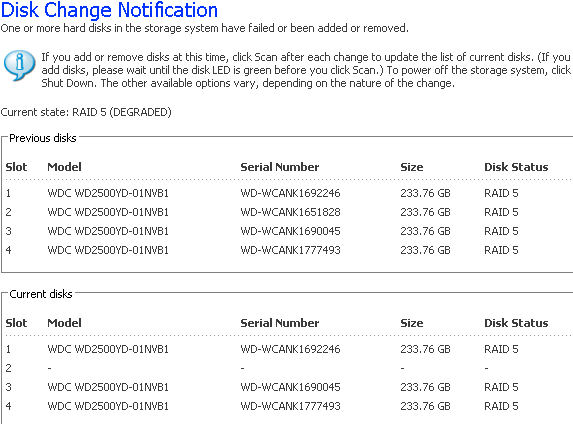
Overview of installed drives in a RAID array, along with status changes
When drives formatted for FAT32 are connected to the SS4000-E everything looks normal. But one oddity that we discovered is that NTFS-formatted drives are recognized, but may not be used with this device. Unfortunately, no error message is thrown to indicate this situation when it occurs.
We also found that copying an 800 MB file using drag and drop in Windows Explorer led to a situation where Windows didn’t show the typical copy activity display, even though the activity LEDs on USB-attached drives on this device showed that the process was underway. In fact, the Explorer window didn’t react for about a full minute, after which it finally confirmed that the copy process was underway. After another couple of minutes, however, the status window announced that the target drive was unavailable!
Further testing revealed that this behavior occurs more frequently as file sizes increase – the larger the file, the longer it takes for Windows to recognize that the file copy is occurring. According to Intel, this is a known problem with the Linux version they used for this product. Unfortunately, this also means that we don’t believe that extending the capacity of this device by adding USB-attached storage is a production-ready feature.
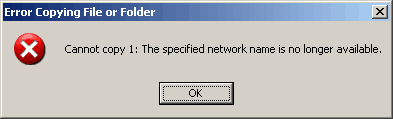
This happens when you copy a large file
Installation and Configuration
The SS4000-E is administrered via a web interface, which unfortunately doesn’t support secure (HTTPS) connection. You’ll also find built-in FTP and DHCP servers, as well as an HTTP server for browser-based file access. The admin menu structure is well-organized and makes it easy to establish the right configuration settings.
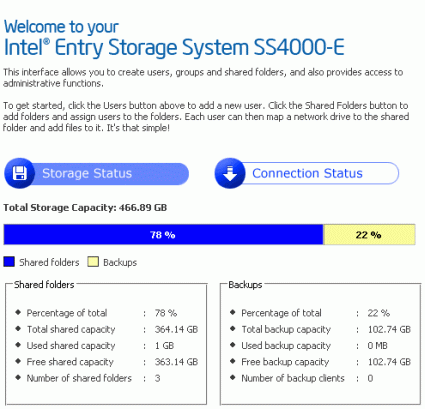
The main menu for the NAS software shows all key settings in a single window.
Before using the NAS, you must first set up separate partitions for regular file storage and each client that you will backing up (see figure below). We were very disappointed to find that if you want to change the partitions at some point, you must completely reconfigure the entire system, i.e. wipe the drives, and copy all data back. This inconveniece is temporary, however, since Intel says that future versions of the firmware will allow partition changes without having to wipe everything.
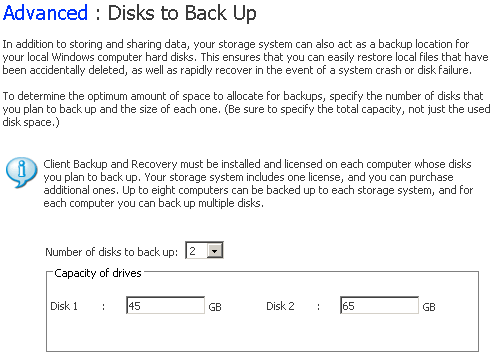
Setting up backup partitions
Installation and Configuration, Continued
We decided to set up a RAID 5 configuration on our test machine, which cut our 1 TB of raw data capacity by 25% to 750 GB. We also configured a single 120 GB backup user account. Disk management overhead (directory structures, etc.), left 612 GB of usable network storage and 138 GB of backup space. By the way, it took the SS4000 NAS about 14 hours (!) to initialize this configuration, but the system fortunately remained available for use during initialization.
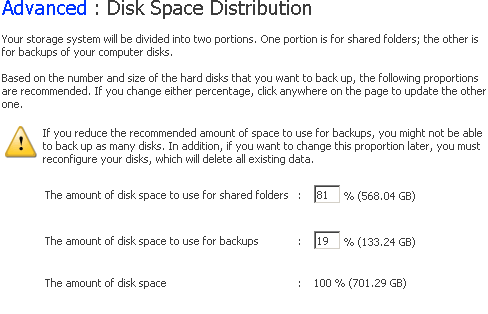
An overview of available NAS storage capacity and its partitioning.
Individual settings are easy to enter through the device’s Web interface; it doesn’t take much time to create new directories, users and user groups. You can also endow individual users or groups with specific disk allocations. You’ll also find an FTP server at your disposal, where logins are controlled by related Windows access rights and permission. It’s not possible to bind this device to Active Directory on a Windows Server, however, to establish more complex and comprehensive access controls and policy settings.
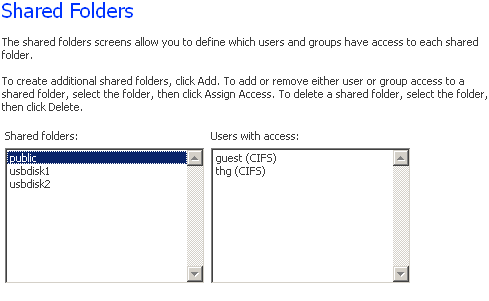
Defined folders and users, with associated access controls, may be viewed here.
Backup
With the NAS you’ll receive one user license for the client backup software. If you want to back up more machines (up to a total of eight), you’ll need to purchase additional licenses at around $50 each. This is an expensive approach to backup, considering that competing products like the Infrant ReadyNASes include built-in free schedulable networked backup capability. The four images below show the key steps in configuring the backup client software.
First, the software shows all the systems available to the NAS for backup.
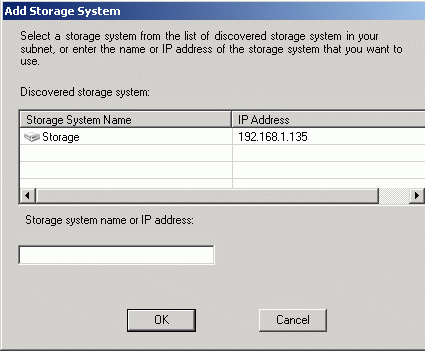
Then select the local partitions that should be copied to the NAS during backup.
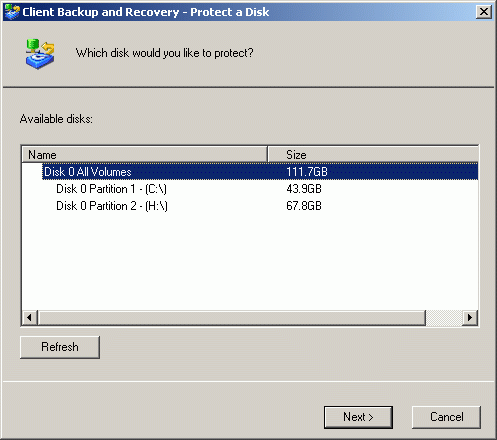
Backup, Continued
Scheduling a backup, which can be password-protected.
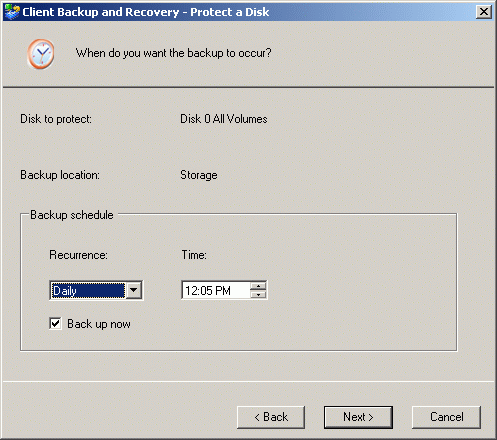
Back at the main menu and ready to go. Just click the “Back Up Now” button to start backing up immediately.
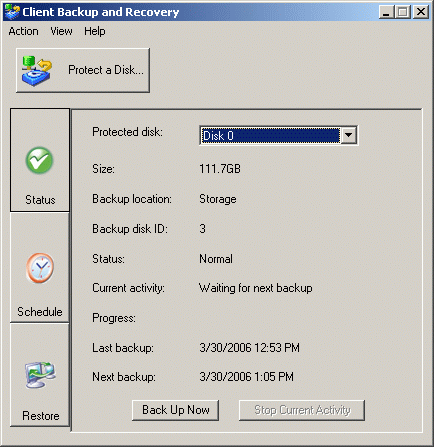
Backups proceed incrementally on this system: the first backup copies all files completely to the NAS, and subsequent backups copy only changed files from their source partitions. If you’re backing up gigabytes of data, the first full backup will generally take several hours. Subsequent incrementals will then typically take only minutes,depending on the number of files that have changed since the last backup, of course.
Restore
Since the fixed drive allocations limit what’s available to any given user or group, Intel helps speed things along with mechanisms to update and manage stored drive images. If enough room to store a new backup isn’t available, the oldest incremental backup data is automatically merged into the original backup data set. Of course, this also means that older incremental backups can no longer be accessed individually.
In the event of a total data loss, such as when the partition table on a drive becomes unreadable, it’s natural for users to want to restore their backups as quickly and automatically as possible. Alas, this is where the user interface falls short. Because the software must be able to work from “bare iron” in a worst-case scenario, recovery is done using a bootable Linux CD.
Unfortunately, the boot CD’s capabilities are minimal, and require using command-line input. You need to supply all relevant computer information, including computer name, server name, etc. and select the backup you want to restore from a list of available backup sets. This whole process creates plenty of opportunities for novices to make mistakes. Again, according to Intel, they expect to improve this process in a future software release.
Of course, doing a large file restore across even a gigabit network is going to be slower than from a directly-attached drive. It took more than two hours to restore a 45 GB sample partition, even though that partition contained only 12 GB of actual files. Since current computers come equipped with 100+ GB drives, it could take days to restore a small workgroup worth of machines from the SS4000-E
Performance
Although the SS4000-E’s performance is disappointing compared to that of direct-attached or internal drives, it does pretty well when compared to other NAS products. We tested the box with its drives in a RAID 5 configuration and using a gigabit Ethernet connection.
NOTES:
• Keep in mind that the maximum raw data rate for 100Mbps Ethernet is 12.5 MB/s and 125 MB/s for gigabit Ethernet
Test Configuration
| System Hardware | |
|---|---|
| Processor(s) | 2x Intel Xeon Processor (Nocona core) 3.6 GHz, FSB800, 1 MB L2 Cache |
| Platform | Asus NCL-DS (Socket 604) Intel E7520 Chipset, BIOS 1005 |
| RAM | Corsair CM72DD512AR-400 (DDR2-400 ECC, reg.) 2x 512 MB, CL3-3-3-10 Timings |
| System Hard Drive | Western Digital Caviar WD1200JB 120 GB, 7,200 RPM, 8 MB Cache, UltraATA/100 |
| Mass Storage Controller(s) | Intel 82801EB UltraATA/100 Controller (ICH5) Silicon Image Sil3124, PCI-X |
| Networking | Broadcom BCM5721 On-Board Gigabit Ethernet NIC |
| Graphics Card | On-Board Graphics ATI RageXL, 8 MB |
| System Hardware | |
| Performance Measurements | c’t h2benchw 3.6 |
| I/O Performance | IOMeter 2003.05.10 Fileserver-Benchmark Webserver-Benchmark Database-Benchmark Workstation-Benchmark |
| System Software & Drivers | |
| OS | Microsoft Windows Server 2003 Enterprise Edition, Service Pack 1 |
| Platform Driver | Intel Chipset Installation Utility 7.0.0.1025 |
| Graphics Driver | Default Windows Graphics Driver |
As the charts below show, the SS4000-E achieved a data rate of 7 MB/s for writing and 13-14 MB/s for sequential reads (the red bars in the Read chart) when tested in a RAID 5 configuration using our Robocopy benchmark. This test basically uses a Microsoft utility to automatically copy a number of folders containing files of various sizes and types between our test computer and the NAS under test and measure the time it takes.
In a RAID 0 configuration, the device takes a noticeable jump upward in performance and reaches 11 MB/s for writing due to the reduced overhead of RAID 0 operation. So while the NAS can slightly outrun 100 MBit Ethernet bandwidth, it can’t take much advantage of the additional bandwidth provided by gigabit Ethernet.
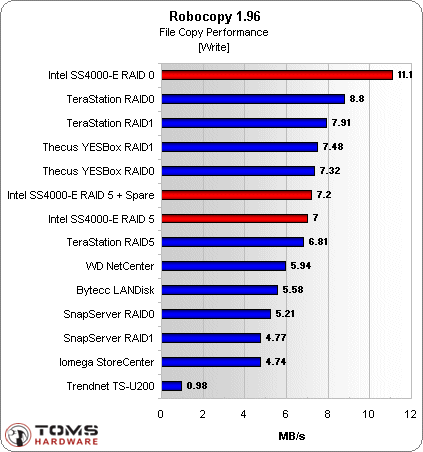
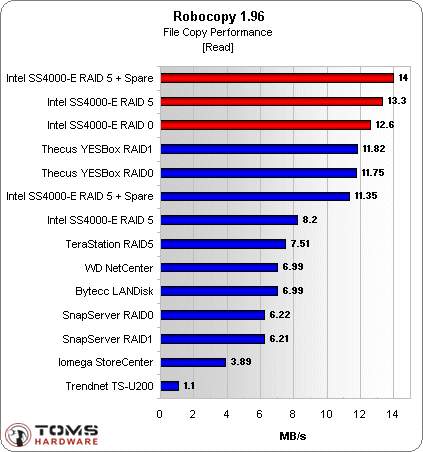
Conclusions
As a storage product for the SOHO and SMB markets, the SS4000-E is a good first effort for Intel. Performance is in line with the competition, including the inability to take real advantage of the gigabit ports on the box. The BYOD form provides a way to minimize the entry cost into what eventually can become a very expensive product. A home user can start with a single drive non-raid configuration and eventually work up to a robust RAID 5 NAS as his or her budget allows.
Intel has made the disk installation pretty painless, so that anyone who has installed or upgraded a computer hard drive should be able to be successful with the SS4000-E. The manual provides plenty of adequate help and support, and Intel’s usual high level of Web support is also available for this device.
But, as you might expect, the SS4000-E isn’t the least expensive way to get a terabyte of RAID 5 storage. At the time of posting this review, the lowest web price we found the the naked box was around $575. Add four 250 GB SATA drives at around $85 each and a 1TB system will cost you $915. A quick check of competing products pulled up a 1TB Buffalo Terastation Pro for around $100 less. And you can pick up a diskless Infrant ReadyNAS X6 for around $550 that not only includes built-in client backup, but media serving capability as well.
Still, the Intel name on the box is sure to give it a leg up with business users, assuming that Intel keeps its promises to fix the large file transfer and other usability bugs we’ve found. So welcome to the SOHO, SMB NAS show, Intel. Time will tell if you think it’s worth enough to stay for the long haul.
