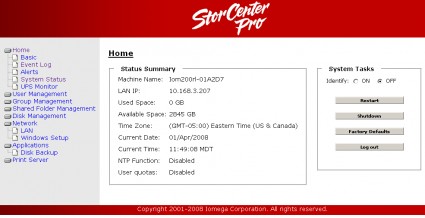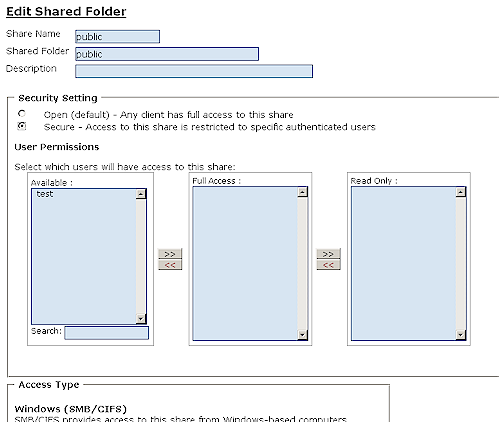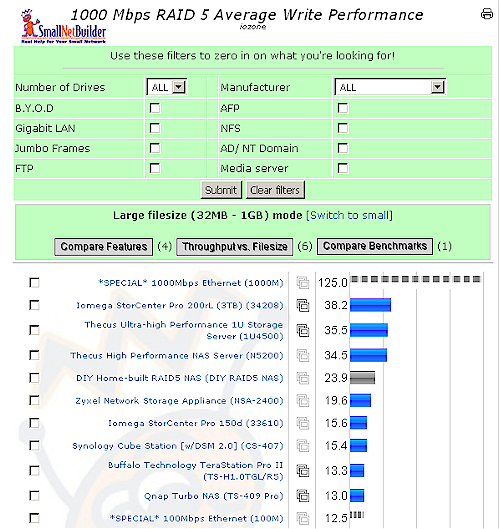Introduction

| At a Glance | |
|---|---|
| Product | Iomega StorCenter Pro 200rL (34208 [3 TB]) |
| Summary | Four drive rack-mounted RAID 5 NAS for server rooms |
| Pros | • Hot-swappable drives • High performance • Smooth RAID recovery |
| Cons |
• 9K only jumbo frame support • Very basic logging • Extremely noisy • Bugs and missing features |
Iomega has long based its SMB NASes on Windows’ Server operating systems, with the current crop using Windows Storage Server 2003 R2. This approach brings some cost disadvantages, but also the advantage of being more user-friendly to those who have been accustomed to running WSS on their own iron.
The 200rl series uses the same hardware as the Windows-based 200r series, but runs Debian GNU/Linux instead. This is Iomega’s first foray into using Linux on its business-class NASes and, as we’ll see, there are still some rough edges to be smoothed out.
The 200rl is packaged in a 1U 19" rack format that’s about 22" deep. The unit is long and heavy enough that you won’t be hanging it in a rack using just the front mounting ears. So Iomega includes a pair of brackets to tie the rear end of the NAS to a rack’s back rails.
The four drives are mounted on trays that have a lever for easy insertion and removal, but are not lockable. Each tray has integrated light pipes (2 and 3 in Figure 1) to communicate status info.
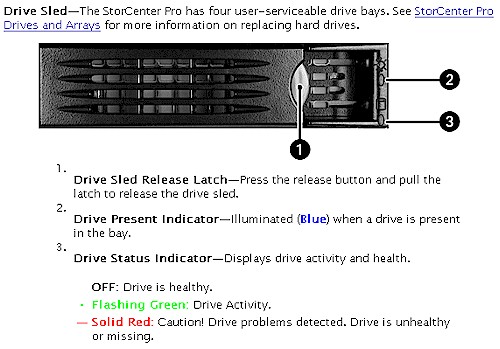
Figure 1: Drive indicators
The front panel indicators and rear panel connectors are described here and here in the slideshow. I have to say, however, that I didn’t like the front panel controls much. For some reason, I had a hard time telling the difference between the red and green modes of the System Status Indicator.
The power switch is also too fiddly, requiring a less-than-three second press to initiate a normal shutdown sequence. But since there is no audible or visual feedback to acknowledge the shutdown command, I was left to wait 30 seconds or so each time to be sure that the 200rl had heard my command.
This poorly-designed control also resulted in a botched RAID 5 rebuild when I tried to see if I could shut down the system during a rebuild and have it resume when I turned it back on. Because I was waiting for some sort of acknowledgement of the shutdown command, I held the power button too long and did a forced shutdown. So I was "trained" to use the web admin GUI to do safe and reliable system shutdowns.
By the way, I later retried the shutdown-during rebuild-experiment using the GUI to shut the system down. Despite the "RAID rebuild in progress; please do not shut down" warning in the Event Log, the system let me shut it down! The system restarted ok and appeared to work ok. But the Disk Management Status messages seemed to indicate that the system had to make a few attempts at restarting the rebuild before it successfully restarted. It’s probably better that you not restart during a rebuild and Iomega should make firmware changes to ensure that the 200rl doesn’t let you.
The rear panel has connectors for attachment of a console monitor, keyboard and mouse (both PS/2 and USB). While it’s nice to be able to watch the Debian console messages fly by on boot, that’s not really why the connectors are there. (By the way, although you get a login prompt, the obvious root login username / password combinations I tried were unsuccessful.) It turns out that if you kill the system and need to do a full restore, you’ll need to attach a console plus a USB CD drive.
I had the occasion to need to run a system restore after the improper shutdown described above. But I didn’t have a USB CD drive handy and had to wait for Iomega to send one out. I suggested to them that it would be a hell of a lot easier to run the recovery process from a flash drive and they agreed. But, for now, you’ll need a USB CD drive to do a system recovery.
Internal Details
I wasn’t able to completely disassemble the 200rl, so didn’t run down all of the component details. However, Iogear’s spec sheet says that the CPU is an Intel Celeron D 352 @ 3.2GHz, there is 512 MB of DDR2 non-ECC memory and the Ethernet port is via an Intel PRO 10/100/1000. While jumbo frames are supported, Iomega has chosen to support 9K frames only. The drives installed were Seagate Barracuda 7200.11 series (7200 RPM, 3 Gb/s SATA).
Figure 2: Iomega 200rl board detail
I counted a total of six fans in the 200rl (three inside, two back panel and one in the power supply). The result is that the 200rl screams like a jet taxiing for takeoff when first booted, then settles down to an annoyingly loud level. It’s so loud that I banished it to a back room during testing since the noise level made it hard to concentrate and was tiring, as well. I can’t imagine a server room full of these; the noise would be horrendous.
When the unit is running it draws around 100 Watts, which is higher than both the Linksys NSS4000 (55W) and Thecus 1U4500 (86W). There are no power saving features, so if you’re looking for an Eco-friendly NAS, you’d better move along.
Feature Highlights
Most of the admin screens are described in the slideshow, so I won’t repeat the info here. I’ll just concentrate on the highlights (and annoyances, of course) and include links to the appropriate slideshow pages.
Note that there is no online help. I found the HTML-format User’s Manual difficult to use, but I’m not much of a fan of that documentation format anyway. At least there is a built-in Search feature.
Figure 3 shows the initial Home screen displayed after logging in. Like too many other NASes, you won’t find RAID array status or alerts here. For that, you need to drill down into the Disk Management or System Status pages. It’s also surprising that, in a product intended for business use, there is not a secure (HTTPS) admin access option.
Figure 3: Home Screen
Home subsections include:
- Basic – Contains NTP, Timezone and Interface language (English, French, German, Italian, Spanish) settings. You also can set the admin password (none by default) and enable user quotas.
- Event Log [screenshot] – Entries are brief and there is no syslog support. New entries are added to the bottom of the log, but email alert tests are written to the top of the log.
- Alerts – Emailed alerts support username / password authentication and optional SSL connection and SMTP port setting. The "From" address is in the form of NASadmin@Iom200rl- plus the last six charaters of the 200rl’s MAC address. I was able to receive alerts in my Yahoo mail account, but the odd From address never made it past my Postini email filtering, despite my whitelisting it. Up to three addressees are supported.
- System Status [screenshot] – RAID array status is shown here. Oddly, this is also where you upgrade firmware.
- UPS Monitor – The 200rl will work with any UPS that uses the usbhid-ups driver to gracefully shut down before the battery runs out. These include the APC Back-UPS Pro USB, Back-UPS USB, Back-UPS RS, Back-UPS LS USB, Back-UPS ES/CyberFort 350, Back-UPS BF500 and Smart-UPS USB.
User, Group Management – Nothing unusual in user and group creation. The User Edit screen is shown in Figure 4. You just move shares among the boxes to set permissions. Group creation is also simple and uses a similar format.
You can also join a Windows NT or Active Directory domain for user authentication. Those settings are in the Network > Windows Setup screen.
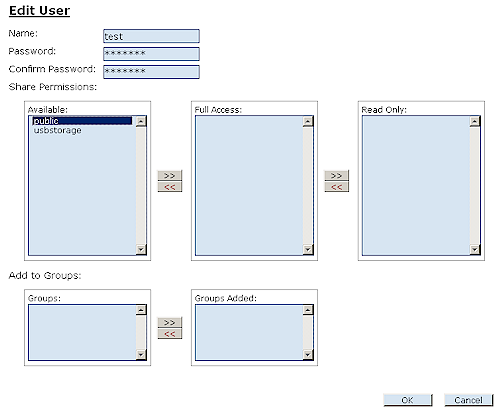
Figure 4: User edit screen
Features – more
Shared Folder Management – Figure 5 shows the interface for creating and editing shares. The Access Type section (open the larger version of the image to see) is where you can enable services on a per-share basis. Windows (SMB/CIFS) file sharing is enabled by default and the optional services are FTP, AFP and NFS.
Figure 5: Share edit screen
Anonymous FTP is enabled by default in the default Public share. But I found that when I tried to set up a private FTP share that the FTP box was grayed out. An email to Iomega revealed that only one FTP share is supported. So I had to disable the Public FTP share so that I was able to successfully test a private share. Note that FTP logins are not logged.
Disk Management [screenshot] – Disk management is very basic, with the large drive icons mostly for show. You change RAID modes by using the Format link (Figure 6) and you can also run a disk scan using the Repair link.
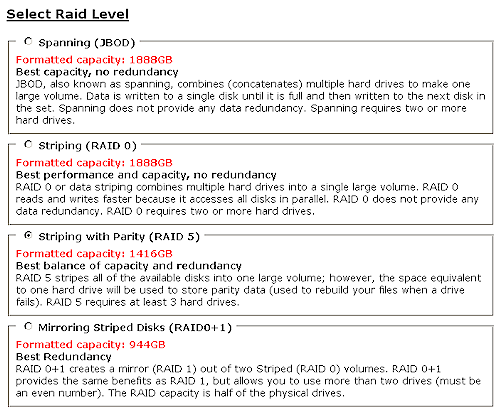
Figure 6: Format options
I did try plugging in a USB flash drive and it automatically appeared as a separate share. Flash drives need to be formatted FAT, FAT32, or NTFS (NTFS devices recognized as read-only). Note that you cannot leave USB drives plugged in while you boot the 200rl. This is due to the system recovery feature which automatically looks for a CD/DVD on the USB bus during boot. If you leave a drive attached, the system will hang and not complete its boot.
Network subsections include:
- LAN – You can change the default DHCP client setting to set a static IP and enable 9K (only) jumbo frames.
- Windows Setup [screenshot] – This is where you change the workgroup name from its "WORKGROUP" default and enable NT Domains or Active Directory participation.
Applications – The only thing under this menu is the Disk Backup function, which, curiously, has a System Settings Backup function under it instead of at the Applications menu level.
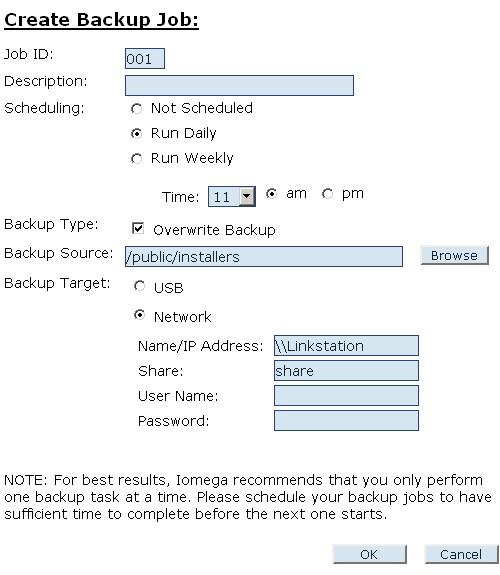
Figure 7: Scheduled backup job
I tried to create the backup job shown in Figure 7, but got an "Invalid User Name", apparently because it wanted a user name, even though the backup target was a public share. The page with the error also showed a time / date entry under the Run Weekly option, so this function looks like it needs some work.
Note that there is not an incremental backup option or rsync capability. The backup feature creates a full uncompressed file backup in a new directory each time it runs, unless Overwrite Backup is selected.
Print Server – This an enable / disable for an LPD-based print server. Two USB printers are supported. There is no list of supported printers, but don’t expect multi-function printers to be fully supported, if at all. I didn’t test this function.
![]() Check out the slideshow for more admin interface info.
Check out the slideshow for more admin interface info.
Performance
The 200rl was tested using our standard iozone procedure with tests run in JBOD and RAID 5 modes with 100 and 1000 Mbps LAN connections. Tests were not run with jumbo frames enabled because our standard test uses 4K jumbo frames and the 200rl supports only 9K.
Figure 8: RAID 5 Average Write ranking – 1000 Mbps LAN
Figure 8 shows the RAID 5 average Write rankings with a 1000 Mbps LAN connection and filesizes from 32 MB to 1 GB, where the 200rl tops the chart. (Open the full version of the chart to see the entire ranking.) The read chart is here and shows the same top-of-chart performance.
Note, in particular that that the average RAID 5 write performance is almost 4X that of Linksys’ NSS4000 [reviewed] and Netgear’s (Infrant) 1100 [reviewed] rackmount NASes. The details behind this are shown in Figures 9 and 10.
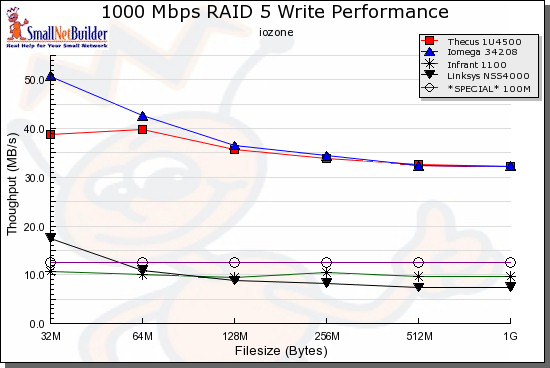
Figure 9: RAID 5 Write comparison, rackmounts – 1000 Mbps LAN
Figure 9 shows that the 200rl and Thecus 1U4500 are clearly in a similar performance class and the 200rl’s slightly better average write ranking due mostly due to better performance at the 32 MB file size.
Figure 10 shows a closer grouping of read performance with some upticks in the Thecus and Infrant curves at the 256 MB file size.
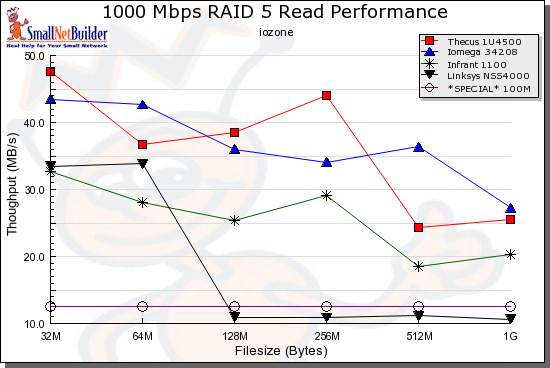
Figure 10: RAID 5 Read comparison, rackmounts – 1000 Mbps LAN
You can use explore how the 200rl stacks up against other NASes or just explore other modes and LAN speeds by creating your own comparative charts using the NAS Performance Charts.
Failure Recovery
I did a quick pull-the-drive failure test, which actually was pretty smooth. I started a large folder copy and then pulled one of the drives. After about 30 seconds, the System Status indicator started blinking red and the System Status and Disk Management pages both showed an "Online Degraded" status. I checked my Yahoo mail account and found an alert message that was a copy of the log entry, i.e. 0100 : 05/08/2008 11:53:39 : A drive was removed or has failed, please check the unit.
I then reinserted the drive and once again checked the System Status and Disk Management pages. The System Status page continued to show "Online Degraded" but the Disk Management page showed "Online (Rebuilding 0% complete, 656 minutes remaining)". (The actual rebuild of the 3 TB RAID array actually took about 3 hours.) I once again checked my mail and found separate messages that were copies of the additional log entries:
0103 : 05/08/2008 11:55:32 : A new drive has been inserted.
0201 : 05/08/2008 11:55:33 : RAID rebuild in progress; please do not shut down.
0201 : 05/08/2008 11:55:35 : RAID rebuild in progress; please do not shut down.
I don’t know why two "rebuild" messages were sent. Throughout the test, the filecopy continued without a hitch.
Closing Thoughts
I have to hand it to Iomega for trying to give its SMB NAS customers an alternative to Windows Server as a NAS OS. The 1 TB 200r model without print server (33636) lists for $200 more than the 1TB 200rl that includes print serving for two printers. And if you choose the 200r that supports print serving for 5 USB printers (33820), the list price gap increases to $800.
For performance, the 200rl replaces the now-retired StorCenter Pro 150d at the top of our NAS Charts. This is very good news, especially if Iomega hopes to earn a spot in enterprise data centers for the 200rl, since performance is a primary consideration for business-focused NASes.
Unfortunately, the 200rl is a firmware release (or two) from being a product that I would feel comfortable recommending for business use. While it passed the pull-a-drive test more smoothly than many other RAID NASes we have tested, I wouldn’t call its overall performance rock solid.
Maybe it was just a series of annoyances from the documentation, to the touchy power switch to the buggy drive backup to the undocumented single FTP share limitation. Or the fact that you’ll have to remember to not keep any USB drives attached or risk a hung boot. Or the lack of an option to reboot on failure or securely administer it via HTTP.
But the overall impression is that this one needs a little more time in the development oven if you’re looking for a robust, full-featured NAS worthy of a place in your business’ server room.