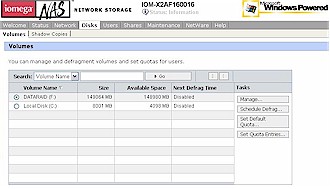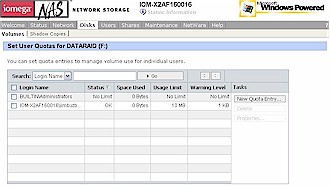Introduction
| Iomega StorCenter Pro NAS 200d/320GB with REV built-in | |
|---|---|
| Summary | Small-biz RAID 1 NAS based on Windows Storage Server 2003 with Iomega’s latest removable-media REV drive |
| Update | 8/9/2005 – Corrected Remote Desktop info |
| Pros | • Many supported protocols • Easily removable drives • High performance • Gigabit Ethernet |
| Cons | • Expensive • Requires Windows Remote Desktop for some admin • No print server |

Over the past few months I’ve been trying out a number of inexpensive Network Attached Storage (NAS) devices. Most of these devices are priced under $300, and are designed for home or small-office use. The typical NAS I’ve reviewed is built as a Linux-based device with 32 MB of RAM, 10/100 Ethernet, a relatively low-end processor and a simple model for managing user and group accounts.
After evaluating these units, I thought it would be interesting to take a look at a higher-end device to see how it would stack up against its lower-priced competitors. Fortunately, Iomega was happy to send along its StorCenter Pro 200d 320GB with Built-in REV for me to explore.
Iomega is marketing its 200d product family as a small-business NAS. In contrast with the more consumer-focused, Linux-based products I’ve looked at, the 200d runs an unlimited client version of Microsoft Windows Storage Server 2003. It is also built with workstation-class hardware, including a 2GHz Pentium 4 Celeron processor, up to 512MB of RAM, 10/100/1000 Ethernet, support for video, keyboard, and mouse, and serial interface for an external UPS.
The 200d is also quite a bit bigger than the units I’ve been testing. Whereas typical consumer NAS units are the size of a large book or a narrow toaster, the 200d is about the size of a large cinder-block. The price of the 200d is also on the high end. Depending on the options selected, the 200d is priced from $1400 for an entry-level 320GB model without REV drive and print server to $3200 for a 750GB model with print serving capability.
Features
So what do you get for the extra money compared to consumer-level NAS units? For one thing, more features, both in software and hardware. My $1900 review unit came with two 160GB cold-swappable 7200 RPM, 8MB SATA drives, plus Iomega’s SATA-based REV 35GB removable cartridge drive. The REV is meant to be used for archive and transfer of large data sets. It’s a nice feature, but at $60 for a 35 Gigabyte cartridge, you’re paying almost three times the current 50 cents / gigabyte going rate, for the benefit of removable storage.
The 200d supports various levels of RAID. The default configuration for the 320GB 200d with REV is RAID 1 mirrored mode (its default configuration), which reduced its capacity from the advertised 320GB to a usable 152GB in return for data redundancy. It’s possible to reconfigure the 200d for RAID 0, which causes the 200d to appear to the user as a single 304GB drive, but with no data redundancy, or to JBOD (Just a Bunch Of Disks) / Non-RAID mode which yields two separate 152GB drives. Higher-end members in the 200d product line support additional SATA drives and provide more robust RAID 5 data protection.
The SATA drives come mounted on individually-removable trays and can be cold-swapped in the event that a drive dies. Iomega says each drive contains a small partition of “approximately 8GB” with a mirrored (RAID 1) copy of the OS. But as I’ll describe later, this doesn’t mean that each of the two drives is equally simple to swap out in the event of failure.
Along with the standard functionality provided under Microsoft Windows Storage Server 2003, Iomega bundles Computer Associates’ BrightStor ARCserve BackupOEM edition r11.1 (with Disaster Recovery Option for REV Drive) and also its eTrust Antivirus 7.1. They also throw in a copy of Iomega’s own Automatic Backup Pro software. The Windows Storage Server 2003 core includes Microsoft Services for Unix, Novell and Macintosh, as well as support for MS Exchange databases and native support of Active Directory Services and DFS aggregation.
But if you want your 200d to double as a print server, you’ll have to upgrade to at least the 320GB with Print Server model that will set you back around $2100 and doesn’t include the REV drive. While this version supports up to five USB printers (but provides only four USB 2.0 ports), consider that the typical $300 consumer-level NAS throws in a print server in for free (although admittedly only for a single printer).
If you want both a REV drive and print server support, you’re out of luck, since print-serving can’t be added to the 320GB with REV model and there are no other models that include the REV drive.
Figure 1 shows the back of the 200d with a 10/100/1000 Ethernet port, two USB 2.0 ports, vents for two fans, a VGA connector, and a serial connector which can be used for attaching a UPS so the 200d can shut down gracefully in the event of a power outage.

Figure 1: 200d Back Panel
Figure 2, which is taken from the 200d’s online user manual, shows an open-cover view revealing the three drive bays (two hard drives, plus the REV, two more USB 2.0 ports, power switch, and Disk Usage and Status indicators.

Figure 2: 200d front with cover open
In Use
Setting up the 200d was straightforward. As I was unpacking it, I was a bit surprised to find a choice of six different power cords. No matter which continent you’re located on, Iomega likely has you covered. Once I found the correct cord, it was just a matter of connecting the power, a network cable and turning it on. Since I run a DHCP server on my network, the 200d acquired an IP address and started up without any manual configuration. The unit ran fairly quietly, but occasionally one of the fans would kick in and raise the noise level quite a bit.
As typical of these devices, installation software was provided. But its main function was to locate the device on the LAN and then spawn a web browser to use for the real setup. Even though Windows, Linux, Macintosh and Netware are supported operating systems, due to the use of Active X, the configuration web pages work properly only under Internet Explorer running under Microsoft Windows.
The first thing you’ll notice when you access the secure (HTTPS) web configuration page is a security certificate browser warning, which you can just ok and move on. I found the web interface (Figure 2) a bit confusing to use. Although it had a lot of options, it wasn’t always clear to me under which sub-menu I would find any particular feature. And as I’ll discuss later, some configuration options aren’t on the web interface at all, but require logging into the device directly.
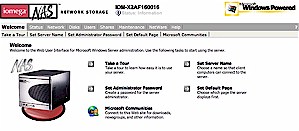
Figure 2: Web Interface
(click on image to enlarge)
Along with standard configuration items such as TCP/IP settings, workgroup, name, etc. there is a very extensive set of options for such functions as running reports on usage, scanning for viruses, setting the allowable file types, checking log entries, setting up an email address for alerts, scheduling a disk de-fragmentation, time etc.
The de-fragmentation feature found on the Volumes page (Figure 3) is unique among all the other NAS devices I’ve worked with, as the file systems used under Linux-based NAS devices don’t seem to require (or at least, provide) it. One thing I didn’t see was a way to set the drive spin-down times so that if the drives hadn’t been used for awhile, they would turn off, reducing noise and power. But since this device is marketed toward small businesses, perhaps that’s not as big of an issue as in the home market.
Figure 3: Volume Management
(click on image to enlarge)
Remote Desktop required
Another thing missing was an option on the web interface for specifying an NTP server for time synchronization. But the 200d includes the ability to act as a Windows Remote Desktop server, and supports the connection of Remote Desktop clients to “remote in” and change configuration items like the NTP setting that don’t have a web interface.
The downside to this “feature” is that the 200d can be fully administered only from Windows-based systems.
Updated 8/9/2005 – A helpful reader pointed out that Microsoft has a Remote Desktop client for OS X and that rdesktop does the trick for ‘nix-based clients. Note that these non-Windows alternatives require you to bypass the web interface when starting up the Remote Desktop client. If you try and start with the web interface on a non-Windows box, you’ll get an error before the web interface ever attempts to start up the remote client.
This makes the 200d more like Microsoft Windows Storage Server 2003 running on an embedded platform than an OS-neutral NAS appliance. The remote desktop access also assumes a fairly high level of administrator expertise with Storage Server 2003. This point was reflected by a warning insert included with the product.
The warning stated that it was not recommended to install operating system service patches released by Microsoft because they may adversely impact the performance of the unit and cause it to fail to boot. Ouch! And users are advised to individually evaluate each Microsoft security patch on a case-by-case basis to see if it is appropriate.
This would seem to put users in a bit of a tough spot when the Microsoft “Security Bulletin Of the Day” comes out. Users will have to know enough about the ramifications of installing (or not installing) a patch in order to make their decision. This issue alone puts management of this box out of reach of many small businesses who don’t have a full-time IT staff testing and evaluating Windows patches.
On a more positive note, since direct access to the underlying server operating system is available, a knowledgeable user will be able to customize and keep the device up-top-date using standard Windows menus and tools.
In my case, the configuration needs were fairly simple. I just wanted to create a common directory that could be used from all the machines on my network. It turned out to be fairly simple to use the web interface (Figure 4) to set up a shared folder and I could even specify the protocols that could be used to access the share. Initially, I tried a common protocol, Server Message Block (SMB), that could be used from the various Linux, Windows and OSX machines on my LAN.
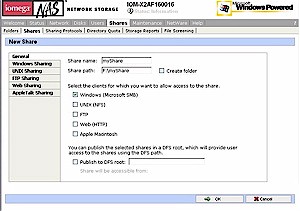
Figure 4: Share creation
(click on image to enlarge)
This worked fine, and in short order I was able to transfer files among all my machines. Along with SMB support, the 200d also supports FTP, HTTP, WebDAV, Apple’s AFP, Netware’s NCP, and the Unix standard Network File System (NFS) protocol – a more extensive list than any of the other NAS products I’ve tested.
But on the downside, this meant that there were a lot of network ports open on the box. A port scan of the 200d revealed 24 open TCP ports – far more than I’ve seen on other boxes. The more ports that are open, the more chances for an attack against a flawed server. And speaking of possibility of attack, note that access via HTTP and FTP is enabled by default.
Fun with NFS
I was also interested in trying out NFS because it is more of a native file system than SMB for my Linux and OS X systems. The initial setup was fairly simple and was just a matter of selecting the correct protocol from the options (Figure 5).
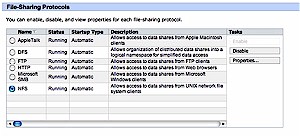
Figure 5: Share setup
(click on image to enlarge)
Once I set it up from the web interface, I was able to mount an NFS share from both my Linux and my OS X boxes. But while I could NFS mount the share, any attempt to access it resulted in an error. After double-checking my settings, thumbing through the documentation, and getting no further, I called in assistance from a helpful Iomega contact.
My contact knew that my NFS problem was due to the fact that Windows Server 2003 no longer allows anonymous logins, even for the Everyone group. He sent along instructions on how to change a number of additional settings available only in a Windows control panel via Remote Desktop. Once this was done, I was able to use the NFS mounted share normally. Although this worked for me, making the changes and understanding their ramifications might be a bit of a stretch for users with limited (or no) Windows server administration experience.
I found a few more options that required Remote Desktop and standard Windows tools for configuration. Restricting share access to particular users or groups required the standard Windows sharing tools, as did setting up an external disk plugged into one of the 200d’s four USB 2.0 ports. (Once set up, the external drives can be managed via the web interface.) I also found formatting a drive required using standard Windows formatting tools via Remote Desktop. By the way, these external drives can’t be used in the RAID array, but instead appear as independent shares.
On the other hand, user quotas (Figure 6) can be managed from the web interface. Why quotas ended up in the web interface and permission setting requires using Remote Desktop is anyone’s guess.
Figure 6: User quota management
(click on image to enlarge)
As I worked with the unit, I found myself bouncing back and forth between the web interface and Remote Desktop, which tells me that users of the 200d will need to be familiar with standard Windows configuration tools. This is in contrast to consumer-level NAS devices where the Web interface is the only way to do configuration. In general, the options, menus and log entries on the 200d appeared to be geared to a fairly sophisticated user.
Testing RAID
Since one of the key features of this box is its RAID 1 capability and cold-swappable drives, I experimented a bit to see what would happen when the box was booted with a drive missing. So I shut down the 200d, slid out the secondary, mirrored drive and powered back up.
Approximately one minute after the boot was complete, I received an alert email (I had previously configured email alerts) telling me that “Disk 1 has been removed”. Other than the email, the only visible indicator that something was wrong was a lack of activity on the front-panel LED that was associated with the drive. Digging into the system log, I could see the same information about the missing disk.
I then powered down, inserted the missing drive and booted back up. I again waited and checked mail after one minute, but this time received no email alert. Fortunately, the system log did contain a message indicating that the volume was being rebuilt. After 20 minutes, another log entry indicated that the rebuild was complete, but again, there was no email to alert me to this.
I then decided to also test removal of the primary drive. After powering down, removing the drive and repowering, I was pleased to see that the system booted normally. After a minute, I once again received an alert email – “Disk 1 has been removed”. Although the drive number was wrong, at least I got some sort of indication of disk failure! As with the secondary disk, reinstalling the primary drive automatically triggered the rebuild process, but did not trigger an email alert.
So, in all, I’d say that the RAID 1 capability of the 200d works, but needs work on the user interface. Email should be sent at the beginning and end of any disk rebuild and I would rather see drive problems reflected in a status screen instead of having to dig through logs. As a case in point, the first time I ran this experiment, I didn’t wait for email alerts or check logs between swapping out the secondary and primary drives.
The removal and reinstallation of the secondary drive went ok, but moving right along to the primary drive experiment (without allowing the secondary drive to rebuild) resulted in a 200d that wouldn’t come up. Fortunately, I was able to plug a monitor into the 200d to see what was happening during boot.
The monitor let me see that the box was in an endless reboot cycle of standard PC BIOS initialization, trying to find the OS, failing and rebooting. It wasn’t until I plugged in a USB keyboard, and selected an option telling the box to boot off the mirrored copy, that the 200d once again booted normally.
Performance
Since the 200d has a lot more horsepower than any of the other units I’ve tested, I was interested to see if the extra memory and CPU speed would translate into faster filesystem performance. Note that the 200d supports 1000 Mbps (gigabit) network connection, but I was only able to test at 100 Mbps since I’m not yet gigabit-equipped.
I tested the networked data read and write performance using the iozone tool as described on this page. The test was run under Windows XP on a Dell Inspiron 1000 notebook with 2.2GHz Mobile Intel Celeron and 320MB of RAM running Win XP Home. File system performance, i.e. how fast your computer can read / write data to a drive, depends on many factors that are specific to the system running the test.
NOTE: As you review the results, keep in mind that the maximum raw data rate for 100 Mbps Ethernet is 12500 kBytes/sec.
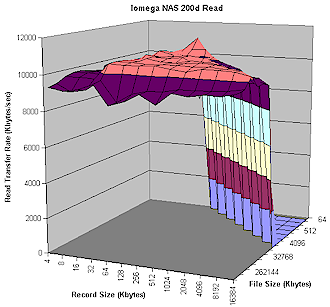
Figure 7: Read Performance
(click on image to enlarge)
Figure 7 shows impressive read performance – higher than any NAS I’ve tested so far. So it appears that the extra horsepower present in the 200d does translate into improved performance. Figure 8 also shows high write performance, although values are much higher than in the read test due to write caching effects in Win XP.
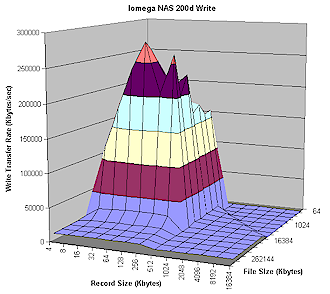
Figure 8: Write Performance
(click on image to enlarge)
To put the results in perspective, I also ran the same iozone tests against a Linksys NSLU2, Buffalo Technology Kuro Box, Synology Diskstation, Maxtor Simple Share, Tritton Simple NAS and Hawking Net-Stor using the same parameters, network connections and XP system. Note that these products did not use the same hard drive in all cases.
The plots in Figures 9 and 10 show read and write speeds respectively for a fixed file size of 128 MBytes and record sizes from 64 to 16384 kBytes. Experience has shown that a file size of 128 MBytes usually reflects performance free of caching effects and therefore more indicative of what the product itself is capable of.
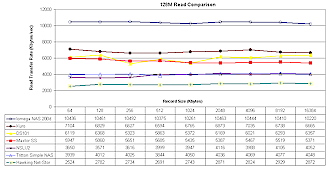
Figure 9: Read comparison at 128M file size
(click on image to enlarge)
Figure 9 shows the 200d’s read performance outdistances its nearest competitor – Buffalo’s Kuro Box – by around 50%. You can also see relatively consistent speed with varying record sizes.
Figure 10 shows 200d once again commands a significant lead over the other NAS – about twice the rate of its nearest competitor, this time the Synology DS101. But then you can see that for record sizes of 512 kBytes and above, write speed drops to be comparable to the pack of relatively inexpensive consumer-level NAS.
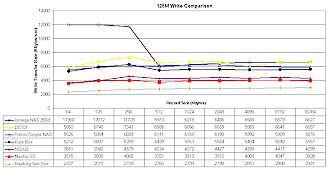
Figure 10: Write comparison at 128M file size
(click on image to enlarge)
This is a behavior I had not seen before, so to make sure that I wasn’t just seeing a temporary anomaly, I ran the test twice with the same results. I also checked the results with Iomega, who suggested disabling the Windows disk Indexing service. But when I did this and reran the test, I still obtained essentially the same result.
Closing Thoughts
The 200d is a powerful device, and for small businesses with experience with Windows Storage Server 2003 – and the level of expertise required – it could be an attractive choice. It has an impressive array of features and supported protocols, with performance to match. And the built-in REV removable drive is a nice plus, especially for businesses that like to keep some of their data backed-up and moved off-site.
But on the downside, the price of the product is substantially higher than similar capacity non-RAID products and even higher than products such as Buffalo Technology’s Terastation and Infrant’s ReadyNAS 600, both of which support higher-capacity, more robust four-drive RAID 5 configurations for about $500 less and also include print servers. And the fact that the 200d runs Windows Storage Server 2003 means it is one more system to worry about keeping patched against the continuing stream of exploits aimed at this platform.
SOHO and even many SMB NAS appliances are usually inexpensive, quiet, consume little power and have low maintenance requirements. The 200d, on the other-hand, just feels more like a standard Windows server (although in a relatively compact form factor) with a NAS web GUI front-end bolted on.
Which type of NAS is right for you depends, of course, on your requirements. If you need to support a network with an assortment of client OSes, have sophisticated user and group management needs, have Windows server expertise in-house and cost isn’t a primary consideration, then the 200d could work for you.
But if you’re budget-minded, have a homogeneous network and just want to get additional shared storage onto your LAN and forget about it, then there are many more cost-effective choices available than Iomega’s 200d series.