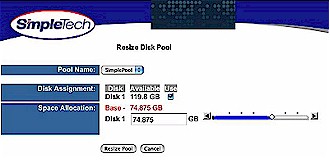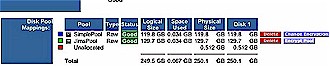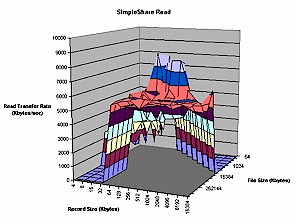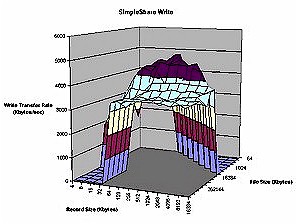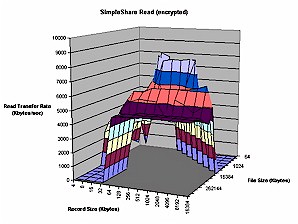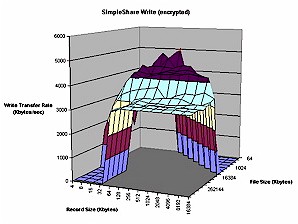Introduction

| SimpleTech SimpleShare Office Storage Server 250GB | |
|---|---|
| Summary | Consumer NAS with unique security and RAID features. |
| Update | None |
| Pros | • Hardware encryption • Supports RAID 0, 1 • Solid Construction • OSX, Linux and Windows support |
| Cons | • Lack of bundled backup software • Relatively poor write performance |
I’ve looked at a number of Network Attached Storage (NAS) devices over the last few months and they have all had a fairly standard feature set. As consumer NAS’ become more and more common, manufacturers will need to add new features to make them stand out from the pack. In this review, I’ll take a look at a NAS device that has some of those unique features – the SimpleShare by SimpleTech.
The first thing I noticed when I unpacked the device was its heft. It felt more substantial than your typical piece of consumer networking gear. This little box was not a lightweight and as I unwrapped it I saw why. The case was constructed of heavy duty aluminum with only a small plastic panel on front and a full-size panel on back.
Next I noticed that instead of flat sides on the box, there were large dimples that reminded me of a golf ball. Whimsical or functional? Maybe the dimples would assist in heat dissipation? But, regardless of their purpose they gave the box a distinct look that I appreciated. I also appreciated the weight – this was not a box that would fall over the first time I brushed against its power-cord or network cable.
The SimpleShare’s size is a bit more compact than other consumer NASes being around only about 50% larger than the 3.5 inch drive it enclosed. The front panel has several LEDs, including a blue one that’s bright enough to cast shadows at night! Along with the power input, the back panel (Figure 1) had a single Ethernet port, a power switch, a reset switch and dual USB 2.0 ports. Of note was the lack of fan air vents. This box is fanless, relying instead on its heavy aluminum case to dissipate heat.

Figure 1: SimpleShare Rear ports
Included in the box was a “Getting Started” guide along with a network cable, 12V power adapter, installation CD and two plastic stands. The model I reviewed was a 250 GB unit, but SimpleTech also sells a 160 GB version. Browsing the “Getting Started” guide indicated that the device was pre-configured with default settings. So with that in mind, I initially ignored the installation CD, plugged it into my network and powered it up.
Setting Up
A common problem I have when adding a new device to my network is finding it once its plugged into my LAN. Since IP addresses are typically dynamically assigned, it’s not often clear where the device is without looking through the logs of my DHCP server. A handy trick I’ve been using to address this problem is a broadcast ping. Although devices are not required to respond (as per RFC 1122 section 3.2.2.6), I usually get replies from network devices (such as the NASes and multimedia networked adapters I test) that are non-Windows based. Here’s the command I used for my LAN, which uses the 192.168.1.X subnet:
ping 192.168.1.255
Using this little trick, I noticed a new address in my DHCP range. I pointed my web browser to this address and was greeted with a SimpleTech administration screen. (Figure 2).
Figure 2: Basic Administration Screen
(click on image to enlarge)
Interestingly, the presented login prompt had a message telling me the default user name and password. This was nice in a couple of respects. First, it kept me from having to dig through the documentation for these values, and second, it made it quite obvious that these values should be immediately changed from the defaults!
Of course, the drawback is that some people could use the box as-is, without ever using the web administration screen. The supplied setup software maps a persistent network drive, so if that were all you needed, you might not ever go into the web-based administration screen and it would remain unsecured.
Once I logged in, I had the option of configuring the box through a “Wizard” or through an “Advanced” menu. For starters, I selected the “Wizard” menu. The wizard route took me through a standard setup for naming the box and for changing the administration user name and password.
The next setup screen in the process was designed to allow mapping the SimpleShare to Windows drive letters. But I ran into a hiccup when I found that this screen was written specifically for Microsoft’s Internet Explorer. Since Firefox does not support Active X controls, this wizard page was not able to retrieve a list of unassigned drive letters and instead displayed a malformed page. Note that this wizard step is specific to Windows-based systems anyway, so perhaps shouldn’t be included in the setup wizard.
I Ignored the malformed web page, clicked the Next button and moved on. The final screen indicated that configuration was complete and gave me a choice of Done or Advanced Setup. The Done button was nonfunctional (another Internet Explorer specific feature to shut down the browser) so I went into the Advanced Setup area.
The Advanced Setup screen gave much more control over the SimpleShare’s functions. By using these screens, I was able to specify an NTP server for keeping the clock synchronized, change the IP address to static, change the Windows work group, setup users with associated read/write privileges, reboot the box , etc.
One of the first items I configured was logging. The Simpleshare has the ability to send e-mail alerts for important actions and to remotely log detailed information to an external syslog daemon such as found under OSX or Linux. I set up e-mail alerts and set up remote logging to a Linux box on my network. Since I find it very valuable to have detailed logging while trying out the various features, I enabled the logging of as much information as I could.
When I finally got around to exploring the supplied software that came with the box, I found that its main purpose was to ease the process of locating the device on the LAN for configuration. Basically, the supplied software finds the box using its own method and then spawns Internet Explorer to configure it using the standard configuration web pages.
But even though Mac OS X is listed as a supported configuration, the supplied software runs only on Windows. I was also surprised that backup software was not included, because other products of this type typically include some sort of automated backup capability. I did find Simple Tech offers its StorageSync Standard Edition as a free download, but this was not mentioned in the SimpleShare’s documentation and is also a Windows-only solution.
Other Features
By default when a disk share is created, it’s wide-open as far as user access and read/write permission. This was fine for my closed home network, but for many users a finer granularity for access control is needed. For those users, a user management capability is provided where users can be created, and given limited rights to the available shares (Figure 3).
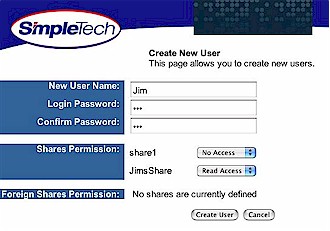
Figure 3: User Management
You might be wondering what the “Foreign Shares” are that are referred to in Figure 3. It turns out that the SimpleShare has a handy ability that users of Linksys’ NSLU2 would love to see. While the SimpleShare uses a modified Reiser filesystem (more on this later) on its internal drive, it can recognize, read and write to external FAT and NTFS (read only) disks connected to its USB ports. These “foreign” disks can’t be used for the mirroring and striping features I’ll describe shortly. But this ability is certain to come in handy for Windows users with external USB drives.
Another nice feature of the SimpleShare is its ability to act as a network print server. You plug your USB printer into it and all machines on your network can use it for printing as long as they can handle talking to an LPD-based print server. Setting up the print server for the box was straightforward and well documented. The only hiccup I initially encountered was assigning the printer to a “pool”. The SimpleShare software logically divides disks into sections it terms “pools”. For example, you can create multiple pools on a disk and set them up for different uses and protection levels.
I attached a printer to the USB port, but before it could be used, it had to be manually assigned to a pool using the administration screen. But when I assigned it to a pool using my Mac’s Safari browser, it got stuck in a loop. I selected the pool and got a pop-up indicating success. I selected “OK”, and then the page reloaded. Next I got a new pop-up telling me that the printer had been removed and I had no choice but to select “OK”, which caused the page to be reloaded. Then I got another pop-up, etc. After a couple rounds of this, I was able to hit the browser stop button and exit the printer section. I went back in, reassigned the pool, and then quickly, after the success pop-up, hit the stop button before the printer was deleted again. Once I did this little dance, the printer stayed put.
I was then able to configure the client computers to use the newly-shared printer. Under Windows, configuration was just a matter of navigating to the SimpleShare server in My Network Places, right clicking on the printer and setting it up using the standard Windows wizard. Once the printer was configured, it worked fine. Setting up under Linux and OS X was similar – just a matter of configuring these systems to use a Windows shared printer using their native configuration tools. So with just a little effort, all my systems were printing to a printer attached to the USB port of the SimpleShare.
I was also pleased to find that the SimpleShare supports setting a disk spin-down time so that your drive is not running all of the time. But when I went to set it up I had a couple of minor problems. Trying to enter any spin-down time greater than 21 minutes resulted in the value being automatically changed to 21 minutes – anything less than 21 minutes was accepted. A check of the page’s Javascript and the documentation confirmed that this was proper behavior, but I find the 21 minute limit a bit odd.
I also had a similar chase-the-pop-up problem using my Safari browser to set the spin-down time, but confirmed that the problem didn’t exist when using Firefox. The last problem was that every time I went into the screen, the Never Timeout button was preselected, and the spin-down time was blank. Once again, the documentation listed this as “correct” behavior and said that the values were saved, just not displayed on reentry. But as with my browser loop problem, I never was sure that I had really set the timeout behavior, so I would like to see this page show the stored value.
Advanced Features
Digging deeper into the menus revealed some advanced functionality that didn’t appear to be advertised anywhere on SimpleTech’s web site or product brochures. I found menus for creating encrypted, mirrored and striped shares, which are RAID capabilities that I have not seen in other boxes of the same class. Selecting the Help button on this screen brought up a full help listing for all features of the box, including these advanced ones. Reading through the help menus indicated that the mirror and striping capabilities are designed to be used on external drives plugged into the box.
A mirrored pool (RAID 1) is designed to be an exact copy of a pool. The feature allows one or more mirrors to be defined, and the box can switch over to the mirror pool if the main pool dies (Figure 4). The striping feature (RAID 0) spreads data across multiple external disks for performance reasons. Unfortunately, the only external USB drive I had during this testing was on its last legs and wouldn’t reliably spin up, so I couldn’t test these features. But they obviously could be very useful for advanced users.
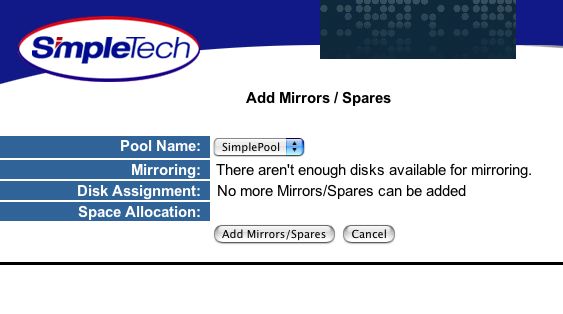
Figure 4: Setting up a mirror
The one thing that my bad external enclosure did allow me to do was test failure notification. When I plugged in the bad enclosure, I received an e-mail telling me that I had plugged in a “broken” disk. Along the lines of “broken” disks, there was also a screen for running SMART (Self-Monitoring, Analysis and Reporting Technology) tests on the drive. This industry-standard test allows you to check out the health and status of your drive and perhaps back it up if it appears to be going south. It’s a nice feature that could save you a lot of grief.
Even though I couldn’t use the mirror or striping features, I could try out encryption, which works without requiring external drives. For testing encryption, I wanted to split the predefined pool in half so that I could have one encrypted pool and one normal one. To do this, I used the handy Resize Pool menu under Disk Management. This screen (Figure 5) gave me a nice little slider where I could change the size of an existing pool.
Figure 5: Changing the pool size
(click on image to enlarge)
Once I had two pools, I went into the main disk management screen and selected the option to encrypt the pool. This presented me with a password screen where I entered the encryption password twice. When I selected the button to start the encryption, I was greeted with a success pop-up a few seconds later and redirected back to the main screen. But the status of my share now showed “Encrypting” (Figure 6).
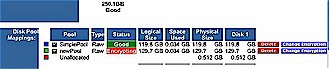
Figure 6: Encrypting a pool
(click on image to enlarge)
At this point, I assumed that the encryption was going on in the background and I continued to explore. But after leaving it overnight, I noticed that the status was still showing Encrypting – surely it wouldn’t take this long! So I tried to turn the encryption off, but was notified that I needed to wait until the encryption was done. I was stuck. The only thing I could do was to delete and re-create the pool. Once I did this, I retraced my steps and successfully encrypted the pool. This time the status changed almost immediately to “Good” (Figure 7).
Figure 7: Good pool status
(click on image to enlarge)
Advanced Features, Continued
I was initially a little confused about how an encrypted share would work. Would the client have to enter the encryption password, as well as the user password, when mounting the network share? I saw no provision for this, but what I had to do became clear the next time I rebooted the box. When the SimpleShare rebooted, I received an e-mail from it telling me that I had to go into the administration screen and enter the encryption password. Once I did this, the share was available for clients. So this feature is meant to protect your data if someone walks off with your drive – without the password, they won’t be able to access it.
It’s interesting to note, however, that the entering of the pool password was done over an HTTP connection, not secure HTTPS. This means that you really shouldn’t be using this feature to protect your data from local LAN users, because just like the administration password, the encryption password will travel across the LAN in the clear.
An advanced feature that was advertised for the box was Network File System (NFS) support. NFS is the native network file system for Unix-based systems such as Linux. But NFS support is uncommon in consumer-level NAS devices even though many of them run Linux internally. Support for NFS was turned on by default when creating a share, so it should have been trivial to just mount the NFS share from my Linux or my OSX box, but there was one little thing missing. In order to mount an NFS share, you need to know where it is on the server side, and this wasn’t documented anywhere.
I tried mounting variations of my pool and share name, but without knowing the internal directory structure of the device, it was a guessing game that I was losing. Time to call in customer support. First I sent an e-mail describing my problem, and a day or so later I got a personal response suggesting that I call the toll-free number. When I called the toll-free number, I was connected without wait and I talked to the same person who had sent the e-mail.
He hadn’t been trained on NFS support for the box and didn’t have an answer, but he promised to forward my question on to the engineering department. The next day, I received an e-mail describing the directory structure I needed to mount. I’m happy that I was finally able to get the answer I needed, but what should have taken maybe a day ended up taking three! By the way, the SimpleShare currently doesn’t even appear in Simple Tech’s support site, so you’ll need to rely on Simple Tech’s support personnel if you run into problems.
For future reference, and since it’s not documented, the proper mount command for NFS mounting the share from Linux is:
mount -t nfs <ip address>:/shares/<pool name><share name><local mount point>
For example:
mount -t nfs SimpleShare:/shares/SimplePool/NetFolder /mnt
From Mac OS X, mounting the NFS share is a little bit trickier. The normal finder method of mounting an NFS share won’t work because, by default, OS X uses what NFS considers an “insecure” network port. In order to support this configuration, the NFS server on the SimpleShare would have to be set up to allow this. Without this configuration, you’ll have to mount the NFS share from the OS X command line, using similar syntax to Linux, except using the “mount_nfs” command with the “-P” switch.
Performance Tests
I used iozone as described on this page to test the SimpleShare’s read and write performance. Since I was interested to see whether the product’s encryption option affected performance, I tested both with and without encryption. I used the same setup of iozone running on my iBook (640MB RAM) under OS X so that I could compare the performance of the SimpleShare with tests I’ve run on other devices. Note that the disk included with the SimpleShare is a Hitachi 7200 RPM, 250GB drive with 8MB of cache.
First I tested the SimpleShare without encryption, with Figures 8 and 9 showing the transfer rate over varying file and record sizes for read and write respectively. The zero-value areas at the left-front and right-rear of the graph are file and record sizes that weren’t tested. The read test shows transfer rates between 4,000 and 8,000 kBytes/sec. The write test shows a rate varying between 3,000 and 5,000 kBytes/sec.
Figure 8: Unencrypted Read test
(Click image to enlarge)
Figure 9: Unencrypted Write test
(Click image to enlarge)
Next, I reran the test with an encrypted pool and Figures 10 and 11 show the result. With encryption on, the read test varied between 4,000 and 8,000 kBytes/sec, and the write test shows a rate varying between 3,000 and 5,000 kBytes/sec. This tells me that the encryption doesn’t have much of an effect on the performance.
Figure 10: Encrypted Read test
(Click image to enlarge)
Figure 11: Encrypted Write test
(Click image to enlarge)
Performance Tests, Continued
Next I wanted to compare the performance to other devices I have tested. Figure 12 shows comparative read performance using a 128MB file over varying record sizes. The plot compares performance between the SimpleShare, a Linksys NSLU2, a Kuro Box, and a Synology DS-101. The SimpleShare is plotted twice, once with encryption and once without. The plot shows read performance falling in the middle of the pack and that encryption slows it down just a little.

Figure 12: Comparative Read test
Click image to enlarge
Figure 13 shows write performance also using a 128MB file with and without encryption. In this case the SimpleShare falls to the bottom of the pack, even lower than the NSLU2 which uses an external USB drive instead of an internal IDE drive.
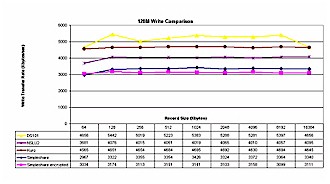
Figure 13: Comparative Write test
(Click image to enlarge)
Under the Covers
In order to see what the box was made of, I removed the cover and took a close look. Figure 14 shows the main board of this little device, which is based on the Broadcom 4780 NAS-on-a-chip. The other key devices are an ACARD ATP-865 PCI Ultra ATA133 IDE controller and ALI M5273 USB 2.0 controller.

Figure 14: SimpleShare main-board
(Click image to enlarge)
I suspected this box ran Linux internally, like all of the recent NASes I’ve looked at. One look at the syslog messages that were being directed to my Linux laptop confirmed my guess, and I also found that the boot messages from the box provided informative details.
The Linux kernel is version 2.4.20 and identifies the processor as a MIPS-based Broadcom BCM4704 running at 266 MHz. There’s also 32 meg of RAM in the box and the filesystem is Reiser. I was pleased that the documentation included with the SimpleShare includes an offer to supply the source code for the GPL components used in the box, in accordance with the GPL license.
While I had the box taken apart to photograph the main board, I couldn’t resist plugging the hard drive into my desktop Linux system to see what I could see. Unfortunately, I couldn’t see much. Attempting to mount the drive resulted in an error, and trying to view the partition table told me that it was missing. There’s something nonstandard about the Reiser filesystem setup of this drive, similar to what I found in the Synology DS-101.
But just because we can’t mount it, doesn’t mean we can’t read it! One of the simplest ways to read data from a drive is to just run the Linux command “strings” on the raw device. This will sequentially scan the device, finding and printing null-terminated ASCII Byte strings. Crude, but it told me at least one interesting thing. Along with a lot of standard Linux files and data, a couple of interesting strings popped out: “BroadNAS” and the following string – Broadcom NAS Version 1.1 MBR Tag.
It looked like the box didn’t just use a Broadcom chip, but was based on a Broadcom reference design. This press release from Broadcom appears to describe the SimpleShare pretty well and reveals that the Broadcom chipset performs hardware AES encryption and decryption as well as supporting several versions of RAID.
In addition to the strings on the disk, viewing the HTML source to some of the administration web pages shows Broadcom copyrights and scary notices such as “This is UNPUBLISHED PROPRIETARY SOURCE CODE of Broadcom Corporation”.
I was also curious about the internal firmware on the box, and the CD that came with the SimpleShare conveniently had a firmware image. So I poked around in it, again using my old friend “strings”. Along with a lot of standard Linux strings, I found references to a couple of web pages that were not accessible from the administration pages. One was a screen that allowed you to turn NFS on and off (Figure 15), which appeared to work fine.
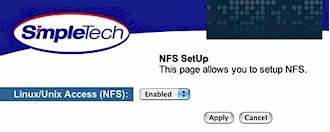
Figure 15: Hidden NFS screen
Another screen I found was designed to set up wireless capabilities. This screen appeared to be complete, but since this box has no wireless capabilities, it was nonfunctional. Evidently Broadcom intends to market variations of this platform that will support wireless features – perhaps as a combination router / access point / disk server / etc.
Closing Thoughts
The SimpleShare brings some unique features such as encryption, SMART diagnostics and RAID 0 and 1 support to the consumer level market. And its support of external FAT and NTFS drives should be popular with Windows users. The print server feature worked well for all my systems, and the NFS support was a bonus for my multi-OS home network.
Alas, the SimpleShare isn’t perfect. Its write performance was a bit below that of comparative products and that may be a consideration for people who will be using the device to store and retrieve DVD-sized files. But hopefully this could be an area where Simple Tech or Broadcom can make driver tweaks in an updated firmware to improve performance.
The glitches I encountered using OS X’s Safari browser for configuration were also frustrating, but once I figured out a work-around weren’t show-stoppers. And finally, while the lack of bundled or built-in backup could be an issue for some people, there are commercial packages that can fill the void.
Overall, despite the performance issues and browser problems, the SimpleShare would be a useful addition to most any home network. Its solid construction and unique capabilities help it stand out from the pack and perhaps into your shopping cart.