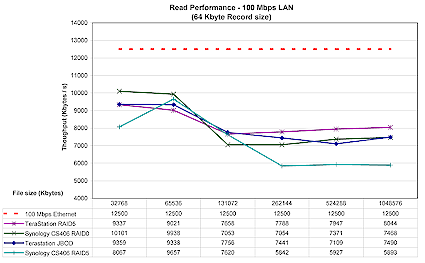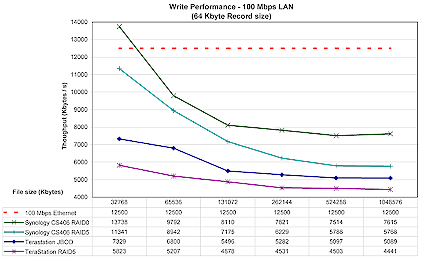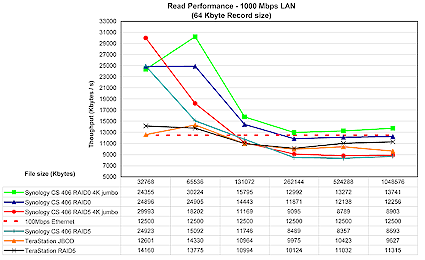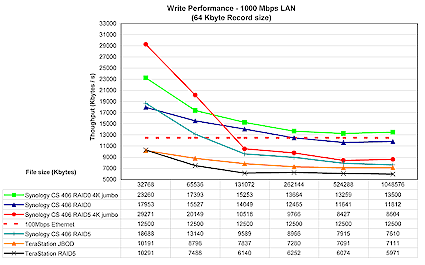Introduction
| At a Glance | |
|---|---|
| Product | Synology Cube Station (CS406) |
| Summary | High-performance RAID 5 SATA NAS with gigabit Ethernet and many serving options |
| Pros | • Quiet • Gigabit Ethernet with Jumbo Frame support • Good performance • Windows and MacOS installation and network protocol support |
| Cons | • Drive failure flagged only via email notification • Windows-only backup application |
“Bookshelf NAS!” The first thing I thought when I opened the box that Synology’s CS-406 came in was “Bookshelf! I can put this on a bookshelf!” Figure 1 shows a picture of the CS-406 on my favorite bookshelf.
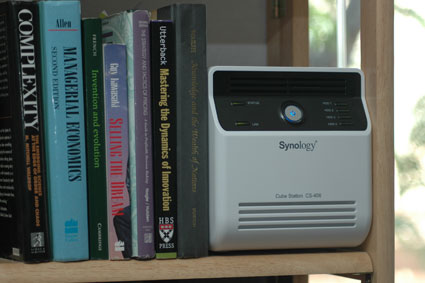
Figure 1: The CS-406 On My Bookshelf
My previous articles for Tom’s have focused on “do-it-yourself” NAS projects. This review covers the Synology CS-406, an “all-in-one” dedicated NAS appliance. Figure 2 illustrates how the CS-406 cube compares with one of my normal “Walmart Wonder” NAS boxes. Just unpacking the CS-406 left me feeling like I’ve been building “grubby country cousin NAS” boxes.

Figure 2: CS-406 Next To A Normal NAS Box
Figure 2 shows that there is no ventilation on the sides of the CS-406. Even when my evaluation CS-406 was running continuously, its sides kept cool. The discovery led me to email Synology and ask if it was OK to use my unit on a bookshelf. Synology not only said “It [was] fine to show it on a bookshelf,” but they also commented that “Actually, putting the unit on a bookshelf [was] a good idea to show that the CS [was] designed for human living space.”
Why Not DIY?
I want to thank all the participants in Tom’s Forumz discussion of my DIY Cheap Fast Raid 5 NAS for the lively discussions about appliance NASes vs. DIY NASes. Table 1 is a “score card,” summarizing the pros and cons from our Forumz discussion.
| Product | Pros | Cons |
|---|---|---|
| DIY Nas |
|
|
| Appliance NAS |
|
|
Table 1: Pros and Cons of DIY vs. Appliance NAS
In addition to the pros and cons discussed by Forumz members, reviewing the CS-406 made me aware of two additional pros for NAS appliances:
- Additional Benefit #1: Functionality Improves Over Time in Appliance RAID NASes.
Synology continuously adds more functionality to its read-fail logic so that its appliances remain resistant to bad sectors over time. Providing updates with increased functionality may be considered an “if-all-the-planets-were-to-align-perfectly-with-each-one” benefit, since not all NAS appliance makers are doing the same.Most electronics companies, which make firmware for the products I use, only update their firmware enough to prevent wholesale customer defections. Synology, however, is investing in its reputation. They are providing backwards-compatible software and enterprise-class error recovery functionality. Even though Infrant ReadyNAS users encouraged each other to use the latest firmware to add power-saving functionality, this “ongoing-upgrading” benefit of NAS appliances wasn’t discussed by the Forumz!
- Additional Benefit #2: New Cross-LAN Applications Are Being Developed for NASes.
I wasn’t surprised that the CS-406 had a backup program for Windows XP; however, I was surprised by the Synology Redirector, which enables you to transfer download tasks from your PC to the CS-406.
The Synology Redirector functionality raises questions about the possible applications that can be developed for and built out of NASes. A few of my questions are listed below:
- Automatic Backup: Could a NAS be set up to synchronize automatically with my “ancient” Toshiba 2032SP PocketPC phone? Can the NAS automatically perform a direct backup of my phone?
- Easy Photo Server: Is it possible to add iPhoto functionality to NASes? Imagine if the NAS had a compact flash and a secure digital reader and if it could upload pictures automatically from a card and store them in a built-in photo library. It seems simple enough to set up the CS-406 to store photos in a <year>-<month>-<day> folder in a photo directory.
- Automatic Email: Could I configure functions such as emailing (the CS-406 already emails the operator when important NAS events occur) thumbnails to grandparents?
- Knowledge Repository: What about selling NASes pre-loaded with content? If Wikipedia can be loaded into $100 laptops, why can’t content be loaded into a NAS?
Application software that runs on NASes or that runs on other network clients that draw on NASes blurs the boundaries of PCs, palmtops, network printers, and even servers. On the one hand, I love iPhoto and use it a lot. On the other hand, it isn’t reliable enough to use as the only backup for my photo library. In addition to using iPhoto, I keep raw photographs in raw “year-month-day” folders. Maybe one day the CS-406 could automate a process similar to the one I use to back up my raw photographs.
Feature Run-Through
Jim Buzbee recently reviewed the Synology DS-106e NAS and liked it. If you are seriously considering a Synology product, be sure to read his review as well as this one. Since the CS-406 uses a superset of the firmware in the DS-106e, the CS-406 does everything that the DS-106e does, and it also adds some tricks that multiple hard drives perform such as RAID 0, 1, and 5.
The CS-406 chassis is 6.5″ x 9.125″ x 7.25″ with 4 hard drives in it. It weighs 10.5 pounds. The inside is metal and the cosmetics are plastic. Figure 3 shows a disassembled back view of the CS-406. Once the 4 thumb screws are removed, the top and side covers come loose and can then be pulled off. Then, the back of the CS-406 can be flipped down.
Interestingly, it has an 80 mm fan in back instead of a 120 mm. Although the unit probably doesn’t need the extra air (it never blew hot air when I was testing it), it did have the extra space, and a bigger fan would have allowed the rotor to spin more slowly.

Figure 3: Cover Off
To connect the CS-406 to your network, plug the power and the ethernet in the back of the unit. Then, hold down the power button in front of the unit. The power for the CS-406 is supplied by a laptop-style external brick. This configuration prevents the CS-406 from drawing more power than it requires, a problem that exists with the DIY. When the CS-406 powers up, each drive spins up individually. Like enterprise RAID systems, drives are individually controlled to draw the minimum amount of electricity that the job requires.

Figure 4: Back of CS-406
The front panel has activity lights for each hard drive, for the LAN traffic, and for the status of the CS-406. To start the NAS, hold down the power button for a couple seconds until the blue light in back begins to flash, indicating that startup has begun. To power down the CS-406, reverse the process: hold down the power button until the unit beeps, indicating that the safe shutdown of the Linux system has begun. The “one-drive-at-a-time” startup and shutdown requires a minute or two. I found the Synology CS-406 push-button interface reassuring and intuitive to use.

Figure 5: Front of CS-406
Synology appears to sell two versions of the CS-406: a “bring-your-own-drive” model that goes for just over $600 and a CS-406e model with four 250-gigabyte SATA drives that goes for around $900. Even with four 3.5″ hard drives I was pleased with how quiet the CS-406 was in my office. The drives emitted spin up/down noise but you could only hear it if the unit were on the desk next to yours. As far as I can tell, the fan was inaudible.
I did realize one thing about my home office server as a result of reviewing this product: the noise I attributed to my server hard drives really came from the CPU fan that kept my Pentium 3.2 from melting down. Since the CS-406 has no CPU fan, it has an added advantage of being quiet.
Setup & Admin
The CS-406 is managed through a web server embedded in the NAS and a web browser running from a computer on the LAN. Figure 6 shows the Synology Assistant, which runs on a Mac or an XP machine. The only function of the Synology Assistant is to search your LAN for Synology devices. Once the Synology Assistant finds the NAS, it launches a web browser, which points to the NAS’s IP address on port 5000. Figure 7 shows the web browser’s location bar.
If the CS-406 had an LCD on its front panel that displayed its IP address and port number so you knew where to point the web browser, you wouldn’t need the Synology Assistant. I think many Tom’s readers will agree that it is better to be able to access the embedded web server directly without a CD. Linux desktop folks wouldn’t complain about the lack of support.
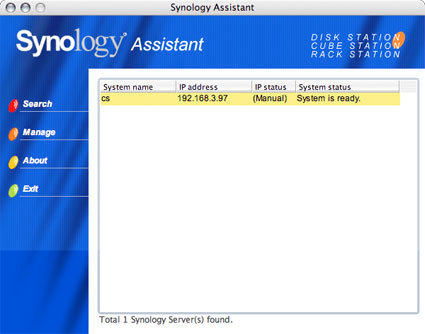
Figure 6: Synology Assistant
Figure 7 shows the Login screen of the CS-406. Note the IP address and the port number in the web browser’s location bar: 192.168.3.97:5000. The DHCP server automatically assigns the IP address. The port number used is always 5000. After I learned the address assigned to my CS-406, I switched the IP address setting to Manual to avoid rerunning the Synology Assistant every time I power-cycled the CS-406 and a new IP address was assigned.
One good piece of information to note about the CS-406 (since I couldn’t find it in the manual or online): its default password is blank. Another good thing to note is that it matters whether you click the “Login” button, located in the screen’s upper left-hand corner, or the “Enter” button, located next to the Password field.
Figure 7 shows the locations of the Password field and the two buttons. To gain access to your CS-406 for the first time, you must leave the Password field blank and click the “Enter” button. Note: If your CS-406 goes into sleep mode while you’re logged in to manage it, you must authenticate it again after it wakes up.
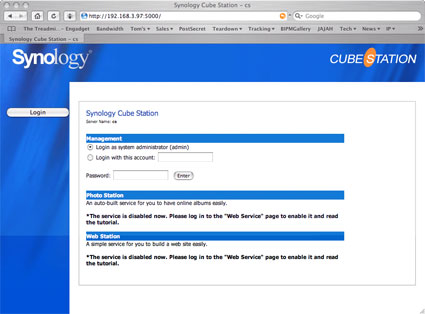
Figure 7: Logging In to the CS-406
Figure 8 shows the main control screen that appears after you log in. Figure 8 is a screen equivalent to Figure 4 in Jim Buzbee’s review of the DS-106e. Summary screens for the CS-406 and the DS-106e are virtually identical except for the CS-406’s System menu, which has a Volume option for setting up and managing RAID arrays.
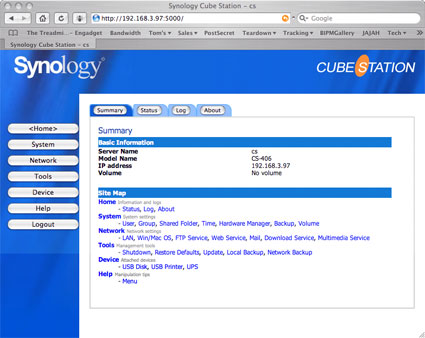
Figure 8: Main Screen After Logging In
Jim’s review described the product as a full-featured NAS. The worlds of general purpose Linux servers and Linux appliances appear to be converging. Looking at Figure 8, you could see “ground zero” of the Linux appliance world. Synology is moving in the direction of making server functionality (a web server on port 80, MySQL, automatic photo sharing, multimedia file advertising, and other features) available as simple menu choices in the user interface.
This is a really big deal. Four years ago, I chose ClarkConnect for deploying and managing my server since it provided all my business IT functions (email, SAMBA, web site, and other applications). ClarkConnect was an obvious choice for me because it was easy to use. It provided a web user interface so that I didn’t need to learn 700 Linux commands in order to manage an IT infrastructure.
For me, ClarkConnect was “dumbed down” Linux. Synology is “dumbing down” Linux even further. With an alliance at http://www.dyndns.org to provide out-bound email and dynamic domain hosting, Synology is able to provide full email and web domain serving. If Synology were to add a second ethernet port, the CS-406 could provide NAT, proxy serving, spam filtering, and all the rest of the “big server” functions.
The main point is that Synology (and the rest of the NAS appliance companies) are working to crack the code of making the power of Linux fit through the eye of a needle so that home users can “Just Do Things” or JDT. The “JDT NAS” Movement, you heard it here first! Huh? Just do things like: have the pictures from each new soccer game post themselves for team parents and grandparents, serve movies and pictures to the television, and back up and restore data. There are lots of potentially valuable IT functions that are not being done in the home. The CS-406 appliance NAS brings Linux into virgin territory where it wouldn’t have been able to see the light of day without being “applianceified.”
Photo Station & Other Apps
One function of the CS-406 that I find beguiling and attractive enough to use is its automatic photo posting. If you click the “Network” button, and then, “Web Service” in the screen’s control area, the Web Service Configuration page appears. Figure 9 shows the Web Service Configuration page and the locations of the controls.
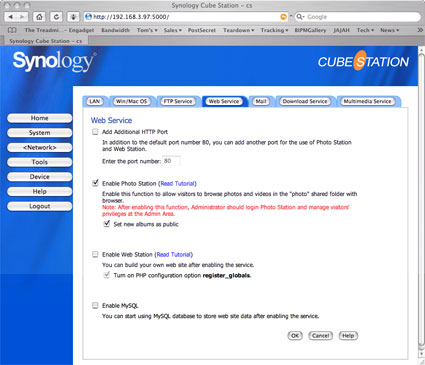
Figure 9: Web Services Page
When you enable the web photo capability, the CS-406 starts up a web service at its IP address on port 80 and appends “/photo” to the address. Figure 10 shows the service running with a few pictures. The service may be confusing to you after you’ve using CS-406 on port 5000. But once you realize that port 80 is used for viewing and port 5000 for managing, things mentally snap into place.
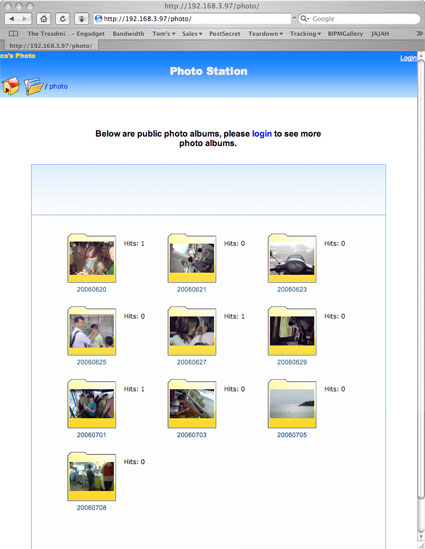
Figure 10: Web Photo Service
One nit that I have to pick with the photo sharing service is that a thumbnail isn’t made until someone chooses to view it. Therefore, at any given time, the first person to view a picture at a given resolution must wait for the thumbnail to build. If there are lots of pictures, the service is a drag to use. The CS-406 should build thumbnails instead of going to powersave mode when it isn’t used since a “make-thumnails-then-sleep” algorithm would be an improvement over the “make-pictures-while-the-viewer-waits” approach that is today’s default. “Thumbnail-procrastination” is a problem even with popular web photo album packages like Gallery 2.
As a Gallery 2 user, I love the simplicity of the CS-406’s workflow: just drag and drop the pictures into a network share. Gallery, on the other hand, requires pictures to be exported/imported one by one. The CS-406 doesn’t have integration with Shutterfly or PhotoWorks for printing, but for managing photos CS-406 is much easier to use than a overly complex server application.
In addition to photo serving, MySQL, and web serving, the CS-406 provides multimedia UPnP capabilities. I don’t know about you, but I’m terrified of buying any of the UPnP devices I see reviewed on Tom’s: two hundred dollars down the drain here, a hundred dollars there…pretty soon your spouse will realize that you’re not getting any closer to being able to watch movies from the server on TV.
I would love it if the CS-406 could serve my iTunes library. Theoretically I should be able to do this from my ClarkConnect server, but I’m not willing to spend the time to make the Apple protocol run. So, if Synology were to add serving music to iTunes clients, it would be an obvious win. In fact, I can’t understand why the Synology products didn’t put in iTunes serving first.
Other pieces missing from the CS-406 (and DIY NASes) are:
- Renaming files for CIFS/SAMBA from OSX
The first problem a Mac user has with a CIFS NAS is that “just enough” music filenames are illegal in iTunes to prevent you from copying your music library to your NAS. So, a big help would be to bundle a tool like A Better Finder Rename with NAS. It would enable newbie NAS users to clean their music filenames so that they can copy their entire library to their NAS.
| - A global share button
Right now the NAS industry is just beginning to take the gothic cathedral of Linux through the eye of the SOHO needle. So, there is a certain confusion about what a NAS should be technically. Should it impose user accounts and full Linux file permissions? Should the NAS be wide open? Should we be CIFS only? Should we continue to support AFP for Mac laggards?If you were to consider putting a NAS into a “Joe 6-pack” environment, it’s easy to convince yourself that NASes should come “out-of-the-box” with root permission enabled, simple default shares, and wide-open security. At least it is easy to convince yourself if you can visualize yourself on the phone with Joe trying to step him through setting up user accounts and shares using a web browser. Having taught the sons and daughters of Joe 6-pack taxpayers, I’m a strong believer in simplification. The Linux gurus who know better than using root can change their settings. Right now the problem is not selling to Linux gurus. The problem is selling the NAS to Joe 6-pack.
So, I think that SOHO NAS devices need a simple one-button default configuration with default share names (not too many!) ready to go that will allow the device to be used by any and all users immediately.
- Backup software
No, I didn’t mean backup software. I meant synchronization software. The biggest problem you’ll have if you own a NAS and use LAN is that you’ll start working on multiple machines. Backup software doesn’t synchronize work across machines. A synchronizing program like ChronoSync for the Mac or Allway Sync for Windows XP or a user interface on Rsync that humans (as opposed to Linux geeks) can use could add to a NAS’s ease of use. The NAS providers don’t see this as their problem… yet. Tick. Tick. Tick.
RAID Setup and Recovery
“Job 1” with any RAID 5 device is knowing the steps you must perform to replace a failed hard drive. The version of the CS-406 that Synology provided for review had four 250-gigabyte SATA hard drives. To see what could happen in a user scenario, I set up a RAID 5 array. Then, while the array was running, I pulled the power on 1 of the 4 hard drives. Refer to the second drive from the top in Figure 12. What happened was… not very much. With 1 of 4 hard drives offline, you can still mount network shares and access files from the CS-406.
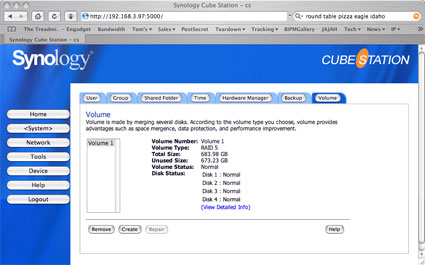
Figure 11: Before Pulling Drive Power Plug

Figure 12: Drive Failure! How Did That Happen?
Figure 11 shows the System Volume page before I pulled the plug. Figure 13 shows the System Volume page after I pulled the plug.
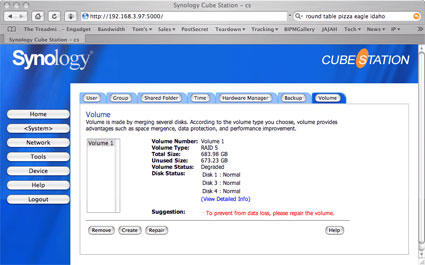
Figure 13: After Pulling Drive Power Plug
For comparison, when an LSI Logic MegaRAID RAID 5 array has a drive failure, a sickly, piercing, annoying, “make-it-stop-Rhonda” chime starts beeping. In a matter of minutes, the MegaRAID alarm can turn human brains to jelly. When you hear that chime, you’ll want to drop everything to make it stop, sop, sop now! The chime is so effective that when a RAID array alarm goes off in my own house, my family knows to immediately shut the doors of my office and find me to “make-it-stop!” So, I’m a little surprised by the lack of excitement the CS-406 stirs up when a drive fails.
*Important Note* In the case of the CS-406, you must protect yourself, from yourself. I’ve never met a SOHO NAS user that rehearses drive failures. One of the curses of RAID is that you have to learn about recovery after a drive failure occurs. The CS-406 does not force you to become aware of a drive failing. If I hadn’t configured the email notification option (Figure 14 shows the mail I received because of the failure), I wouldn’t have had a direct warning that the array was compromised.
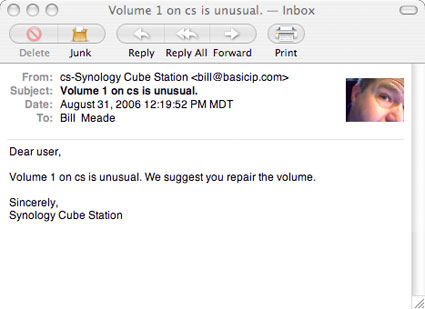
Figure 14: Email Notification of RAID ARRAY Problem
RAID Setup and Recovery
Figure 15 shows some of the help panel that documents how to fix the CS-406. Step 1: Remove the failed drive. Step 2: Replace it with a new drive of the same size or larger. Step 3: Rebuild the drive.
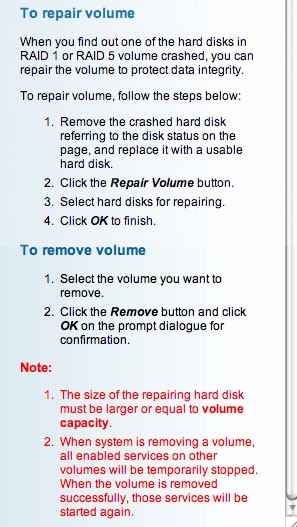
Figure 15: Message from Email Notification Screen Help Button
Removing the failed hard drive from the CS-406 was simple: remove the 4 bolts connecting the drive to the frame; then, wiggle the drive until it comes loose. You can’t remove the drive while the array is running because the signal cables are all custom length and they’re fitted tightly around the drive. You must remove the cables before you can wiggle the drive out. Figure 12 shows the top drive’s signal cable which blocks the second drive (from the top) from coming out.
The original drive in the CS-406 was a Seagate, and it was a tight-pressed fit. It took patience and a few minutes of careful examination of the chassis for what I called the “secret trap doors of destruction” before I was sure there wasn’t a trick. Once assured the drive wasn’t attached by its nose, I was able to get the drive to wiggle free. I replaced the Seagate with a Hitachi 250-gigabyte SATA drive, and the Hitachi fit into the chassis easily.
Figure 16 shows the Disk Repair screen. When you click the “Repair” button on the Volume screen (shown in Figure 13), the Repair Volume screen (shown in Figure 16) appears. Select the drive to rebuild and click the “OK” button. When the warning dialog (shown in Figure 17) appears, click OK again to dismiss it. Rebuilding a 250-gigabyte drive could require 5 hours, but the good news is that the NAS makes your files available (although it is much slower) while it rebuilds the array.
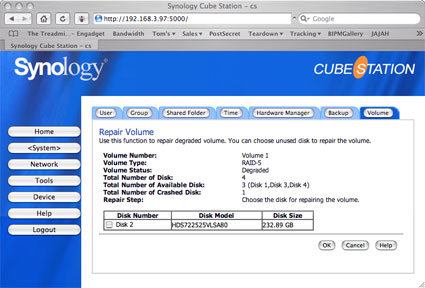
Figure 16: Disk Repair Screen
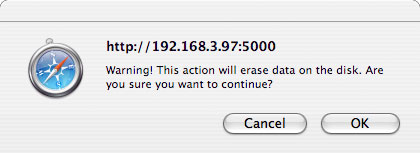
Figure 17: Final Confirmation for Disk Repair
The grades I gave for the CS-406 RAID 5 recovery are listed as follows:
- Drive Down Notification: C+
- Step-by-Step Repair Instructions: B+
- Difficulty of Repair: A
The CS-406 has a sane RAID repair procedure, but it could be improved by engineering in more human factors. The repair procedure as it exists today is too enterprise-oriented. Synology assumes that users will know to set up automatic notification for drive failures and look for signs of failure. Joe 6-pack will not know to do either.
Performance
To assess the CS-406’s performance, we subjected the product to our Iozone benchmark procedure. Figures 18, 19, 20, 21, and 22 display the performance results.
Figure 18: Read Performance – 100 Mbps LAN (click image to enlarge)
Figure 19: Write Performance – 100 Mbps LAN (click image to enlarge)
Figure 20: Read Performance – 1000 Mbps LAN (click image to enlarge)
Figure 21: Write Performance – 1000 Mbps LAN (click image to enlarge)
Table 2 summarizes the key points from the results.
| Comparison | 100 M Read | 100 M Write | 1 G Read | 1 G Write |
|---|---|---|---|---|
| Synology CS-406 RAID5 vs. Terastation RAID 5 | Terastation Faster | Synology Faster | – Synology Faster on 3 Smaller DBs – Terastation Faster on 3 Bigger DBs |
Synology Faster |
Table 2: Summary Results CS-406 vs. Buffalo Terastation
Conclusions
I really like the CS-406. It is a well-designed product that has been through enough revisions so that its firmware is solid and fast.
The CS-406 is certainly easier to use than one of my home-built NASes. It is smaller, quieter, saves significantly on power (Synology says the CS-406 costs $3 a month to run while it is in stand-by mode), and it can be installed on a bookshelf with books on both sides! If Synology could upgrade their drive failure warning, I could raise their grades in RAID 5 recovery. The product has all the components in place to score straight A’s. In other words, it has a beeper built in and plenty of brains to use it.
Like all appliance NASes, the CS-406 has problems with repair if anything breaks other than the hard drive. Synology says that failure rates are in the very low single digits. But, Murphy’s Law has it that I would be the one to buy the one that fails and then I’ll be the one not able to find the spare parts for the product.
But unlike a lot of the appliance NASes, the CS-406 has respectable speed. Synology is a good company to keep your eye on. Their software is backwards-compatible and you’re less likely to be stuck with the capabilities that it came with on day one.
Finally, as I said, with all that the CS-406 does, I would have predicted it to be at the bottom of the performance heap. But, when I checked it out in the NAS performance universe, it was near the top in performance. Table 5 shows that of the devices Tom’s has tested, the CS-406 does very well overall.
| Synology CS-406 | 64 MB File Size | 256 MBFile Size | 1 GB File Size |
|---|---|---|---|
| Write 100 M | 3rd of 19 | 3rd of 19 | 3rd of 11 |
| Write 1 GM | 4th of 12 | 4th of 12 | 4th of 12 |
| Read 100 M | 3rd of 18 | 9th of 18 | 8th of 11 |
| Read 1 G | 4th of 12 | 7th of 12 | 6th of 10 |