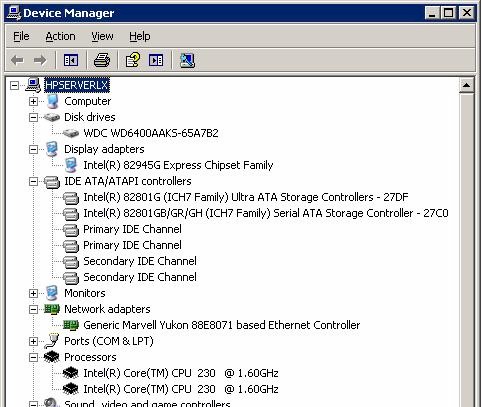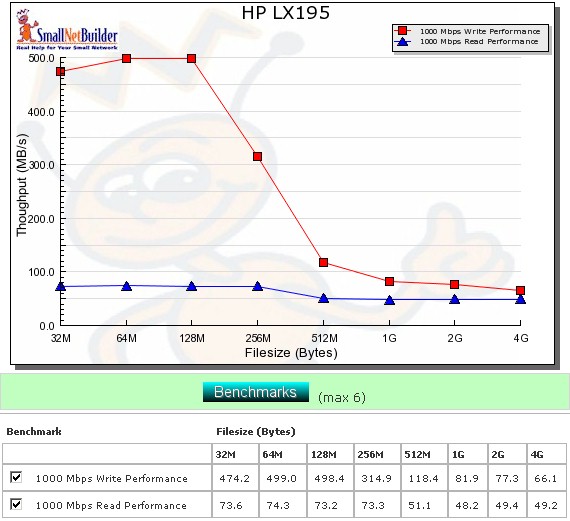Introduction
Updated 5/13/2009: Changing RAM and drive will not void warranty.

| At a Glance | |
|---|---|
| Product | HP MediaSmart Server LX Series (LX195) |
| Summary | Single drive version of HP’s Windows Home Server based NAS with 1.6 GHz Intel Atom CPU, 1 GB RAM and Mac OS friendliness. |
| Pros | • Simple to set up and use • Flexible storage expansion with no need to save / restore data • High performance • Automatic media import • Bundled backup software for Windows and Mac OS |
| Cons | • 10 user limit • No eSATA port • Jumbo frames not supported from HP interface • Limited backup options • No media import or setup support for Mac OS |
I became less skeptical of Windows Home Server as a network storage platform with the reduced Windows-centric approach taken by HP’s second-generation, Intel-based EX485/487 MediaSmart Server. WHS isn’t for everyone, especially those who are accustomed to RAID-based systems and like to be able to control precisely where their data and backups are stored.
But for folks who want easily-expandable storage and automatic backup of both clients and the NAS itself, WHS can be an attractive solution. Apparently, HP thinks so too and has decided to lower the entry price point for all its MediaSmart / WHS goodness by introducing the single (internal) drive MediaSmart LX series.
The LX includes all the features of its larger "EX" series siblings, except support for the iStream feature that streams photo, music and video libraries to an iPhone or iPod touch. Check the EX485/487 review if you want a walk-through of what the new MediaSmart can do, because I won’t be repeating it here.
I have also seen references to the LX not supporting the HP Video Converter program, but didn’t confirm this and it’s not indicated in the spec comparison table in Figure 1.
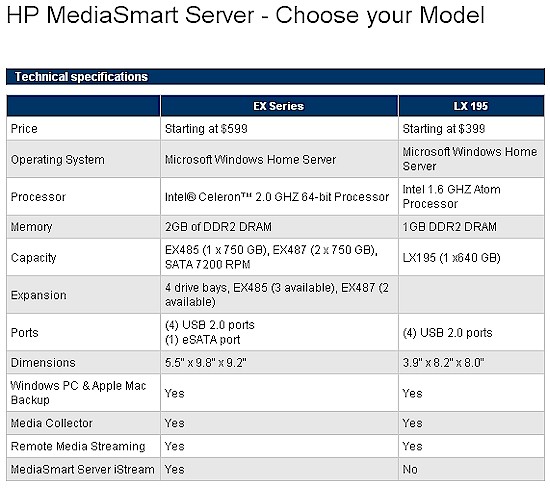
Figure 1: LX195 size comparison
Figure 2 shows the LX195 isn’t exactly tiny, standing taller than the four-drive QNAP TS-439 Pro directly to its right, but not quite as tall as the rightmost five-drive QNAP TS-509 Pro. (I’m comparing the QNAPs because I happened to have them on my bench.)

Figure 2: LX195 size comparison
The 195’s design is pretty simple. The front panel has Power, Hard Drive and Health lights, but continues the MediaSmart tradition of no network activity light and not having the Hard Drive light blink to indicate drive activity. The rear panel (Figure 3) has just a power jack, four USB 2.0 ports and a 10/100/1000 Ethernet port, but sadly no eSATA port. However, I think this is a key mistake for users who will outgrow the approximately 575 GB of storage left after 20 GB is devoted to the system volume (more on that later).

Figure 3: LX195 rear panel
Inside Details
The first question many of you have is whether you can replace the 640 GB WD Caviar Blue SATA drive with something larger. And others may wonder if the 1 GB of memory is upgradeable. So let’s go inside. One of the side covers comes off easily by removing the two screws you saw in Figure 3 and sliding the cover rearward. This will reveal the view shown in Figure 4 and two more screws to remove.

Figure 4: LX195 with side cover removed
After the screws are removed, you just flip up the panel, which is held in place with a single plastic latch, and behold the LX195’s innards (Figure 5). The fan and hard drive are readily accessible and cabled for easy replacement.
Figure 5: LX195 inside
Figure 6 is a closeup of the board, with the Atom 230 CPU under the smallest heatsink. The SMSC SCH5127 is a "super I/O" device that provides assorted input and output functions and you can see a single Elpida 1 GB PC2 6400 DDRII 666 DIMM that is easily replaceable. The Intel device that isn’t covered by a heatsink is an Intel 82801GR ICH7R Southbridge, which handles PCI, PCIe, USB, audio and SATA duties.
Figure 6: LX195 board
I couldn’t find the Ethernet device, nor was I sure of what was under the large heatsink. So I fired up Windows Remote Desktop Connection, entered the 195’s IP address (you won’t find the 195 by browsing for servers) and logged in as user administrator and with the admin password I entered during initial setup. I then launched Device Manager and took the screenshot shown in Figure 7.
Figure 7: LX195 Device manager
This reveals the device under the big heatsink as an Intel 82945G Northbridge, which handles graphics and memory management. You can also see the network adapter ID’d as a Marvell "Yukon" 88E8071 PCI-e based gigabit device. A check of its device properties showed support for 4 and 9K jumbo frames. But the Windows Home Server Console does not provide access to enabling jumbo frames, nor any other network adapter properties, for that matter.
Updated 5/13/2009: Changing RAM and drive will not void warranty.
So the answer to the expansion question is that both RAM and disk are relatively easy to replace.if you are willing to void your warranty by opening the case and doing a full system install using the Server Recovery DVD that comes with the LX. HP says that "upgrading RAM and/or the hard drive will not void the warranty as long as the user does not damage the unit in the process". For the RAM upgrade, HP recommends a max of 2 GB.
Performance
My main interest in reviewing the LX195 was mainly to see how WHS ran on an Intel Atom platform. Testing was done with latest 2.1.12.27366 firmware and file duplication disabled. I tested with a gigabit Ethernet connection between the 195 and testbed machine and did not test with a jumbo frame connection since HP / WHS don’t support enabling it. I also didn’t test with a 100 Mbps connection because the gigabit-connected results showed using 100 Mbps would severely limit performance.
Figure 8 shows plots of the write and read performance vs. "large" file sizes from 32 MB to 4 GB with a 1000 Mbps LAN connection. As with the EX MediaSmart, there is significant write cache boost.
Figure 8: Performance benchmarks
However, average performance over the 32 MB to 4 GB file sizes, even with cached results above 125 MB/s removed from the average, comes in at a chart-topping 85.9 MB/s for writes, which beats out both the EX487 at 74 MB/s and the second-place NETGEAR ReadyNAS Pro at 82.6 MB/s.
The results were different for reads, however, with the 195 measuing a significantly lower 61.5 MB/s, vs. 69.7 MB/s for the EX487.
Competitive
For the competitive comparison, I chose a few recently-reviewed high-performance single-drive NASes, the Synology DS109+ and Buffalo LinkStation XHL. I also included the 195’s bigger sibling, the HP MediaSmart EX487, even though it has multiple internal drives, because I wanted to see how the Atom stacked up against the 487’s Intel Celeron. Since WHS essentially accesses only one drive at a time in real time anyway, the 195’s single drive vs. the 487’s multiple drives shouldn’t matter.
Figure 9 shows the unusually high caching in both HPs, with the 487’s effect even higher than the 195’s, most likely due to its 2 GB of RAM vs. the 195’s 1 GB. From file sizes 512 MB on up, however, the 195’s throughput holds up pretty well, staying above both the Synology and Buffalo NASes.
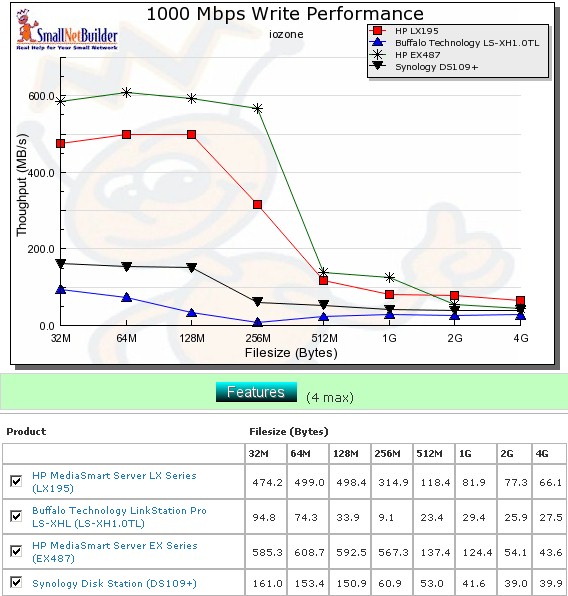
Figure 9: Competitive write comparison – 1000 Mbps LAN
Figure 10 compares the read performances, where rankings are similar. But note the EX487’s extreme throughput fall-off above the 1 GB file size. The Buffalo, with its new Marvell Kirkwood processor still comes in last, with PowerPC-powered Synology and Atom-based LX195 duking it out for second and third places.

Figure 10: Competitive read comparison – 1000 Mbps LAN
Performance – File Copy
Vista SP1 1000 Mbps file copy write results in Figure 11 provide another view into the competitive rankings. I filtered the chart to show single-drive products only, since the LX195 will produce the results shown only when using its internal drive. The LX195 easily beats all the other products with 67.3 MB/s write speed.
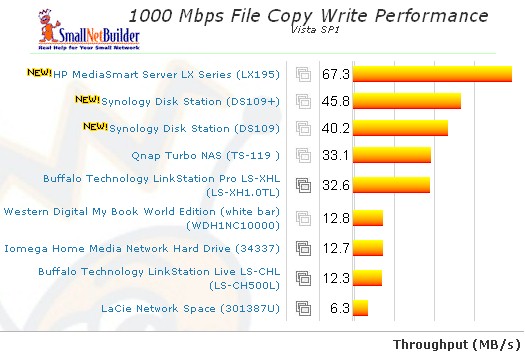
Figure 13: 1000 Mbps LAN Vista SP1 File Copy Write
Figure 12 shows the 1000 Mbps File Copy read rankings where the LX195 once again is at the top of the single-drive pack with 86.3 MB/s.
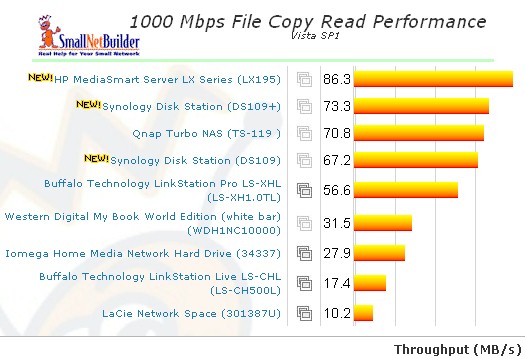
Figure 12: 1000 Mbps LAN Vista SP1 File Copy Read
Use the NAS Charts to further explore performance.
Closing Thoughts
This is a review of HP’s LX915 MediaSmart Server, which uses a Windows Home Server operating system, and not a review of Windows Home Server.
HP and Microsoft have chosen to not expose all of the wonderfulness of WHS in the Windows Home Server Console and have even implemented an add-in mechanism to enhance the product without requiring RDPing into the WHS desktop. So we’re treating RDPing into WHS as we would having root access to a Linux-based NASes.
We’re noting whether it can be done (it can) and that it can be used to enhance the capabilities of the product (it can). But since HP neither documents nor supports RDP management of its product, we don’t consider any features accessible solely via RDP to be part of the LX195.
If you have been thinking about going for a Windows Home Server based NAS, the LX195 is designed to remove (or at least reduce) concerns about it being more expensive than open source based competitors. By removing the overhead required to support multiple internal drives, HP has been able to bring the LX195 in at street pricing close to $350, which includes about 575 GB of usable storage.
Figure 13 shows that the LX195 sits in a class by itself when compared with other single-drive diskful and diskless NASes. Note that you would have to add $70 for a 640 GB WD Caviar Blue drive to the Synology and QNAP products shown for a fairer price comparison, which would push those products further to the right.
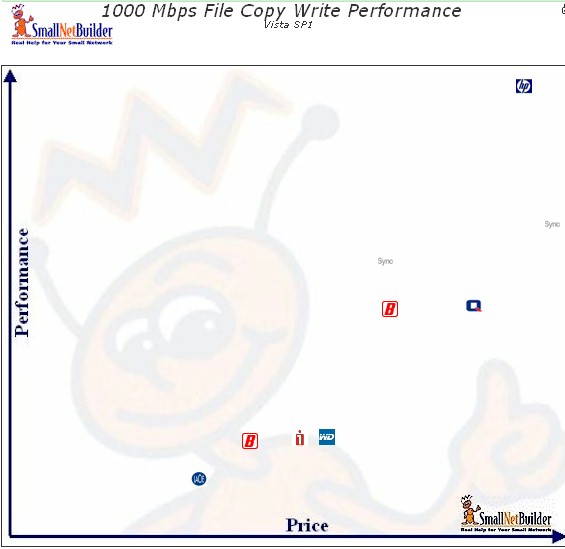
Figure 13: Price vs. performance – Vista SP1 write file copy – 1000 Mbps LAN
Updated 5/13/2009: Changing RAM and drive will not void warranty.
But before you pull the trigger, consider that once your file storage needs outstrip the available storage, things get a bit complicated. One way to go would be to install a larger drive. which not only requires backing up and restoring all your data, but also voiding your warranty This would provide the highest performance, however, which brings me to the second, and perhaps the most significant weakness of the LX195.
I said earlier that I thought that the omission of the eSATA port, which is present on the EX485/487 was a mistake. The reason is that when the 195 has to access USB-connected drives in real time, throughput is going to drop to, at best, around 20 MB/s. Real time access isn’t required for local file duplication, which affords some protection against drive failure. But if the only available primary storage space is on a USB drive, you’re not going to get 70 – 80 MB/s reading and writing to it.
I wanted to back this up with actual test results, but WHS doesn’t let you control where files and folders physically reside. But while I was able to add USB storage easily, I wasn’t able to create a folder (and consequently a network share) that physically resided on that drive.
If HP had provided an eSATA port, this wouldn’t be as much of an issue, since eSATA has much higher bandwidth. As a point of reference, when I tested the Iomega UltraMax Pro Desktop Hard Drive on my NAS test bed, I measured write speeds to a RAID 0 volume of around 23 MB/s using USB and 111 MB/s using eSATA.
Although the Atom wouldn’t be able to drive data to and from the eSATA port that quickly, it would certainly be able to do better than the 20 MB/s available via USB 2.0. As another point of reference, testing with Atom-based QNAP TS-639 Pro produced around 48 MB/s to a FAT32 formatted, eSATA-connected drive.
Other than that, the LX195 should help HP (and Microsoft) expand Windows Home Server’s footprint in the consumer NAS marketplace.