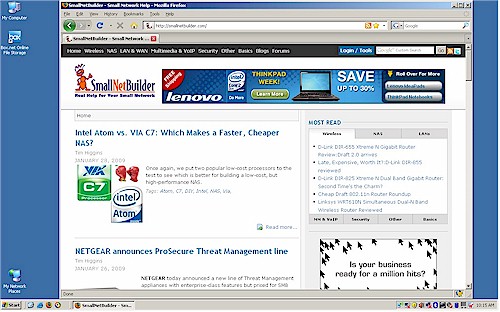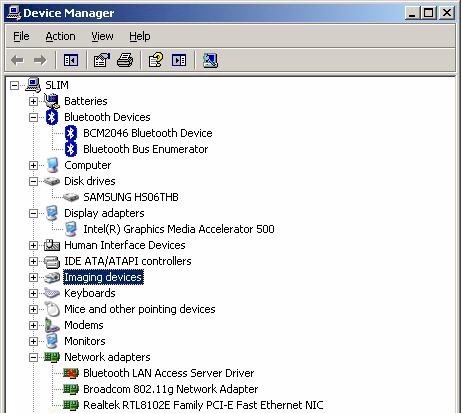Overview
Update 2/3/2009: Discount offer to not return product.

You would think that I could have found a netbook by now, given that I have been looking since last November. These things are obviously selling, since they are among the woes that computer manufacturers have been blaming for their tanking sales.
It took awhile, but I finally had a Dell Mini 12 arrive with Windows XP installed. My impatience with getting this whole process over with (and to have it to take with me to CES) had caused me to order one with Vista. I knew it was a mistake even as I clicked the "Place Order" button, but order it I did.
I managed to disable enough unnecessary services and tray apps to eke out performance that I could live with. And I wasn’t worried about boot time, which was minutes long with Vista as others have reported, because it came back from Hibernation and Sleep just fine.
But as I started to load it with the applications I would need for my CES trip, something told me to check when the 21 day return period expired. Of course, that fell right in the middle of CES, so back it went to Dell and I once again took my trusty Fujitsu P7120 with me to Vegas.
The XP version of the Mini 12 was waiting for me when I returned. I ordered the "Obsidian Black" version since I can’t see paying extra for any of the color options. The Mini 12 definitely presents a polished (literally and figuratively) appearance and is presentable for work or play. But the glossy black plastic top is a fingerprint magnet and makes the 12 look like crap after even just a little handling. I’m sure the scratches that it would collect with even careful use would make for a well-worn patina in short order.
Maybe mirror surfaces are great for case and skin manufacturers, but they are a stupid (and I don’t use that word often) design "feature" for mobile devices. Strangely enough, the bottom surface of the 12 is black matte, with a texture that ensures a good grip.
I ordered the $599 version because at the time (in December) it was the only way that I could get a six-cell battery. The current $599 system now comes with a 80 GB hard drive; mine has only a 60 GB Samsung HS06THB 1.8" (4200 RPM, PATA, 8 MB). Of that 60 GB only 46 GB is available, with the remaining space used for a hidden Dell system restore partition.
If I were going to order the system today, I think I’d opt for the $479 version, which has a 60 GB drive and a 1.33 GHz Intel Atom Z520 instead of the 1.6 GHz Z530 Atom in the $599 system.
Dell spends no money on attractive product packaging, so the 12 arrived in a plain brown shipping box that contained two formed-paper trays and a top tray cover. The small wall-wart style charger, printed Setup Guide and restore disks were in the lower tray and the Mini 12 sat in the upper. Like the Lenovo S10, the 12 didn’t come with a slipcase.
The first boot installed XP Home SP3 without incident. The resulting desktop was clean except for an icon taking you to a signup page for Box.net online storage (1 GB for free). I removed the default desktop background for Figure 1 and opened the SNB home page so that you can see the expansive screen real estate afforded by the 1280 x 800 screen. I also uninstalled the McAfee Security Center 30 day trial to stop the signup nags.
Figure 1: Dell Mini 12 desktop
Three Tray apps are installed by default: Wlss, which enables Function key enable / disable of the Bluetooth and Broadcom 802.11b/g radios; Dell Webcam Central, which lets you take pictures and video using the cam and connects to yet another trial / optional subscription deal; and a Bluetooth icon that opens Widcomm Bluetooth management applications.
The Webcam Central application is the best that I have seen bundled with any netbook. It includes face tracking, pan and zoom, video and audio effects and ability to snap photos and record video. From digging through the folders a bit, it looks like the webcam and software come from Creative.
The F3 key has a battery icon, that opens the Battery Meter window in Figure 2. This odd little app doesn’t let you change power modes, though. The only option on the Battery Life tab is to disable battery charging until your next boot.
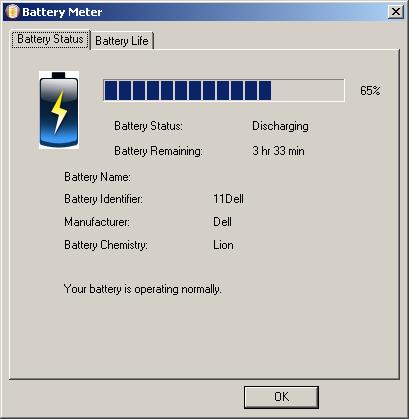
Figure 2: Energy Management app
I expanded some of the items in Device Manager so that you can see key component details of the 12. Broadcom supplies both the Bluetooth and 802.11b/g radios. But the 10/100 Ethernet NIC is a Realtek RTL8102E. The uncropped version of Figure 3 shows the Intel Z530 Atom CPU and Intel SCH Family USB Host controller.
Figure 3: Mini 12 Devices
More Details
Figure 4 shows the Mini 12 side-by-side with my "reference" travel notebook, the Fujitsu P7120. The "mini" seems to dwarf the Fujitsu and its footprint is noticeably larger.
Figure 4: Fujitsu P7120 and Dell Mini 12
Figure 5 attempts to show the footprint difference between the Fujitsu and Mini 12.
Figure 5: Fujitsu P7120 on top of the Mini 12
I don’t have a photo, but the 12 is actually thinner than the Fujitsu. Or at least the main body is. As is typical for these beasties, the 6 cell battery props up the back end of the 12, setting a maximum height greater than the Fujitsu’s. The battery is also where a good deal of the weight is, which I found out when I removed it. Without the battery, the 12 is surprisingly light!
Folding the 12 inch screen all the way back does not make the netbook tip backward. But I found that when I tried to hold it by the battery pack with the screen open (for doing walk-around wireless testing) there really wasn’t enough clearance in the gap between the bottom of the screen and the battery pack for my fingers to fit. In contrast, I can grip the Fujitsu P7120 by its battery bar just fine with the screen open.
Port complement is three USB 2.0, one 10/100 Ethernet, 15 pin VGA and mic and headphone. There is also a 3-in-1 memory card reader. But as I have found on other netbooks, the reader allows SD card insertion only about half way. So if you’re hoping to stick an SD card into the card reader for some handy extra memory, you probably shouldn’t unless you remove it when you are on the move!
The power button is inside at the top left above the keyboard. Dell apparently decided to save money on LEDs, since there is only a power light, which you can see at the top right near the hinge. It also softly throbs when the Mini is sleeping or in hibernation and also lights up when the notebook is off and the charger is attached and plugged in.
In Use
With everything that the Mini 12 has going for it, Dell unfortunately decided to mess up the keyboard. You would think that in a just-shy-of 12" width that its makers could have fit a just-about-full-size keyboard. But you would be wrong. Figure 6 shows plenty of wasted width on each side of the keyboard.
Figure 6: Mini 12 Keyboard
And with all that space below the keyboard, why didn’t they shift the arrow keys down so that they didn’t have to narrow the ,. / and Shift keys in the bottom row? Actually, the key tops are just about 0.5" across and high; the same as on my normal keyboard. And spacing isn’t that much narrower than my desktop keyboard’s 0.75" center-to-center. But for some reason, the keyboard felt a bit off.
I have no complaints about the large Synaptics touchpad, which is larger than the one on my Fujitsu and on most other netbooks. And the two separate mouse buttons are also good-sized and easy to press, although they do depress more than I would like (yes, I know I’m being picky).
A few other things worth mentioning:
- Volume from the speakers mounted just above the keyboard was a bit anemic on some content until I dug into the Audio settings and increased the Wave slider to maximum
- The 1280 x 800 glossy screen was bright, clear and had a decent viewing angle
- As noted earlier, the bundled webcam applications were pretty good
- The mini was completely silent in operation, even when watching video. This is because there is no fan
- The 1 GB of RAM is soldered onto the main board, so isn’t upgradable
- For maximum battery life, choose the "Max Battery" power scheme, which cuts the CPU clock rate from 1.6 GHz to 798 MHz. If you want to watch videos, however, you’ll have to switch back to the 1.6 GHz clock
Verdict
Despite the foolish compromise on the keyboard, I think the Mini 12 is probably a keeper. I really like the larger 1280 x 800 screen (vs. 1024 x 600 on 10" netbooks) because it cuts down on webpage scrolling and provides more room for multiple windows. Although the screen establishes a larger footprint than you get with 10" systems, it still fits nicely (and lightly) into my travel bag.
The one last system (for now, at least) that I had hoped I would have in at the same time as the Mini 12 is the HP 2140 that was just trotted out at CES. I have been lusting after it since I saw it at the show, ordered one the first day they were available last week and it was supposed to be here by now. But on Tuesday (the estimated ship day), HP contacted me with the news that they would not be receiving the 2140’s from China until February 13 due to the Chinese New Year celebration. Sighhhhh….
So I have a few more days to decide whether to keep the Mini 12, or send it back to await the 2140’s beautiful keyboard and metal case (but smaller display and beside-the-trackpad mouse buttons that I know I am not going to like). I guess I can always order the Mini 12 again, and even come out ahead (even with restock fee) ordering the $479 version.
Update 2/3/2009
Follow up: I was going to return the Mini 12 in anticipation of the HP 2140. But when I called the Dell Return folks, I was offered a $50 discount to keep the product. When I said that $50 wasn’t enough of an incentive, I was then offered a $75 discount, which I accepted.
I don’t know if this is standard Dell policy or a reflection of the current lousy economy. But I now have a new, light, slim computer that will become my standard wireless test machine, once I install an Intel WiFi Link 5300 mini-PCIe card into it.