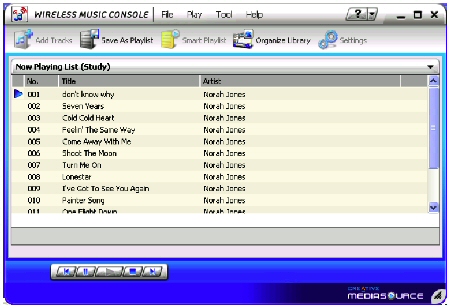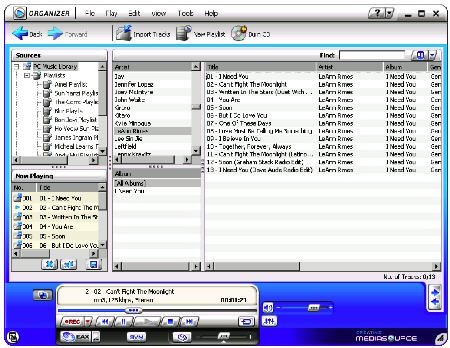Introduction

| Slim Devices Squeezebox | |
|---|---|
| Summary | Non Windows-centric networked music adapter. Supports 802.11b and Ethernet connections. Ethernet-only version $199 |
| Update | 9/24/04 – Corrected Squeezebox construction details |

| Creative Sound Blaster Wireless Music | |
|---|---|
| Summary | Windows-centric networked music adapter. Supports 802.11b network connection and MP3, WMA formats only |
I get to play with a lot of nifty stuff, but these two products definitely pegged the gadget-o-meter towards the way cool side. Item number one is Slim Devices’ Squeezebox and number two is Creative’s Sound Blaster Wireless Music. Both devices stream your library of digital music files from where they live on your computer through the air to a small receiver that you connect to your stereo. This frees you up from having to sit in front of your computer’s tiny little speakers and lets you listen to your music library on your monstrously-sized speakers connected to your stereo.
But these two gadgets have such different philosophies, that I had to review both side by side to really appreciate the strengths of each and understand the differences.
Squeezebox Features
Slim Devices’ Squeezebox (Figure 1) is able to stream music across a wired or a wireless network. Despite its diminutive size (8.5″W x 1.9″H x 4.5″D), its front sports a large easy to read 2 line x 40 character vacuum fluorescent display (Figure 2) with information about what you are listening to in luminescent glowing green.

Figure 1: The Slim Devices Squeezebox
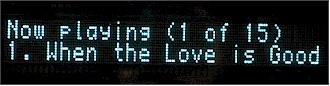
Figure 2: The Squeezebox’s superb 2-line x 40 character display
On the back (Figure 3) are a number of connections: a pair of gold-plated stereo analog RCA jacks; a digital fiber-optic output (S/PDIF TOSlink); a digital coaxial jack; the antenna jack for wireless 802.11b streaming; an Ethernet port for wired network streaming; and the power jack.

Figure 3: Squeezebox sports stereo RCA Jacks, optical S/PDIF,
digital Coax, an antenna and an Ethernet jack
On the side (Figure 4), a 1/8″ headphone jack is available, suitable for your iPod earbuds. The earphone port uses a small built-in amplifier that can power standard headphones of at least 16 ohms.

Figure 4: Squeezebox’s 1/8″ amplified headphone jack
The unit comes with a 29-button infrared remote control (Figure 5), for controlling everything from song selection and volume to selecting play lists, changing the brightness of the Squeezebox’s fluorescent display, and even system setup.

Figure 5: Squeezebox comes with a small but powerful remote
Squeezebox Features, Continued
Connections can be made via either the copper RJ45 or over the wireless 802.11b (802.11g compatible) radio, using 64 & 128 bit WEP encryption (or none at all).
The analog stereo makes use of a 20-bit Digital to Analog converter, supporting 8, 16, 32, 44.1, and 48kHz sample rates, and has a respectable 94dB signal to noise ratio. Purists will appreciate the inclusion of the Optical and gold-plated coax S/PDIF outputs.
A very wide selection of audio file formats is supported, including MP3 (all bit rates including VBR), MP2, uncompressed WAV and AIFF, plus automatic conversion from Ogg Vorbis (i.e., Linux’s answer to having to license MP3), AAC (Apple’s audio format) and FLAC in software (FLAC is the Free Lossless Audio Codec, similar to MP3, but lossless).
The serious support for a range of audio codecs means you can use new methods, such as Apple’s Lossless Encoding, which allows you to reduce the size of CD audio tracks by about 60 to 70 percent without any corresponding loss in sound quality. If you swear by your reference recordings, using lossless means you should hear absolutely no difference in the sound of the CD versus the sound of Apple Lossless Encoding. A 2MB EEPROM allows for network upgradeable firmware to keep up with as yet evolving and unreleased encoding standards.

Figure 6: Inside the Squeezebox
9/24/04 Update Powering these high-bit-rate codecs is a tiny PIC16F877 microcontroller CPU and a Micronas MAS3507D MP3 decoder. Slim Devices has paired these with a large buffer (2 MB RAM), which provides 16 seconds of buffering for music streaming at 128 kbs.
The Squeezebox supports a number of open-standards protocols: DHCP, UDP, ARP, ICMP, TCP, HTTP and Slim Device’s own SlimProto, which is well documented on their website so you can write your own extension / plug-ins.
As you might infer by the above list of open-standards support and support for Ogg and FLAC, Slim Devices thought long and hard about the world beyond Windows. Besides officially supporting Windows 95 / 98 / NT / 2000 / Me / XP, Linux, and Mac OS X, Slim Devices also has been unofficially tested with BeOS, FreeBSD, Linux (X86, PPC, and MIPS), NetBSD (X86), OpenBSD, and Solaris (X86, Sparc).
So if you aren’t into enriching Bill Gates’ monopoly, it’s fairly safe to say that just about any modern OS will be compatible with Squeezebox. Users of Red Hat Linux (or other compatible distributions) can install the RPM available for download on Slim Devices’ website. Other Unix platforms can download the SlimServer software perl scripts available as gzipped tar format or zip file format. Instructions for starting the perl server are included with the scripts.
Squeezebox Setup
Setup has three options and all of them work very well:
• Completely automatic – The Squeezebox will obtain its IP address using DHCP and will locate the server automatically using Slim Discovery Protocol.
• Specify server manually – DHCP will be used, but the server’s IP address will be entered manually. Use this if your server is not on the same LAN as the player.
• Enter everything manually – Static IPs will be used for everything. Choose this option if your network does not support DHCP.
There is plenty of help on Slim Devices’ website about how to fix things if automatic discovery doesn’t work for you, typically due to the interference of desktop firewalls. Note that Windows XP Service Pack 2 users will need to allow the Squeezebox to communicate with the desktop SlimServer software.
The SlimServer software itself is not shipped with the Squeezebox, but the first page of the manual provides the URL, advising users to download the latest version of the SlimServer. The installation of the SlimServer was typical of a Windows install, but once installed users are free to use practically any browser they wish to control the server. And, if you are anti-GUI, Slim Devices provide – you guessed it – a scriptable command line interface (CLI).
.jpg)
Figure 7: SlimServer’s Music Player playlist
Once the SlimServer and the Squeezebox are communicating, the Squeezebox can look in an assigned directory for music and can make use of.m3u and.pls files or simply use your iTunes play lists. SlimServer then scans MP3 files for ID3 tag versions 1.1, 2.2, 2.3 and 2.4. The tags it pays attention to include title, artist, album, comment, year, track number, disc set numbers, band/orchestra, composer and genre.
.jpg)
Figure 8: Plenty of song information
For some reason, this was the only place I got a little hung up. I kept thinking the SlimServer wasn’t reading my rather large music directory. Eventually I realized that the SlimServer was chewing up the CPU cycles on my PC reading all this information. But when the CPU usage dropped off, I didn’t see a change in the play list shown in SlimServer’s browser window.
Finally it dawned on me that I needed to click “browse music folder” to see the music files and then click another button to migrate the music it had found over to the SlimServer’ “playlist” pane. Voila! I now had hundreds of songs at my finger tips. This may be one of the few things that I could not figure out how to do with the remote. Prior to my little revelation, the unit’s luminescent display just kept telling me that it had no files in the playlist to play.
Squeezebox In Use
I first tested the Squeezebox over my Ethernet network, where it proved itself to be very efficient. Even a 10Mbps hub has about 25 times the capacity needed to stream MP3 audio at the highest quality (320 kbps), so you don’t need anything faster. But Squeezebox was completely at home on both fast Ethernet (10/100) and gigabit Ethernet (10/100/1000), connecting and running without incident.
After I was convinced how well everything worked on the wired network, I tried it wireless. Squeezebox connects to any 802.11b compatible wireless network including Apple Airport, 802.11g, 802.11b/g, and 802.11a/b/g networks.Note that use on both Infrastructure and Ad Hoc (aka computer-to-computer) wireless networks is supported.
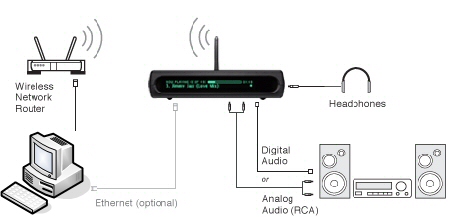
Figure 9: Go wired or wireless, analog or digital, open air or headphones
The easiest wireless to set up was with no encryption, but it is also completely insecure. 64 bit encryption (sometimes called 40 bit encryption) and 128-bit encryption (sometimes called 104 bit encryption) required that the shared keys be entered in hexadecimal, which can be cumbersome for when entering 26 character long 128 bit WEP keys. Squeezebox does not yet support WPA security, but it’s something they hope to support soon. Other than the transmission medium, Squeezebox Wired and Squeezebox Wireless share all the same features.
Once I was over this hurdle, I was able to type the remainder of this article to the sweet melodies of the Proclaimers and discovered for myself that the Squeezebox will play practically anything! MP3Pro files will make use of the backwards compatibility features built into the codec and WMA-encoded files (but not DRM protected files) are supported when SlimServer is running on Windows. The Squeezebox software can even convert iTunes AAC files on-the-fly for playback on Squeezebox.
The remote fit comfortably in my hand and I found myself doing everything via the remote, including searching the my music directory and its subdirectories, shuffling songs, editing the play list an even setting the alarm-clock function. Yes, the Squeezebox can set itself for a wake up to the tunes of your choice at the time you specify.

Figure 10: All you need is Squeezebox’s remote and display to do almost anything
Another cool feature is the support for popular MP3 streaming protocols, including MP3-over-HTTP, Icecast / Shoutcast, and Live365. (SHOUTcast is Nullsoft’s Free Winamp-based distributed streaming audio system. Icecast is an open source streaming project, and Icecast2 supports Ogg Vorbis as well as MP3 streaming. Live365 offers a mix of for profit and for free internet radio stations.)
The Squeezebox provides a healthy sized 2MB buffer to reduce the chances of skips or slow-downs. While actively streaming, I did notice that the computer (a 1.2 GHz Athlon with 512MB RAM) was slightly taxed in a minimal, but perceptible manner by the Slim.exe processes.
During streaming tests I was only able to create a single pause, which occurred when I significantly taxed the processor with other applications. All applications felt the strain during the testing, but this was the only pause I could create. The pause lasted for about two seconds and then the audio resumed. Under normal conditions, moving between songs proved to be nearly instantaneous.
Wireless testing showed that the Squeezebox had an easy time handling and maintaining the network connection. The Squeezebox uses a PULVER Shield to help protect the audio processor inside from electromagnetic radiation and has an adjustable external dipole antenna. I found I could operate it at a 40′ range without any changes to its operating characteristics. I couldn’t find any way to control its transmit rate or any other wireless performance related settings, however.
SoundBlaster Wireless Music Features & Setup
With SoundBlaster Wireless Music (SBWM), you can wirelessly stream digital music from your computer to standalone amplified speakers or a home stereo system. The concept is essentially the same as with the Squeezebox – music is on your PC and can be played on your stereo in high fidelity. The SBWM is made up of a Receiver, an RF Remote, and software applications.
To get things rolling, you will need a machine that comes from the land of Bill – Microsoft Windows XP / Me / 2000 or 98 SE. You’ll also need a computer with a USB port for installation and configuration, since the SBWM does not include an Ethernet interface, an unfortunate choice in my opinion. Wireless networking is wonderful, but let’s face it, doesn’t always deliver on its promise of wonderfulness. Including an Ethernet jack (and browser-based user interface) would have expanded users’ networking options for not a lot, if any, incremental cost.
The box states that the unit is 802.11b/g compatible, which might lead the unwary to think that an 802.11g chipset is actually included. But rest assured, like the Squeezebox, the unit is only 802.11b. You can run it on an 802.11g network because 802.11g is compliant with 802.11b and falls back operating as an 802.11b wireless network automatically (unless you have specifically told your wireless router to only use the “g-only”settings). Also like the Squeezebox, the SBWM uses only 64-bit or 128-bit WEP encryption for wireless security with WPA not supported.
Both the SBWM and the Squeezebox are capable of supporting multiple receivers, each reading the same music store. This feature is great if you live in a large house (or work in an office) and want to have a receiver in each room. Be sure you set up multiple SBWM’s one at a time, or you could run into avoidable problems.
As I mentioned above you’ll need to connect the SBWM to a Windows computer to set it up and Creative includes a USB cable to mate your PC’s normal-sized USB jack to the SBWM’s mini version (Figure 12). Once the unit is set up, you can choose to use either the RCA analog stereo outputs or the SPDIF digital optical output to move music from the SBWM to your stereo.

Figure 11: Ins and Outs
Sound Blaster provides a Windows-based application (Figure 13) for network setup. From the application you can check if your network is listed, scan for SSIDs that are available or type in the SSID of the network you want to connect to. The app is also used to assign an IP address to the SBWM
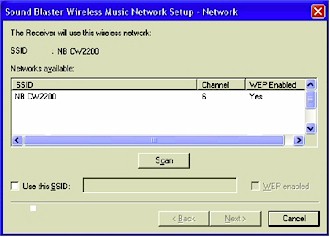
Figure 12: Network Setup
If your network is WEP encrypted, you’ll need to also enter the encryption information in Network Setup app, which fortunately doesn’t force you to enter keys in hexadecimal. However, if you decide to use WEP, you’ll need to set your AP or wireless router to use “open” mode, since “shared key” mode is not supported.
SBWM In Use
The SBWM sports a “find remote” button, which makes the remote beep, much like how you go about finding your cordless handset when it’s under the couch cushion. This button is also used for assigning an RF remote to a receiver, used mainly if you’ve got multiple Wireless Music units and want to control them all with a single remote.
The only other information available from the SBWM itself is via LEDs that let you know if the unit is connected, rebooting, or in standby. The rest of the functions have been transferred to the remote, which sports a 1 inch x 2 inch LCD screen.

Figure 13: SBWM Remote’s screen
The RF remote is pretty beefy, in part because of the large LCD screen. Perhaps Creative wanted something big enough to fend off crazed roomies trying to wrest control of the music selection (the thing feels like it’s got to weigh at least a pound). At first blush it looks like the screen uses a cool electroluminescent blue, but it is a backlit LCD. The screen is easy to read, using non-fixed fonts that make the most of its 132 x 64 pixels.
The remote is used for doing everything from browsing the MP3 and WMA (the only formats supported) tracks in your library to starting and stopping play. And while RF means not having to point directly at the Wireless Music receiver, you do have to be within 33 feet (10M) of the receiver to get any real use out of the remote. There are also 9 buttons that can be assigned to play “favorites” playlists that you create
For those of you wondering about 5.1 surround, you are pretty much out of luck on both units, which only support stereo output. However, Creative would be happy to sell you some speakers with Creative Music Surround Sound (CMSS), which upmixes stereo input to 5.1+ channels.
The SBWM does not publish specifications about the size of its onboard buffer, but I found that under normal operational conditions, the unit typically pauses for about 1 to 2 seconds between songs.
TIP: Upgrading the firmware and software with newer versions available on the Creative website is a must. After upgrading I did not experience problems that plagued the unit and caused it to pause during playback.
The SBWM has only an internal antenna and I found that at a range greater than 30 feet, displayed a propensity to increase the time required to move to the next song. This appears to indicate that the receiver had auto-negotiated to a lower transmission rate and as a result required more time to buffer the audio data.
I also found there was an increase in the time required for the remote to browse the playlist data at longer distances. Like the Squeezebox, the SBWM lacks a way to manually adjust the wireless 802.11b transmission rate.
SBWM In Use, Continued
The Wireless Music Media Server application is how your computer communicates with the Receiver, and makes it possible for the SBWM to access your computer’s digital music collection. While the paradigm is the same as the Squeezebox’s, Creative’s applications have a decidedly Windows orientation. So if you aren’t running Windows, you can’t use any of the other Creative management applications, which include:
- Wireless Music Console – slick looking and has a more polished feel than the Squeezebox’s browser-based interface (which must refresh constantly, often interrupting your song browsing zen).
Figure 14: Wireless Music Console
(click on the image for a larger view)
- Creative MediaSource – used for playing, creating, organizing and transferring digital music. MediaSource allows for multiple PC Music Libraries, so when sharing the same computer, multiple users can each have their own personal music library – although only one music library can be active at a time.
Figure 15: Creative MediaSource
(click on the image for a larger view)
- Media Sniffer – tool to monitor or ‘watch’ folders in your computer. With Media Sniffer enabled, the PC Music Library is updated when tracks in monitored folders are added, deleted or moved. This helps to prevent broken links in the PC Music Library. With Slim Devices’ Squeezebox, you must manually initiate a “rescan” of the music directory.
Summary and Conclusions
With the advent of small form factor PC’s and Microsoft’s Windows Media Center you might be tempted to ask what all the fuss is over these devices for streaming music, especially when they cost around $150 (for the SBWM) up to almost $300 for the wireless version of the Squeezebox. The answer may be partly that these devices are still less expensive than investing a cool grand for a Windows Media Center box. Another answer may be that these products are fanless and totally quiet, which means that all you hear is music. Yet another could be that they draw minimal power during normal operation and even less in standby mode.
No matter what your justification, things to keep in mind while shopping for just the right media streaming device are:
- good connectivity options with both digital and analog support
- broad support for the file types you use
- ease-of-setup
- support for wireless security
- ease-of-use in daily use
Both devices score well on all counts, but Slim Devices’ Squeezebox has the edge in connectivity options, broad platform support, and a wide array of file formats it can play.
Squeezebox will most likely appeal to the uber-geeks who rule the techno priesthood and want every conceivable option that can be scripted. (It is only a matter of time till someone ports live Winamp visualizations to its cool blue interface.) But the ability to do complicated things doesn’t mean that the Squeezebox is complicated – it’s not. And when you consider it comes with out-of-the-box support for using the iTune playlists – arguably the best interface available – you’ve got a strong combination of smart and beautiful (and isn’t that what we are all seeking?).
On the other hand, the Sound Blaster Wireless Music will probably appeal to the Windows masses who feel that using some slick looking Windows apps is the fastest route to no-fuss no-muss streaming music nirvana. Its cool silver exterior makes it look beautiful even when it’s off. And the Wireless Music remote gets points for being a very serious piece of hardware in its own right.
The field of streaming audio is really heading fast up the power curve. If you’ve got a half-a-teraByte of hard-disk space filled with every conceivable MP3, you want to be able to enjoy them even if you are not sitting in front of your computer (I know this is a rare moment). And while your iPod may be dearer to you than your significant other, there are moments when the soundtrack of your life requires you aren’t jacked into a headset.
For that, we’ve got to give props to the developers of these nifty devices that allow us to listen to our digital music through the same thousand-dollar stereo speakers we had previously reserved only used for our home theater setup. Best of all, using a streaming audio receiver means that your digital audio will never again have to compete with the sound of your PC’s cooling fan.
| Squeezebox Pros | SBWM Pros |
| • Excellent, easy-to-read display • Lots of connectivity options • Fantastic cross-platform support • Outstanding support for a broad array of digital audio formats • Includes support for streaming MP3 |
• Excellent illuminated LCD right on the remote • Polished Windows-based applications • Ability to have different users control their own custom library • Ability to assign favorite playlists to a remote button • RF remote doesn’t require line-of-sight |
| Squeezebox Cons | SBWM Cons |
|
• Changes to music directory requires manual rescan |
• Remote is very big, even for big hands • Does not support a wired network connection • Only supports MP3 and WMA digital audio formats • Does not support streaming (Internet) audio |