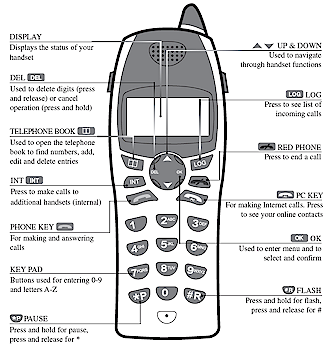Introduction

| Olympia Cordless DualPhone for Skype | |
|---|---|
| Summary | Cordless phone that handles both Skype and normal PSTN calling. Requires USB connection to computer running Skype.
Uses U.S. DECT standard so will not interfere with 2.4GHz wireless LANs |
| Update | None |
| Pros | • Doesn’t interfere with 11b/g WLANs • High voice fidelity on Skype calls • Supports up to 4 handsets with handset-handset calling |
| Cons | • Can’t easily tell user availability • Delete key doesn’t delete • Finding correct ear position takes some practice |
The DUALphone (or DU@Lphone) has been available for about a year in Europe and other areas that use cordless phones based on the DECT standard. It is a dual-mode cordless phone that allows users to make and receive calls using either Skype or PSTN phone line.
Since the FCC approved DECT for U.S. use this past April, Denmark-based RTX Telecom (the phone’s OEM) decided to make a version available here. I’m a Skype user and don’t like using a headset, so when I saw the company’s announcement I contacted RTX who soon had a DUALphone on its way.
As an aside, the phone is commonly available under the Olympia brand name, but RTX says that the U.S. version will be sold branded just as the DUALphone. My pre-production sample came in a plain white box with a label that said “Cordless DUALphone” and “Model:RTX3055”. But the included multi-language manual had “Olympia” branding and identified the product as “Model 9211 IP”.
Features
The phone (Figure 1) looks and feels well-made and fits comfortably in the hand. As with most compact phones, you’ll find it hard to cradle between your shoulder and ear. But if you’re going to use the phone hands-free you’re probably better off using the headset jack anyway.
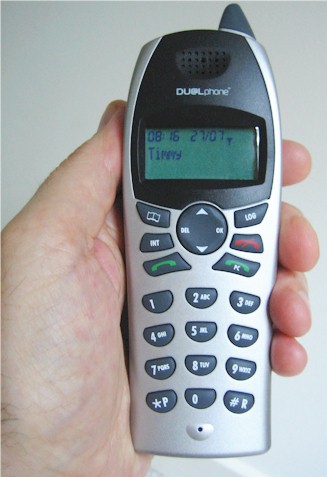
Figure 1: DualPhone in hand
I found myself moving the phone around to properly get my ear properly aligned with the speaker because the earpiece area doesn’t have effective physical differentiation from the surrounding surface. My other physical design nit is that the placement of ringer transducer (which is also used for keyclick feedback) is placed such that my hand tended to cover it and very effectively reduce its output to a whisper (Figures 2 and 3).

Figure 2: Back with ringer hole

Figure 3: Back with ringer hole covered
Features, Continued
Both the base station (Figure 4) and handset (Figure 5) use a National Semiconductor SC14428 Baseband Processor that incorporates a National 16 bit CompactRISC CR16C Microprocessor, DSP, and four 32 kbit/sec ADPCM transcoders among other features.
Figure 4: Base station board
(click image to enlarge)
Figure 5: Handset board
(click image to enlarge)
Note that the little “antenna” stubs in both the handset and base are dummies and the real antennas are etched into the boards near the top right of each picture.
The three-line side-lit LCD display was readable from a wide range of angles. But with only 16 characters availble on each of the bottom two lines of the display, long names are truncated.

Figure 6: Longer names get cut off
In Use
Unlike Skype, which has versions that run on Windows XP or 2000, Mac OS X, Linux or Pocket PC systems, the DUALphone is supported only on systems running Windows XP and 2000. This limitation is due to the two applications that must be installed.
One of the two applications is a process that it launched each time you start up Windows, and handles communication between Skype and the handset. The other (Figure 7) is a GUI that you can use to see if everything is okey dokey between the DUALphone and Skype, and set the country (U.S. or Canada) and dialing prefix preference.
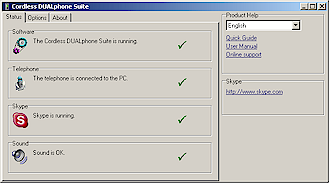
Figure 7: DUALphone suite GUI
The Status tab shown in Figure 7 also has links to PDF versions of the Quick Guide and User Manual that are installed onto your hard drive along with the applications. You get a printed copy of the Quick Guide, but I recommend you refer to the more useful User Manual or online help if you have questions.
My initial install was uneventful and consisted of plugging the base into power and a USB port on my PC that already had Skype running and running the installer on the supplied CD. My problems began, however, when I decided to upgrade to the latest firmware I found posted on the Dualphone website.
Long story short, I had a hell of a time getting the phone operable again, due to a bug in the installer that kept trying to repeatedly install the same firmware over and over and my subsequent quitting the installer mid-stream when I saw it stuck in a loop. The problem I ran into was confirmed as a bug by my contact at RTX Telecom, who assured me that the currently posted Cordless DUALphone Suite v1.96 fixed the problem.
Tip: If you choose to run the upgrade, I recommend that you pay attention to the messages from both the PC running the installer and the handset’s display. The installer may run multiple programs and you’ll need to wait for all of them to finish!
Once I got past the installation hurdle, I dove right in and started using the phone. As you can see from Figure 8, which I grabbed from the user Manual, some of the commonly used functions have dedicated keys, including separate “Phone” and “PC” buttons for initiating Skype and “regular” calls and INT key for making internal handset-to-handset calls.
Other convenient, though not-as-obvious functions available without having to descend into the function menus are Muting a call by pressing the DEL (left) position on the four-way rocker pad, and adjusting in-progress call volume using the up and down arrows on the four-way rocker pad.
Figure 8: DUALphone Function summary
(click image to enlarge)
In Use, Continued
Making PSTN calls is as easy as pressing the Phone key, punching in the number and talking. You can also enter up to 160 numbers in the internal phone book and select one of those, or scroll through the last 30 received calls in the Log or last 30 outgoing calls in the redial list and dial one of those. Note that all these stored-call features work for both Skype and PSTN calls, except you can’t store Skype Contacts in the phone book.
To call a Skype user for the first time, i.e. not from the Log, they’ll need to be in your Skype Contacts list and online. Pressing the PC key lets you scroll through a list of online users, select one and dial. Note that you won’t be able to tell if an online contact is “Away” or in any other of the Skype on-line states from this list.
RTX said they originally included Contacts’ status info in the PC dial list, but that users found the symbols used to be too cryptic. But if a Contact is in your redial list or Log, you’ll see the little (undocumented) symbols that you can compare to the status info in the Skype GUI to figure out what they mean.
Finally, SkypeOut calls are made by keying in the desired number first, then pressing the PC key.
While all this sounds complicated, it actually isn’t too bad in day-to-day use. It took some getting used to the phone’s display briefly lighting up every time a Contact came on line, but I can see how that would be comforting to true Skype addicts who just have to know what their buddies are up to. You can also have the handset beep each time a Contact comes online, but after briefly trying it, I found it too annoying and shut it off.
I was pleasantly surprised to find that Skype calls have the same fidelity as those made with a PC-connected headset. PSTN calls, however, sounded as they normally do, since the network, not the phone limits, the transmission of higher frequencies in order to save bandwidth. I also liked that the phone automatically reverted to PSTN-only mode and indicated that the PC wasn’t available in the handset’s display when the PC running Skype was turned off. I’m a light phone user so didn’t really fully test battery life, but I purposely left it out of its charger overnight a few times and had never had the phone go dead on me or indicate that it neede charging.
Range was comparable to my 900MHz (so as not to interfere with my 11b/g wireless gear) cordless phones, but that brings me to another advantage of the DUALphone, regardless of its Skype capabilities. Because it uses a U.S.-blessed flavor of DECT that operates between 1.920 and 1.930GHz, it stays clear of interference from the overcrowded 2.4GHz band. This means that the DUALphone and microwaves, baby monitors, 802.11b/g gear, etc. will stay out of each other’s way.
My biggest problem was that throughout my test period I still found myself staring at the Phone, PC and “Red Phone” keys each time I had to make or receive a call. Maybe part of this is that I’m partly red / green color blind and focused on the similar icons instead of the colors that were intended to guide me. At any rate, I think I’d rather see an End instead of the “Red Phone” key to hang up a call.
Closing Thoughts
There’s no question that the DUALphone is a handy little gadget. It combines the convenience of a cordless phone with the ability to choose between using Skype and PSTN-based calling. And the fact that it stays clear of the 2.4GHz band is a very nice plus.
However, the DUALphone isn’t the only way to make and receive Skype and PSTN calls without being tied to your computer. Adapters such as the Actiontec Internet Phone Wizard with Skype [reviewed here] and other similar products can be had for $40 – $60, and there are plenty of cordless phones for as little as $20.
These lash-ups won’t provide the Skype presence info at the phone handset, and require you establish speed-dial numbers for each of your Skype contacts that you want to call. But they’ll let you get away cheaper than the $140 it’ll cost you for the DUALphone – especially if you already have the cordless phone.
Still, if the phone’s popularity outside the U.S. is any indication, there will be plenty of takers when the U.S. version of the DUALphone goes on sale in mid-August. It will be available only via direct website sales at first (the website isn’t up yet) with “distribution via retail channels… announced at a later point in time” according to the RTX rep. If you’re a heavy Skype user, the DUALphone is something you’ll definitely want to check out.