Introduction

| Linksys Cordless Internet Telephony Kit | |
|---|---|
| Summary | Cordless DECT phone to make Skype use more convenient. Win XP and 2000 only |
| Update | None |
| Pros | • Doesn’t interfere with 11b/g WLANs • Supports up to 4 handsets with handset-handset calling • Clear color display |
| Cons | • No PSTN connection • Win XP and 2000 only • Mostly annoying ring tones |
Linksys’ Cordless Internet Telephony Kit (CIT) recently started hitting store shelves. The product puts Cisco / Linksys’ seal of approval on Skype, lending it further legitimacy – as if Skype needs that in light of its purchase by eBay. It looks like our preview was pretty much dead-on as far as it went, so now that I’ve actually got one in-hand, this review will focus more on the user experience and performance. I’ll also be making frequent comparisons to its closest competitor, the Olympia DUALphone, which I looked at a few months ago.
The first thing that struck me was the CIT handset’s size, which is smaller than I had expected. It is sized more like a largish candy bar style cellphone than a typical cordless phone. Figure 1 shows it side by side with the DUALphone, but still doesn’t fully convey the difference in size.
Figure 1: CIT and DUALphone handsets front view
(click image to enlarge)
You can also see the difference in the CIT’s 98 x 67 CSTN color display which supports graphics good enough to clearly display Skype Online status logos vs. the DUALphone’s monochromatic 16 character by 3 line display which is only alpha-numeric.
Figure 2: CIT and DUALphone handsets side view
(click image to enlarge)
The side (Figure 2) and back views (Figure 3) complete the fashion show.
Figure 3: CIT and DUALphone handsets back view
(click image to enlarge)
Features
There are a few thoughtful touches in the CIT. For example, the base station, which is slightly smaller than a deck of playing cards, plugs into the USB port of a Windows machine (XP and 2000 only) running Skype and is powered from its USB port. There is a separate charging stand and power wall-wart, which lets you place the handset away from the PC. This is more flexible than the DUALphone’s base-and-handset-dock design, which keeps the handset’s charging location tied to the PC running Skype. Another nice feature is that the phone can use a pair of regular AA batteries, although it comes with two rechargeable NiMH AA cells.
While I’m on the subject of charging, I was surprised to see that there is no charge indicator when the phone is in its cradle. Instead the phone plays a happy little tune to let you know that it has made connection to a live power source.
The menu system is generally logically laid out (Figure 4), with access to a wide range of functions for personalizing the phone. But because there is no indication of the other menus available when landing on the Skype menu after pressing the Menu soft key, I didn’t realize they were there until I took a look at the PDF user manual on the installation CD!
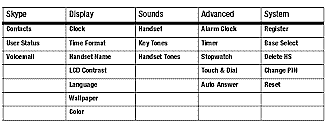
Figure 4: The Main Menus
The small color display is bright and very readable – you can judge for yourself from Figures 5 – 8. The Skype Contacts list (Figure 5) can be brought up via a dedicated key and scrolled through – a bit too slowly for my taste – using the 4-way navigation pad. You can drill down into each contact’s available profile details (Figure 6), except for their picture. Some of the icons in the Contacts details are a bit hard to decipher, but are decoded in the User Guide.
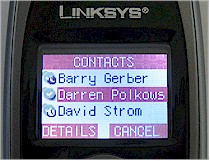 |
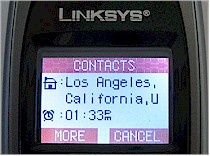 |
| Figure 5: Contacts display | Figure 6: Contacts details |
The handset has all the features you’d expect and navigation is easy and logical. When you’re not on a call, a push up or down on the 4-way Navigation pad brings up the Phonebook, which has 100 private (stored only in the handset) and 20 shared (stored in the Base) entries. A push left or right brings up a list of recently dialed calls, which you can select and use to dial again, or enter into the Phonebooks. While a call is in progress, you can adjust volume by pushing up and down on the 4-way pad.
There’s also a dedicated Calls key, that brings up a menu where you can browse through missed, dialed and received calls. The * and # keys do double duty to turn off the ringer and lock the keypad respectively, by holding them down for a few seconds.
 |
 |
| Figure 7: Intercom display | Figure 8: Handset ring tone selection |
Figure 7 shows the menu for the Intercom feature, which allows internal communication among up to four handsets. I didn’t get to try this, since I had only one handset, but Figure 8 shows that you can select different ring tones for Skype and Intercom calls. There are 15 ring tones to choose from, most of which are annoying little tunes, rather than simple rings. And the default ring for Skype calls has a very urgent sort of eyewitness-news-breaking-story kind of tone that I don’t think many will enjoy.
Unfortunately you can’t load your own ringtones into the handset, so you’ll just have to find a tone that’s least annoying. You also can’t add to the three screen “wallpapers” or choose just a blank background.
The one frequently-used function that is awkward to get to is the speakerphone. There’s not a dedicated key, so you can’t pick up a call via speakerphone. The only way to go to speaker is via an Options soft menu that appears when you’re on a call or dialing one.
In Use
I had quite a time getting the DUALphone application that runs the interface between it and Skype to install, but I had no such problem with the CIT. I just ran the CD Install Wizard, which walks you through plugging in the base and handset and then installing the required application. Once the app loads, it displays a little window with a scrolling display (Figure 9) that keeps you abreast of what it is doing and minimizes to the System Notification area once it does its thing.
I found that if you bring it up manually, you need to remember to minimize it and not close it. Because unlike Skype itself, closing the app window quits it, disabling the CIT until you re-launch the app. Unfortunately, minimizing it leaves it in the Windows Task Bar and there’s no way to just get it back to running in the System Notification area.

Figure 9: The CIT application window
I should note that I normally use an Actiontec Internet Phone Wizard [reviewed here] to use a cordless phone for both Skype and VoIP service. So I made sure to uninstall the Actiontec application before installing the CIT’s. Also worthy of note is that both the Actiontec and DUALphone have the very annoying habit of grabbing hold of my PC’s sound resources after the first Skype call of the day and not letting go until the PC is rebooted. I’ve futzed with various Skype and Windows sound properties to fix this, but to no avail. I’m happy to say that the CIT doesn’t share this annoying habit and plays cooperatively with my sound card.
I made and received normal Skype calls, and also made a few SkypeOut calls. Dialing a SkypeOut calls is done the same way that you do with Skype itself, by holding down the “0” key until the required “+” appears. Callers reported that I sounded just fine, but with typical telephone, not Skype, fidelity. This is in contrast with the DUALphone’s ability to deliver full Skype fidelity on Skype calls.
Range was very good – better than the Uniden 5.8GHz phone system I recently purchased. With the base connected to my PC in lower-level office, I was able to wander all over the inside of my two-level 3200 sq. ft home. I had only a few brief cut-outs when in the room on the upper level and farthest away from the base. I didn’t officially test battery life, which Linksys doesn’t spec, but left the phone out of its charging stand overnight and the battery indicator still read full.
The phone uses a U.S. version of DECT, which shouldn’t interfere with 802.11b/g WLAN operation. I didn’t bother verifying this, since I had checked that on the DUALphone.
One thing that Skype addicts may not like is that the Contacts list updates quietly so you get nary a beep, display light-up or any other indication of your Contacts’ comings and goings. This could be a disadvantage versus the DUALphone, where the backlight comes on and the display shows a Contact’s name when they come online and you have the option of sounding a beep, too.
Closing Thoughts

The CIT is a well-designed and nicely executed product that is probably going to find its way into the hands of many heavy Skypers. It’s perfect for freeing yourself from being chained to your PC while being able to make and receive Skype calls, with small size, light weight, clear display and trouble-free Skype integration. I think it will find use mainly for non-mobile Skypers, however, since the base and handset are a bit much to lug around compared to a Bluetooth headset.
The main disadvantage the CIT has versus the DUALphone is the latter’s ability to handle both Skype and normal PSTN calling. If that doesn’t matter and you’re looking for a way to cordlessly Skype, then the CIT is the product for you. But make sure you shop around and look for a price as close to $100 as you can get, since some of the on-line prices I’ve seen are way out of line.



