Introduction

| At a Glance | |
|---|---|
| Product | Hauppauge MediaMVP |
| Summary | Networked media player with limited format support |
| Pros | • Low cost • Easy Setup |
| Cons | • Limited number of media formats • Does not work with UPnP AV servers • Windows XP / 2000 only |
As a fan of home networking, I tend to have many little devices hooked up to my LAN. Along with the standard switches, routers and access points, I have a couple of networked printers, an embarrassing number of computers, a collection of network attached storage (NAS) devices and several network multimedia players. My NAS devices are heavily used for storage of videos, pictures and music that I can play back on the multimedia boxes.
In this review, I’ll take a look at another low-cost network multimedia device that I could use to play my content, the Hauppauge MediaMVP.
Features
Hooking up the MediaMVP was straightforward. The back panel, shown in Figure 1, had connectors for a 10/100 Ethernet network, composite video, S-Video, analog audio as well as an undocumented and unlabeled connector.

Figure 1: MediaMVP Back Panel
I have a network switch in my entertainment center, so the Ethernet connection was simple. If you don’t have a drop handy, you’ll have to rely on a wireless bridge or other means to get your box on-line.
The basic idea of these types of devices is that you run a server on your network that feeds multimedia content to the device, which then feeds it into your entertainment center. So to get the device going, the next step was to install the included server software on my PC.
Setting Up
The Windows-only software (XP / 2000) had a couple of components. One was a background server that talked to the device and the other was a user-interface (Figure 2) used to manage the directories that would be searched for content. If you have a firewall in place, you have to make sure that connections are allowed between the MediaMVP server and the device itself.

Figure 2: Media Search Utility
Once I configured the directories I wanted to export, I turned back to the MediaMVP and powered it on. Figure 3 shows the boot-up screen of the device where it initializes itself and then searches for servers on the network
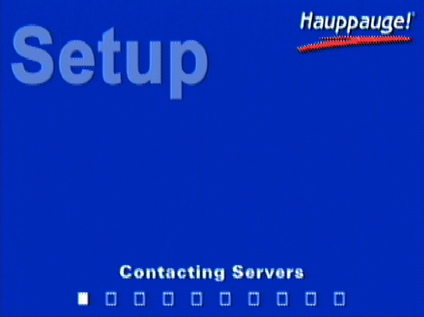
Figure 3: Bootup Screen
Once the device was fully booted, a rather spartan main menu (Figure 4) was presented. Like the other screens, a screen-saver would appear if it were left idle for too long. The screen-saver appeared as a bouncing logo, or optionally a black screen.
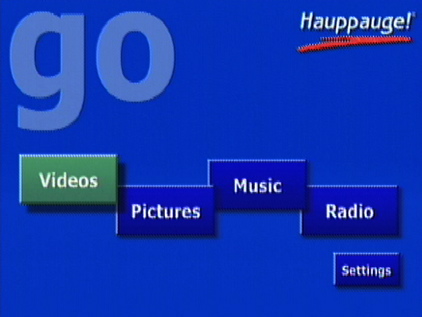
Figure 4: Main Menu Screen
Video
As you saw in Figure 4, there were four basic options for multimedia: videos, pictures, music and radio. The first option I experimented with was video since this is the hardest feature for these devices to get right. There are many different video formats in use today, and most devices can only handle a few. With this low-cost unit, Hauppauge has taken the approach of supporting only two video formats in hardware: MPEG1 and MPEG2.
DivX videos are supported via transcoding in software on the server side. This means that you’ll need a bit of horsepower to accomplish the conversion. Hauppauge recommends at least a 1.8 GHz CPU for the server.
Hauppauge advertises that up to 12 MediaMVP devices can be used on the same LAN talking to the same server, but only device at a time can play transcoded video. So if you want to have a houseful of MediaMVPs, you’ll have to settle for MPEG1 or MPEG2 video.
Playing video consists of navigating through the directories previously identified on your PC to find the desired movie. Figure 5 shows the basic navigation screen.
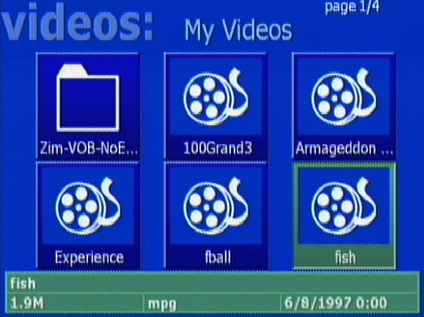
Figure 5: Video Selection Screen
My tests showed that both MPEG1 and standard-definition MPEG2 videos worked well. But I was not able to play a VOB file even though VOB files contain mostly MPEG2 data. I was able to play a number of my standard-definition DivX videos without problem, but when I attempted to play a high-def DivX video, I received an error message that said: “Data server CPU not fast enough for transcoding media.”
Attempting to play an unsupported video format would give a cryptic error of: “Failed to Connect AVI Source to Splitter.” I suspect that error might cause a bit of head-scratching in some households. Fast-forward and reverse modes were available when watching videos, but the overall effect was a bit slow and ragged. And to top if off, Hauppauge documents that loss of audio/video sync may occur after using fast-forward and reverse.
Each time a video started up, the banner shown in Figure 6 would display for several seconds. With short videos it became annoying, so I would have preferred to have an option to not bring it up, but I couldn’t find one.
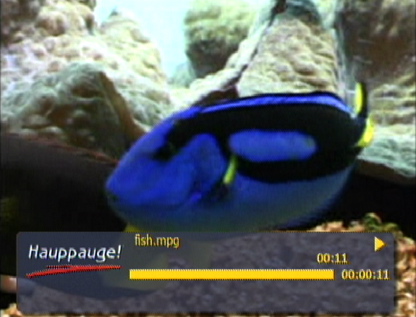
Figure 6: Annoying banner in video playback
I ran into another annoyance when navigating through the menus with the remote. The basic remote functions (Figure 7) worked well enough but Hauppauge defined a special key for exiting menus.
Figure 7: MediaMVP Remote (click to enlarge)
I can’t tell you how many times I hit the “back” arrow instead of this special key to leave a sub-directory, only to get an “Undefined” error as shown Figure 8. Note that the remote is not back-lit, so if you’re used to watching your videos in a darkened room, you might have a bit of trouble.
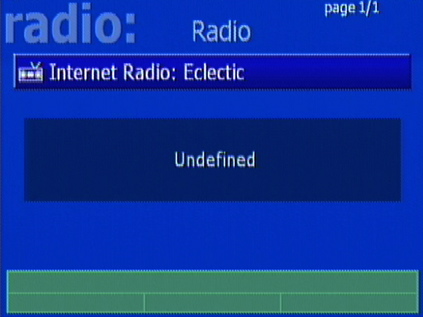
Figure 8: Undefined Key Error
One nice feature was a resume/restart pop-up menu that appeared whenever I started to play a video that I had previously started but hadn’t finished. This is a feature I wished some of the other boxes I’ve used had. It’s nice to be able to stop a long movie and then return to it later without having to fast-forward to where I left off.
Pictures And Music
I found similar functionality when exploring the Pictures sub-menu. The user-interface allowed browsing the exported file structure to find the collection of pictures you want to display. Figure 9 shows a directory of pictures where each is represented as a thumbnail.
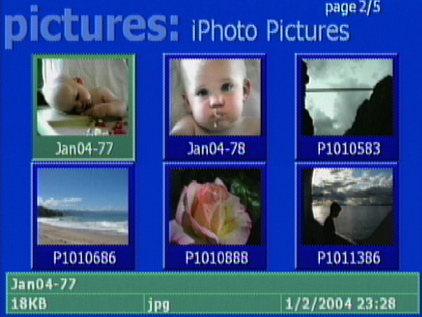
Figure 9: Picture Selection Screen
From this menu, individual pictures or the entire directory could be displayed as a slide show. As the slide show played, pictures would cycle from one to the next without any translation effects. The amount of time a picture would be displayed was a configurable item. Hauppauge documents support for JPEG and GIF images, but I found that I could view BMP and PNG files just fine.
The next area I tried out was Music. Once again the basic idea is that you browse the file system until you find the music you want to play. Figure 10 shows a music selection screen and Figure 11 shows info about the song.
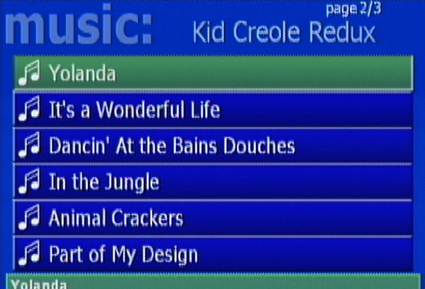
Figure 10: Music Selection Menu
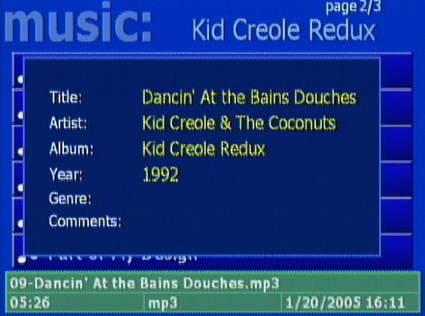
Figure 11: Music Information Screen
Some systems I’ve worked with automatically create play lists based on artist, album, genre, etc. but this functionality didn’t appear to be available with the MediaMVP. Instead, the groupings were based strictly on directory structure. Hauppauge did document a way to create or use music play list files, but this was a manual operation. Pre-made play lists from Winamp, Musicmatch and Windows Media Player were supported, however.
I found that while my music was playing, I could navigate into the photo menu and start a slide show that would play along with the music, which was a nice feature. I should also mention problems I’ve previously had with album art. I normally import my CDs into iTunes and add album art to the tracks. Some multimedia players I’ve used choke on songs that have album art, but the MediaMVP didn’t have any issues. The album art wasn’t displayed (which would have been a nice addition), but at least it played the music properly.
Note that the MediaMVP, like all other non-Apple products, can’t play DRM protected tracks purchased through the iTunes store. Hauppauge advertises support for MP3 and WMA files, but like DivX video, the WMA files require transcoding on the server. DRM protected WMA files are also un-playable on the MediaMVP.
Internet Radio and Other Settings
The MediaMVP can also play Internet radio stations. By default only a single station was listed on my menu, and it played fine, but Hauppauge documents a method to add new stations to the list. Basically, the idea is to use a Web browser on your PC to find and bookmark radio stations on sites such as Shoutcast.com. Once the stations are bookmarked, the MediaMVP Windows utility is used to find and add the bookmarked stations to the list.
Figure 12 shows the Settings menu of the MediaMVP where a few configuration items could be changed.
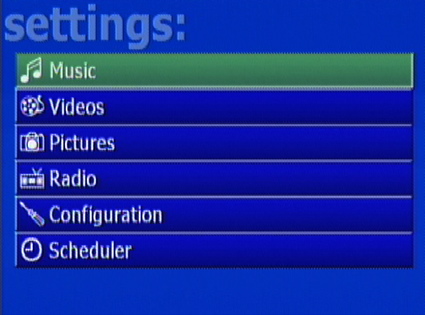
Figure 12: Settings Menu
The music, videos and pictures settings allowed for browsing the file system of the server system (Figure 13) to change the directories to be exported. By using this feature, the GUI for media selection running on the Windows system didn’t have to be used at all.
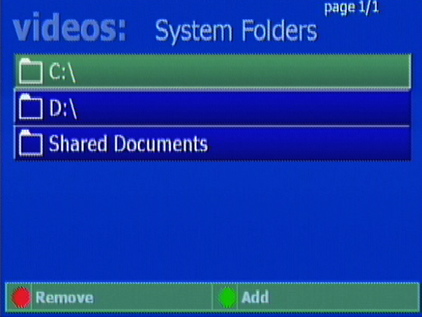
Figure 13: Video Folder Selection Menu
The Configuration menu, shown in Figure 14, had a few settings such as NTSC vs. PAL output, language selection, slide show display time, etc.

Figure 14: Configuration Menu
The Scheduler item was designed for controlling Hauppauge video capture hardware running on the server. I couldn’t check it out since I didn’t have a compatible device and my attempt to go into the menu resulted in a system lockup that required a power-cycle to break out of.
Under The Covers
Figure 15 shows the motherboard of the MediaMVP. The main processor of the device is an IBM STB02500, which contains a PowerPC core. An SMSC LAN91C113 chip provides Ethernet support. The box contains 16 MB of RAM.
MediaMVP Motherboard -Select image for full-size picture
As far as software running on the box, it’s no secret that the MediaMVP runs Linux internally since Hauppauge advertises the fact on its Website. Various versions of the MediaMVP have been on the market for awhile and there has been quite a bit of active development among open source developers to extend its capabilities. Both replacement servers and alternative firmwares have been developed.
Extensions have been added to make the device interact with other media devices such as Myth TV and ReplayTV. The alternative firmwares can even work without a media server at all by just mounting network drives containing multimedia content. One thing that has made the device easy for developers to experiment with is the fact that it boots across the network. The operating system and all functionality is obtained across the network using the tftp protocol. Many consumer-level embedded boxes hold their software in flash, so making modifications can be a risky operation. One bad flash could render the box inoperable. But with the MediaMVP, a buggy software install can be flushed by just power-cycling the box. At least that’s the theory.
In this section of the review, I intended to check out the alternative firmwares to see what they offered. There are a lot of people out there who have successfully modified their boxes, and the screen shots look a lot more interesting than the screens of the stock firmware. So to check the new software out, I downloaded various components and went through a fairly complicated configuration process to set up a specific DHCP configuration, and a tftp server. But when I fired everything up, the MediaMVP would never contact the tftp server running on my Linux box.
I debugged this problem for a while with different computers, configurations, network sniffers, etc. but got nowhere. Eventually I came across some info that indicated the newer versions of the MediaMVP (like mine) had a little bit of a different architecture and handled booting a new way. So I experimented with a completely different way to load an alternate firmware, and it got me a little bit further.
I could see the “Loading Application” message during boot, but then the box would reset and hang up. But even worse, a power-cycle to restore the default firmware didn’t appear to bring it back to life. I thought I’d killed it. Oops. Only after I left it unplugged for several minutes did it revive when I plugged it back in. So it looks like support for the newer version is still a bit premature, but I suspect that with time, these newer boxes will be supported just like the older ones.
Conclusion
Given the tasks it was designed for and the low cost of the unit, the MediaMVP did a good, if not a spectacular, job. The product has been on the market for quite awhile now, and its limited feature set is starting to show its age. The user interface was rather bland, and I would have liked to see native support for more formats both in video and images, but I realize that would have driven up the cost.
More importantly, I also would have liked to see support for the UPnP audio/video standard that’s used in most of these types of boxes today. If the box supported UPnP then I could have used it to obtain media from my NAS devices that all run UPnP servers. The fact that it required a Windows system to even boot was a drawback for me as well. I don’t want to fire up a noisy, power-hungry computer just to watch a movie or listen to music. The alternative firmwares available would have solved some of my issues had they only supported my version of the box, but I assume this will come in time.
Comparing the MediaMVP to another sub $100 multimedia device – the Buffalo LinkTheater Mini – reveals many similarities. They are both Ethernet-only, networked multimedia players that boot a Linux kernel across the network using tftp and have similar features and form-factors. Both have native support for MPEG1 and 2 video only and rely on a server to transcode other formats.
But there are differences too. The advantages for the MediaMVP include an S-video output, ability to play MP3 files with album art (although without displaying the album art) and large development community producing alternative firmware. The Linktheater Mini’s main advantage over the MediaMVP is its support for UPnP AV, which allows it to be used with more devices – as long as you stick to the native formats it supports.
In the end, both of these devices make a lot of compromises to stay under $100. But if the trade-off between cost and features don’t bother you, I think you’ll find the MediaMVP a nice addition to your home network. And if one of the alternative firmwares works for you, it may just open up a whole new raft of possibilities.


