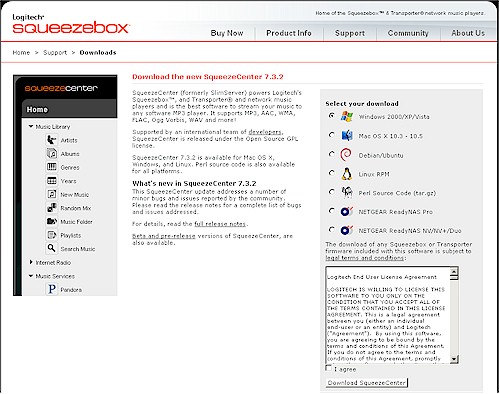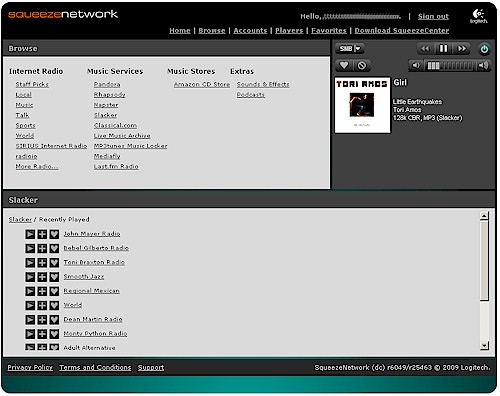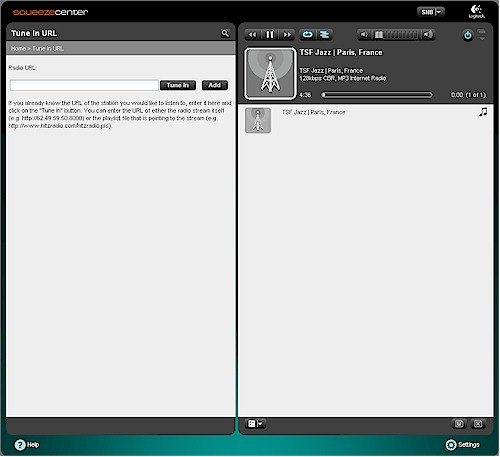Introduction

| At a Glance | |
|---|---|
| Product | Logitech Squeezebox Boom and iPeng |
| Summary | Great combination of networked music player and iPod Touch / iPhone controller |
| Pros | • Easy and fun to use • Handles local music and Internet radio • Works with iTunes library • Control and streaming via regular 2.4 GHz WLAN |
| Cons | • Not the cheapest way to go |
This originally was going to be a review of Logitech’s Squeezebox Duet, which is a $400 combination of a Squeezebox handheld controller and displayless Receiver. But Logitech ended up logging my request as for a Duet or a Squeezebox Boom. So when my turn came up in the review queue, a Boom ended up on my front porch one day. As things turned out, I’m glad that it did.
My focus here will be on the combination of the Boom and an excellent little app called iPeng that turns your iPhone / iPod Touch into a full-featured wireless controller for the Boom (or any other Squeezebox player).
Backstory
My music CD collection stopped growing years ago, a victim primarily of reduced listening. When I started working from home, I no longer needed entertainment during a daily commute and I found listening to music while writing too distracting. So on the few occasions when my wife and I entertained, we could make do with the few hundred CD’s in our collection.
But a few months back, I decided to get back into music, driven by a new gym membership and the desire to get more regular experience with home media streaming, i.e. trying to "eat the dog food". The acquisition of a refurbished iPod Touch also had something to do with my renewed interest, along with Apple’s free Remote app.
I was initially excited at the prospect of being able to use the Touch and an Airport Express (again, refurb’d) connected to my receiver as sort of a poor-man’s Sonos. But my enthusiasm quickly faded as, after I had put everything together, I realized that only iTunes contains the code required to recognize the Remote app.
It’s not that I have anything against iTunes. But I prefer to not have a computer involved in my home entertainment, since it’s complicated enough (and frustrating for my spouse) with the current handful of remotes. (Yes, I know about universal remotes… they are next on my "to buy" list.) But after a few searches for a Remote-enabling plugin for my ReadyNAS NV+—or any other NAS, for that matter—came up short, I unplugged the Airport Express and put the music streaming project on hold… until the Boom landed on my porch.
Boom Overview

Figure 1: Squeezebox Boom
The Boom (Figure 1) takes the original, speaker and amp-less Squeezebox (now known as the "Classic", Figure 2), joins it to a pair of bi-amped speakers (3/4" tweeter, 3" woofer), adds some handy front panel controls and puts it all into the solid, compact, attractive and portable package.

Figure 2: Squeezebox Classic
The Boom is a networked beastie and can be complicated if you plumb the depths of its layers of menus. But if you have stumbled your way through setting up a router or NAS, you’ll be ok with the Boom by just following the printed Quick Start guide that Logitech thoughtfully includes in the Boom’s box.
Although you can use the Boom with only one wire (power) tethering it, the back panel (Figure 3) holds a small, but sufficient set of connections. (Contrary to the implication of the Boom’s name, it doesn’t run on batteries.)
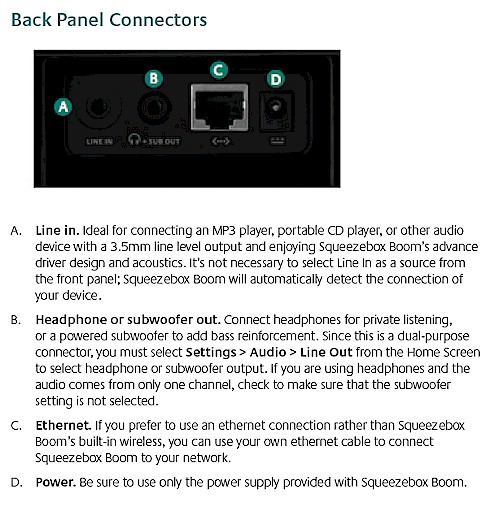
Figure 3: Boom I/O
The Headphone or subwoofer out also serves as a general Line Out and is how I connected it to my receiver. I didn’t use the 10/100 Ethernet port for network connection, opting instead for a 802.11g wireless connection secured by WPA2 (WEP and WPA are also supported). The wireless connection delivered plenty of bandwidth for trouble-free listening, even in my low-signal Kitchen area.
For comparison, Figure 4 shows the Squeezebox (SB) Classic’s rear panel, which includes the more typical RCA-type analog stereo out connectors along with digital outs in optical and coax forms.

Figure 4: SB Classic I/O
Setting Up
Since I hate installing software to make the products that I review work, I didn’t want to download and install the SqueezeCenter open source server that is the Boom’s trusty companion. But if you want to install it, Figure 5 shows downloads for Windows, Mac OS X, Debian / Ubuntu and Linux RPM, Perl Source code and plugins for NETGEAR ReadyNASes. (The two ReadyNAS versions are needed to support models using the Infrant custom storage processor and Intel CPUs.)
Figure 5: SqueezeCenter Download
SqueezeCenter is a networked music server administered via a browser-based interface with a rich feature set including:
- MP3 & WMA Internet radio
- Automatic iTunes library and playlist import (Windows and Mac)
- Automatic metadata tag import
- Title, artist, album or genre browse / search
- Albums or song shuffle and repeat
- .pls,.cue and.m3u playlist file create, save, and import
- Multiple synchronized player support
Logitech says that SqueezeCenter will also serve to "any software MP3 player on your network", but I didn’t try this.
Given my installation aversion, I instead set up a free SqueezeNetwork account to get started. SqueezeNetwork is basically a SqueezeCenter "in the cloud", except for the ability to access your locally-stored music. Actually, you can access your own music by using the MP3tunes Music Locker option. Figure 6 shows the SqueezeNetwork login landing page.
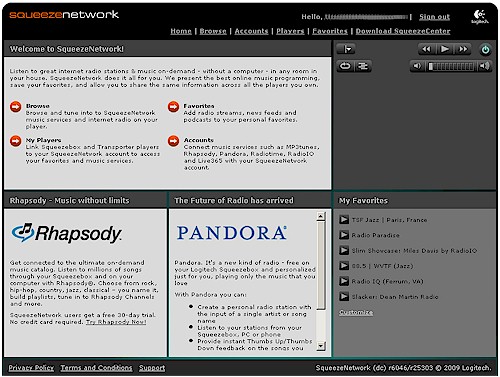
Figure 6: SqueezeNetwork Home
Figure 7 shows the Browse page so that you can get an idea of the music source options. This list may look small, but the Internet Radio search and free Music Services like Pandora and Slacker provide plenty of options. Note the upper right-hand corner of Figure 7, which is the player control. Even though SqueezeCenter is a hosted service and the Boom was using an 802.11g connection, control delay was generally negligible, with only occasional pauses of a few seconds.
Figure 7: SqueezeNetwork Browse
But the ultimate goal was to get the computer out of the equation, even if it was just running a web browser. So I downloaded and installed the SqueezeCenter plugin for my ReadyNAS NV+, after first upgrading the NV+ firmware so that it could accept the Version 7.3.2 plugin.
Figure 8 shows the NV+ SqueezeCenter plugin browser interface, tuned to an Internet Radio station. The left-hand pane shows the Tune In URL option, which can be used to access any Internet Radio station that you have a stream URL for.
Figure 8: SqueezeCenter running on NETGEAR ReadyNAS NV+
iPeng
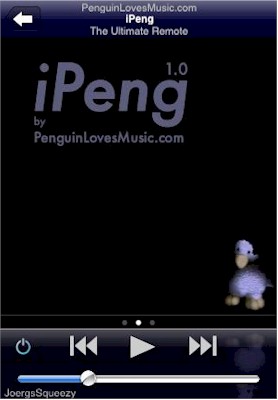
Figure 9: iPeng splash screen
I stumbled upon iPeng via Google and was glad that I did. I first, however, tried its predecessor, a Squeezecenter plugin for the ReadyNAS. But I soon abandoned the plugin, which just transmogrified the ReadyNAS SqueezeCenter web interface into an iPhone-friendly format. It was way too slow and limited in its features.
iPeng—the iPhone app—is entirely different. It’s fast, easy and fun to use and worth every cent of the $9.99 it costs. iPeng is a labor of love by a guy (or gal) over in Berlin, who prefers to remain anonymous behind a penguin alter-ego, Coolio.
iPeng turns the iPhone or iPod Touch into a Wi-Fi connected touchscreen interface to SqueezeCenter that is very true to the iPhone interface design. It’s hard to capture the iPeng / SqueezeBox experience in a few screenshots. So if the ones below leave you wanting more, there are plenty over at the Penguin Loves Music site. I’ll run through some quick descriptions and get into how it all works in In Use.
Figure 10 is the Now Playing screen, which will be familar to iPhone/Touch users. Note that you can even turn SB power on and off and the currently-controlled SB name is shown at screen bottom-left.
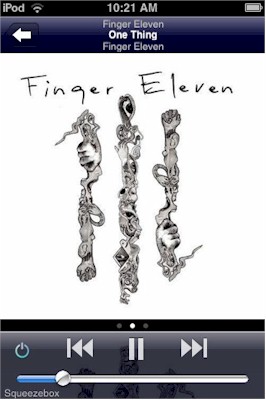
Figure 10: iPeng Now Playing screen
The Now Playing screen actually has two other screens. Flicking left brings up a MultiPlayer control overlay (Figure 11), which allows you to sync multiple SBs or control them individually. Flicking right (not shown) brings up an overlay showing the current playlist, which is fully editable.
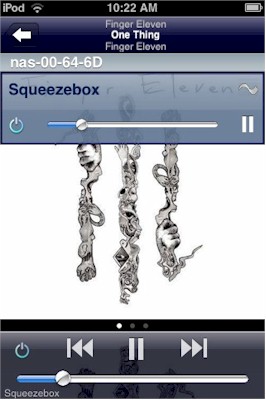
Figure 11: Now Playing with MultiPlayer Control
Touching the left arrow icon at the top left takes you back a screen. If you’re playing something from your local library, you get a screen allowing selection of Artist and Album views of your local music library (but no "Cover Flow" mode). But if you are tuned to an Internet Radio station or service like Pandora, Slacker, etc. and depending on where in its menu tree you are, it can take a few left-arrows to get back to the point where you can make another selection.
Figure 12 shows the Radio screen, scrolled down to the online music services that SqueezeCenter and Squeezenetwork support. The upper part of this screen has a selection of Internet stations sorted into Staff Picks, Local, Music, Talk, Sports, World, SIRIUS Internet Radio, radioio, More Radio and Search. The Local selection is is pretty nifty in that it finds stations in your geographic area, apparently by figuring out where you are from your IP address.
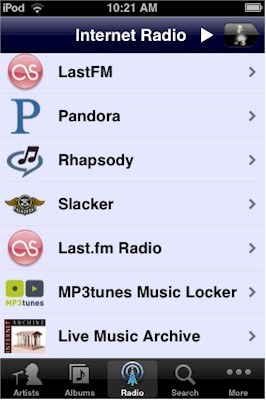
Figure 12: Internet Radio and Music Services
Hopping over to the More screen (Figure 13) reveals a buffet of choices. Music Folder allows direct browsing of your locally-stored files. Favorites seems to show Pandora and Slacker favorites, but currently can’t be edited or added to (or at least I couldn’t figure out how to). Genres is a sort of your local library, Lists shows your Playlists and New Music shows your most recently-added tunes.
Podcasts provides access to Odeo and PostcastAlley Top 50 and 10 Newest. But a quick browse through them turned up a jumble of odd lesser-known ‘casts. And without a search function, this feature is essentially unusable. Note that the podcasts are streamed, not downloaded.
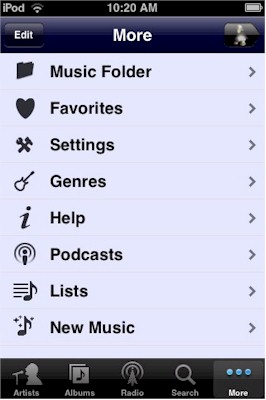
Figure 13: More screen
The Settings screen (Figure 14) has only a few controls, each with its own short explanation. "Flush Cache", Add-a-server and Wake-on-LAN functions are located on the lower Settings screen.
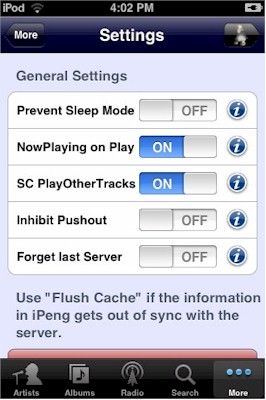
Figure 14: Settings screen
The Help selection has some quick tips and a link that takes you to the online help at PenguinLovesMusic, thoughtfully formatted for iPhone/Touch viewing.
In Use
The Boom is a delight to use (and I don’t say that about most of the products that come across the ol’ SNB test bench). I stopped pretending to be an audiophile many years ago. But I have to say that the Boom’s sound quality was surprisingly good, especially considering its compact size. There’s plenty of bass for my taste. But if you like yours at bowel-loosening levels, the Line Out can be set to a mono subwoofer mode and you can have at it.
And speaking of levels, there is plenty of clean, undistorted volume to fill a good-sized room. Logitech is rightfully proud of the design, which they detail in this white paper that also provides excellent detail about the rest of the Boom’s internals.
I’ll confess that I didn’t use the little IR remote (Figure 15) that comes with the Boom and can nestle magnetically-secured in a niche on top of it. I started out using the Boom’s control panel (Figure 15), which combined with the 160×32 grayscale vacuum fluorescent display, allowed me to explore the Boom’s extensive menu tree. (It sure would be helpful for the documentation to show a copy of that tree, by the way.)

Figure 15: SB IR remote
Navigation using the wheel and Back buttons generally worked intuitively, although I found myself usually pressing the wheel to start playing a song instead of using the Play button and reaching for it to control volume instead of using the dedicated Volume buttons. However, I was able to satisfy my volume knob-twiddling tendency once I found the Screensaver delay time in seconds setting in the SqueezeCenter Player tab. Resetting this from the default 10 to 3 seconds kicked in the knob’s volume control mode (when the Now Playing screen is shown) quickly enough to make it more useful.
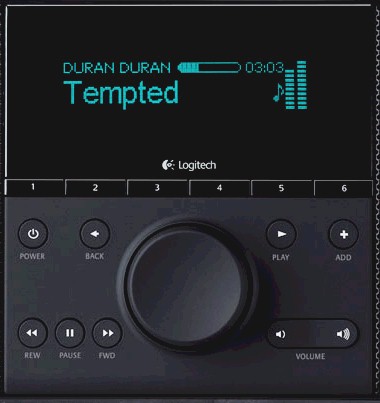
Figure 15: SB IR remote
The Preset system is definitely a plus and can be used like car radio buttons to take you quickly to favorite content sources. But the push-and-hold a button to add a currently-playing item didn’t seem to work for library content; only for Internet Radio content.
My main complaints are that without a map, you’re flying blind through the menu systems and that I would have liked a Home button to bring me back to a known starting point when I got lost deep in the menu tree. Dedicated tone controls, or at least some presets would also be nice.
But the real fun began when I downloaded iPeng from the iTunes store onto my Touch and connected the Boom to my entertainment system. Going from using the Boom’s controls and display to an iPhone/Touch iTunes-like display that I could operate from anywhere in my home was like going from DOS to Mac OS X.
As I noted earlier, even though both the Touch and Boom were connected via 802.11g, response times were very good. Changing tunes, browsing the library and even exploring new music via Slacker and Pandora’s artist "stations" was fast and reliable, with only occasional hiccups. I had to slow down a bit when adjusting volume, however, or I would find myself in an overshoot / undershoot loop.
The most confusing thing about iPeng is the Playback Mode, which adopts SqueezeCenter’s playlist orientation. You can read more about it here (scroll down to Browse Menu Concepts). It took me awhile to reach the conclusion that it was best to leave the Playback Mode set to the default Play mode. This mode most emulates an iPod in that it clears the Current Playlist, replaces it with your current selection and starts playing that selection.
Closing Thoughts
You might be able to tell by now that I really liked the combination of these products. The Boom is a top-notch networked music player with a built-in audio system that delivers satisfying sound (and plenty of it) and is easy to use on its own. Logitech may be trying to tell us something since the Boom and SB Classic both carry a $299 list price and have similar online pricing.
To my mind, this makes the Boom a much better buy, since even if you use nothing else, the set of controls right on the front of the Boom will come in handy when you need to quickly pause or turn down the volume and you can’t find the remote. And I’ll bet that once you have the Boom, you’ll end up trying it out on your deck or patio and liking it.
I’ll admit that the combination of a Boom ($266 online) and first gen, 8 GB refurbished Touch for $179 ain’t exactly cheap at $445, particularly when compared to $319 for a Squeezebox Duet. But the combo is definitely more flexible, both together and individually, in more ways than the Duet could ever hope to be.
Sometimes the best things are unplanned and that’s the way I feel about the Boom and iPeng. What started out as a review of the Squeezebox Duet, serendipitously turned into the discovery of a networked music system that I suspect I’ll enjoy for years to come. Because the best complement that I can give to a product is that I bought one for myself.