
| At a glance | |
|---|---|
| Product | BeON Home Protection System (A21M100) [Website] |
| Summary | Innovative battery-backed up smart LED bulbs with security and safety beatures |
| Pros | • Provides emergency lighting during power outages for up to 4 hours • Built-in microphone listens for doorbell and smoke alarms • Learns and simulates your lighting schedule • Low power peer-to-peer architecture – no hub required |
| Cons | • Supports iOS only (iPhone app) • Can’t set your own lighting schedule • No remote access or alerts • Doesn’t connect with other sensors/systems or IFTTT • Expensive |
Typical Price: $20 Buy From Amazon
Introduction
It’s rare to see a new product that breaks the mold. But the BeON Home Protection System does just that. A unique, innovative design enables BeON’s smart LED bulbs to not just light your home, but also address home security and safety concerns in ways that no other smart bulbs do.

BeON Home
Most smart LED bulbs embed their ZigBee or Z-Wave wireless controllers in the base of the light bulbs. Communication is done between the smart LEDs and a hub that’s connected to the Internet. BeON Home has taken a completely different approach. The lighting part of the bulb really contain no intelligence – all of the “smarts” are embedded into a removable Smart Module shown in the product photo above. And no hub is required. The BeON bulbs communicate with each other and your supported iOS device using Bluetooth 4.0.
The smart module contains a microphone, memory and rechargeable battery, shown in the diagram below. These additional components enable the security and safety features we’ll be discussing in this review.

BeON Home callouts
Inside
The Smart module (Model M100) is sealed, but the FCC ID number (OC3BM1871) led us to the certification documents that include the PCB board images shown below. The Bluetooth 4.0 module is a Novacomm NVC-MDSC71. If you check out the specs on the chipset, you can see that it is designed for ultra low power consumption. In the lowest power sleep mode, it consumes only 600nA and wakes up in “a few hundred microseconds”.

BeON Home Smart Module Bluetooth PCB top and bottom
Setup
The setup of the BeON Home Protection System was one of the easiest I’ve experienced. The box arrives with three LED bulbs and three Smart Modules. The image below shows the Smart Module has 12 contacts that line up with contacts inside the light bulb. You merely insert the Smart Module into the hole in the side of the bulb and push until it clicks into place. The bulb will then light up using its built-in battery to confirm a correct connection.

BeON Home Smart Module and bulb
Next, you download the BeON Home app from the Apple App store. Currently, only iOS is supported and the app is an iPhone app. BeON Home told me an Android app is fully developed and is in beta testing. It should be available this month (December 2015). Bluetooth on your mobile device needs to be enabled.
Setup is done within the app. The app first asks you to create an account using an email address and password. Next, the setup screen shows images with captions telling you to insert the module, screw in the light bulb and turn on the light switch. You just tap the Add new bulbs icon at the bottom of the screen, and the app should detect and add your three light bulbs as shown on the right side of the composite image below.
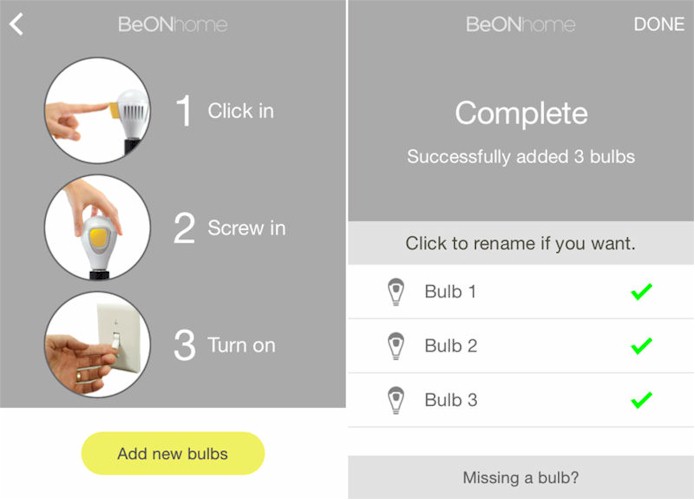
BeON Home Setup
Features
The application is fairly simple, with three major sections: Security Lighting; Welcome Home; and Safety Lighting. The image below shows the BeON Home landing screen.
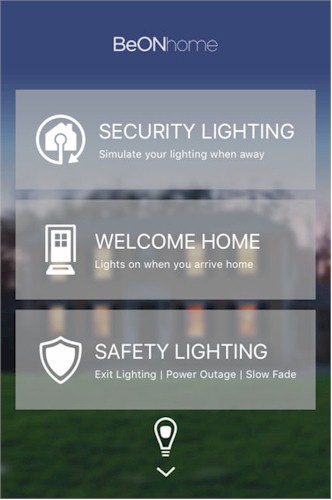
BeON Home landing screen
At the bottom of the landing page, there’s a light bulb icon. If you swipe it up, it reveals all of your installed bulbs. Note I renamed each bulb with a location during the setup process. The image on the left shows the three installed bulbs along with an option to add another bulb, if you purchased additional bulbs separately.
You also have options to view your account settings and access support. Support options include FAQs, Orders, Before you buy, Setup and Use, Troubleshooting and Technical information. You can also contact support directly from within the app.
The right screen shows the status of the bulb. Tap the bulb icon to toggle the light on and off and use the slider to adjust the level of dimming. The charge level of the bulb’s built-in battery is shown at the bottom of the page (right).
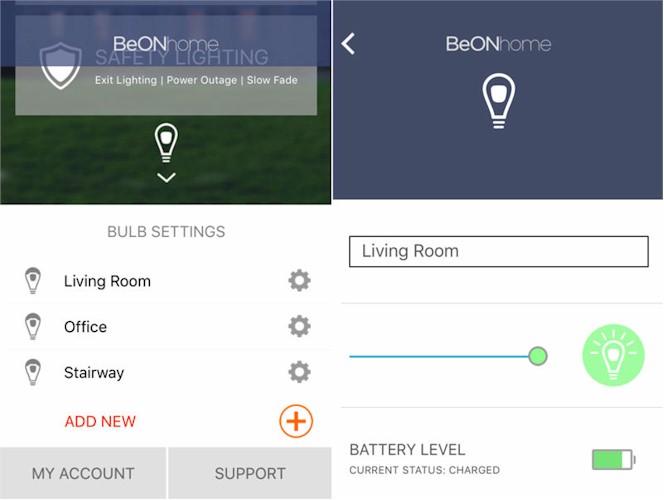
BeON Home bulb settings
I think the user interface could be improved. The bulb settings screen on the left doesn’t indicate the status of the bulbs and you have to drill down one additional layer before you can control the bulb. I’d also like the UI to indicate whether the light socket is energized or if the power is turned off to the bulb. As you’ll see in the Security Lighting section, the lights need to have power in order to work.
Security Lighting
If you tap the Security Lighting icon on the home page, you land at this menu.
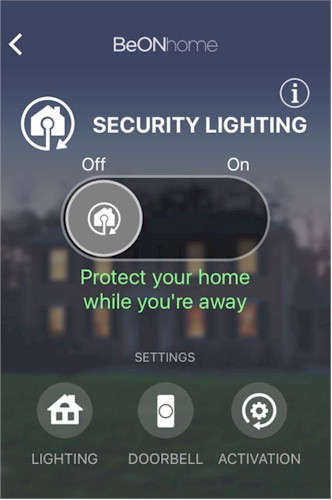
BeON Home Security Lighting menu
Lighting – One of the problems with conventional smart light systems is that they rely on schedules. Regular schedules are easy for a potential thief to discover over time, so don’t really add as much security as they could.
BeON has addressed this issue with the Lighting feature. Rather than schedule lights on/off events, BeON learns your schedule from how you use the lights. When you turn the lights on or off, either using the application or using the light switch, BeON captures that information and creates a seven-day schedule. You could think of this as a “DVR for your lights”.
When you switch on Security Lighting using the big switch shown in the screen above, your lights will blink a few times and then will replay the lighting schedule that it has learned. By default, BeON creates a schedule that ensures that at least one light is on throughout the evening hours up until about midnight. That schedule is updated by an algorithm that’s updated by your actual usage pattern.
The screenshot gallery below includes an image showing you that you can preview your seven-day schedule. Unfortunately, with the current software, you cannot modify the schedule. And you can’t move directly to a particular day’s schedule without scrolling through the entire schedule to get to it.
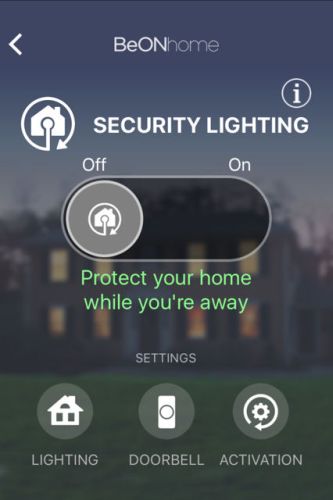
Enable Security Lighting or choose settings
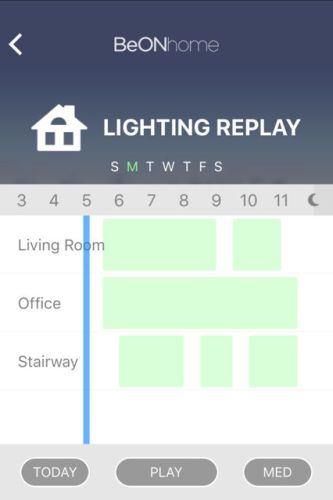
You can preview your lighting replay schedule at slow, medium or fast speed
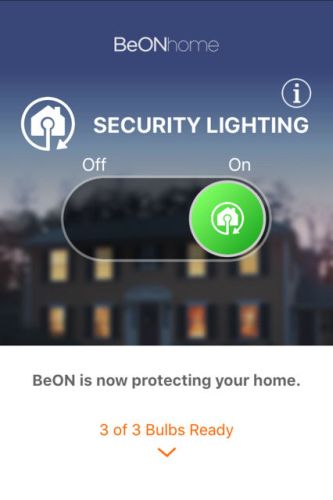
This shows that Security Lighting is enabled and that all three bulbs are in energized sockets
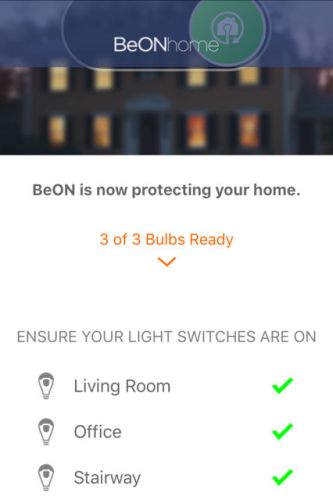
This shows which bulb, if any, is not in an energized socket
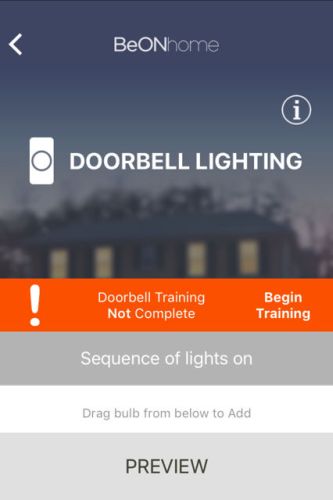
Start Training
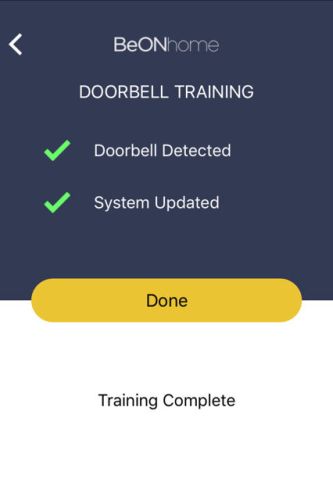
Ring the doorbell and BeON home will learn its sound.
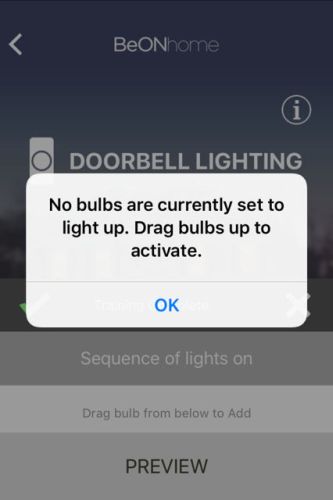
Drag bulbs into the turn on sequence you want.

Set the interval.
Note: Once you enable Security Lighting, this menu becomes your default menu until you disable Security Lighting. This means that you can’t go back to the home screen or any of the other screens without first disabling this feature.
Doorbell – So-called “knock-knock” burglars will ring a doorbell before breaking into a home. If they sense motion in the house, they might move on to another home. The Doorbell feature addresses this by turning on your lights in the sequence you specify, using delays between steps in a sequence you configure. In my test scenario, shown in the gallery, I sequenced my lights to first turn on my office light, followed by the stairway light and finally the living room light. Each event in the sequence was delayed three seconds from the previous one. Security Lighting has to be enabled for the Doorbell feature to work.
Activation – Activation settings is a toggle that allows you to disable away lighting by turning off any BeON light switch. This feature doesn’t appear to be implemented yet.
I found BeON did learn lighting patterns from my usage and replayed them when the Security Lighting mode was activated. Similarly, it detected the Doorbell and turned on the lights in the prescribed sequence with the delays that I configured. The doorbell was about 30 feet from the nearest BeON bulb.
Welcome Home
As you approach your home, launch the app on your iPhone (or iPad). The app will connect to your BeON Home bulbs when you come within range. Just tap the Welcome Home icon, and all of the lights that you have selected for the Welcome Home feature (right image) will turn on for three minutes. This will give you time to enter your home and turn on any other lights you may desire. The designated Welcome Home lights will work even if the switch to the light is turned off. They will illuminate using the bulb’s internal battery.
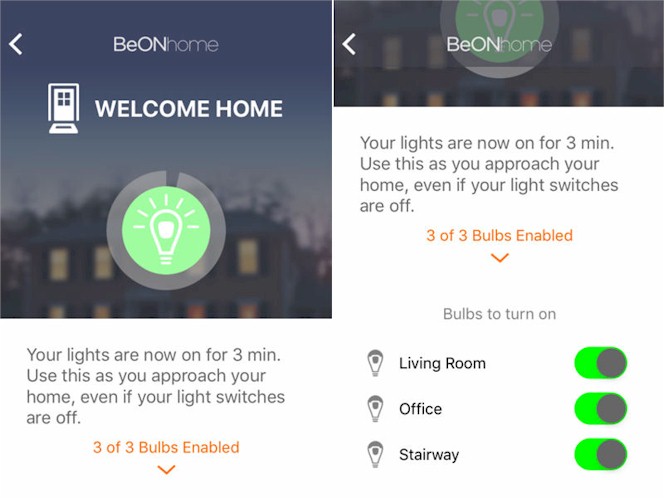
BeON Home Welcome Home
Safety Lighting
The Safety lighting menu groups together features that provide additional safety while you are in your home. If you tap the Safety Lighting icon on the home page, you land at this menu.
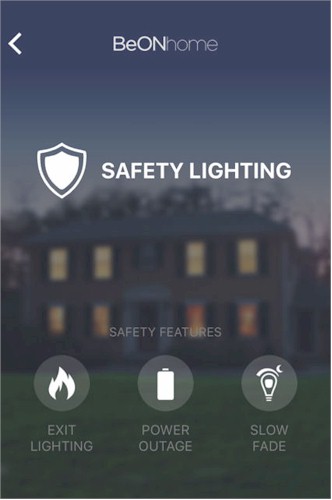
BeON Home Safety Lighting menu
Exit Lighting – This may be the most important feature in the entire product. Using each Smart Module’s built-in microphone, the BeON bulbs continuously listen for an alarm from your smoke detector. They listen even when the bulbs are off. Though most modern smoke alarms use standard, high-pitched beeping sequences, you train the BeON bulbs using the test button on your smoke alarm (see images in the gallery below).
When an alarm is detected, all of your BeON lights will turn on at full brightness. If the light switch for any bulb is turned off, the bulb will still illuminate using its internal battery. This feature could save your life by lighting a path to an exit or turning on a light in your bedroom to awaken you.
I tested this feature by placing the smoke alarm in a room that was separated from all of the BeON bulbs and closed the door. I pressed the test button on the alarm, and immediately, all three of the BeON bulbs throughout my condo illuminated at full brightness. The only way this feature could have been better would be if it supported more than one type of alarm. Since I have gas in my condo, I also have a CO detector. It would be great if the BeON bulbs could respond to either alarm.
Power Outage – In the event of a power outage, you can use the BeON Home lights to temporarily provide light for your home. Just tap the Power Outage icon, and you land at a screen that lets you control each bulb individually. Depending on the brightness you set, the lights can last for up to four hours. For additional safety, since the battery is self-contained, you can unscrew the bulb and take it with you as you travel from room to room.
Slow Fade – You can enable the slow fade feature for each of the bulbs individually. The Slow Fade feature dims each configured bulb over a 10 second period whenever the light is turned off.
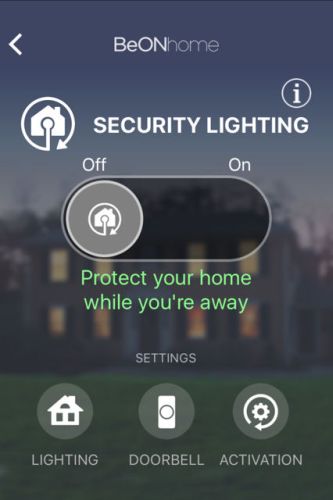
Enable Security Lighting or choose settings
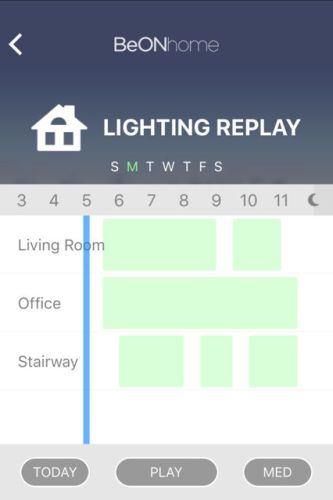
You can preview your lighting replay schedule at slow, medium or fast speed
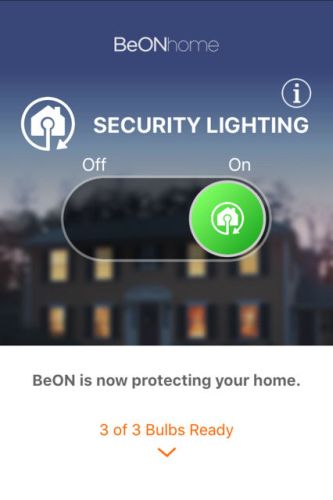
This shows that Security Lighting is enabled and that all three bulbs are in energized sockets
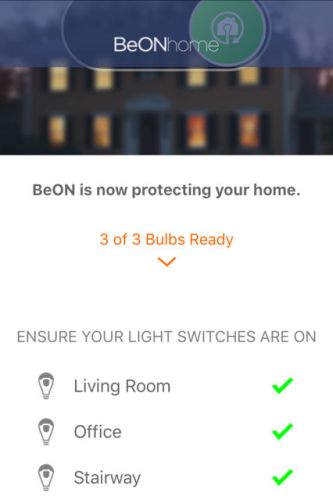
This shows which bulb, if any, is not in an energized socket
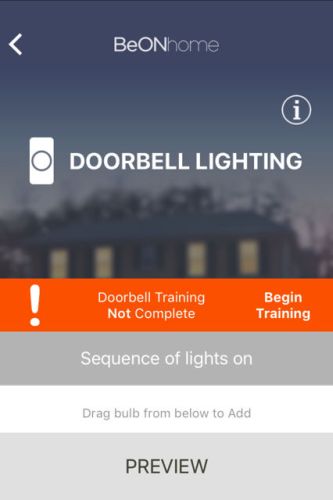
Start Training
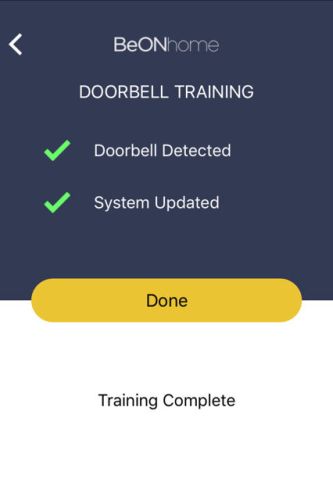
Ring the doorbell and BeON home will learn its sound.
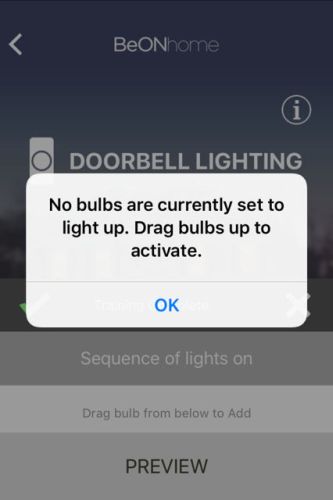
Drag bulbs into the turn on sequence you want.

Set the interval.
Closing Thoughts
BeON Home started as a $100,000 Kickstarter campaign in November 2014 and met its funding goal in 45 days. The latest project update, October 21, 2015, indicates that product has been shipped to its backers. (SmallNetBuilder obtained product by being a BeON backer.)
The BeON Home Protection System is a unique Smart Home product and an even more unique LED bulb. It’s really in its own category. Rather than simply focusing on lighting control and automation, BeON Home also includes security and safety features. The peer-to-peer Bluetooth architecture provides good range with low power consumption and eliminates the need for an Internet-connected hub.
Once configured, you don’t need an Internet connection for the system to work. The only connection to the Internet is your iOS device, which appears to store configuration data in the cloud. For my kill-the-internet test, I turned off Wi-Fi on my iPad and launched the BeON Home app. I’m assuming that it tried to connect to the cloud, because the application launch seemed longer than normal. Eventually the iPad did connect directly to the BeON Home bulbs and I was able to control them with the iPad disconnected from the Internet.
However, compared to conventional "smart" bulbs, BeON Home falls short. The biggest negative is you can’t schedule lights to turn on / off according to a schedule you configure. Nor can you control the system or receive notifications while you are away from home. It also doesn’t tie in with other Smart Home sensors or systems so you could build a unified system.
BeON Home said that they are working on new Smart Modules that should be available in late 2016 that could provide some of these features. And, a module with a built-in speaker is also in development, which adds the possibility of some interesting alert features. But BeON’s choice of going it alone vs. joining Apple’s HomeKit or Google’s Nest ecosystems could make it a very lonely wolf, indeed.
Priced at $199 for three bulbs and three smart modules, the BeON Home Protection System is relatively expensive. LED smart bulb starter kits with hubs and two bulbs typically sell between $50 and $100. Adding more non color-tunable LED bulbs typically will cost $20 or less. In contrast, an additional BeON bulb and Smart Module wll set you back $75. It’s not really an apples-to-apples comparison, however. Other smart bulbs don’t provide BeOn’s additional security features.
I was impressed with the clever and innovative design for the bulbs – especially with the battery and microphone in the Smart Module that keeps it going when the light switch is turned off as well as providing emergency and exit lighting. The BeON Home Protection System provides a combination of lighting automation, safety and security features not found in other Smart Home systems. For some, but not me, $199 may not be too high a price to pay.
