
| At a Glance | |
|---|---|
| Product | Roku 3 (Model 4200R) [Website] |
| Summary | Roku’s new top-of-line streamer with dual-band Wi-Fi, faster CPU and fancier remote |
| Pros | • Largest number of available channels of any media streamer • Dual-band Wi-Fi • Improved search • Updated Bluetooth remote supports headphones (included) for private listening while viewing |
| Cons | • Limited file support for playing files on USB • No DLNA support • Supports only HDMI-capable TVs. No legacy TV support |
Introduction
Updated 3/28/2013: Corrected remote, HBO GO errors
Announced in early March, Roku’s latest media streamer, the Roku3, assumes the top-of-the line title from the Roku 2XS that it replaces. Not only does the Roku 3 break out of the traditional square form factor with a new, more rounded “hockey puck” style, it adds an improved search feature, dual band wireless support, headphone built into the Bluetooth wireless remote for private listening and upgrades the processor to a Broadcom dual-core A9 chip.
We first reviewed the Roku 2XS in a head-to-head comparison with the Western Digital WD TV Live. We also compared the Roku 2XS with the NETGEAR NeoTV MAX here. Since we’ve covered many of the Roku’s features in several reviews, for this review, I’ll just focus on the new features of the Roku 3.
First, let’s review the Roku product lineup. The chart below shows the current models in the Roku product line. The Roku 2XS, previously in the product line at $99.99, has been replaced by the Roku 3 at the same price. It’s always nice when the new model adds more features than the one that it replaces.
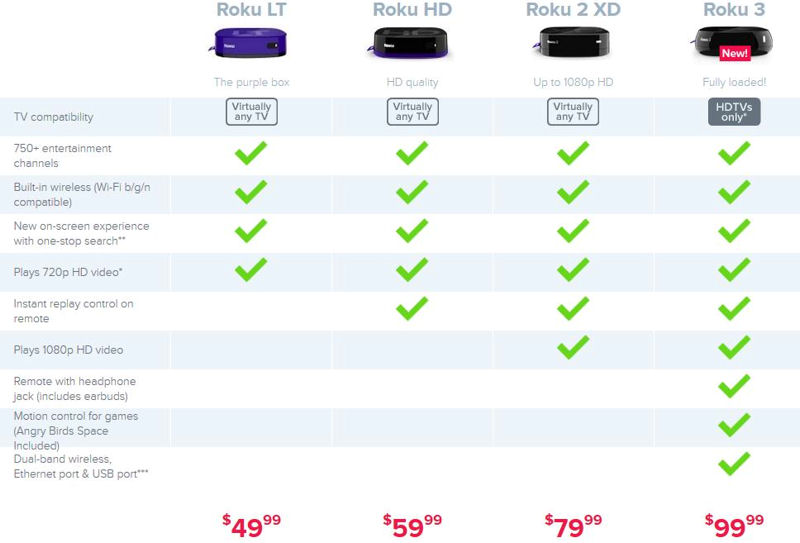
Roku Product Line Comparison
Updated 3/28/2013
Note that compared to the next less-expensive model, the Roku 2XD, the Roku 3 has a 5 GHz Wi-Fi Direct based Bluetooth remote with a headphone jack (ear buds included) with motion control for games, dual-band wireless, a wired Ethernet port a USB port and a micro SD card slot. Note that since the new remote isn’t Bluetooth based, it can’t be used on older Rokus and vice-versa.
The Roku 2XS also had a similar Bluetooth remote control that you could use for games, but it lacked the headphone jack. Similarly, the 2XS supported 1080P video and had an Ethernet port and both a USB port and a micro SD card slot. However, the 2XS did not include dual band wireless support.
The image below shows the rear panel for both the Roku 2XS and the Roku 3. Comparing the two, you’ll undoubtedly spot that the Roku 3 does not support legacy TVs with an AV jack – the Roku 3 only supports HDMI.

Roku 3 (L) and Roku 2XS (R) rear panel comparison
The Roku 3 is slightly larger than the Roku 2XS, but due to its rounded form factor, it appears to be slightly smaller. It does, however, weigh a bit more. The Roku 3 weighs in at 4.9 oz (139g) as compared to the 3.2 ox (90g) for the Roku 2XS. This additional weight seems to help it say in place somewhat better than the 2XS. Thick cables, such as HDMI cables, can make a light device difficult to position. And, of course, there’s the matter of perception. Some people might equate a heavier product with better build quality.
Setup
Setup is fairly straightforward. All you need to do is connect an HDMI cable (not supplied) from the Roku 3 to your HDTV and plug the Roku in. I also used the Ethernet port for my network connection, but you can also do setup via wireless. The Roku 3 boots and first checks for firmware updates and automatically downloads and installs them.
Though you don’t need a computer to use the Roku 3, you will need a computer to set up a free Roku account and to activate it. Once activated, you have access to the Roku Channel Store. As a side note, since I already had a Roku account that I setup for the Roku 2XS that I used in a previous review, the Roku 3 downloaded the channels that I had added to the Roku 2XS. It does not, however, automatically authenticate these channels. You’ll need to repeat that process for each one.
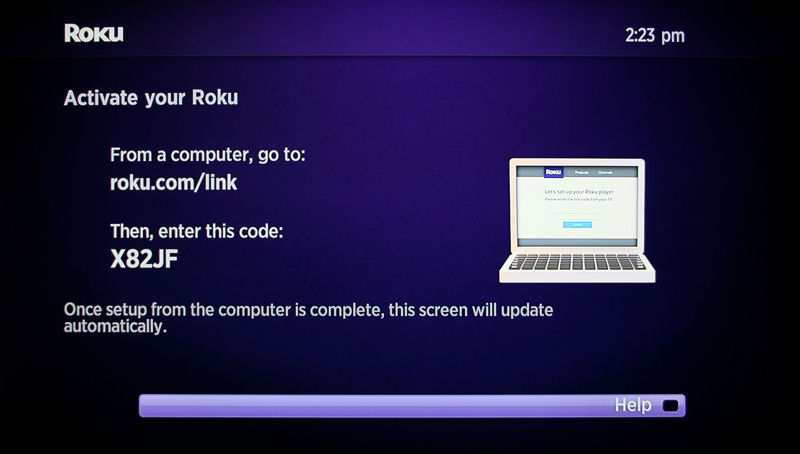
Roku 3 Activation
The Roku 3 arrives configured with a fairly small set of core channels. You can add channels from Roku’s Channel Store using either the Roku 3 user interface or from your Roku account on your computer. There are over 700 channels available on the Channel Store. Channels are arranged in 15 categories (not including Featured, New, Most Watched and Featured Paid) and include both paid and free channels. Of course, some channels, such as Vudu, Netflix, Amazon, Hulu Plus, HBO, etc.,require separate paid subcriptions.
The screenshot below shows a portion of the Movies & TV category using a computer and web browser. It shows the channels you already have installed, and gives you an option to add other channels.
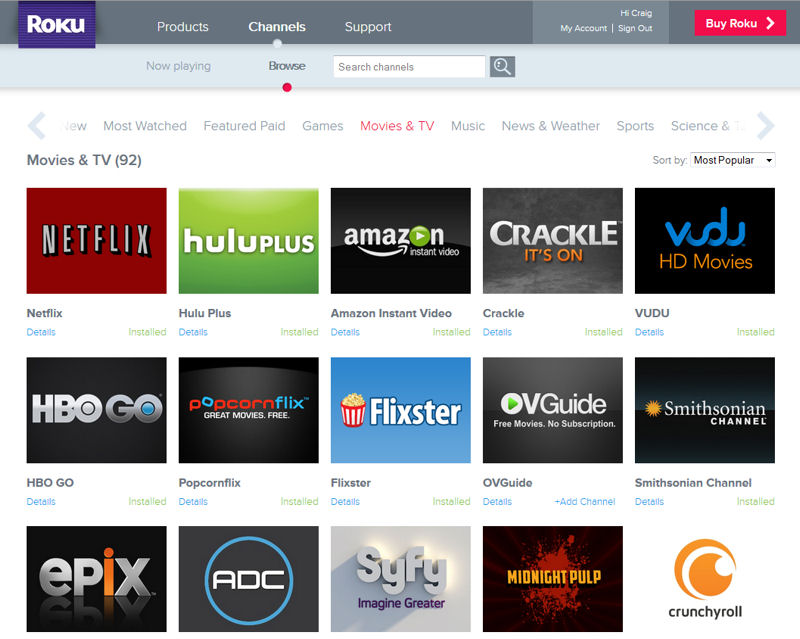
Roku Channel Store accessed with a computer-based browser
Here’s how the Channel Store looks on the TV Screen:
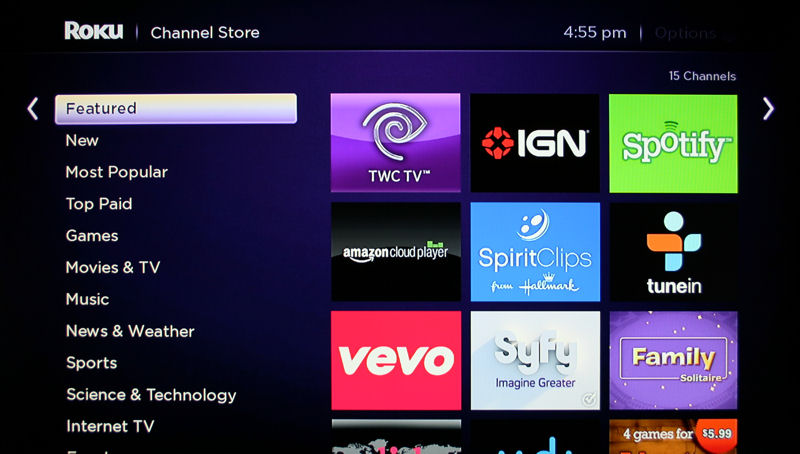
Channel Store UI using the Roku 3
Chanel activation is done using one of two methods: user name/password; or activation code. Netflix and Pandora, for example, require that you activate your device using your account credentials (user name – typically an email address – and password). Other channels, including Hulu, Picasa, and Phanfare use the activation code method similar to the device activation shown above.
The Roku 3 presents you with a 5-8 character code, and directs you to go to a website on your computer. You type in the code, and within a few moments, your device is activated. Frankly, though it requires the use of a computer, I prefer the activation code method because you don’t have to input anything on the Roku using the onscreen keyboard and the remote.
As noted, I initially used a wired Ethernet connection. I also wanted to try the wireless option, but was unable to connect to my wireless router either on 5 GHz or 2.4 GHz. Nor could I connect to my AP located in another room. Roku offers 90 days of free phone support, so I thought I’d give that a try. After working through some troubleshooting steps, they suggested a power cycle. That seemed to fix the problem.
The takeaways: 1. Following a firmware upgrade, be sure to power cycle your unit. 2. Phone-based tech support answered more quickly than the online chat support and resolved the issue. For some reason, my chat session disconnected before the problem was resolved.
Hands On
The Roku 3 features a new, improved interface. The really good news is that according to Roku, the new interface will be made available via a free firmware update to all Roku 2, Roku HD and Roku LT players in April.
Here’s a look at the old interface on the Roku 2XS. You’ll note that the channels are arranged in a single line that you have to scroll through. The settings menu, the search feature and the Channel Store are all shown in the same linear presentation.
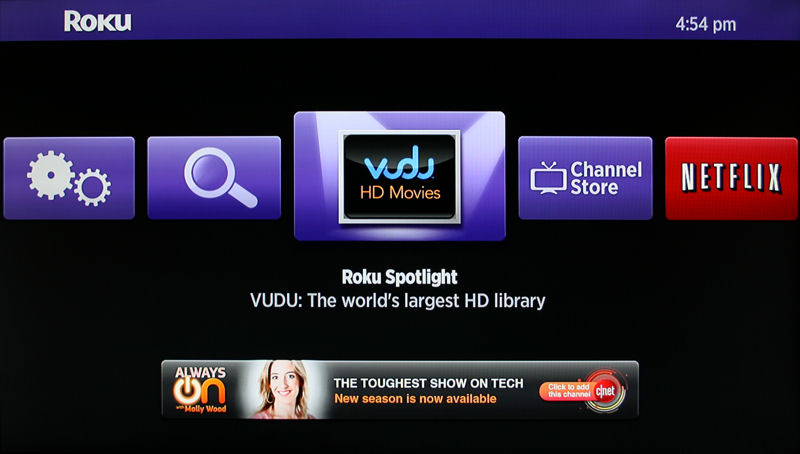
Old User Interface
The new user interface, shown below, breaks out My Channels, Channel Store, Search and Settings into individual menu entries shown along the left side of the screen. On the right side of the screen you can quickly navigate using the cursor keys on the remote. It’s also quite easy to re-arrange your channels so that the ones you use the most appear at the top of the first screen.
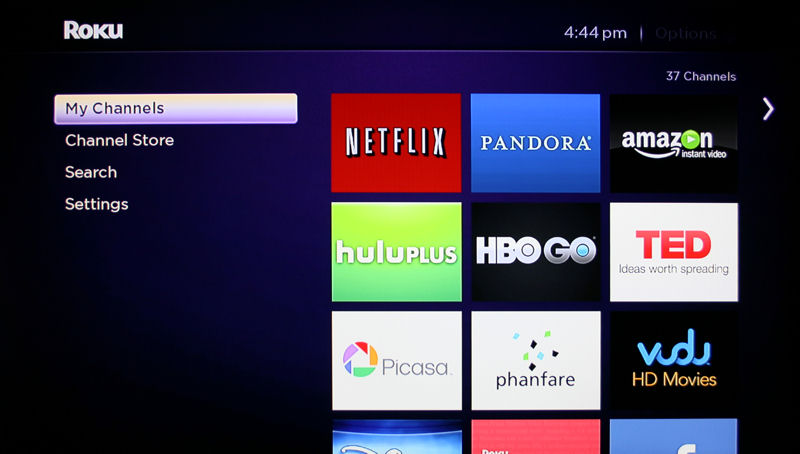
New User Interface
A robust search feature is nothing new to Roku. Models prior to the Roku 3 were also able to search across multile subscription channels. Currently, search scans Amazon, Hulu Plus, NetFlix, Vudu, Crackle, HBO Go and Blockbuster On Demand.
What is new with the new One Stop Search feature on theRoku 3, and soon for the rest of Roku products following the April upgrade, is the ability to search not only for TV shows, Movies, Actors and Directors, but for channels and games as well. The previous search UI has also been spiffed up a bit.
The gallery below shows both the old UI and the new UI using a search for Jeff Bridges. I selected True Grit so see how the interface worked on both platforms. Both platforms returned the same results, but the new interface was a bit easier to use. I also searched for games and channels on both interfaces. The new interface on the Roku 3 found both channels and games that were not found using the current search feature on the Roku 2XS.
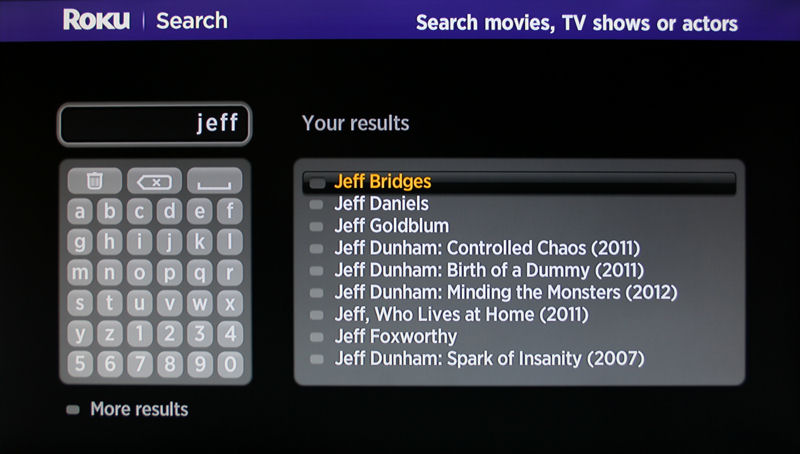
As you enter letters, search results appear on the right
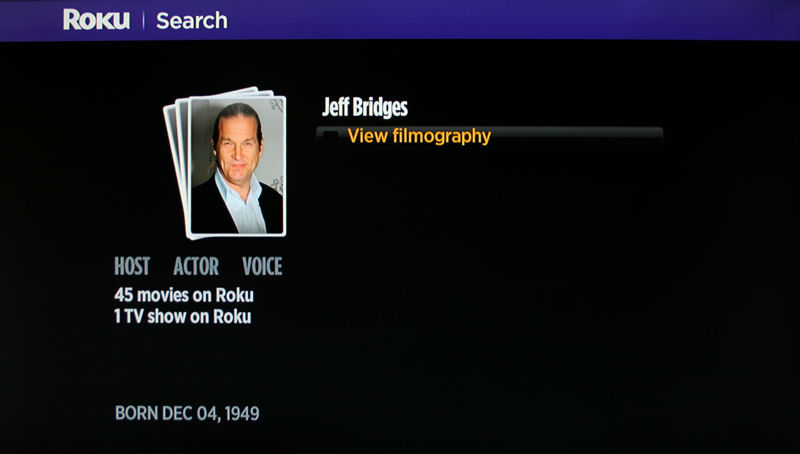
Click on OK to view filmography
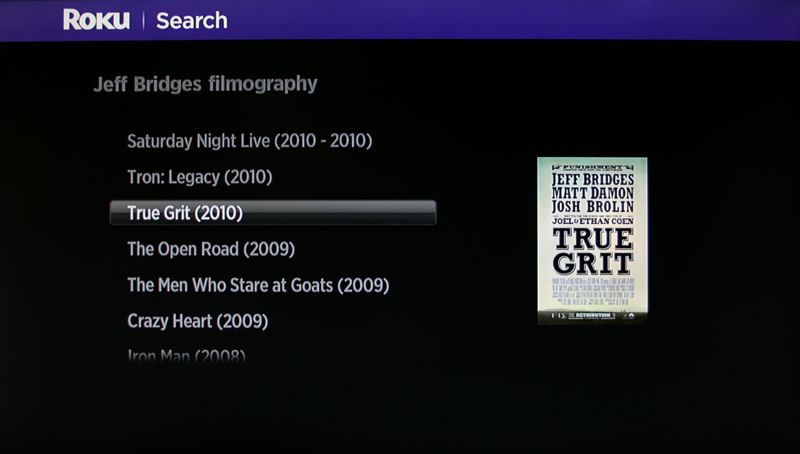
Select a movie and click OK
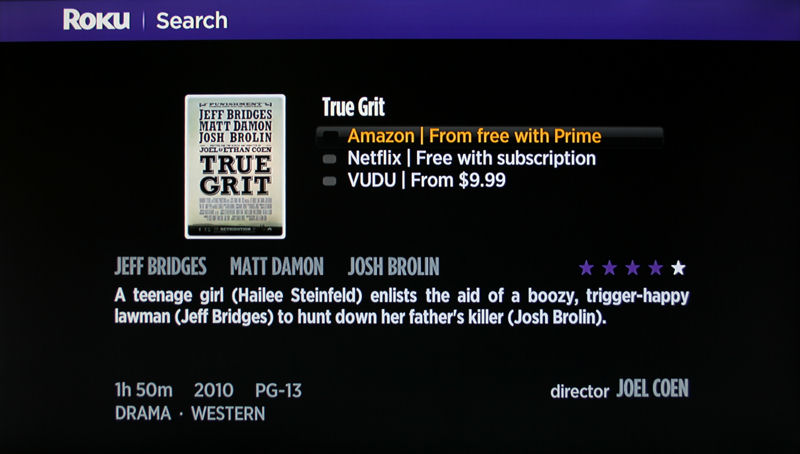
Select a provider and click OK
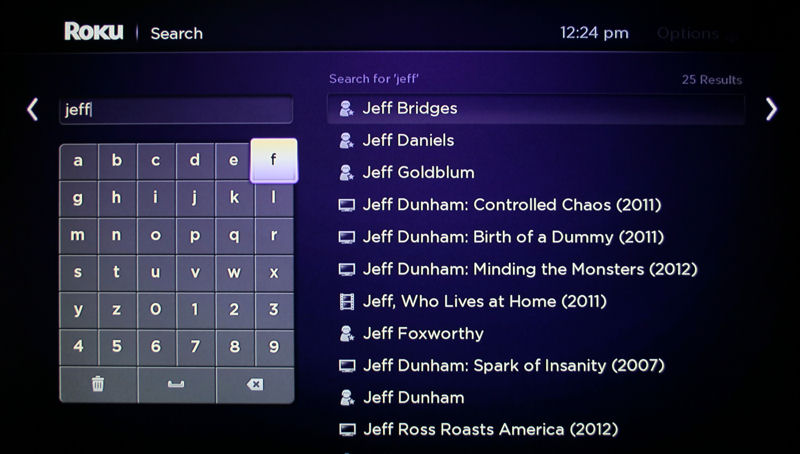
As you enter letters, search results appear on the right. Right Cursor to select actor
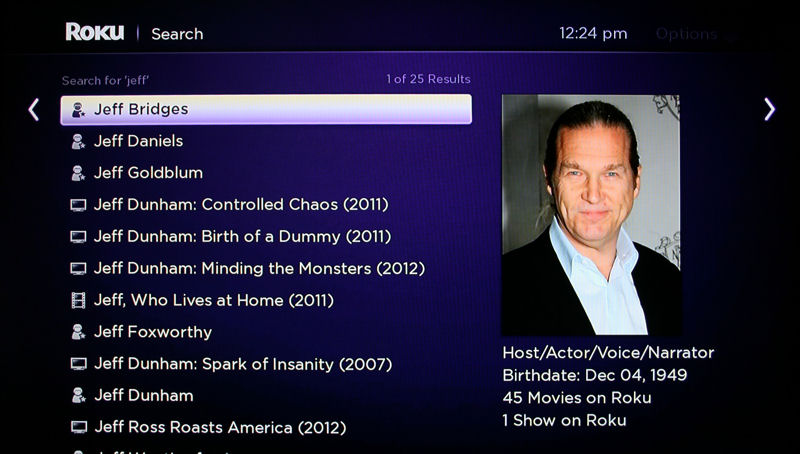
With actor selected, right cursor to view filmography
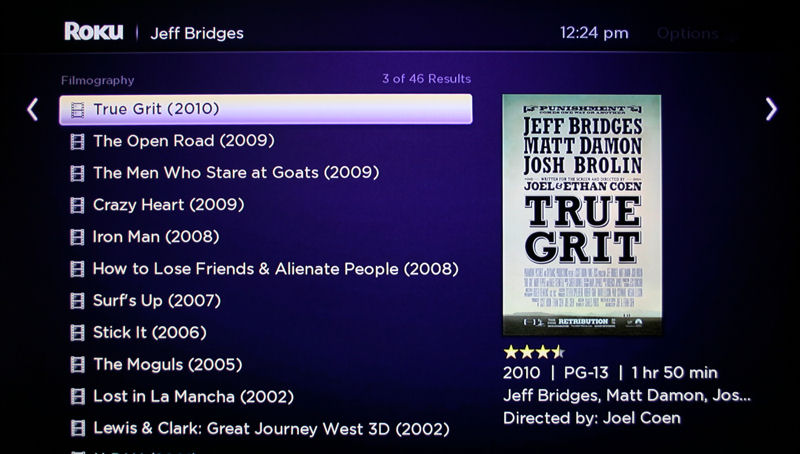
Cursor up/down to select a movie. As you select a movie, movie info appears below below the image

Select provider and hit OK. A full description appears along with the available resolution.
Channels (Apps) – There’s really not anything new to report here. The channels that I tested, including Netflix, Hulu Plus, Picasa, TED and Pandora on the Roku 3 had the exact same interfaces as the ones on the Roku 2XS. Thus, as noted in the head-to-head comparison between the Roku 2XS and the Netgear NeoTV Max, the Max still edges out the Roku for user interface on Picasa, Pandora and Netflix.
USB Playback – Similarly, there’s nothing new to report about media playback from USB storage. The Roku 3 supports the same limited file types as the Roku 2XS:
- Video: MP4 (H.264), MKV (H.264)
- Audio: AAC, MP3
- Image: JPG, PNG
Neither device natively supports media playback from DLNA servers or from network shares. There are solutions available via the Channel store such as Plex, but they involve installing and running companion server applications on a Windows or MacOS computer.
I tested playing back media from a USB key and playback worked as expected. Tested file types were: MP4, MP3, PNG and JPG.
Remote Control
Roku provides remote control apps for both the iOS and Android platforms. For the iOS platform, Roku only provides an iPhone app which, of course, will also run on the iPad platform. For both platforms, there are also a number of third party apps for controlling Roku devices.
I downloaded the apps from Roku for each platform. I tested the iOS app on my iPad and the Android app on a Nexus 7. Both apps were able to find both the Roku 3 and the Roku 2XS on my network and were able to control them without a problem. One really nice feature, available on both platforms, is the ability to stream audio or photos from your mobile device to the Roku devices. It was also quite easy to switch between the two Roku devices on my network.
Updated 3/28/2013
As noted earlier, the new remote on the Roku 3 has a headphone jack on the left side and volume up/down controls on the right side. It uses Bluetooth Wi-Fi Direct. The Roku 3 itself also has an IR receiver so that you can control it via universal remotes. When you plug a pair of headphones into the remote the audio that was coming out of the TV is automatically redirected to the headphones. The volume control only works when headphones are plugged in.
This is a really nice feature if you want to view or listen to streaming content without disturbing others in the same room. The Roku 3 comes with a pair of earbud headphones, or you can plug in your own headphones. I tried both and the audio streamed as expected. The audio and video remained in synch during a Netflix playback.
Final Thoughts
The Roku 3 is a nice addition to the Roku product line. With more features at the same price point, it’s more than a worthy replacement for the Roku 2XS. Doing a direct side-by-side comparison with the Roku 2XS, the new interface for both the main pages as well as the updated interface for the search are welcome upgrades.
Keep in mind, however, that the zippy new interface stops at the channel browsing level. Once you select a channel, your user experience is the same as on your current Roku.
The media search feature is quite good. I like that it searches across premium content providers and tells me whether or not search results are free. However, since Roku is going to roll the new interface and search out to Roku 2, XD and LT players, it’s not really a compelling reason to upgrade. That is, unless, the new interface running on old hardware appreciably slows your browsing experience.
Undoubtedly, some people will want to connect their media streamer to a 5GHz wireless network rather than a 2.4GHz network. For those people, the Roku 3 is the only choice. Chances are that those people won’t miss the AV port that was eliminated on the Roku 3.
While I was disappointed by the wireless connection problem that I experienced following a firmware upgrade, the solution, a power cycle, was a simple fix. And it gave me a change to check out Roku’s tech support.
When it comes to content, Roku is the king. No other media streamer manufacturer claims to have nearly as many channels as Roku. By my count, there were about 719 (!) available channels. If you run out of storage room for channels on your Roku 3, you can expand your channel storage capacity by inserting a micro SD card into the slot on the rear of the unit.
Updated 3/28/2013
Even with the massive number of channels, I did have a several disappointments. First, I was thrilled to see that the Roku 3 had an HBO GO channel. However, as I discovered while trying to set it up, Roku doesn’t yet support Comcast. Nor does it support Time Warner. It does support HBO GO on Time Warner, but TWC isn’t currently listed in the Activate A Device dialog shown below.
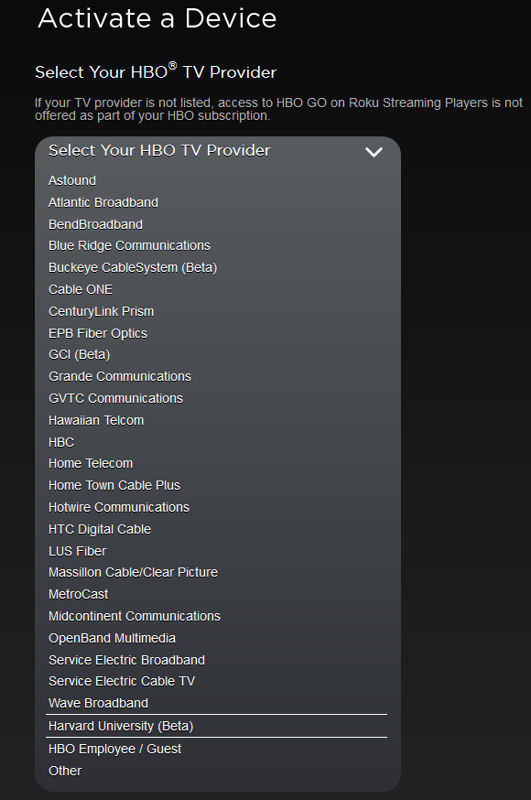
Supported Service Providers for HBO GO on the Roku 3
Comcast is one of the largest U.S. cable providers, so I find it surprising that the Roku doesn’t support HBO GO on its service– at least not yet. Hopefully a firmware upgrade and successful negotiations that include enough money will fix that problem.
If HBO GO is a deal breaker for you, you might want to hold off purchasing one until you can confirm that your service provider is supported. (Use Roku’s tech support online chat to find out).
I was also surprised that there wasn’t a YouTube channel available on the device or in the Channel Store. Again, this is most likely a contractual, not a technical issue.
The faster processor in the Roku 3 doesn’t appear to be a great selling feature – at least not yet. I’ve experienced no problems streaming video from any content provider on either the Roku 2XS or the Roku 3. Maybe in the future, game developers will take advantage of the dual core processor in the Roku 3, but for now, it seems to be a checklist feature.
The “sleeper” new feature on the Roku 3 could well be the remote headphone support. Watching or listening to internet content privately and not disturbing others nearby is a unique feature and one that just might tip the balance in favor of the Roku 3.
In the end, what you plan to do with your media streamer will impact your buying decision. If having a massive number of channels is important to you, one of the Roku devices is a good choice. If streaming content from your NAS/DLNA server outweighs streaming from the internet, you’ll probably want to look at the WD TV Play, which has significantly better file support and DLNA/SMB support.
