Updated 6/6/2012: Changed test steps to clarify
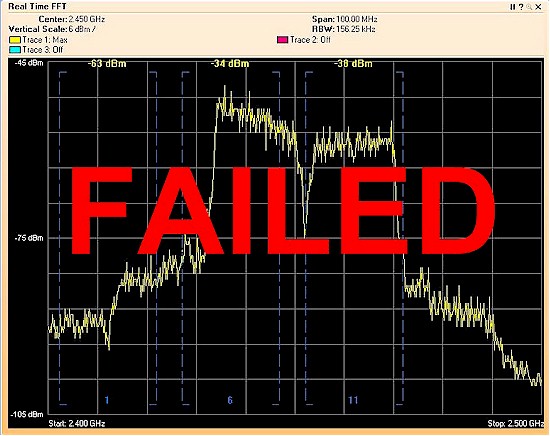
Part 1 described the reasons why many of us may be having trouble getting 802.11n clients to go above 130 Mbps link rates in the 2.4 GHz band. This time, I’m going to see if a sampling of current 802.11n routers and APs obey the 40 MHz coexistence rules.
I ran two tests to check for backoff to 20 MHz, neighboring AP and fat channel intolerant bit.
Neighboring AP Test
This test used a NETGEAR WNDR3700 set to 20 MHz mode on channel 11 and idle (no traffic) as my "neighbor" WLAN. As noted in Part 1, according to the 802.11-2012 spec, the scan for potentially interfering APs is defined by the equation below. If another AP is detected inside the affected frequency range, then 40 MHz operation is not allowed.
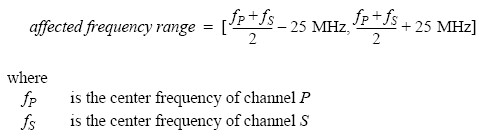
40 MHz mode scan equation 10-1
(from 802.11-2012 10.15.3.2 Scanning requirements for a 20/40 MHz BSS)
Updated 6/6/2012
The Wi-Fi Alliance pointed out that the second equation in part 10.15.3.2 shown below adds an important behavior. It essentially says that if either the primary or secondary channel of a 20/40 router or AP is the same as either the primary or secondary channel of a 20/40 neighbor AP or the operating channel of a 20 MHz router or AP, then 40 MHz operation is permitted. The reason for this is that since the two APs are operating on the same frequencies, each one can understand the other’s transmissions and can coordinate transmissions properly.
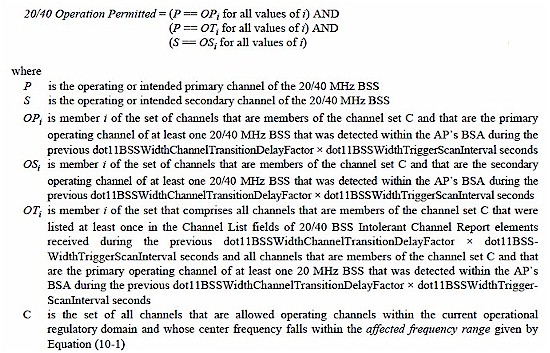
40 MHz mode scan equation 10-2
(from 802.11-2012 10.15.3.2 Scanning requirements for a 20/40 MHz BSS)
With a "neighbor" AP on channel 11 (2462 MHz), setting the AP under test to use channel 5 (2432 MHz) and 9 (2452 MHz) yields an upper frequency boundary for the scan of 2467 MHz. Since 2462 MHz is lower than this, the AP should fall back (or remain) in 20 MHz bandwidth mode.
Moving the AP under test to channels 4 (2427 MHz) and 8 (2447 MHz), puts the upper frequency bound right at 2462 MHz, so 40 MHz mode is again not allowed. Moving down one more channel to 3 (2422 MHz) and 7 (2442 MHz), however, puts the upper bound at 2457 MHz, which is lower than our "neighbor" AP. So 40 MHz bandwidth mode should be allowed.
Not all products allow the user to set the extension channel. So when setting the primary channel to 5 and above, it’s possible that the extension channel will be set below the primary channel. Because of this, I had to run tests setting the primary channel and verify actual channel use using a Cognio Spectrum Expert spectrum analyzer to monitor actual spectrum use.
Updated 6/6/2012
Test steps:
- Set the router under test to Auto 20/40 mode, initially to channel 8.
- Associate the SNB standard test laptop (Lenovo x220i ThinkPad, Win 7 Home Premium, Intel Centrino Ultimate-N 6300) to the router
- Start a large drag-and-drop file transfer to get traffic flowing
- Observe channel bandwidth using the Cognio. It should be 20 MHz
- If router
does not fall backis not using 20 MHz mode, increase the channel number, i.e. 9, 10and see if fallback occursto try to force it to 20 MHz mode.
Note that setting the Channel to 11, i.e. same as neighboring network, should not cause fallback as explained above. - Set the router under test to channel 7 and confirm that 40 MHz bandwidth is used
- If router does not
resumeswitch to 40 MHz operation, decrease the channel numberand retryto try to force it to 40 MHz mode
Fat channel Intolerant Test
This test has the router under test in Auto 20/40 mode set to channel 1 and the NETGEAR WNDR3700 set to 20 MHz mode on channel 11 and idle (no traffic) as my "neighbor" WLAN. The test laptop is associated with the router under test, traffic started and 40 MHz spectrum use confirmed with the Cognio.
Test steps:
- Enable the Fat channel Intolerant option in the Intel 6300 adapter advanced properties, reassociate with the router under test, start traffic and check that the router is using only 20 MHz mode. Repeat test if fallback is not observed.
- Disable Fat channel Intolerant option in the Intel 6300 adapter advanced properties, reassociate with the router under test, start traffic and check that the router is back to using 40 MHz mode.
The Results
The test results are summarized in Table 1 below, with individual test details following. The product selection was limited to what I had on hand, which didn’t include any NETGEAR products. I just happened to have a lot of Cisco products on hand.
Note that all products are Wi-Fi Certified for 802.11n, including the "40 MHz operation in 2.4 GHz with coexistence mechanisms" certification, except for the EnGenius EAP-300.
| Product | 40 MHz Coexistence | Fat channel Intolerant |
|---|---|---|
| Apple Airport Extreme 4th gen | 40 MHz mode not supported in 2.4 GHz | |
| ASUS RT-N66U Dark Knight | Pass | Pass |
| Cisco Linksys EA3500 | Fail | Fail |
| Cisco Linksys EA4500 | Fail | Fail |
| Cisco WAP-321 | Fail | Pass |
| D-Link DIR-827 | Pass | Pass |
| EnGenius EAP-300 | Fail | Fail |
Table 1: Test summary
This is not an impressive result and calls into question the quality of the Wi-Fi Certification tests for "40 MHz operation in 2.4 GHz with coexistence mechanisms". Except for the non-Certified EAP-300, all products should have passed.
This isn’t the first time I have found a hole in the Alliance’s Certification tests.
The Details

Apple AirPort Extreme 4th Generation
Firmware version tested: 7.6.1
The AirPort Utility defaults to enabling the "Use Wide channels" option under the utility’s Wireless Network Options page. But testing revealed it has no effect on the 2.4 GHz band. Apple continues to disable 40 MHz bandwidth operation in 2.4 GHz.

ASUS RT-N66U Dark Knight
Firmware version tested: 3.0.0.3.112
Neighboring AP Test: PASS
The RT-N66U fell back to 20 MHz mode when set to channel 8 and resumed 40 MHz mode operation when set to channel 7 (Extension channel 3).
Fat channel Intolerant Test: PASS
Enabling the Fat channel Intolerant bit caused the router to switch to 20 MHz mode. Disabling the bit did not cause the router to switch back to 40 MHz mode. A reboot of the router or a setting change that caused a mini-reboot (like changing channel) was required to cause the router to resume 40 MHz mode operation.
NOTE: This router has a 2.4 GHz 40 MHz only mode. This is in violation of the 802.11-2012 spec. When set to this mode, the router did not fall back for either test.

EnGenius EAP-300
Firmware version tested: 1.2.3
Note that this product is not Wi-Fi Certified.
Neighboring AP Test: FAIL
The product did not fall back to 20 MHz when set to channel 8. Even when set to channel 11 10, the product remained in 40 MHz bandwidth mode.
Fat channel Intolerant Test: FAIL
Enabling the Fat channel Intolerant bit did not cause the router to switch to 20 MHz mode with repeated attempts, including reassociation.

Cisco Linksys EA3500
Firmware version tested: 1.0.30.126544
Neighboring AP Test: FAIL
The EA3500 did not fall back to 20 MHz when set to channel 8. Even when set to channel 11 10, the EA3500 remained in 40 MHz bandwidth mode.
Fat channel Intolerant Test: FAIL
Enabling the Fat channel Intolerant bit did not cause the router to switch to 20 MHz mode with repeated attempts, including reassociation.

Cisco Linksys EA4500
Firmware version tested: 2.0.37.131047
Neighboring AP Test: FAIL
The EA4500 did not fall back to 20 MHz when set to channel 8. Even when set to channel 11 10, the EA4500 remained in 40 MHz bandwidth mode.
Fat channel Intolerant Test: FAIL
Enabling the Fat channel Intolerant bit did not cause the router to switch to 20 MHz mode with repeated attempts, including reassociation.

Cisco WAP-321
Firmware version tested: 1.0.0.3
Neighboring AP Test: FAIL
The AP did not fall back to 20 MHz when set to channel 8. Even when set to channel 11 10, the AP remained in 40 MHz bandwidth mode.
Fat channel Intolerant Test: Pass
Enabling the Fat channel Intolerant bit caused the AP to switch to 20 MHz mode. Disabling the bit did not cause the AP to switch back to 40 MHz mode. A reboot of the AP or a setting change that caused a mini-reboot (like changing channel) was required to cause the AP to resume 40 MHz mode operation.

D-Link DIR-827
Firmware version tested: 1.01
Neighboring AP Test: PASS
The router fell back to 20 MHz mode when set to channel 8 and resumed 40 MHz mode operation when set to channel 7 (Extension channel 3).
Fat channel Intolerant Test: PASS
Enabling the Fat channel Intolerant bit caused the router to switch to 20 MHz mode. Disabling the bit caused it to immediately switch back to 40 MHz mode without any changes to the router settings.
