Introduction
The question of how much total throughput a consumer Wi-Fi router can provide doesn’t have a simple answer. Device type (11a/b/g/n/ac/ax), number of streams, distance from AP, applications running on each device are just a start. You also have to take into account the number of other networks that are in range and how active they are.
I decided to use 16 of the 20 real (not virtual) Intel AX200 devices in my newest octoScope STACK-MAX testbed to take a crack at how an assortment of consumer routers perform when loaded with a bunch of dual-band roamable devices.
This article started out as a revisit of my 2014 "Smart Connect" testing. I didn’t have anything like an octoScope stack back then, so instead used an assortment of five devices, manually associated them a few times, tracked which band they connected to and ran a total throughput test after all had connected. (For details, check the NETGEAR R8000 Nighthawk X6 First Look and Linksys EA9200 AC3200 Tri-Band Smart Wi-Fi Router reviews.) Executing this manual process got old real fast, especially when it showed the initial crop of tri-radio routers were anything but "smart" when it came to connecting devices to maximize throughput.
A Bit O’ Wi-Fi History: When Broadcom’s "Smart Connect" first appeared back in 2014, it was intended as a counter-move against Qualcomm’s push on MU-MIMO. Both were intended to increase total Wi-Fi throughput. MU-MIMO used beamforming to simultaneously transmit to up to four STAs in the same timeslot. "Smart Connect" split the 5 GHz band in two, added a second 5 GHz radio and allegedly intelligently assigned STAs to each radio to maximize throughput. (See MU-MIMO vs. XStream: The Coming Battle For Wi-Fi Airtime for details.)
Over time, the "Smart Connect" moniker was also applied to dual-band routers. So it evolved into a marketing term that means the use of a single SSID (and security method) applied to all radios in a router/AP.
Along with the rise of "Smart Connect" came the angst of having to decide whether to use it or opt for the traditional different-SSID-per-band method. The decision was typically driven by dissatisfaction with the way "Smart Connect" worked. Some users were lucky and found devices connecting as promised; "slow" devices steered to 2.4 GHz and "fast" devices to 5 GHz. Others were frustrated by the seemingly illogical way devices connected and fell back to using unique SSIDs and managing connections themselves.
The Products
I chose an interesting mix of Wi-Fi 6 routers from what I had on hand, including a few tri-radio and a few with 2.5 GbE ports. I also included my ol’ go-to reference, the NETGEAR R7800. as the sole Wi-Fi 5 entrant. The table summarizes key characteristics of the group. Note that all products are powered by quad-core ARM-based processors, clocked at > 1.5 GHz.
| Price | Radios | 2.5 GbE | CPU | Radio | |
|---|---|---|---|---|---|
| ASUS RT-AX86U | $290 | Dual | X | BCM4908 | BCM43684 |
| ASUS RT-AX88U | $360 | Dual | BCM49408 | BCM43684 | |
| ASUS RT-AX92U | $341 | Tri | BCM4906 | – BCM4352 (fronthaul) – BCM43684 (backhaul) |
|
| ASUS GT-AX11000 | $422 | Tri | X | BCM4908 | BCM43684 |
| NETGEAR RAX15 | $142 | Dual | BCM6755 | BCM6755 | |
| NETGEAR RAX120 | $362 | Dual | X | QCA IPQ8074 | QCN5054 |
| NETGEAR R7800 | $240 | Dual | QCA IPQ8065 | QCA9984 |
Table 1: Component summary
The Test
This time, I have a considerably more powerful toolset to work with, using only a small subset of the STACK-MAX test system octoScope has generously provided. The components outlined in red on the system block diagram below include the 38" wide smartBox chamber that holds the router under test, a pair of MPE2-38 multi-path emulators with integrated attenuators and palBox subsystem.
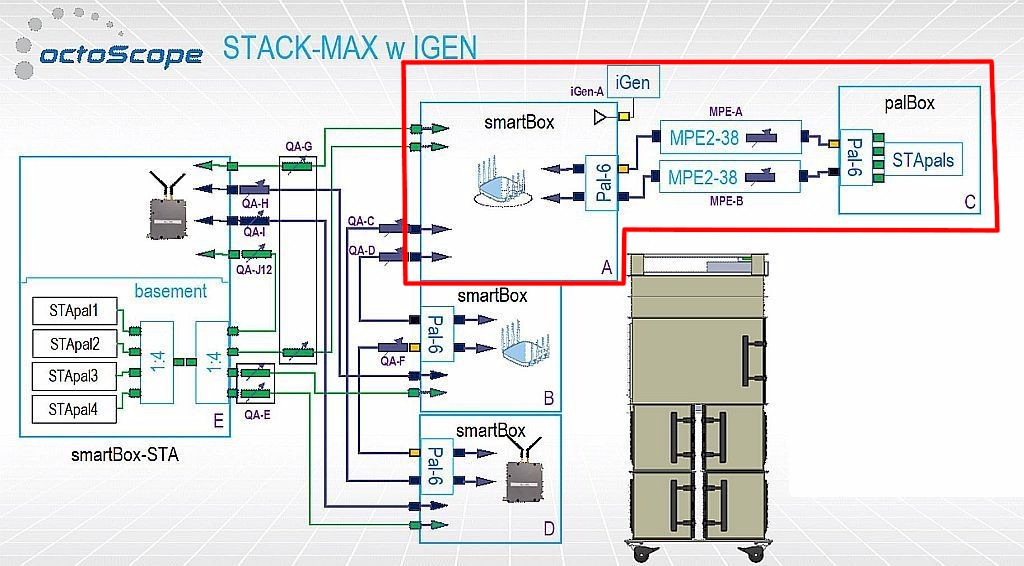
octoScope STACK-MAX block diagram
The palBox is the key to the test. It contains sixteen individually-hosted octoScope STApal devices. All sixteen have an Intel AX200 Wi-Fi 6 radio running on an Intel Pentium platform. Twelve of the STApals run Ubuntu Linux and four run Windows 10.
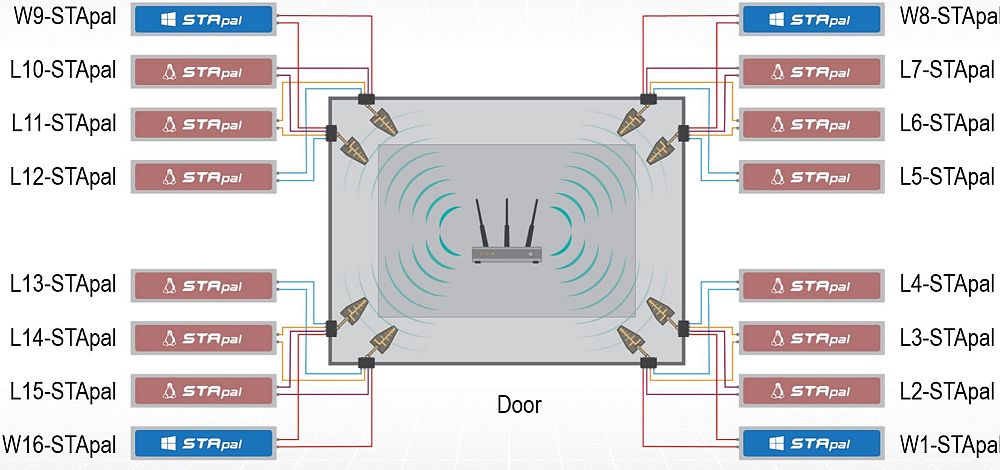
octoScope palBox block diagram
A group of four STApals—3 Linux, 1 Win10—are connected to a pair of octoScope high-gain dual-band antennas. Each antenna pair is positioned in a corner of the 38" smartBox (Box A). The photo below shows the four pair, positioned below the other antennas that connect Box A to the other three boxes in STACK-MAX.

ASUS GT-AXE11000 in Test Chamber
The diagram doesn’t show the attenuators between the box antennas and STApals. Eight, four-channel 63 dB range attenuators are provided by the pair of MPE-2. The attenuators are configured so that the "0" TX/RX channel of each group of four STApals is connected to one MPE-2 attenuator channel and the "1" TX/RX channel is connected to the same channel of the other MPE-2. This enables setting a different path loss for each group of four STApals, i.e. putting each group at a different "distance" from the router under test. Note the MPE-2 emulator circuit is bypassed in this test; only the attenuator is used.
All STApals are set to be dual-band roamable, i.e. scan for a connection channel. The Linux STApals support 802.11k/v/r, so all these options are enabled. 11k/v/r aren’t supported on the Windows STApals. Roam threshold (the RSSI value where the STA starts scanning for a new AP to connect to) and roam target threshold (the minimum RSSI value the STA will roam to) are supported in the Linux STApals and set to -72 dBm and -66 dBm, respectively. Neither is supported on the Windows STApals.
To better emulate real-life, STApals aren’t all set as AX / Wi-Fi 6 devices. Two groups are dual-stream Wi-Fi 5 (11ac), one is dual-stream Wi-Fi 6 (11ax) and one is single-stream Wi-Fi 4 (11n). Because of a temporary limitation, the Windows STApals operate only as 11ax devices. So the final mix of devices is as follows:
- Group 1: 2 stream, 0 dB attenuation (11ax: 4)
- Group 2: 2 stream, 36 dB attenuation (11ac: 3, 11ax: 1)
- Group 3: 1 stream, 39 dB attenuation (11n: 3, 11ax: 1)
- Group 4: 2 stream, 45 dB attenuation (11ac: 3, 11ax: 1)
So the final mix is seven Wi-Fi 6, six Wi-Fi 5 and three Wi-Fi 4 STAs.
Each device under test is configured as follows:
- 2.4 GHz: Channel 6, 20 MHz bandwidth
- 5 GHz: Channel 36, 20/40/80 MHz bandwidth
- 5 GHz #2 (for tri-radio routers): Channel 149, 20/40/80 MHz bandwidth
WPA3 wireless security is used if supported; WPA2 if not. Router defaults were left in place, including standard and "universal" beamforming, airtime fairness (if present) and roaming assist. The only changes I made were to set channels and bandwidth and enable any flavors of OFDMA and MU-MIMO supported.
A Python script that accesses the octoScope API controls the instruments and testing. After the instruments are configured, the sequence below is executed:
- Associate the first device from Group 1. Start an single connection of iperf3 unlimited throughput TCP/IP traffic. Traffic continues to run for the duration of the test.
- Wait 10 seconds, then record the connection BSS and channel.
- Wait 10 seconds, then associate the first device from Group 2. Start a single connection of iperf3 unlimited TCP/IP traffic.
- Wait 10 seconds, then record the connection BSS and channel of all associated STAs.
- Wait 10 seconds, then associate the first device from Group 3. Start a single connection of iperf3 unlimited TCP/IP traffic.
- Wait 10 seconds, then record the connection BSS and channel of all associated STAs.
- Wait 10 seconds, then associate the first device from Group 4. Start a single connection of iperf3 unlimited TCP/IP traffic.
- Wait 10 seconds, then record the connection BSS and channel of all associated STAs.
- Repeat Steps 1 through 8, associating the second device from each group.
- Repeat Steps 1 through 8, associating the third device from each group.
- Repeat Steps 1 through 8, associating the fourth device from each group.
- Stop traffic, generate and save the test file containing throughput and other traffic pair statistics
Note the test allows time (10 seconds) between association and polling for where the STA is associated. This is intended to allow the AP time to move the device to a "better" radio after association. 10 seconds is also allowed between STA associations in case the router needs time to assess its bandwidth load before having to add to it.
The Results – Aggregate Throughput
There are two sets of data that result from the test: total throughput and where the STAs connect. I considered showing plots of all the traffic pairs, but a glance at the sample plot below shows it would be difficult to extract much useful data from it. The top aggregate throughput line, however, is pretty obvious, so we’ll focus on it.
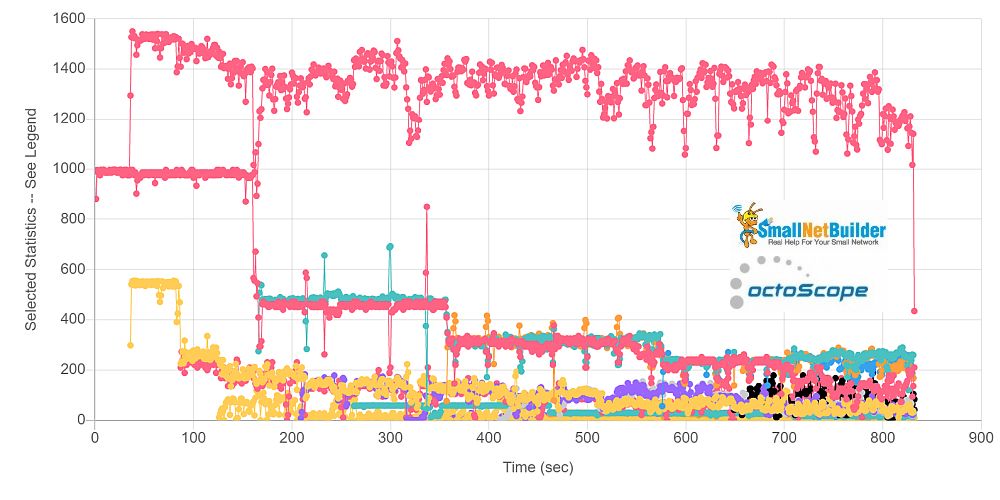
Throughput plot – all traffic pairs
The other test result is where the STAs connect. "Smart Connect’s" basic principle is it connects "fast" devices to 5 GHz and "slow" to 2.4 GHz. But this job is harder than it seems. A single stream Wi-Fi 4 (11n) device with high signal level can have higher throughput than a two-stream 11ax STA with low signal level. The real challenge is sorting devices at moderate signal levels, close to where they may choose to roam. That’s why higher attenuations were set for three of the four groups.
Let’s look at the STA groups again, this time adding my expectation of where they would connect.
- Group 1 [W1, L2, L3, L4]: 2 stream, 0 dB attenuation (11ax: 4). Expected connection: 5 GHz.
- Group 2 [L5, L6, L7, W8]: 2 stream, 36 dB attenuation (11ac: 3, 11ax: 1). Expected connection: Either band.
- Group 3 [W9, L10, L11, L12]:1 stream, 39 dB attenuation (11n: 3, 11ax: 1). Expected connection: 2.4 GHz.
- Group 4 [L13, L14, L15, W16]: 2 stream, 45 dB attenuation (11ac: 3, 11ax: 1) Expected connection: 2.4 GHz.
While the test seems biased toward devices connecting to 2.4 GHz, I’ll note that the AX200’s Linux driver generally prefers to connect to 5 GHz. I’m not sure of the Win10 driver’s preference, but I suspect it also prefers 5 GHz.
Let’s start by ranking the products by average aggregate (total) throughput. The values shown in the chart below represent the average total throughput of all 16 STAs over the entire test run, with three runs averaged. While nice for bragging rights, it doesn’t come anywhere near telling the whole story. We need to dig further. Note the NETGEAR RAX15’s position is misleading; it was able to connect only 7 STAs after multiple tries. More on that later.
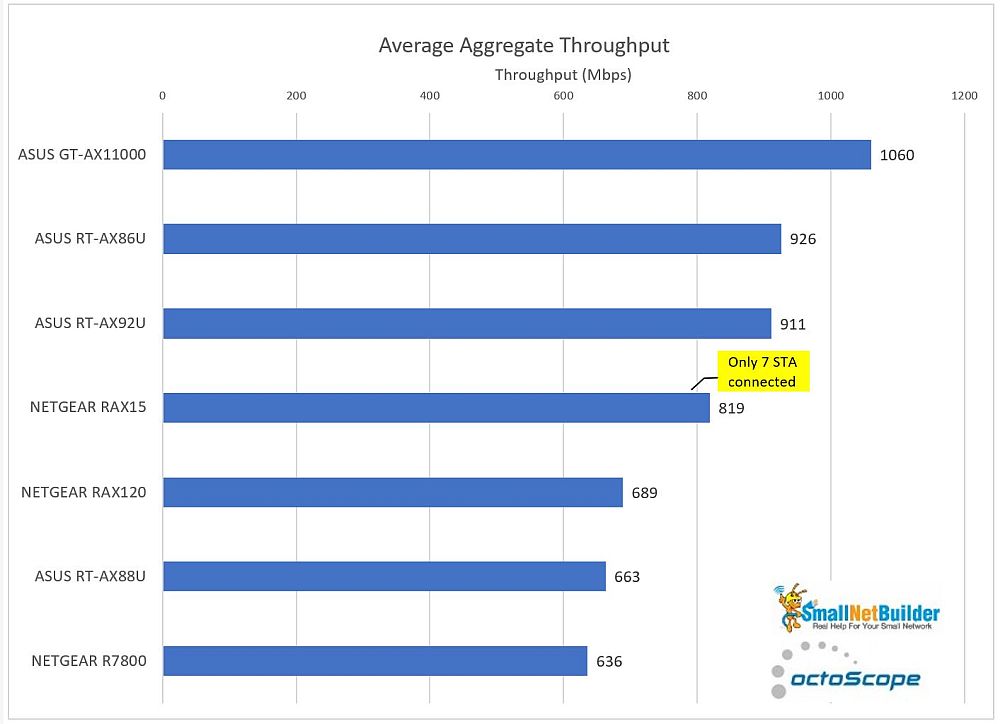
Aggregate Throughput rank
We’ll start by looking at aggregate (total) throughput plots. Keep in mind the data you see is the average of three test runs for each product. Some products required more than three runs to get three "good" ones, i.e. where all 16 STAs connected. I’ll get into that later when we look at how STAs connected.
The first throughput plot shows all products. This is the "top line" throughput of all seven products, so it’s a bit of an eye chart. But it’s clear the best in this group is the tri-radio ASUS GT-AX11000, which also produced the top aggregate throughput above. It produces not only the highest peak throughput, but the highest average throughput during its entire run. Note that it doesn’t take the addition of many STAs to lower average throughput ~ 100 Mbps. Note also that throughput trends downward as more STAs are added. This indicates there’s not enough airtime to go around, i.e. radio overload.
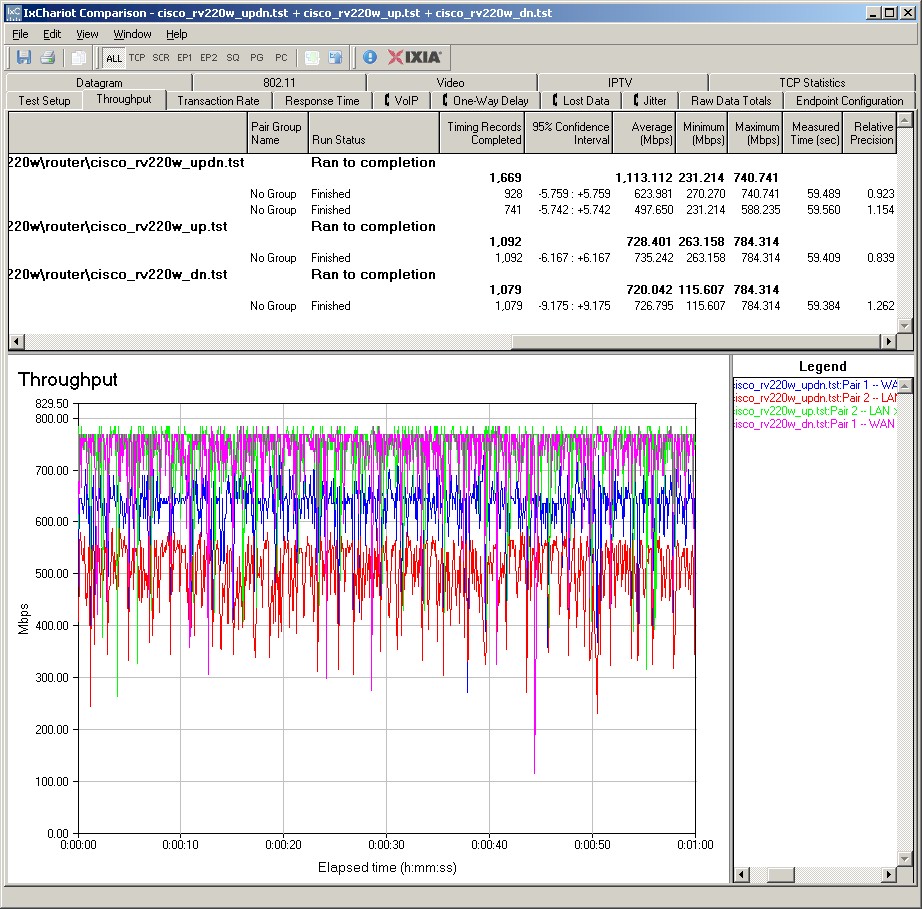
Total Average Throughput – All Products
Since we started by looking at a tri-radio product, let’s compare it to the other tri-radio product in this review, ASUS’ RT-AX92U. While ASUS sells the AX92U primarily as a two-node mesh system, a single router works just fine by itself and is how I tested it.
It doesn’t seem like a fair fight, but the RT-AX92U actually holds up pretty well. In fact, it maintains a more constant throughput than the GT-AX11000, after an initial dip. I suspect that the AX92U’s flat throughput line is due to throughput being limited by its lack of 2.5 GbE port.
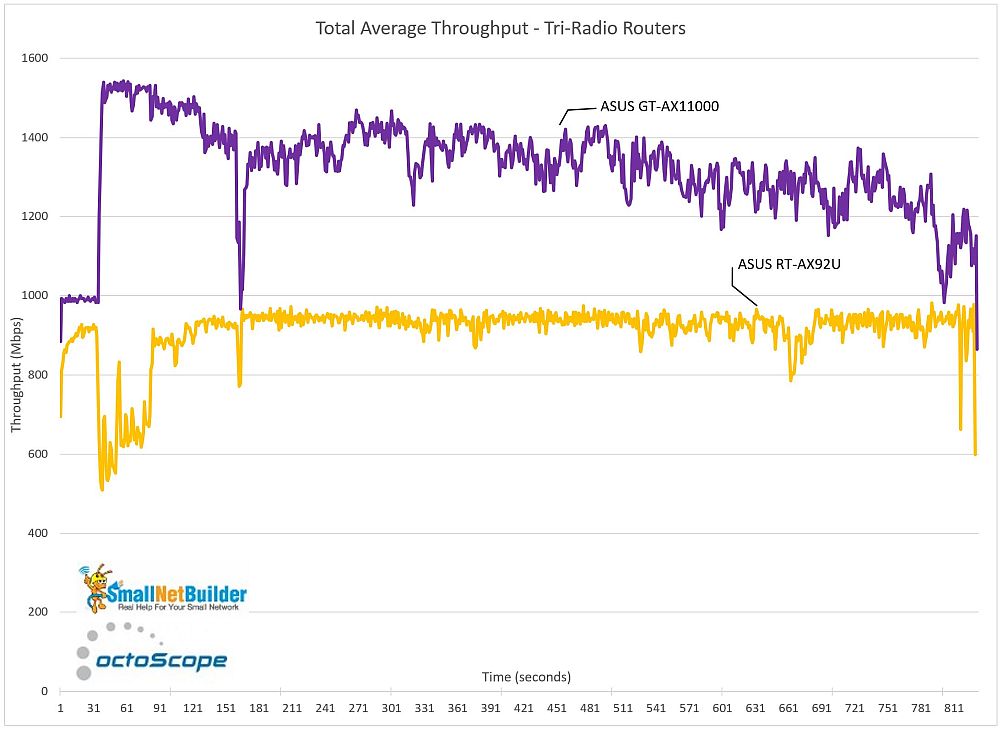
Total Average Throughput – Tri-radio
Speaking of 2.5 GbE ports, let’s compare the three products in this review that have one, ASUS’ GT-AX11000 and RT-AX86U and NETGEAR’s RAX120. While all three products in the plot below have a 2.5 GbE port, only the GT-AX11000 also has a second 5 GHz radio. This combination enables it to provide the highest aggregate throughput, since it has two 5 GHz radios to spread STAs between. And it apparently does a good enough job of using both radios.
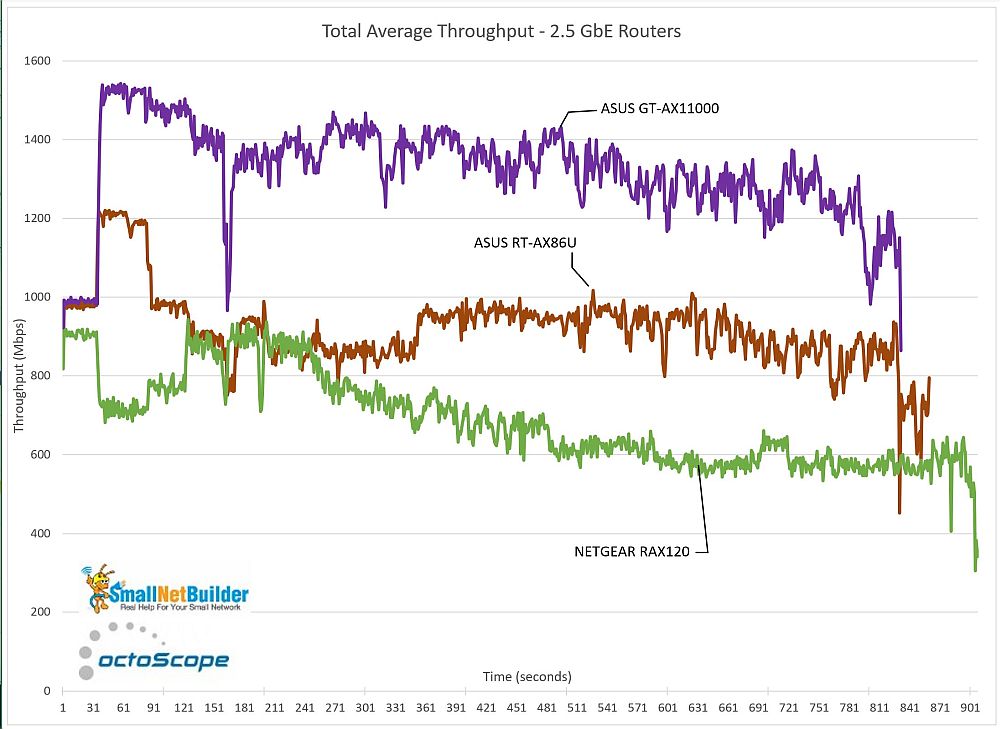
Total Average Throughput – 2.5 GbE
The ASUS RT-AX86U, which is the darling of the ASUS crowd that frequents SNBForums, briefly moves above the 1 Gbps barrier, but quickly falls back as more STAs come online. Since I’m letting each STA pull as much airtime (throughput) as it can muster, the 1201 Mbps of maximum available throughput (two streams, 11ax @ MCS 11) doesn’t go very far. The NETGEAR RAX120 turns in the most disappointing performance of the three, never exceeding 1 Gbps and losing throughput consistently as more STAs pile on, a sure sign there are too many STAs parked on its 5 GHz radio.
The last plot compares all the dual-band routers, so it’s the next busiest view to the all-product view we started with. This comparison brings in some interesting products. I frequently see SNBForums discussions of whether to buy the ASUS RT-AX88U or RT-AX86U. Although both have four stream 5 GHz radios and both are dual-band, the AX86U appears to do a better job in this test. It’s not the AX86U’s 2.5 GbE port that makes the difference; that helps only for the first two STAs.
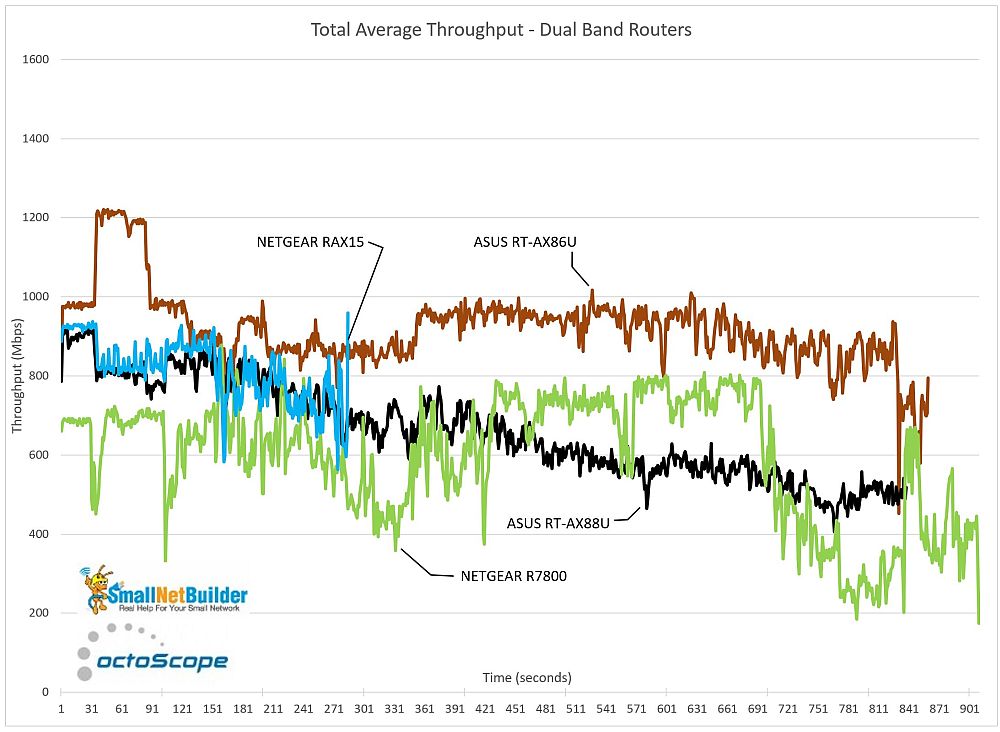
Total Average Throughput – Dual Band
NETGEAR’s RAX15 was included in the test because I wanted to see how an inexpensive two-stream AX router would do. The plot shows it didn’t do very well. Seven STAs was the most I could associate before I gave up after 10 attempts. This does not appear to be a router for busy, heavily loaded WLANs.
Finally, the sole Wi-Fi 5 (11ac) router, NETGEAR’s R7800, actually held up pretty well. It let all 16 STAs associate and even out-performed the RT-AX88U under heavier loads.
Incremental Throughput
I came up with this next plot while wrestling with how to boil down all the data this test produces into easy-to-digest pieces. The X axis lists the STAs in the order they connect, which as a reminder, is one from each group, going round-robin among the four groups. Here they are again for reference::
- Group 1 [W1, L2, L3, L4]: 2 stream, 0 dB attenuation (11ax: 4)
- Group 2 [L5, L6, L7, W8]: 2 stream, 36 dB attenuation (11ac: 3, 11ax: 1)
- Group 3 [W9, L10, L11, L12]: 1 stream, 39 dB attenuation (11n: 3, 11ax: 1)
- Group 4 [L13, L14, L15, W16]: 2 stream, 45 dB attenuation (11ac: 3, 11ax: 1)
Each data point is the average of three test runs, added to the points preceeding it. The first "W1" STA is the only point that represents only that STA. The "L5" point is the "L5" STAs average throughput, added to "W1"’s. This plot is misleading in that STA throughput doesn’t really add up this way, i.e. the GT-AX11000 doesn’t produce 1.9 Gbps of aggregate throughput from 16 STAs. But what the chart clearly shows is the STAs that produce the largest throughput changes.
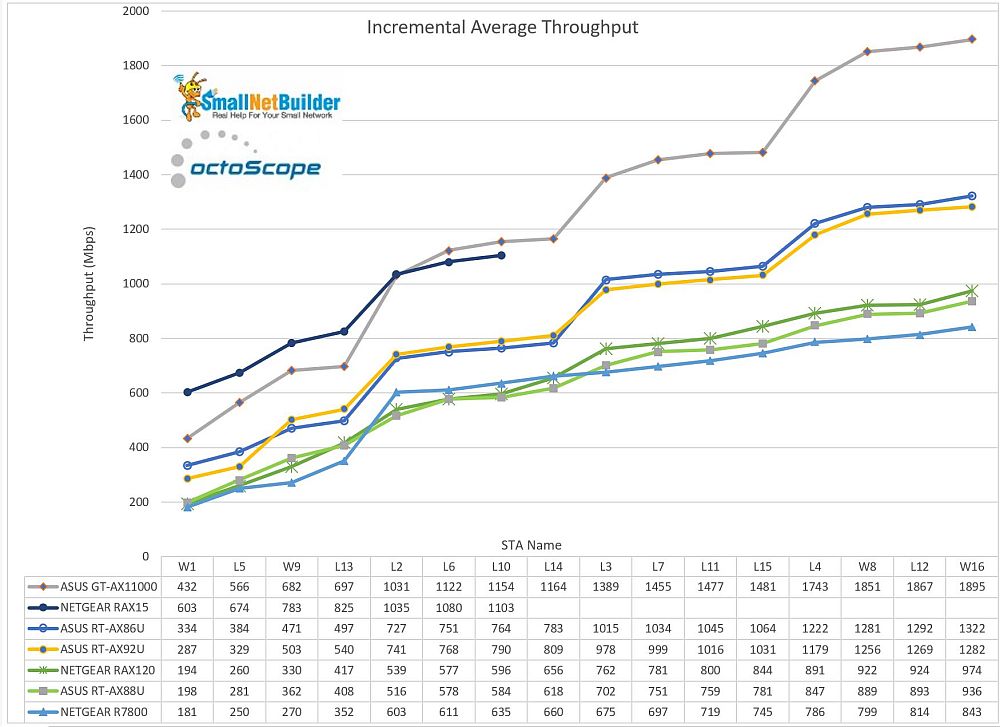
Incremental Average Throughput
For example, the first STA group (W1, L2, L3, L4) clearly produce the biggest jumps in the GT-AX11000’s plot, producing almost a stair-step. I was surprised to see the RAX15 up there with the GT-AX11000. Too bad it couldn’t keep up beyond 7 STAs.
The next tier has the ASUS RT-AX86U and RT-AX92U. The biggest steps again come from the Group 1 STAs, but the steps are smaller. You also see a strong first step for the NETGEAR R7800, but no big steps beyond when the second STA (L2) associates. Finally, the NETGEAR RAX120 and ASUS RT-AX88U don’t really produce any large steps.
STA Connection
Now let’s look where STAs connected. The chart below shows the % of time STAs connected to each radio across all the test runs, along with average aggregate throughput for each product. Since there are 16 STAs and three runs, there are 48 possible connection results per product. The NETGEAR RAX15 is highlighted because it only connected 7 STAs.
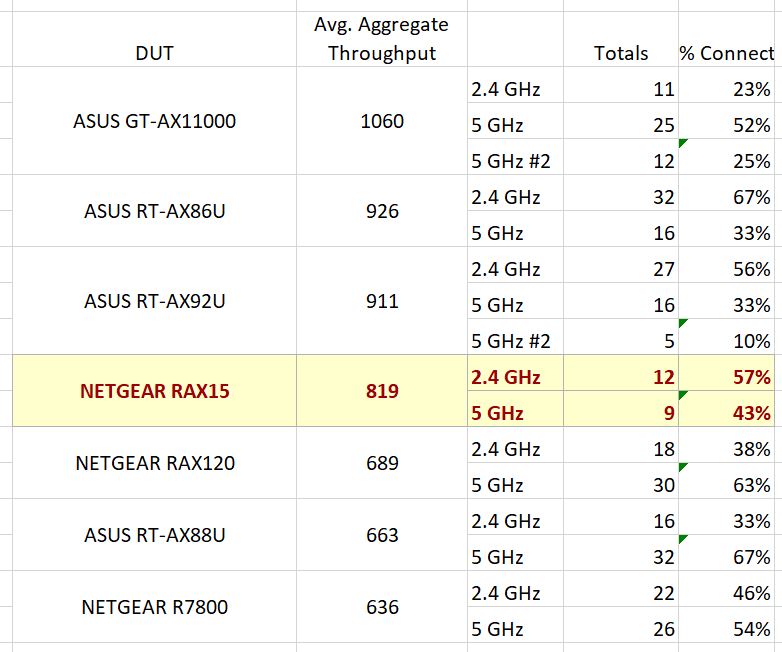
STA Connection – % per band
The ASUS GT-AX11000 has the highest total average throughput and definitely prefers to put STAs on 5 GHz; 77% of the time totaling the two 5 GHz radios. In comparison, the other tri-radio RT-AX92U associated STAs to its two 5 GHz radios 43% of the time.
If you’re a dual-band router, however, associating too many STAs to 5 GHz appears to not be the best way to optimize overall throughput. The NETGEAR RAX120 and ASUS RT-AX88U total throughput suffered with 2/3 of STAs assigned to 5 GHz. In contrast, the ASUS RT-AX86U put only a third of its STAs on 5 GHz, yet slightly outperformed the tri-radio RT-AX92U.
So did my prediction for where STAs would connect come true? Here are the predictions:
- Group 1 [W1, L2, L3, L4]: 2 stream, 0 dB attenuation (11ax: 4). Expected connection: 5 GHz.
- Group 2 [L5, L6, L7, W8]: 2 stream, 36 dB attenuation (11ac: 3, 11ax: 1). Expected connection: Either band.
- Group 3 [W9, L10, L11, L12]:1 stream, 39 dB attenuation (11n: 3, 11ax: 1). Expected connection: 2.4 GHz.
- Group 4 [L13, L14, L15, W16]: 2 stream, 45 dB attenuation (11ac: 3, 11ax: 1) Expected connection: 2.4 GHz.
The next chart breaks down band connection % for each STA. Looks like the Group 1 and 4 guesses were gimmies. In those cases, an overwhelming majority of the STAs connected as predicted. I’m also claiming success for Group 3 since all single-stream N STAs (L10-12) connected to 2.4 GHz. Since W9 remained as a two-stream 11ax device, it was able to overcome the higher attenuation / lower signal that group got and connected to 5 GHz.

STA Connection – % per band by STA
I thought Group 2 could have gone either way, since the attenuation value was intended to reduce signal levels to where the devices would roam. But it looks like the dual-stream configuration of all the STAs in this group was enough to overcome the lower signal and move the connection to 5 GHz.
Per STA Throughput
Finally, let’s look at the thoughput individual STAs got. I removed the NETGEAR RAX15 from this analysis to not skew the data. Remember the numbers here are the average of three test runs. Looking down each column reveals a wide range of values, yet patterns do emerge. Here are the STA groups once again, for reference:
- Group 1 [W1, L2, L3, L4]: 2 stream, 0 dB attenuation (11ax: 4)
- Group 2 [L5, L6, L7, W8]: 2 stream, 36 dB attenuation (11ac: 3, 11ax: 1)
- Group 3 [W9, L10, L11, L12]: 1 stream, 39 dB attenuation (11n: 3, 11ax: 1)
- Group 4 [L13, L14, L15, W16]: 2 stream, 45 dB attenuation (11ac: 3, 11ax: 1)
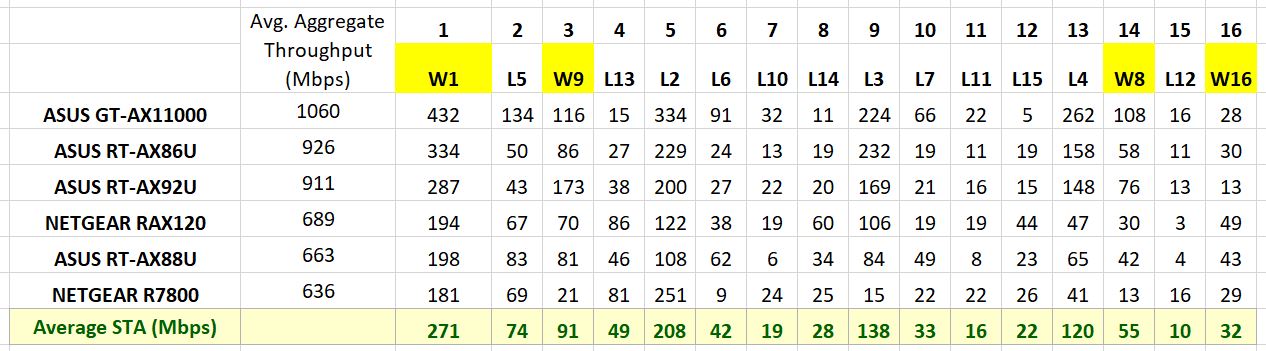
Per STA Average Throughput (Mbps)
It’s clear the "fastest" Group 1 STAs achieved the highest average throughput. But the L3 and L4 STAs, which connected later, did have lower throughput than the W1 and L2 STAs that connected earlier. The single-stream N STAs (L10, L11, L12) definitely got the short end of the throughput stick. But the W9 STA, which was still a two-stream 11ax STA, showed the advantage streams and Wi-Fi 6 can provide at the same signal level.
Closing Thoughts
One thing that did surprise me was how seldom I saw a device move from one band to another after its initial association. On reflection, I suppose this behavior is for good reason, since forcing a device to move would disrupt a connection and we know how we all love to see that happen!
Only one STA moved from 5 GHz to 2.4 GHz during two of the ASUS RT-AX88U runs and only one STA moved from 2.4 to 5 GHz during two of the aborted NETGEAR RAX15 runs. Other than that, any band-steering decisions must have been made when the STA associated.
I didn’t really know what to expect from this test since it’s the first time I’ve seriously tried to load a router and see what it does. While the test is far from the last word how today’s routers balance their load, it does reveal differences that can guide buying decisions. Here are my takeaways.
Airtime scheduling has come a long way
It used to be that adding one "slow" STA could put a serious dent in the "faster" STA’s throughput. Here’s an example of mixing 11n and 11g STAs, back in 2007.
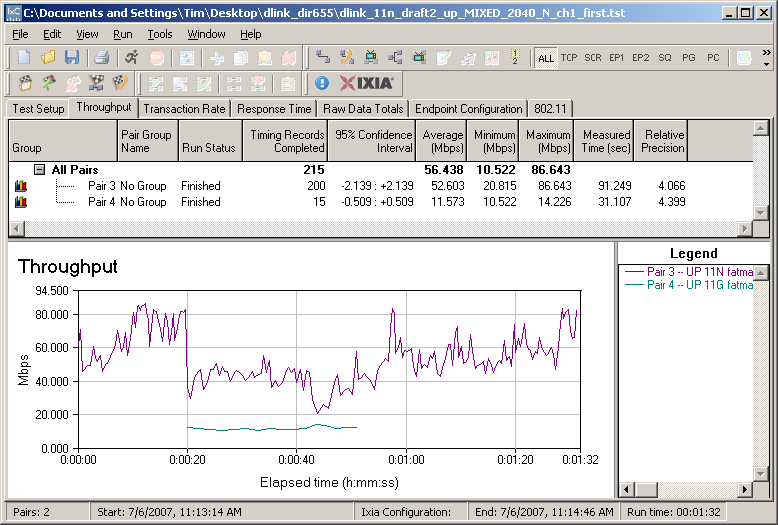
Mixed 11n, 11g STAs
Compare that to the aggregate throughput of a mix of 16 STAs in this review, including three single-stream 11n STAs with a moderately low signal level.
The Big Number On The Box continues to mislead
The best-performing product in this review, ASUS’ GT-AX11000, advertises as the "World’s first 10 Gigabit Wi-Fi router". So why didn’t we see anything near that in this test?
First, you need to deconstruct the 11000 (Mbps) into its component parts, 1148 Mbps for the 2.4 GHz radio and 4804 Mbps for each of the two 5 GHz radios. Now divide all the numbers in two, since we’re using 20 MHz in 2.4 GHz and 80 MHz in 5 GHz, the more likely scenario for many users. So we’re down to 574 / 2402 / 2402 Mbps for the three radios. The last adjustment is to divide by two again since our STAs (and most STAs in the real world) support only two streams, bringing us to 287 / 1201 / 1201 Mbps.
This last adjustment is important to remember. The maximum available bandwidth on a radio is determined by the maximum channel bandwidth and maximum number of streams of the most capable STA(s). In other words, the capability of the AP / router doesn’t much matter if a device can’t take advantage of it. Yes, you get some receive gain from having a four stream router and two-stream devices, but that’s minor compared to the throughput gain you get by expanding channel bandwidth or adding MIMO streams.
I purposely chose mostly two-stream Wi-Fi 6 and Wi-Fi 5 STAs for this test because that’s what typically is in use today. And I chose 20 MHz and 80 MHz channel bandwidths for 2.4 and 5 GHz, respectively, because it’s not practical in most cases to reliably achieve the higher bandwidths. So with a 1201 Mbps upper limit on a 5 GHz radio, it doesn’t take too many Wi-Fi STAs at close distance to max out its bandwidth.
The detail below of the first few connections in one of the GT-AX11000’s runs shows the effect of connecting the first three STAs. The W1 STA gets just shy of a 1 Gbps connection because it’s an AX STA connected with high signal level, achieving a 1201 Mbps link rate (MCS 11). The next L5 STA’s throughput isn’t as high because its signal level is 36 dB lower, but the aggregate throughput increases because two separate 5 GHz radios are in use. But when the third W9 STA connects to the same radio, they just split the throughput and aggregate throughput remains the same. Keep in mind that if the GT-AX11000 had only a 1 GbE LAN port, then you’d never see the throughput go beyond 940 Mbps or so, the maximum you’ll get from a 1 GbE connection, given TCP/IP overhead.
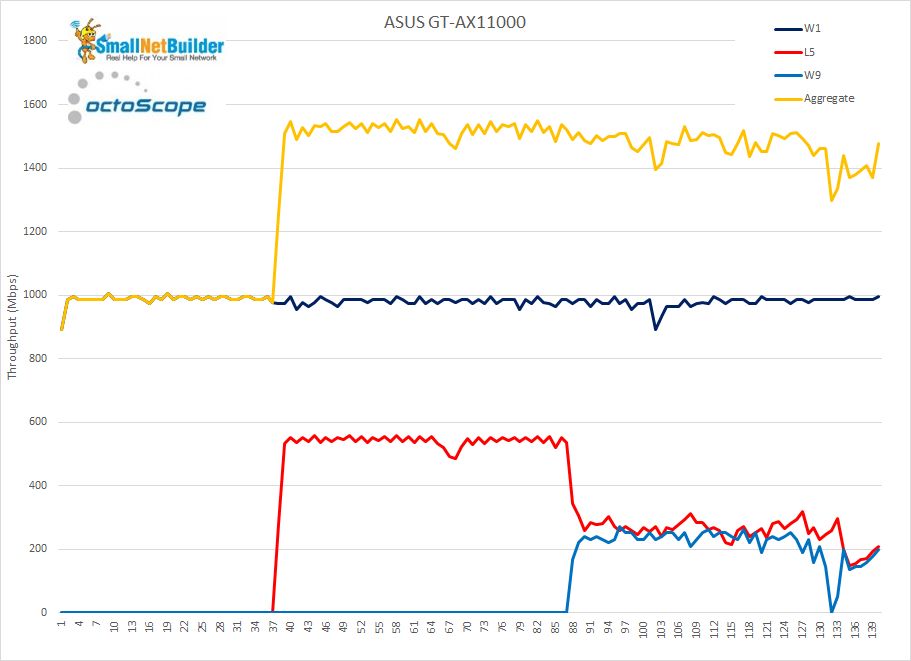
ASUS GT-AX11000 – Initial STA throughput
All AX routers should really have a 2.5 GbE port, preferably two
This tests shows even the dual-band RT-AX86U could make good use of its 2.5 GbE port. Remember that one thing AX routers bring to the party for the lowly 2.4 GHz band is doubling its maximum link rate, even with 20 MHz connections. So an Wi-Fi 6 STA with a strong signal on 2.4 GHz can easily achieve > 200 Mbps throughput with its maximum 287 Mbps link rate. If you have a tri-radio Wi-Fi 6 router, the case for 2.5 GbE is even stronger.
If you’re fortunate enough to have gigabit or better internet service and have Ethernet devices, you’ll need 2.5 GbE ports on both WAN and LAN to deliver maximum throughput to both wireless and wired clients (assuming you spring for a 2.5 GbE upgrade to your LAN switch and computers).
And since 6E is truly tri-band (and tri-radio), you really will want 2.5 GbE on your new router when you finally make the move.
