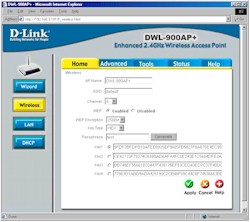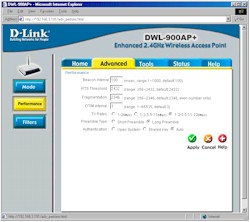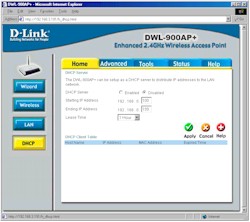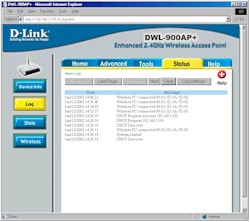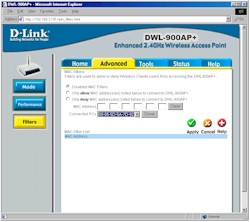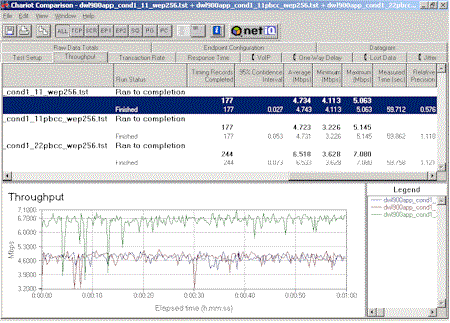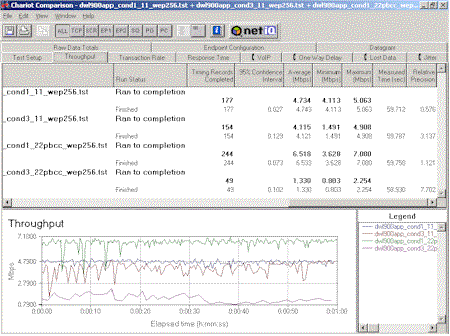Introduction

| D-Link AirPlus Enhanced 2.4GHz Wireless Access Point (DWL-900AP+) | |
|---|---|
| Summary | TI-based 802.11b access point with’ 22Mbps’ mode when used with other AirPlus products. Has bridging and wireless repeating features & can act as an Ethernet client adapter. No WEP enabled throughput penalty, best case speed only about 7Mbps. |
| Update | 10/11/2002 Wireless Repeating function added in 2.20 firmware. See the related NTK. |
| Pros | • Web browser administration with lots of features • Multiple bridging modes • Good performance with no WEP enabled throughput degradation • Can use other antennas • 2.20 firmware addes wireless Repeating! |
| Cons | • You won’t get 22Mbps |
The D-Link AirPlus product line represents a major move by D-Link away from Intersil and toward Texas Instruments (TI) as a wireless chip technology supplier. It also represents a vote for TI’s Packet Binary Convolutional Coding (PBCC) modulation method, and the enhanced performance it allegedly brings to 2.4GHz wireless networking.
Since D-Link’s product packaging prominently displays claims of “Up to 20% faster” and “Up to 22Mbps with AirPlus Products”, I had to see if they had found a way around my Rule of Wireless Networking #1. Although I wasn’t surprised by the results of my performance testing, there’s still plenty to like about what D-Link’s done in their AirPlus family…
Basic Features
The DWL-900AP+ AirPlus Wireless Access Point was smaller than I’d expected from seeing the product pictures – about the size of a stack of three CD “jewel cases” – and should be easy to find a place for. The silver plastic case has Power, LAN, and WLAN LEDs on the front panel, which are viewable from a wide range of top and front angles and operate as you’d expect them to. The rear panel has a hardware reset-to-factory-defaults switch, power connector, 10BaseT RJ45 jack, and reverse-SMA antenna connector. There are screw-head slots on the bottom so that you could wall or ceiling mount the unit, too.
The supplied single dipole antenna is jointed so that it can swivel 360 degrees and lock in 45 and 90 degree positions, so you should be able to orient the antenna as desired, no matter how you position or mount the box. D-Link has a line of optional antennas, all of which are supplied with matching reverse SMA connectors or pigtail adapters that allow them to mate with the 900AP+.
In addition to acting as a normal Access Point, the 900AP+ can be used in two bridging modes, or set to operate as an AP client. The only mode missing is wireless repeating, which neither D-Link nor anyone else has provided (yet!) at this price point.
Updated 10/11/2002 Wireless Repeating function added in 2.20 firmware. See the related NTK.
Although D-Link doesn’t say so, it looks like the 900AP+’s RJ45 connector is wired to support Power Over Ethernet (POE). POE lets the unused wires of standard CAT-5 cable carry power to POE-enabled Ethernet devices, but you need a POE “injector” to get the power into the cable.
That covers the feature set. Let’s go see what the setup is like.
Setup & Administration
The 900AP+ uses a HTTP (web-browser) based admin system, so you won’t have to hassle with installing an SNMP-based management package. The unit comes set to a static IP of 192.168.0.50, which is clearly called out in the printed Quick Installation Guide and PDF User Manual supplied on CD.
NOTE! If your computer has an IP address in a different subnet, such as 192.168.1,44, or 192.168.3.3, you’ll have to temporarily change the computer’s IP address to reach the AP’s admin screens.
I should mention that the documentation for this product is the best that D-Link has done yet. It’s clearly written, attractively illustrated with good screen shots and product illustrations, and has a pleasant graphic design. The On-line Help built into the admin screens is also top-notch, with informative, detailed descriptions of virtually every function. D-Link has been steadily improving their documentation over the past year or so, and have done a great job on the 900AP+! Other manufacturers, take note!
That being said, the documentation isn’t perfect. I found a few cases of the manual describing features that were not in the product, such as the ability to Select Antenna type and enable/disable SSID Broadcast. There are also sections of the setup procedure that describe when the user needs to set their computer to a Static IP, that could have folks who are not using a D-Link router end up not being able to reach the AP’s admin screens. (If in doubt, set your computer to a Static IP, such as 192.168.0.40 with a 255.255.255.0 subnet mask and you should be ok.)
Once I set my computer’s IP and subnet mask and rebooted, I was able to successfully connect to the AP’s admin server and log in. Once logged in, I found that the AP can be set as a DHCP client. So I enabled that mode, rebooted the AP, set my computer back to be a DHCP client (obtain IP address automatically), and rebooted it. All I then had to do was check my router’s DHCP server client list for a new IP, enter it into my computer’s web browser, and I successfully connected into the AP’s admin server.
The screen shots below (click on them for a full-sized view) and feature info over in the right hand column of the page tell most of the story about the settings that the 900AP+ provides. I’ll just point out some of the highlights.
Figure 1: Wireless Settings
The interface is easy to use, with the major categories available via “tabbed” pages. The left hand column buttons change according to the “tab” that you’re on. There’s a setup “wizard” that would be good for newbies, since it at least asks (but doesn’t force) you to set an admin login password (the AP defaults to no password) and enable encryption. My main complaint is that you must “Apply” any setting changes and allow the AP to reboot (about a 10 second or so process) on each admin screen (vs. doing a number of changes and one reboot).
NOTE! Once you’re logged in, the login session is good until you quit your browser. There’s no ability to log out of the admin interface, and also no inactivity time-out. The admin server also allows multiple logins and doesn’t provide any user notification of new logins.
Three levels of WEP encryption are provided: 64, 128, and a non-standard 256bits. You can use Hex or ASCII (alphanumeric) keys, or generate keys using an ASCII “passphrase”. The passphrase seemed to accept not only letters and numbers, but also symbols such as #$%^&, etc. The generated keys are clearly displayed, making it easy to copy them down for entry into clients that don’t support support passphrase WEP key generation. The WEP information remains in place when you disable WEP, too. These features may make some security-minded folks uneasy, but given the wide variety of methods for WEP key entry used by various vendors, I like the fact that you can always see the keys.
Figure 2: Wireless Performance
Lots to play with in the Wireless Performance screen, but unless you know what you’re doing, I’d leave these settings at their defaults.
NOTE! Contrary to the information on the AP’s Help page, many wireless clients will be able to “see” (but not connect) to the AP regardless of the Authentication setting. This may be due to the missing ESSID broadcast disable function described in the manual.
Figure 3: DHCP Server
Although it’s a neat feature, I was frankly puzzled by the inclusion of a DHCP server feature, since it’s likely that the LAN that the AP is attached to will already have a router with built-in DHCP server! At any rate, note that you must set the AP to use a static IP address to use this feature.
Monitoring features include total packet / Byte transmit and receive type of data for both the Ethernet and wireless parts of the AP. There’s no ability to look at statistics on an individual IP address basis, so it would be hard to debug a particular user’s problems, for example.
Figure 4: Logging
The AP’s log feature is nicely implemented and logs both “console” type messages (AP start, DHCP discoveries) as well as client connections. Logging to a syslog server is supported, too, in case you need to save or analyze logs.
You also have the ability to see who’s associated (connected) to the AP via a separate status screen. It would be nice to have the ability to see in-range, but not associated clients, failed association attempts, and other info, but what D-Link has provided will be pretty good for most non-enterprise users.
Security Features
Security features include MAC Filters (shown in the screen shot below), as well as the WEP and Association mode controls I covered earlier. Although the “clone” feature allows you to quickly add MAC address for connected clients to the filter list, it would be nice to have the ability to save and load MAC address lists to a file. The Tools > System > System Settings Save and Load Settings feature should store these settings for easy restore once you’ve entered them, but since the file generated isn’t in text format, I don’t know for sure.
Figure 5: MAC filters
Note that the AP doesn’t support the 802.1X authentication standard, nor does it allow you to stop it from broadcasting its ESSID, or allowing association from clients using an ESSID of “any”. Although the last two features are not part of any 802.11 standard, they’re helpful for folks who want to get a little bit of extra security from casual wireless “doorknob rattlers”.
But you’re probably really interested in whether you can get 22Mbps throughput out of this box, so let’s go find out!
Wireless Performance
NOTES:
• The units for the SNR readings above are Link Strength %, not Signal-to-Noise Ratio.
• Testing was done with a D-Link DWL-650+ Cardbus Adapter in a laptop running WinXP Home
This being my first test of an 802.11b product using the TI chipset and having a 22Mbps PBCC mode, I did a lot of extra testing, including one-minute test runs using Ixia’s Chariot. The results in the table above were done with the client set to a mode equivalent to that used when I test normal 802.11b products, i.e. 11Mbps auto-fallback.
NOTE! The AP automatically handles simultaneous connections using PBCC and standard 802.11b modes. I ran one of my Chariot tests with an AirPlus client in 22Mbps PBCC mode, while another standard 802.11b client was pulling a 20kbps Windows Media stream. Neither client had any problems.
The results show performance that’s about what I’d expect from a good 802.11b setup. The toughest test was under Condition 3, which has the signal passing through only two sheetrock walls, but at a very sharp angle on both walls. Although I’d never realized it before, this makes the wall look much thicker to the signal, which probably accounts for the worst performance in this location. (This discovery was courtesy of the information in the User Manual.)
The other good news is that there didn’t appear to be any throughput penalty for enabling WEP, in either normal DSSS or the special PBCC modulation modes. The WEP key length didn’t make any difference either. So there’s really no excuse for not enabling WEP when using AirPlus products.
But how about the PBCC modes? What sort of performance boost do you get? That’s where I turned to Chariot to get a good look.
The above screenshot (click on it for a full-sized view) shows a NetIQ Chariot Comparison result for three one minute throughput runs, using the Condition 1 (best case) setup: one in the 802.11b compatible 11Mbps mode, the second in11Mbps PBCC mode, and the third in 22Mbps PBCC mode. All runs had 256 bit WEP enabled. The results show very little difference between the normal 11Mbps and 11Mbps PBCC modes, but show a 38% throughput gain in 22Mbps PBCC mode. Although this result doesn’t even meet my rule of thumb of half the manufacturer’s spec (which would be 11Mbps), hey, 40% is 40%, so we’ll take it!
But, unfortunately, there’s a catch as the plot below shows.
This plot compares performance with Conditions 1 and 3, in normal 11Mbps and 22Mbps PBCC modes. In 11Mbps mode, you get about a 13% degradation in average throughput between the two conditions, but in 22Mbps PBCC mode, performance falls off a whopping 80%! So although speed may not kill, in this case it certainly will slow down your network.
One other observation is worth noting. While running my Condition 3 tests, I thought I noticed better performance in 11Mbps PBCC mode vs. normal 11Mbps mode. But when I used Chariot’s comparison tool, I found that although the 11Mbps PBCC mode had a 5% higher average throughput, its Relative Precision value (which is based on the statistical Standard Deviation and Error calculations on the data sets) was also 7% higher. I’m not sure that these two percentages can directly be compared, but since a higher Relative Precision value means a less precise (or certain) result, you probably couldn’t count on PBCC mode to reliably give you any performance advantage.
802.11b Wireless Performance Test Results
| Test Conditions
– WEP encryption: DISABLED |
Firmware/Driver Versions
AP f/w: |
||||
|---|---|---|---|---|---|
| Test Description | Signal Strength (%) | Transfer Rate (Mbps) | Response Time (msec) | UDP stream | |
| Throughput (kbps) | Lost data (%) | ||||
| Client to AP – Condition 1 | 100 | 4.7 [No WEP] 4.8 [w/ WEP] |
2 (avg) 3 (max) |
443 | 0 |
| Client to AP – Condition 2 | 100 | 4.8 | 2 (avg) 3 (max) |
435 | 0 |
| Client to AP – Condition 3 | 61 | 2.2 | 2 (avg) 3 (max) |
285 | 0 |
| Client to AP – Condition 4 | 75 | 4.8 | 2 (avg) 3 (max) |
437 | 0 |
See details of how we test.
Wrap Up
So what’s a prospective buyer of 802.11b products to do with yet another choice before him or her? I think that you can safely include the AirPlus product line in any 802.11b purchase decision, since it looks like D-Link (and TI) have done an excellent job of ensuring 802.11b compatibility. Hell, you may even want to put them at the top of your list since they are priced in line with comparable 802.11b products, and have 802.11b compatible performance to match the best products out there, especially with WEP enabled. Just treat the 22Mbps PBCC mode as an interesting feature that you can play with, and don’t depend on it to boost your wireless LAN’s throughput, especially in marginal signal conditions.
The bottom line is that I really liked the DWL-900AP+, and I think you will, too!