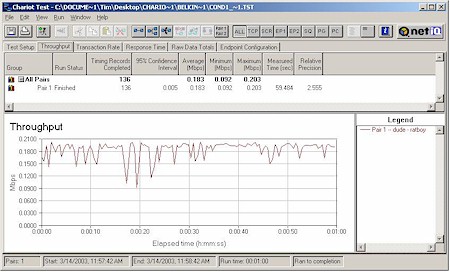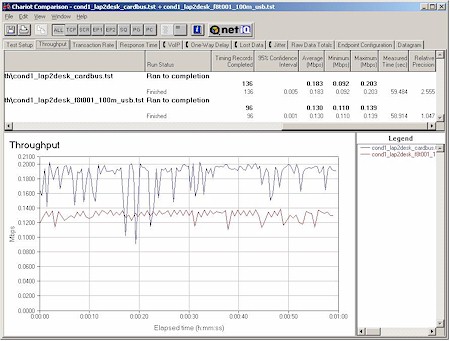Introduction

| Belkin Bluetooth Access Point with USB Print Server (F8T030) | |
|---|---|
| Summary | Class 1 Bluetooth 1.1 Access Point. Can support printing to two USB 1.1 printers from LAN or Bluetooth devices |
| Update | None |
| Pros | • Class 1 (100M) device • Reasonably priced |
| Cons | • Print server needs work • MS Network browsing not supported |
It’s been a long time since I’ve had a Bluetooth device in for testing. My previous experience with 3Com’s 3CRWB6096 Bluetooth PC Card was almost two years ago, and relatively frustrating. The card worked well – almost too well given its surprisingly wide range – but the inability of the card to connect into my LAN left me with not much to do in the way of evaluation. A Bluetooth Access Point would have made things more interesting, but such devices were both expensive and hard to come by almost two years ago.
Flash forward to today and Bluetooth is still struggling to make its mark on the wireless networking map. However, it looks like at least one barrier to more widespread use of Bluetooth is ready to fall. Belkin’s F8T030 Bluetooth Access Point is not only affordable, but throws in a two-port USB print server to sweeten the deal.
Features
The F8T030 comes in a stylish grey plastic package that’s about the size of couple of CD “jewel boxes” stacked on top of each other, with slots on its bottom for wall or ceiling mounting.
All indicator lights are on a slightly sloped panel on top of the box and are bright and viewable from a wide angle. The indicators are: Power, System, LAN (Ethernet Link), Connected, Bluetooth Link/Activity, and USB 1 and 2. The blue (naturally) Bluetooth indicator lights only when one or more Bluetooth devices are connected to the AP and blinks when there is data flowing.
The Ethernet 10/100 port and power jack are on the rear panel, along with two USB 1.1 A-type connectors for connecting two printers to the built-in print server. There is no hardware reset switch.
Blue magic
I’m not sure exactly what method the AP uses internally to bridge the Bluetooth and Ethernet LANs, but it’s not as transparent as you get with an 802.11a or b access point. The reason for this is rooted in how the Bluetooth LAN Access Profile works.
TIP: Bluetooth profiles can be thought of as descriptions of services or functions that a Bluetooth device supports. A given profile must be supported on both Bluetooth devices in order for them to work together.
The LAN Access profile is based on the same PPP communications model used by a dial-up modem – a fact that sometimes reveals itself in the messages you may see while your Bluetooth client establishes a connection to the AP.
The main thing you need to be aware of about the way that the Belkin AP works is that your Bluetooth client (a laptop, for example) will not have an IP address in the same subnet as the rest of your LAN. For example, my LAN runs on the 192.168.3.X Class C subnet, but my laptop that was connected to the AP via a Bluetooth PC card showed an IP address of 192.168.222.222 – definitely not something that came from my LAN router’s DHCP server!
Although this address was odd, it didn’t affect my laptop’s ability to connect to the Internet once I fired up its browser. It did, however, keep network browsing from working, i.e. seeing and connecting to other computers via Network Neighborhood or My Network Places.
Belkin verified that support for NetBIOS broadcast is not baked into the current firmware, but says that it should be supported in a future release. In the meantime, you’ll need to connect to other computers on the network via their IP address using Windows’ Find Computer or Search for Computer.
The Inside Story
Figure 1 shows an internal view of the F8T030, which is powered by a NetSilicon NET+50 network processor.
Figure 1: F8T030 internal view
(click on the image for a full-sized view)
The picture shows the Bluetooth radio module, which uses a single chip Bluetooth radio from Cambridge Silicon Radio, unplugged and lying to the right of the main board. Note that the LAN port actually supports 10/100 operation – not that it will buy you any speed, since Bluetooth’s maximum data rate is about 700 kbps or so. The dual USB ports are supported by a TransDimension UHC124 USB Host controller.
Setup and Administration
The AP has an entirely web browser-based interface and is set up to automatically get its IP address info from your LAN’s DHCP server. The AP conveniently indicates that it has successfully leased an IP by slowing the blink rate of the System light from three to one time per second. To connect, however, you’ll need to go to whatever device is doing the DHCP leasing chores, access its DHCP client list, then look for the new IP address on the list. Enter http:// plus that address and you should be rewarded with the Admin server Main screen.
If you don’t have a router or something else to handle DHCP serving, you’ll need to install a Bluetooth client, connect to the AP, then point your browser at http://1.2.3.4/.
TIP: This easy-to-remember IP works only from Bluetooth clients. If you have neither a working Bluetooth client nor a DHCP server on your LAN, you won’t be able to connect to the AP’s admin server!
Whichever way you get there, once you successfully connect, you’ll get the Main Menu screen shown in Figure 2.
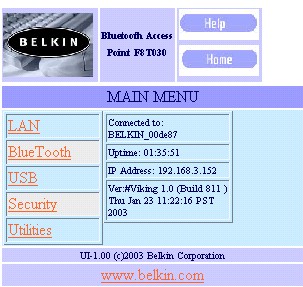
Figure 2: Main screen
The interface won’t win any beauty contests but it gets the job done with quick screen loads and fast saves when most changes are made. Navigation can be a little confusing, since the only aids are the Help and Home buttons at the top of each page.
I also would have liked to see the web browser auto-refresh after a reboot or reset to factory defaults (both of which you can do via the Utilities link). And the interface really should tell you when you need to reboot in order to get your changes to take effect, since not everyone has the manual open in front of them when they are changing settings.
Settings
Belkin takes the approach of starting with minimum security, both for the admin interface and Bluetooth user profiles, both of which have no passwords by default. You can lock things down via the Security page, which lets you set the admin interface password, alphanumeric “passkey”, and User accounts.
As Figure 2 indicates, the AP’s settings are organized along the lines of its major interfaces, i.e. LAN, Bluetooth and USB. Clicking on either the LAN or Bluetooth links takes you to a Status page that includes a Settings button. Clicking this button then takes you to a screen where you can actually change the settings.
Figure 3 shows the Bluetooth status screen, which is reasonably helpful since it shows the number of Bluetooth clients currently attached to the AP and in and out data packets, so that you can see if data is actually flowing. The only Bluetooth setting you can change, however, is the number of clients, from a maximum of 7 to minimum of 1.
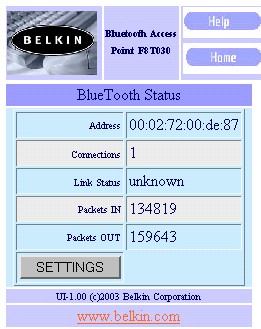
Figure 3: Bluetooth status screen
The LAN Information screen in Figure 4 shows you the info that the AP picks up from your LAN’s DHCP server.

Figure 4: LAN status screen
You can change all the values except for the MAC address by clicking on the Change button. Note that you can enter info for one DNS server only.
Print Serving
As tends to be the case with integrated print servers, the visibility and control over the AP’s built-in print server is very basic. The USB page will only show you information about the printer(s) that you attach. For example, attaching my Epson C80 resulting in the following display:
MFG:EPSON;CMD:ESCPL2,BDC,D4;MDL:Stylus C80;CLS:PRINTER;DES:EPSON Stylus C80;
But you don’t get any info about the printer’s actual status, nor can you kill any pending or in-process print jobs from the AP’s interface. The Printer Test Page button on the USB page is also inviting, but clicking any of the three test type buttons on the page it brings up will only result in error messages. Belkin says they’re aware of the problem and working on a fix, but didn’t give me a time frame for its availability.
I had a difficult time getting the Print server to work. I tried it via a Belkin F8T003 Bluetooth USB adapter that I first installed on a Win98SE machine, then later on a laptop running WinXP Home.
TIP: Bluetooth access to the Print Server requires that your Bluetooth client support the Serial Port profile.
After multiple attempts to print on both machines, I put in a call to Belkin Tech Support late on a Friday afternoon. The tech who answered my call was very helpful, and even tried to gather material together to try to duplicate my problem. But after he wasn’t able to lay his hands on what he needed, I thanked him and went back to hammering at the problem myself.
The following Monday, I received a call from a tech who was more familiar with the product, and once again tried to get things going. This time, after a machine lockup and reboot, I was able to successfully print, but at very slow speed. The tech offered to replace the AP and check out the one I had upon its return, but I had run out of time to spend trying to debug the problem.
The Belkin tech said she’d personally successfully tested the AP’s print server with a number of Epson and HP printers, so I hope that your experience goes more smoothly than mine. If it doesn’t, try disabling bi-directional printing features in your printer’s Windows properties and, if you can, killing any special printer utilities that your printer’s install software might have insisted on installing.
Security Features
Bluetooth has security features that let you encrypt your connection, control whether you can be “discovered”, i.e. detected by other Bluetooth devices, and specify the devices that can connect to you and whether or not they need a password to do it.
The AP supports up to eight users with individual passwords, and also implements the Bluetooth “passkey” mechanism that can be required each time a connection is made to the AP. It will also support the connection of clients using Bluetooth’s 128 bit encryption.
Once established, User information can be edited, but you can’t temporarily disable individual users’ access. Instead you have to set the User Mode to “Off” and reboot the AP, which will disable the mode for all users and open up the AP to unprotected access.
You can also password-protect the AP’s admin pages, which are open to anyone by default.
That’s it for the feature set. Time to check out how the AP did in my Performance testing.
Wireless Performance
NOTES:
• No signal strength readings were available.
• Testing done with client and AP approximately 6 feet apart unless otherwise noted
• Testing was done with a Belkin F8T002 Cardbus client card in a WinXP Home Dell Inspiron 4100 laptop, unless otherwise noted
• Response time measurement was done via standard ping test, 25 repetitions
Bluetooth is not intended to be a high-bandwidth wireless networking technology. But since I need to say something about performance, I decided to do some basic throughput testing. Because of the way the AP works, I had to struggle a bit to use my normal performance test tools, but finally managed to get a Chariot run done, with the result shown in Figure 5.
Figure 5: Bluetooth throughput
As expected, throughput isn’t a barn-burner, averaging about 180 kbps. This test was run without using encryption, but enabling it and rerunning the test didn’t show any appreciable difference in connection speed.
Belkin supplied me with three Bluetooth client cards for my testing. The above plot was done using a Cardbus (!) based F8T002, Class 2 (10M range) device, but I also had two USB-based adapters, one Class 2 (an F8T003) and the other a Class 1 (a 100M range F8T001).
Since even USB 1.1’s 12Mbps max raw bit rate far exceeds Bluetooth’s highest asynchronous raw data rate of 723 kbps, I didn’t expect to see any difference in throughput. But Figure 6 shows a different story!
Figure 6: Bluetooth throughput – Cardbus vs. USB clients
(click on the image for a full-sized view)
This plot compares Chariot runs using the CardBus based F8T002 and USB-based F8T001 and clearly shows a 30% lower throughput from the USB-based adapter! I have no explanation as to why the USB adapter should have lower throughput than the CardBus adapter, since both bus types have more than enough bandwidth to support Bluetooth’s needs, but repeated tests duplicated the results.
I also started to run throughput checks at my normal test locations, but quickly discovered that the range was pretty much limited to inside my office with the Class 2 device. I could still get a very slow connection when I moved my test notebook about 15 feet away into the hallway that leads to my office (with my office door open). But putting one drywall-type wall between my notebook and the AP completely killed the connection. So even though the AP is a Class 1 device, you don’t reap any benefit unless you use a Class 1 client with it because the weaker Class 2 signal determines the operating range.
Substituting the Class 1 USB adapter, however, considerably improved the range. I could move down the hallway about 25 feet from the AP, and still get essentially the same speed. But ducking into the room at the end of the hallway – putting two walls between the client and AP – quickly killed the connection. I was also successful in getting a top-speed connection directly over the AP one floor above. So although you’ll pay a speed penalty by using this adapter (which also has a cute little flip-up antenna), you will get improved range.
Bluetooth Wireless Performance Test Results
| Test Conditions
No encryption |
Firmware/Driver Versions
AP f/w: |
||||
|---|---|---|---|---|---|
| Test Description | SNR (dB) | Transfer Rate (Mbps) | Response Time (msec) | UDP stream | |
| Throughput (kbps) | Lost data (%) | ||||
| Client to AP – Condition 1 | 0 | 0.1830 | 44 (avg) 113 (max) |
0 | 0 |
Summary
Belkin’s Bluetooth AP will get the job done and at a price almost a third of some of its competitors. Although it has its rough edges, Belkin’s promised fixes should eventually smooth them down.
I don’t know if affordable Bluetooth access points are going to help this struggling standard get some serious traction in the wireless networking market. But if you’ve been waiting to get your Bluetooth clients hooked into your LAN without spending all of your “Honey, I really need this!” budget for the year, Belkin’s Bluetooth Access Point is definitely worth a look.