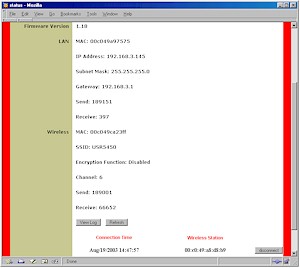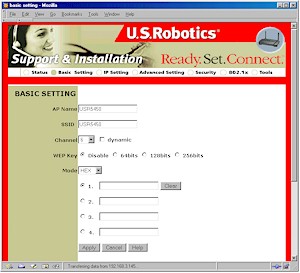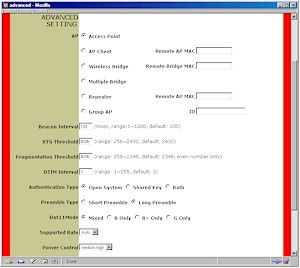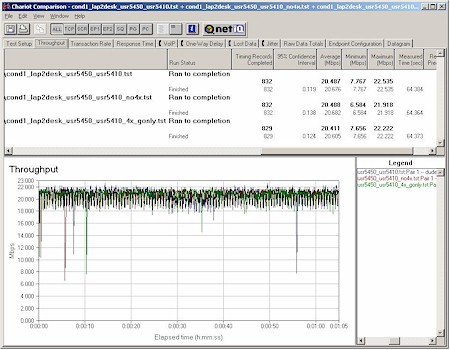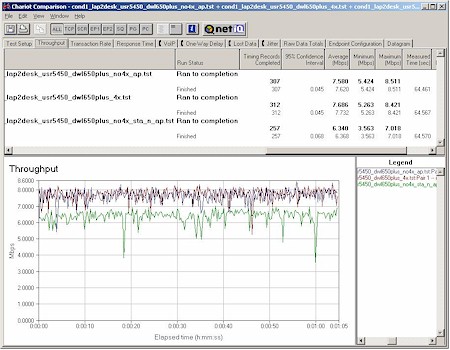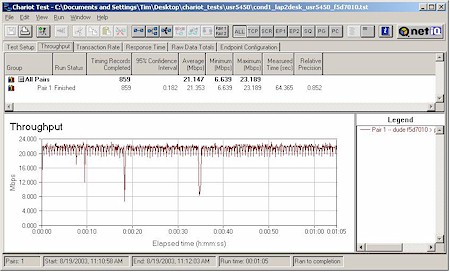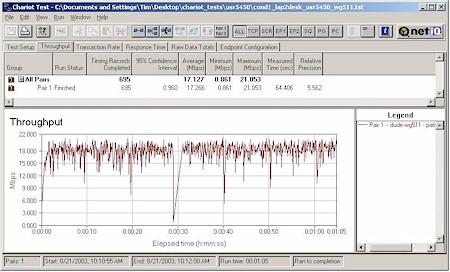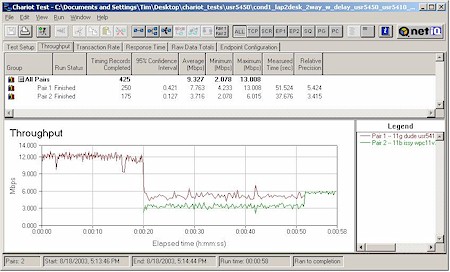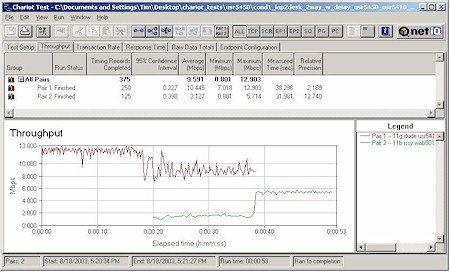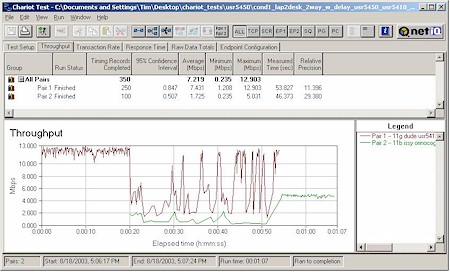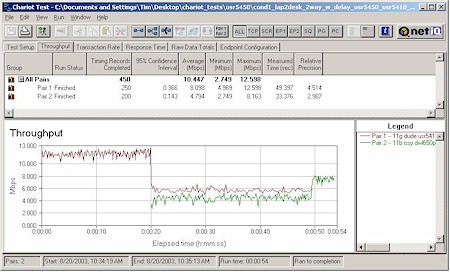Introduction

| U.S. Robotics 802.11g Wireless Turbo Multi-Function Access Point (USR5450) | |
|---|---|
| Summary | 802.11g AP based on Texas Instruments’ TNETW1130 Multimode wireless chipset. Supports wireless bridging, repeating and client modes. Also supports TI-based ‘enhanced’ 802.11b clients at speed. |
| Update | None |
| Pros | • Superior performance vs. range • No WEP enabled performance degradation • 802.11g spec compliant • Supports multi-point wireless bridging and repeating • Upgradeable antennas |
| Cons | • 100Mbps it’s not • Does not support WPA • Needs a real user manual |
U.S. Robotics (USR) is the first company to field a WLAN product line based on Texas Instruments’ TNETW1130 Multimode wireless chipset. There’s a lot to like about the 5450, but if you’re expecting the 100Mbps performance that’s plastered all over USR’s product packaging, literature and website, you’ll be very disappointed…
Basic Features and Internal details
The 5450 comes in a plastic charcoal gray enclosure about the size of a VHS cassette. The PWR, Tx / Rx, and Warn indicators on the slightly sloped front of the box are viewable in most situations except for high-up horizontal mounting. The Tx / Rx is steadily illuminated and blinks at just the right rate when there’s wireless network activity, while the Warn indicator lights up if a MAC address-filtered client attempts to gain WLAN access. There are no slots provided for wall mounting and no stand or other means to orient it vertically on a desktop or shelf.
The Ethernet 10/100 port and power jack are on the rear panel, along with a reset switch that does double duty as a reset-to-factory-defaults-switch, two RP-SMA antenna connectors, and a DB-9F serial connector (more on this shortly).
I can’t tell you which processor USR chose to base the 5450 on because it’s hidden under a heatsink. But I can tell you that a the radio is manufactured by Global Sun and is based on Texas Instruments’ TNETW1130 Multimode wireless chipset. You can see it in Figure 1 with RF shielding removed.

Figure 1: Global Sun mini-PCI radio
There’s not much else inside besides RAM, Flash memory, Kendin KS8721B Ethernet PHY and an Altera PLD. I found that the Ethernet connector is wired for Power Over Ethernet, although USR is not specing or supporting the feature. The dual dipole antennas that seem to dwarf the 5450’s enclosure attach via two increasingly popular RP-SMA connectors, so can be replaced with higher-gain alternatives should you need to.
Setup & Administration
USR provides a web-based admin interface, Windows-based setup utility, and command-line Telnet capability through both the serial and Ethernet ports. I spent most of my time with the web interface, after a quick try at the Windows utility, which didn’t find the AP.
Although I applaud the inclusion of both Telnet and serial COM port for out-of-band management, I really think that Telnet should be disabled by default – at a minimum on the Ethernet interface. USR ships the 5450 with a blank default password and the Telnet interface doesn’t even require entering the default Username, leaving the 5450 wide open to anyone who anyone who Telnets in. The current firmware doesn’t allow Telnet to be disabled, either.
The interface is generally quick, with under 5 second saves for the changes you make on each page. Multiple admin logins are allowed with no indication when others log in. Once you’re logged in, there’s no idle timeout or logout button.
Although on-line Help buttons lurk at the bottom of most screens, documentation for the 5450 needs some work. Information is scattered among a printed Quick Installation guide, on-line Help, and an HTML-based “manual” that’s basically a copy of what’s available on USR’s website. I’d like to see a regular user manual in PDF form that has all the information in one place, and of course, updated to reflect the current feature set.
Some of the web admin interface’s features didn’t work in Mozilla 1.4, although IE 5.5 handled them fine. Examples include the Supported Rate selector on the Advanced page, the Disconnect feature on the Status page, and the pop-up warning issued when a MAC address filtered client attempts to associate with the AP.
Features
The AP comes default set to be a DHCP client, so as long as you already have a DHCP server on your LAN, all you’ll need to do is check its client list, see which IP address the 5450 grabbed, point your web browser to that address and log in. You’ll be greeted with the Status screen shown in Figure 2.
Figure 2: Status screen
(click on the image for a full-sized view)
As you can see, the rather long Status page contains info about the 5450’s setup, WAN and LAN packet statistics, and a list of connected clients with MAC address and connection time. The Disconnect button works with the MAC address function which I’ll describe later.
The interesting feature on the Basic Setting screen shown in Figure 3 is the dynamic checkbox next to the Channel selector. Enabling this setting grays out the channel selection (with IE, not Mozilla) and lets the 5450 do its own channel selection to avoid other in-range APs.
Figure 3: Basic Settings screen
(click on the image for a full-sized view)
I enabled the feature and turned on a second AP set to Channel 6. After 30 seconds or so my test client found that the 5450 changed to Channel 1. However, the 5450’s Status screen still showed Channel 6 even though the log entry properly showed the change to Channel 1.
The IP setting tab contains controls for a built-in DHCP server that can serve both wired and wireless clients and allows you to set the client lease time in days, hours and minutes.
Most of the wireless settings are located on the Advanced page shown in Figure 4.
Figure 4: Advanced wireless settings
(click on the image for a full-sized view)
Features, Continued
You get a pretty complete set of controls, including three not shown on the screenshot above:
- Antenna Selection (Left, Right, Diversity)
- SSID Broadcast (Enable / Disable)
- 4X Mode (Enable / Disable)
Although the wireless controls actually have understandable names, I did a little digging to find out specifically what some of them do:
Dot11Mode – The selections of B only, B+ only, G only, and Mixed work by allowing AP association with clients that advertise rates specific to each particular standard in their Beacon frames.
Note that the G only selection does not disable the 802.11b protection mechanism that’s part of the 802.11g spec. In response to my query as to whether the 5450 had any controls to disable 802.11b protection, I received the following reply from USR:
“… the TI TNET chipset does not use the same “802.11b protection” mechanism Broadcom and others use, in that the chipset was designed to be relatively agnostic when allowing mixed clients to associate to the AP or router. In essence… there is no protection mode necessary on the TI devices since they treat the 802.11b / 802.11g clients on a case by case basis.”
This is a new one on me, since I thought that the 802.11b protection mechanism was part of the 802.11g spec!
4X Mode – This mode enables TI”s throughput enhancement technology, which of course is unlike anyone else’s! Here’s how TI and USR pitches their throughput-boosting “secret sauce”:
Today, 802.11g+ consists of a technology called packet aggregation or use of larger packets. Traditional IEEE 802.11 implements have used a maximum packet length of approximately 1500 Bytes which was borrowed from Ethernet. The TI physical layer is capable of sending packets that are up to 4000 Bytes long. These longer packets help reduce protocol overhead and thereby increase throughput. There will be additional enhancements to 802.11g+ that include 802.11e and other mechanisms.
• 802.11g+ disables once the rate goes below 11Mbps since the larger packets when sent at slower data rates would result in excessively long transmissions.
• This improvement equates to up to 30-33 Mbps throughput versus 20-23 Mbps average in 802.11g devices on the market.
• An AP using this technique will still talk to any 802.11b, b+ or 802.11g product from TI or any other vendor.
One point of note for TI’s method is that it claims throughput enhancement only when both client and AP use the technology. Both Intersil’s Nitro and Broadcom’s Xpress use a similar stuff-more-bits-into-the-allowed-transmit-slot technique called “frame bursting”, but they both claim at least partial network throughput enhancement even if only APs employing either technology are used. We’ll see later in the Performance section whether any of this actually boosts throughput.
Security
Security features include support for 64, 128, and 256 bit WEP and 802.1x authentication. The 802.1x feature doesn’t actually perform client authentication, but just allows the AP to pass requests to primary and backup RADIUS servers.
I was disappointed to find that the 5450 did not support Wi-Fi Protected Access (WPA) for improved WLAN security, but USR says upgrade downloads will be available in September (2003) for all 11g products.
In my opinion, consumers should not purchase new products that do not include WPA support…period! Chipset vendors have had their WPA firmware available since May / June of this year and there really isn’t any excuse for end-product vendors to not have it baked into new WLAN products. I don’t mean to single out USR in this regard, since other vendors are also playing the WPA-will-be-available-as-a-download-soon game with newly-issued products. But WPA delivers real benefit in improving wireless security, and equipment vendors – and consumers – need to make it a must-have feature. End of rant.
The 5450 also has MAC Address filters to control wireless client association. You can enter a list of client MAC addresses, which can all be either allowed or denied association with the AP. The list of clients can’t be saved or loaded to / from a file by itself, but does get included in the information saved via the AP’s Backup Settings feature. Unfortunately, this backup file is not in readable format, so you won’t be able to include a pre-made list.
USR has integrated a couple of useful twists into this feature. It will flash a Warn light on the AP’s front panel when a denied client tries to associate with the AP. If you happen to be logged into the admin interface (and running IE as your browser), you’ll also get a popup warning. Finally, when the MAC Filter feature is enabled in Deny mode, clicking the Disconnect button that appears next to each associated station at the bottom of the Status page automatically adds the client’s MAC address to the filter list and disconnects the client.
Other Features
As shown in the Advanced page screenshot, the 5450 can perform bridging and AP client mode tricks. However, I was unable to find out from USR if the 5450’s bridging is WDS-based. They did say that the Group AP choice is intended to facilitate IP Roaming among several Access Points by creating a “Group” of Access Points with one AP acting as traffic control manager.
The HTML “manual” has clear illustrations of the setups for each of the bridging modes (and AP client), but didn’t contain detailed setup information. In my experience, setting up bridging is tricky – mainly because every vendor puts a different twist into the settings and nomenclature – and step-by-step instructions are a must.
I had neither multiple 5450s nor detailed instructions, but gave it a shot anyway, attempting – and failing – to set up repeating with a WDS-based Buffalo-Tech WLA2-G54.
Two other features of note are the very helpful Log screen shown in Figure 5 (reached via a button at the bottom of the Status page), and the fact that SNMP management is supported. You’ll find SNMP setup controls on the Tools page.
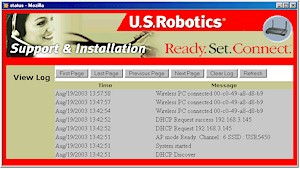
Figure 5: Event log
(click on the image for a full-sized view)
Wireless Performance
NOTES:
• Testing was done with a USR5410 Cardbus client card in a WinXP Home Dell Inspiron 4100 laptop, unless otherwise noted.
Since the 5450 is the first TI-based 802.11g product that I’ve tested, I gave it some special attention, checking it with Broadcom, Intersil, and Atheros-based clients. But first let’s see how it did in my usual four-location Chariot throughput test shown in Figure 6.
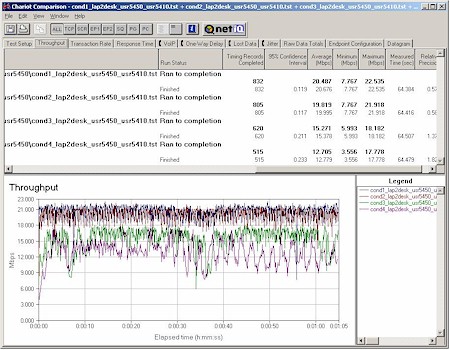
Figure 6: Four location 802.11g throughput comparison
(click on the image for a full-sized view)
The good news is that throughput held up well in the tougher Location 3 and 4 tests and is better in those locations than both Broadcom and Intersil-based 11g products that I’ve seen so far. However, throughput variation – even under best-case signal conditions – is greater than found in Broadcom and Intersil-based products. Figure 7 shows the four-location test results for the Broadcom-based Linksys WRT54G / WPC54G combination so that you can do your own comparison.
Figure 7: Four Condition Throughput test – Linksys WRT54G & WPC54G
(click on the image for a full-sized view)
Wireless Security
Next check was to see if enabling WEP caused any throughput degradation. I ran a Condition 1 (best case) test with 128 bit WEP enabled and disabled and found an decrease in average throughput of only 4%, which I consider to be within the bounds of my measurement accuracy. This is basically what I expected, since the TI chipset includes a hardware encryption co-processor to handle the tougher encryption that will be required in WPA2. The feature also ensures that enabling WEP has negligible effect on throughput.
Turbo mode
Although I knew that USR’s 11g line wouldn’t come anywhere near TI’s over-hyped 100Mbps number, I ran a good number of tests to determine exactly how much TI’s “802.11g+” / “packet aggregation” technology improved throughput. Figure 8 shows a comparison of the following tests run with a USR5410 card:
- AP default (Dot11mode = mixed, 4x mode = Enable)
- 4x mode disabled
- Dot11mode = G only and 4x mode disabled.
Figure 8: “4X” effect comparison – USR5410 client
(click on the image for a full-sized view)
See any difference? Me neither. But I did find that enabling 4x mode helped throughput for TI-based 802.11b+ clients, as Figure 9 illustrates.
Figure 9: “4X” effect comparison – D-Link DWL-650+ “802.11b+” client
(click on the image for a full-sized view)
Figure 9 contains three test runs and shows that I needed to disable “4x” mode on both AP and client in order to get the lower throughput.
TIP: I found I had to completely uninstall my old driver and client utility for the D-Link card and do a fresh install of the latest ones that I downloaded from D-Link’s support website. Otherwise I could get only about 600kbps throughput when I was occasionally able to connect to the AP.
802.11g Wireless Performance Test Results
| Test Conditions
– WEP encryption: DISABLED |
Firmware/Driver Versions
AP f/w: |
||||
|---|---|---|---|---|---|
| Test Description | SNR (dB) | Transfer Rate (Mbps) | Response Time (msec) | UDP stream | |
| Throughput (kbps) | Lost data (%) | ||||
| Client to AP – Condition 1 | 0 | 20.7 [No WEP] 19.9 [w/ WEP] |
1 (avg) 2 (max) |
499 | 0 |
| Client to AP – Condition 2 | 0 | 20 | 1 (avg) 2 (max) |
499 | 0 |
| Client to AP – Condition 3 | 0 | 15.4 | 1 (avg) 4 (max) |
499 | 0 |
| Client to AP – Condition 4 | 0 | 12.8 | 2 (avg) 3 (max) |
499 | 0 |
See details of how we test.
Performance – 11g Interoperability
Given that the TI chipset is the new kid on the block, I checked to see if it played nicely with the old-timers(!). Figures 10 – 12 show the results.
Figure 10: Condition 1 11g throughput – Belkin F5D7010 (Broadcom)
(click on the image for a full-sized view)
Figure 11: Condition 1 11g throughput – NETGEAR WG511 (Intersil PRISM GT)
(click on the image for a full-sized view)
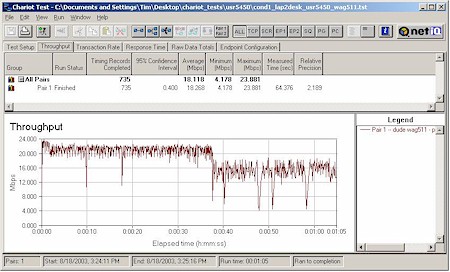
Figure 12: Condition 1 11g throughput – NETGEAR WAG511 (Atheros 5001X+)
(click on the image for a full-sized view)
The Broadcom-based Belkin F5D7010 fared the best of the three with actually better performance than the TI-based USR client! The Atheros-based NETGEAR WAG511 showed the worst and most inconsistent performance and Figure 12 is actually the best run I got. The poor performance might be due to the fact that NETGEAR has yet to post 802.11g spec compliant drivers for the WAG511. while both the Broadcom and Intersil-based cards’ drivers conform to the spec.
One other thing I learned during my test-fest was that when results started looking wonky – client associated but couldn’t pass data, really poor throughput, etc. – I could make things right by power cycling the AP. A soft reboot wouldn’t do it, only a hard one.
Mixed mode
My last round of tests checked the handling of simultaneous 802.11b and 11g traffic. Again using Chariot, I set up a test using two client pairs. The reference 802.11g test pair for each test was a WinXP Home Dell Laptop with USR5410 Cardbus card to Win98SE Ethernet client. The second pair used a WinXP Home Compaq Presario 1650 Laptop with various 802.11b cards to a different Win98SE Ethernet client. I tested the following cards:
- Linksys WPC11 v3 (Intersil PRISM III)
- NETGEAR WAB501 (Atheros 5001X ) [forced to 11b mode]
- ORiNOCO Gold (Agere Systems)
- D-Link DWL-650+ (TI ACX100)
In each test, I started the USR card first, then kicked in the 802.11b card. Both cards then run simultaneously for awhile, with the USR card stopping first to let the 11b card finish by itself. The AP was set to Mixed mode, 4x mode enabled for all tests. Figures 13 -16 show the results.
Figure 13: Mixed mode test – USR5410 & Linksys WPC11 v3
(click on the image for a full-sized view)
Figure 14: Mixed mode test – USR5410 & NETGEAR WAB501
(click on the image for a full-sized view)
Figure 15: Mixed mode test – USR5410 & ORiNOCO Gold
(click on the image for a full-sized view)
Figure 16: Mixed mode test – USR5410 & D-Link DWL-650+
(click on the image for a full-sized view)
It was interesting to see that the Atheros-based card, which had the worst 11g performance, also had the next-to-slowest 11b mixed-mode throughput. The honors for slowest 11b mixed-mode performance go to the ORiNOCO Gold with Agere Systems chipset.
The other point of note is that the USR 11g card’s throughput dropped to about 12Mbps once an 11b station associated with the AP. This is pretty much what I’ve seen with other 802.11g products. What’s different for USR is that it takes 15 minutes for throughput to return to its higher (20Mbps) value once all 11b stations shut down! This will be a moot performance point for folks who need to run mixed 11b, b+ and g networks, but I’m not sure why this wait is so long. Competitive APs typically take 1 minute or less to recover once the last 11b client disassociates.
So what’s all this mean? Here are my takeaway bullet points:
- Superior throughput vs. range
- No throughput boost with “4x / turbo”
- Works with all tested clients with performance variation typical of competing products
Wrap Up
TI likes to point out that they waited out the pre-802.11g frenzy so that they could get their 11g chipset right the first time. Time will tell whether that was the correct strategy for maximizing market share, but it looks like USR has gotten a pretty solid – but not perfect – product as a result.
With a large feature set, upgradeable antennas, superior range vs. throughput performance and flexible management options, there’s a lot to like in the 5450. I’d just like to see USR get the WPA upgrade out, provide a real user manual, and cool it on the 100Mbps hype. A good 802.11g product it is, but 100Mbps it’s not!
Just as I was posting this review, I checked prices and saw that the 5450 had leaped from a low of about $100 a few weeks ago to around $200! I hope this is just some sort of glitch in pricing, since it’s about 60% higher than the street price of other 11g access points, and will clearly put USR at a competitive disadvantage.