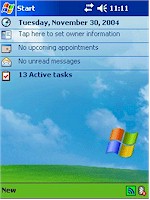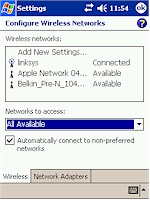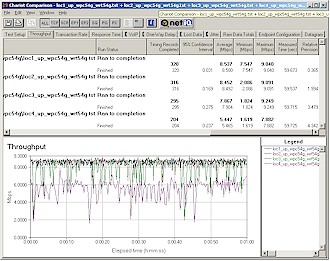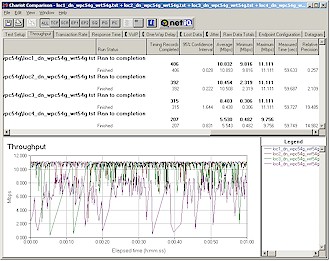The Pitch and Product

| Linksys Wireless-G CompactFlash Card | |
|---|---|
| Summary | First CompactFlash 802.11g adapter. For PocketPC 2002, 2003 only. |
| Update | None |
| Pros | • Full-featured client application • No WEP throughput hit |
| Cons | • Client application poorly organized • WPA not supported • PocketPC only & no Win98, 2000 or XP drivers |
Linksys’ WCF54G Wireless-G Compact Flash Card is the first 802.11g card in Compact Flash format. Since PocketPCs are hardly the fastest computing devices around, you might ask “why bother?”. The answer is that 11g for PocketPC’s isn’t so much a matter of faster network access for the handheld devices themselves, but more a matter of not slowing things down for speedier WLAN users, due to the 11b protection mechanism built into 802.11g.
TIP: See this page of our 802.11g NeedToKnow for an explanation of the 11b protection mechanism.
The WCF54G is also the first retail 802.11g wireless adapter to be based on the WaveLAN multi-mode chipset from Agere Systems. Figure 1 shows the adapter stripped of its protective covers so that you can gaze upon its naked chipset beauty.

Figure 1: The Board
The adapter fits a Type II CompactFlash slot and has Link and Power LEDs. What it doesn’t have is drivers for anything other than Windows PocketPC 2002 or higher. This not only means no ‘nix support, but also no-go with any other Windows flavors. The latter point is especially disappointing, since it would be handy to be able to slip the card into a CF / PC card adapter for notebook use.
The install on my HP H2210 iPAQ went uneventfully, but I was disappointed to find that although the card was active (lights blinking away), none of the three access points that I tried could be detected by the card. But Linksys sent a second card, which was up and associated within seconds of my inserting it. Let’s hope that my DOA experience is not a common one!
The Client Utility essentially takes over from the PocketPC’s crude wireless capabilities and appeared in the lower right corner of the iPAQ’s Today screen (Figure 2), next to the built-in Bluetooth icon.
Figure 2: Today Screen with WCF54G client icon
(click to enlarge)
I found I had to hunt around the client app’s various screens to find all the knobs to twiddle. But once I found everything, I didn’t see any glaring omissions. There’s even a pretty good on-line help.
Figures 3 through 8 show most of the Client Manager’s screens, with the Status screen evoking memories of the old Agere ORiNOCO client manager. As I said, most of what you’ll need is somewhere in the maze of separate screens, but there is, of course, room for improvement.
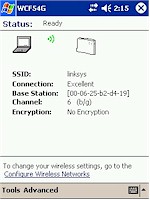
Figure 3: Status
(click to enlarge)
The Product, Continued
The two Site Survey screens, for example, could easily have been merged into one and would be more useful that way. Note that Figure 5 doesn’t show the Channel and Privacy columns, the latter of which required me to fiddle with all the other column widths in order to expose it entirely. Note also that Privacy shows only “Enabled” when either WEP or WPA is in use.
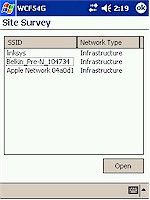 Figure 4: Site Survey (click to enlarge) |
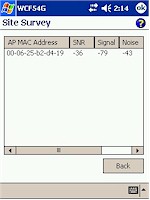 Figure 5: Site Survey – Opened Site (click to enlarge) |
Sharp-eyed readers may also notice that the Signal and Noise columns in Figure 5 are swapped, which flips the sign on the SNR reading from positive to negative. My last gripe about these screens is that neither let you just tap on an entry to connect to it. Instead, you have to visit the Configure Wireless Networks screen (Figure 6), which at least is conveniently linked from the Status page, although not from Site Survey.
Figure 6: Configure Wireless Networks
(click to enlarge)
The More Info screen (Figure 8) – available via the Network Troubleshooting screen (Figure 7) has all your IP address info and even provides a peek at the IP forwarding table, which only real networking geeks (or Network Admins) will appreciate. The Network Troubleshooting screen itself contains a Repair button (which really only does a DHCP Release / Renew) and a Contact button, which lets you ping an entered IP address. Figure 7 shows a ping in progress, with the Contact button changed to Stop.
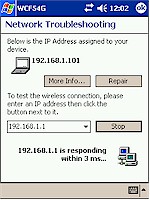 Figure 7: Network Troubleshooting (click to enlarge) |
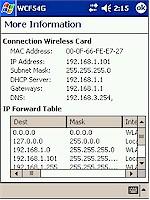 Figure 8: Network Troubleshooting – More Info (click to enlarge) |
The last two screens I’ll cover are Authentication (Figure 9) and Advanced Wireless (Figure 10). The WCF54G supports WEP128 encryption and 802.1x authentication (TLS and PEAP), but doesn’t include WPA. (I asked Linksys whether WPA support would be added and received a “not in the near future” response.) Tweaks that you can make via the Advanced Wireless screen are pretty much self-explanatory from looking at Figure 10.
 Figure 9: Authentication (click to enlarge) |
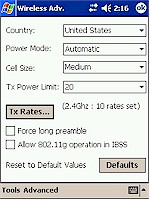 Figure 10: Advanced Wireless (click to enlarge) |
The Test and Verdict
802.11g wireless performance test results are presented in the table below:
| Test Conditions:
– WEP encryption: DISABLED |
Firmware/Driver Versions:
AP f/w: V2.04.4 |
|||
| Test Description |
Transfer Rate (Mbps) |
Response Time (msec) |
UDP stream |
|
| Throughput (kbps) |
Lost data (%) |
|||
|
STA to AP – |
8.6 [No WEP] 8.6 [w/WEP] |
1 (avg) |
500 |
0 % |
| STA to AP – Location 2 |
8.5 | Not tested | Not tested | Not tested |
| STA to AP – Location 3 |
7.9 | Not tested | Not tested | Not tested |
| STA to AP – Location 4 |
5.5 | Not tested | Not tested | Not tested |
[Details of how we test can be found here.]
I tested throughput in both uplink (Figure 11) (STA to AP) and downlink (Figure 12) (AP to STA) directions at my normal four test locations, with the card loaded into an H2210 iPAQ running PocketPC 2003 (specifically Version 4.20.1081 Build 13100). The H2210 was fast enough to use at least a little of 802.11g’s additional bandwidth, posting a top average throughput of almost 11 Mbps in the downlink direction.
Although this is less than half what normal 11g products can do, it shows that you can get a throughput boost – if that floats your boat – if your PocketPC has enough oomph. (For reference, the H2210 uses an Intel PXA255 processor clocked at 400MHz.)
Figure 11: Uplink mode throughput comparison
(click on the image for a larger view)
Figure 12: Downlink mode throughput comparison
(click on the image for a larger view)
While the throughput looks more consistent than what I normally see with 802.11g products, I did a quick comparison with the test results from the WRT54G review, which used a WPC54G Cardbus adapter in a 1GHz Dell notebook. The conclusion I reached is that the WCF54G’s relatively consistent Location 1,2 and 3 throughput results are more due to throughput limiting from the H2210’s processor, than they are due to superior RF performance. In other words, in those locations, you’re seeing the H2210’s networking throughput limit, not the WCF54G’s. It’s worth noting, however, that the 5.5Mbps Location 4 uplink average throughput of of the H2210 / WCF54G beats the 4.8Mbps turned in by the Dell notebook / WPC54G combination.
I have no idea what the market is for wireless CF cards for PocketPCs, although I suspect it may be more in embedded vs. consumer retail applications. At any rate, at least for the time being, Linksys has the market to itself and the WCF54G’s approximately 200% price premium (at time of review) over its CardBus sibling reflects this.
But the card does provide a throughput benefit both for the PocketPC it’s installed in and to the 802.11g AP that it associates with. The question for buyers will be whether the value delivered is worth the asking price.