
| At a glance | |
|---|---|
| Product | ASUS 802.11ac Dual-Band Wireless-AC1200 Gigabit Router (RT-AC56U) [Website] |
| Summary | Second generation Broadcom SoC based AC1200 router with Gigabit ports, USB 2.0 & 3.0 drive and printer sharing and PPTP VPN server. |
| Pros | • PPTP VPN Server • IPv6 support • High performance • 3G/4G wireless sharing |
| Cons | • Very expensive for an AC1200 class router |
Typical Price: $290 Buy From Amazon
Introduction
Let’s get right to it. This is a top-performing AC1200 router. It’s also priced at twice what you’ll pay for some not-so-good AC1200 performers. But it’s also only $10 less than its RT-AC66U AC1750 sibling. Worth it? Let’s see.
While many routers come in a flat rectangular form factor, the RT-AC56U breaks the mold with a design that sits vertically and cants backward at what appears to be about a 15 degree angle. A metallic foot keeps it from falling over backwards. The antennas are located near the top of the device. Perhaps raising them above the desktop helps the performance.

ASUS RT-AC56U profile showing Wi-Fi on/off and WPS buttons
The front of the RT-AC56U has LED status indicators as shown in the callout below. There are individual indicators for each of the USB ports and each of the 2 wireless bands. There are also LAN, WAN and as well as a power indicator that doubles as a status indicator.
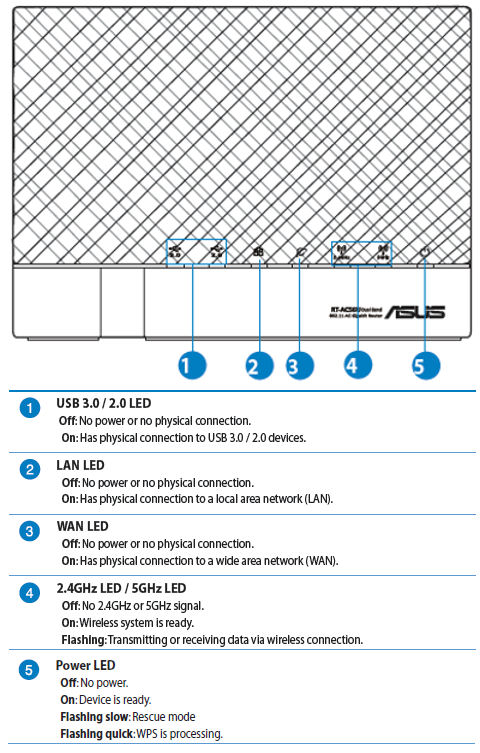
ASUS RT-AC56U front panel callouts
A couple of things are worth mentioning about the RT-AC56U rear panel.
- There is a Wi-Fi On/Off button that lets you disable Wi-Fi without having to log into the Admin interface.
- Each of the Ethernet ports has two link/activity indicators. One shows link/activity for a 1000 Mbps connection; the other shows 10/100 link/activity. This feature isn’t called out in the instruction manual.
- USB ports – there’s a USB 2.0 port and a USB 3.0 port. You can connect USB drives/flash drives into these ports, or use either of them to charge an iPad. In addition, the RT-AC56U has a built in print server. Finally, the USB ports can be used for sharing a 3G/4G wireless modem. Here’s a link to supported 3G/4G modems.
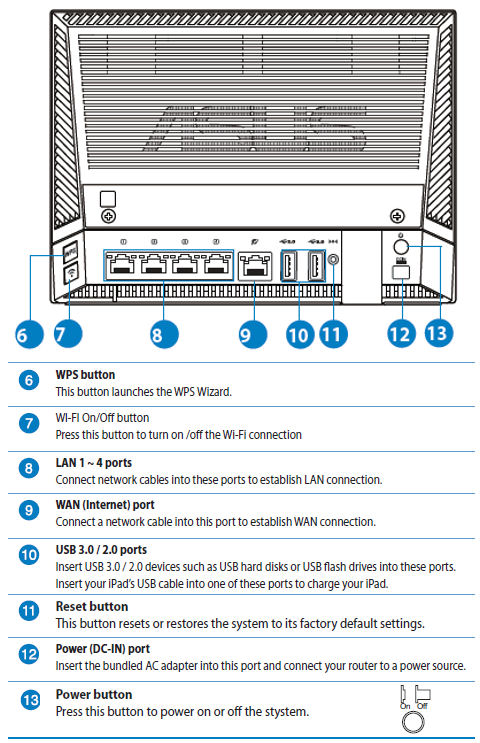
ASUS RT-AC56U rear panel callouts
Inside
Tim published an article that detailed the “Inside Story” for the ASUS RT-AC56U as well as the RT-AC66U. I’ll insert a couple of photos from his story for those that don’t want to refer back to it.
The FCC ID photo of the rear of the board shows ASUS’ signature large heatsink that provides thermal relief for all the main components. You can also see the four antennas—two per band—printed onto the board.

ASUS RT-AC56U board rear with heat sink attached
Here is the rear side again, but with the heatsink and three RF shields removed. The processor SoC is at the upper left, 2.4 GHz radio below it and 5 GHz radio to the right.

ASUS RT-AC56U board rear – exposed
Below is a summary of key components. In comparing the RT-AC56U to other AC1200 class routers, it’s interesting to note that the ASUS router is the only one with 256MB of RAM. We’ll see if the upgraded processor, more memory and a USB 3.0 port makes a difference in the storage performance section.
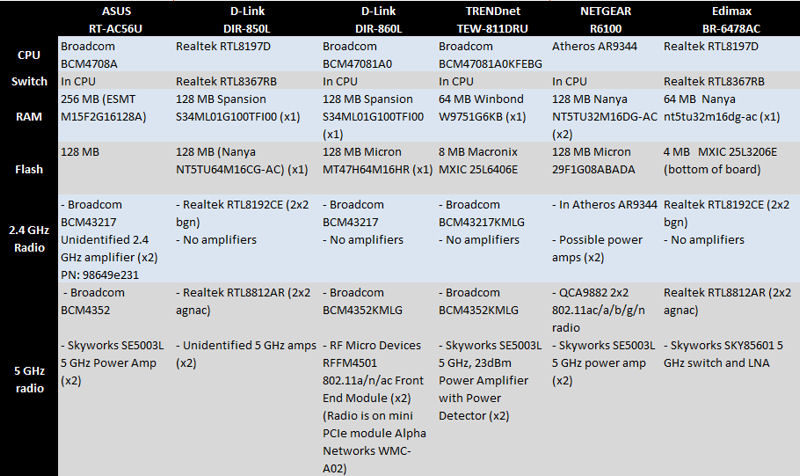
ASUS RT-AC56U component summary and comparison
Features
Many router manufacturers use a common user interface across their product line and ASUS is no exception. Recently Scott did an in-depth review of the ASUS router interface including the new AiCloud features. The screenshot below gives you a taste of the interface. Check Scott’s review for the rest of the story.
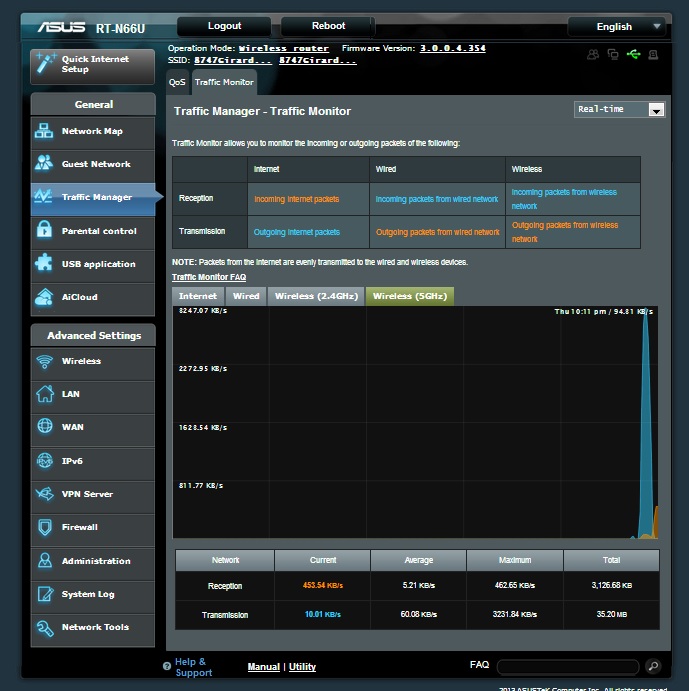
ASUS features – Traffic Monitor
Storage Performance
Windows filecopy tests were run using the standard NAS testbed connected to a router Gigabit LAN port and the standard USB drive formatted in FAT32 and NTFS [NAS test details]. Tests were run connected with the USB drive connected to both the USB 2.0 and USB 3.0 ports.
I updated this table from the recent D-Link DIR-860L review to compare the RT-AC56U’s performance with other AC1200 class routers. The ASUS is the only AC1200 router to-date that has a USB 3.0 port, so all other results are for USB 2.0 ports.
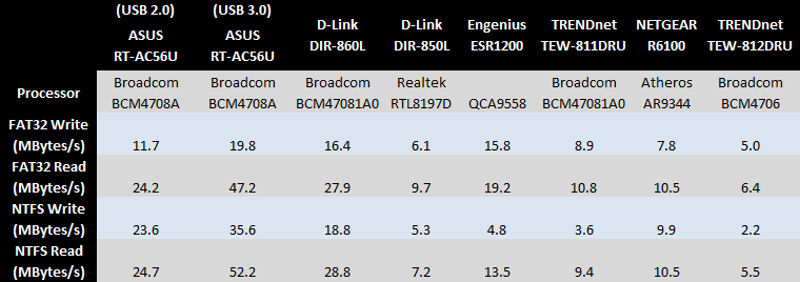
File copy throughput comparison – MBytes/sec
As you can see, the RT-AC56U turned in similar results to the previous performance leader, the DIR-860L in the USB 2.0 test with the FAT32 Write test trailing the pack. For the USB 3.0 tests, the RT-AC56U outperformed all others in every test category and turned in an impressive 52.2 MB/s for the NTFS read test. It looks like the second-generation BCM4708 processor can keep its USB 3.0 port plenty busy for reads, but there is room for improvement for writes.
Routing Performance
Routing performance for the RT-AC56U loaded with 3.0.0.4.374.134 firmware and using our standard test method is summarized in the table below.
| Test Description | RT-AC56U |
|---|---|
| WAN – LAN Throughput (Mbps) | 778.2 |
| LAN – WAN Throughput (Mbps) | 800.1 |
| Total Simultaneous Throughput (Mbps) | 1251.4 |
| Max. Simultaneous Connections | 30,621 |
| Firmware Version | 3.0.0.4.374.134 |
RT-AC56U Routing Performance
For the WAN to LAN test, the RT-AC56U ranked second behind the D-Link DIR-850L and ranked fourth in the LAN to WAN routing tests for all tested AC1200 class routers. Still, even at fourth place, it turned in a very respectable 800.1 Mbps. However, for total simultaneous throughput, the RT-AC56U topped the charts at 1251.4 Mbps – more than 200 Mbps faster than the second place winner, the D-Link DIR 860L.
For the unidirectional tests, the IxChariot chart below shows steady throughput at almost the same level. Looking at the plots, you can see very little variation with a very low 95% confidence level.
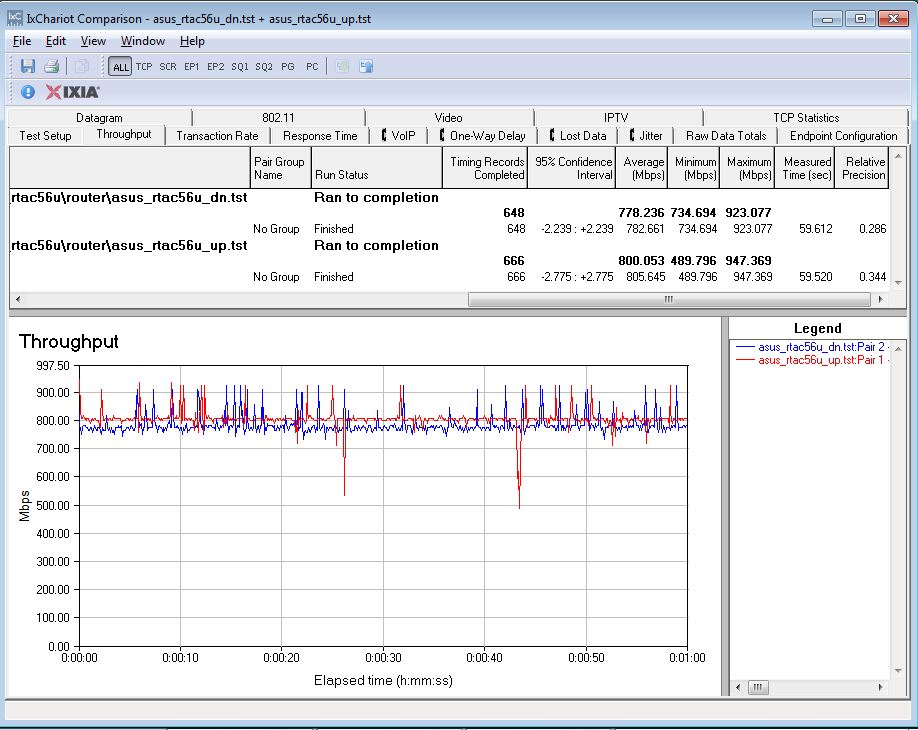
ASUS RT-AC56U unidirectional throughput
The simultaneous up/downlink tests show a significant amount of variation in both the LAN to WAN as well as the LAN to WAN speeds. The RT-AC56U favored the LAN to WAN performance. Note that the average numbers uplink was 701.5 Mbps with downlink averaging 555.9 Mbps. The 95% confidence level showed a significantly larger interval than was seen in the unidirectional tests.
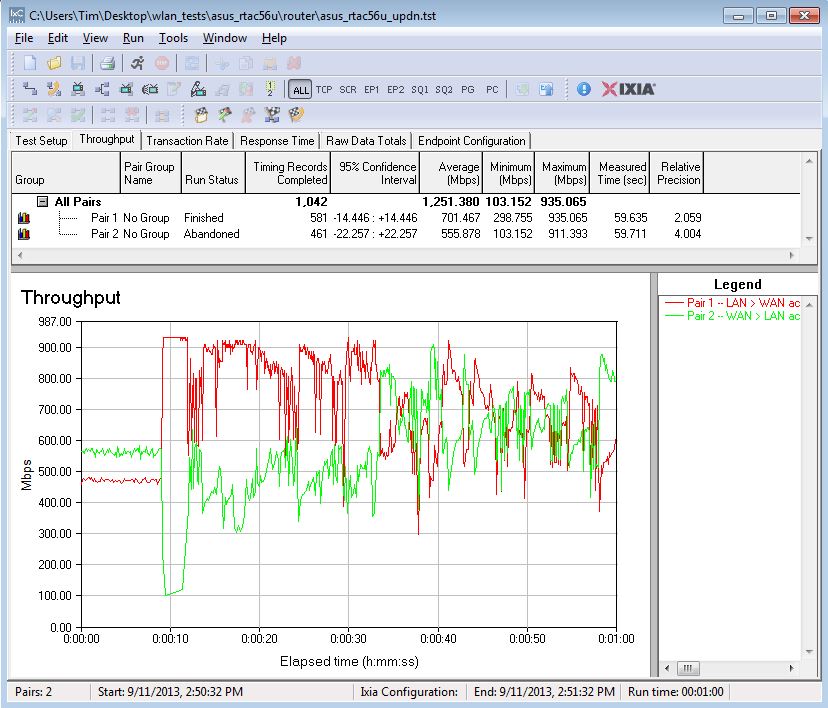
ASUS RT-AC56U simultaneous throughput
Those tests were run with hardware acceleration enabled, which is the default setting. The unidirectional tests with hardware acceleration disabled (not shown) also yielded a very stable flat plot, but the performance was significantly lower. Uplink averaged 324.8 Mbps and the downlink averaged 303.7 Mbps. Total average throughput with hardware acceleration disabled dropped to 293.7 Mbps. Clearly, hardware acceleration makes a huge difference.
Wireless Performance
The ASUS RT-AC56U is Wi-Fi certified. It defaulted to Auto channel mode on both 2.4 and 5 GHz radios upon power-up. The 2.4 GHz radio defaulted to Auto 20/40 MHz Channel width, while the 5 GHz radio defaulted to 80 MHz. The router comes with different 2.4 and 5 GHz SSIDs set, so you’ll be able to connect to your desired band without having to change router settings.
In the WPS test, the Windows 7 client prompted for and completed pushbutton session on 2.4 GHz radio. It did not prompt on 5 GHz radio. This appears to be due to router setting. It looks like WPS can only be used on one band at a time.
Being Wi-Fi certified, it’s no surprise that the RT-AC56U passed both the Fat Channel Intolerant test as well as the 40 MHz coexistence test. For the Fat Channel test, the router switched to 20 MHz link rate immediately when bit was enabled but stayed at 20 MHz link rates when bit was disabled.
For the 40 MHz coexistence test, it switched immediately to 20 MHz link rates when set to Channel 8 and back to 40 MHz mode when moved back to Channel 6. (The "neighboring" network for these tests is on Channel 11.)
For throughput testing, all tests were run using our standard wireless test process and 3.0.0.4.374.134 version firmware loaded. The router was first reset to factory defaults and Channel 6 was set for 2.4 GHz and Channel 153 for 5 GHz. 20 MHz B/W mode was set for 2.4 GHz and 5 GHz was set in 80 MHz bandwidth mode. The closest surface of the router was positioned 8″ from the chamber antennas in 0° and 180° test positions. The 0° position had the front of the router facing the chamber antennas.
The Benchmark Summary below shows the average of throughput measurements made in all test locations.
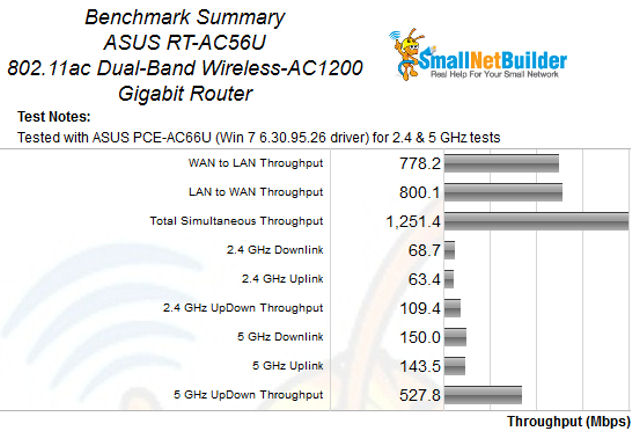
ASUS RT-AC56U Benchmark Summary
To date, we have tested seven AC1200 class routers. As of this review, the AC56U ranked #1 in three of the four benchmarks included in the Average Wireless Throughput ranking. For the 2.4 GHz average uplink test it came in #2, bested only by one of the three routers tied for fifth place. The NETGEAR R6100 turned in 66.6 Mbps compared to the ASUS’s 63.4 Mbps.
For Maximum Wireless Throughput, again the RT-AC56U ranked #1 in three out of the four tests. And, like the average wireless throughput tests, the 2.4GHz uplink was the only score that wasn’t a first place finish.
The Throughput vs. Attenuation plots give you a better idea about how the router is going to perform throughout its entire range. Tests are run with 3dB of attenuation added for each data point. More attenuation simulates more distance from the router. Routers performing well with higher attenuation are more likely to provide you with better coverage for your environment.
For these tests, I decided that it would be interesting to compare the RT-AC56U with the other two top-ranking AC1200 class routers – Edimax’s BR-6478AC (#2) and D-Link’s DIR-860L (#3). As you’ll see in the charts below, the RT-AC56U really did earn its #1 ranking.
For the 2.4 GHz downlink test, notice how the line for the RT-AC56U stays consistently above the compared products and, on the down slope of the curve, to the right of them. On the down slope of the curve, the Edimax gave the RT-AC56U a good run for its money and matched the slope of the curve. But the gap between the curves showed that the RT-AC56U still had a significant performance advantage – between 14 Mbps and 18 Mbps between 36 dB and 54 dB of attenuation.
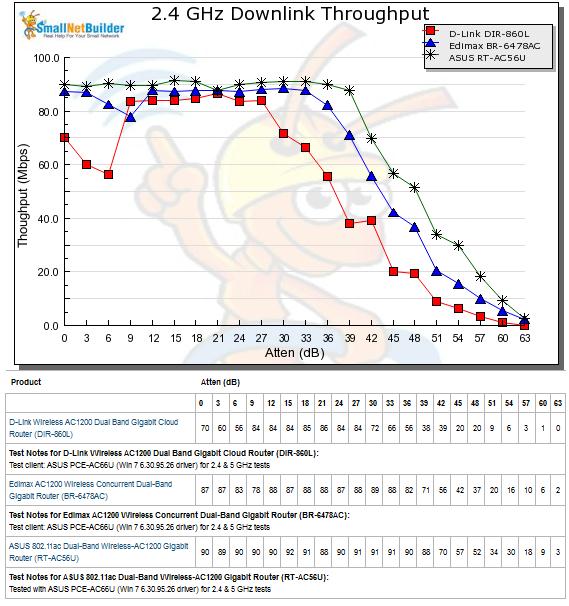
2.4 GHz Downlink Throughput vs. Attenuation
The 2.4 GHz uplink tests showed that the Edimax’s performance tracked the ASUS’s performance throughout the entire range. On the last test at 63dB of attenuation, the Edimax held the connection but the ASUS dropped it. At 60 dB, both had the same 9 Mbps of throughput. Beyond 15 dB of attenuation, the DIR-860L dropped below and to the left of the other two routers and came in a distant third.
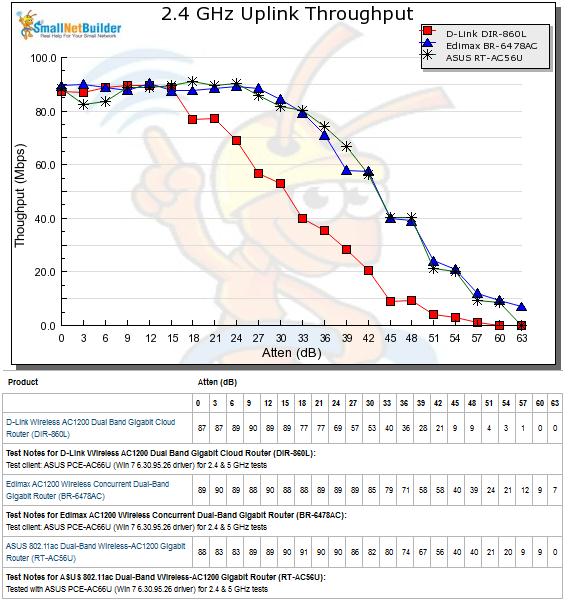
2.4 GHz Uplink Throughput vs. Attenuation
Wireless Performance – more
For the 5 GHz downlink test, the RT-AC56U was clearly the hands-down winner. At 0 dB of attenuation the ASUS router started out at 307 Mbps as compared to D-Link’s 220 Mbps and Edimax’s 215 Mbps. It never faced a serious challenge at any level of attenuation, leaving the other two jockeying for second and third place. The RT-AC56U finished the test at the maximum attenuation of 45 dB with 15 Mbps of throughput as compared to the Edimax at 3 Mbps. The D-Link lost its connection on the final test.
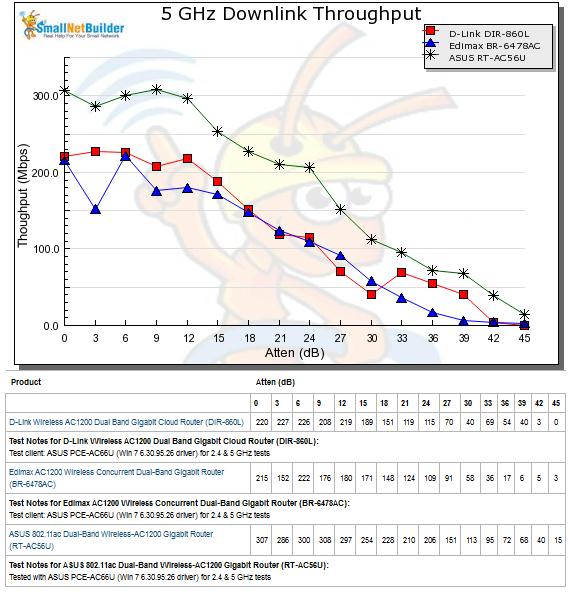
5 GHz Downlink Throughput vs. Attenuation
Finally, for the 5 GHz uplink tests, you’ll note that the RT-AC56U started out the test with significantly higher throughput than either of the other two routers. At 24 dB of attenuation, however, the RT-AC56U dropped a bit just as the Edimax’s throughput improved. At 30 dB, the Edimax and the ASUS were neck and neck tracking each other out to the end of the test. At the final test, 45 dB of attenuation, the Edimax was still getting 23 Mbps of throughput as compared to the ASUS’ 8 Mbps.
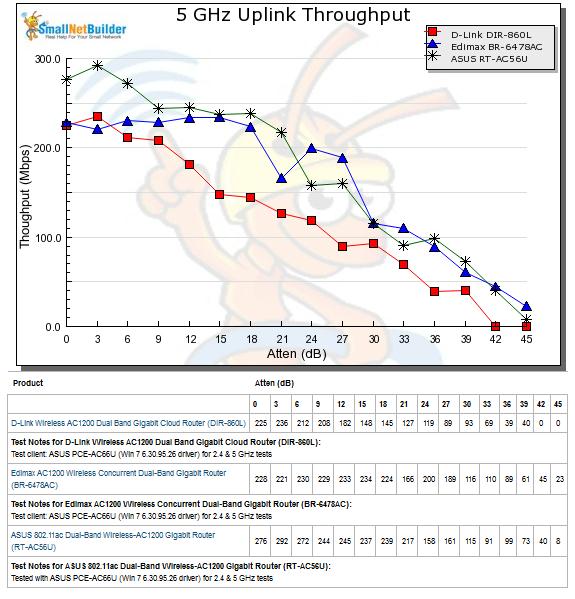
5 GHz Uplink Throughput vs. Attenuation
Closing Thoughts
Prior to the RT-AC56U, I can’t remember any product that has ranked #1 in all categories since we started the Router Ranker. But that’s what we have with the ASUS RT-AC56U. After reading through the features and comparing AC1200 class routers, I found myself saying, “Wow! I want one of these”. This review made start to think that my NETGEAR WNDR3800 was getting a little “long in the tooth”.
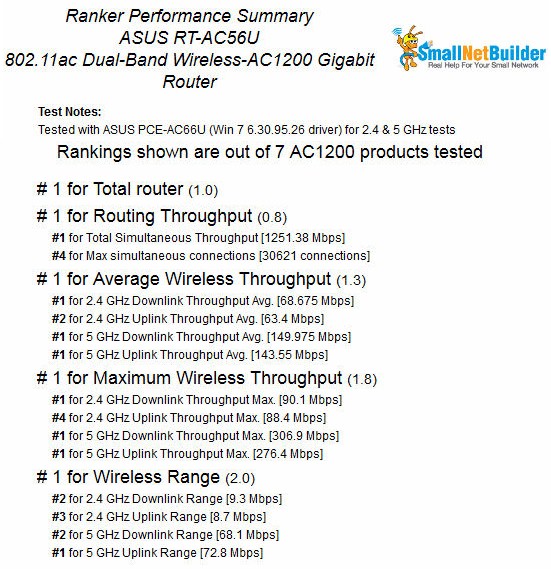
ASUS RT-AC56U Ranking Performance Summary
All of the benchmarks point to the RT-AC56U being an outstanding performer at the top of its class. But it also carries a pretty hefty price tag of $160. That’s a pretty steep premium to pay when most AC1200 class routers are selling for about $100 or even less. For $10 more, you could buy the #1 ranked ASUS RT-AC66U – an AC1750 class router that also ranked as the #1 router in the group of AC1750 routers benchmarked to date. And, for $10 less than the cost of the AC1200 ASUS, you could buy the #2 ranked TP-Link Archer C7 AC1750 class router.
The chart below compares those three routers for the 5GHz Downlink Throughput tests. You can run other comparisons. But from this sample chart, you can see that for either $10 more or $10 less, the AC1750 class routers outperform the RT-AC56U for all data points. Keep in mind that our reference adapter is AC1750 class, so supports the higher 1300 Mbps link rates that the AC1750 routers support. But the shape of the curves say that either AC1750 router should perform the same or better than the RT-AC56U with an AC1200 class adapter.
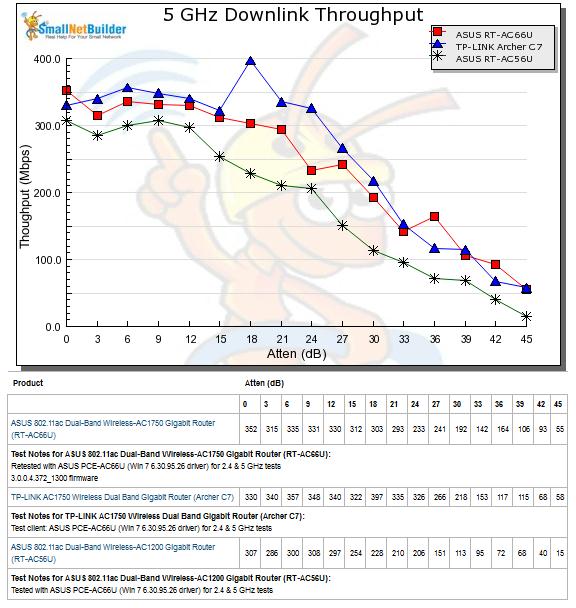
Comparative 5 GHz Downlink Throughput
Further complicating a cost-based product decision is the #2 ranked AC1200 router, the Edimax BR-6478AC priced at $70. The main downside to that router, if it’s a downside for you at all, is there is no USB port on it.
So if you’re planning to spend somewhere around $160 for a dualband router, skip a Starbucks or two and go for the ASUS RT-AC66U. Why pay for an AC1750 class router and get only an AC1200? If your wireless needs are more in line with an AC1200 class router, pick one of the other top-rated ones from that class – you’ll save yourself about $50-$90.
As much as I like the RT-AC56U, the real problem with the router is its price. Technically, it’s all you could ask for in an AC1200 class router. If ASUS had properly priced it with only a slight premium, say $120 street, giving it an unconditional thumbs up would have been a no-brainer.
 Buy 802.11ac Dual-Band Wireless-AC1200 Gigabit Router from Amazon
Buy 802.11ac Dual-Band Wireless-AC1200 Gigabit Router from Amazon
