
| At a glance | |
|---|---|
| Product | D-Link Wi Fi AC750 Portable Router and Charger (DIR-510L) [Website] |
| Summary | Battery-powered AC750 Mediatek-based travel router with USB 2.0 file sharing and repeater and hot spot modes. |
| Pros | • 4000mAh rechargeable Li-ion battery for power and USB device charging • Multiple modes including hotspot (WiFi WAN) • Support for 3G/4G USB modems for WAN connection |
| Cons | • Lacks physical mode change switch • Android/iOS SharePort apps not particularly useful • Ethernet cable not provided • No AP mode • No routing controls |
Typical Price: $0 Buy From Amazon
Introduction
If you’re a road warrior looking to add a travel router to your carry on or are looking to upgrade that old travel router that you’ve been using for years, D-Link’s DIR-510L just might fit the bill. The top-of-the line $99 DIR-510L features a 4000 mAh Li-ion battery that can power the router and recharge your mobile USB-chargeable devices.
More importantly, it’s a simultaneous dual-band router with maximum link rates of 300 Mbps in 2.4 GHz and 433 Mbps in 5 GHz. The latter spec is the main reason you would spend about twice as much for the DIR-510L than for most other wireless travel routers. If you’re fortunate enough to have mobile devices with AC radios, the DIR-510L is currently the only travel router that will let you connect them using a much less crowded and faster AC connection.
The DIR-510L has an attractive white “slab” form factor measuring 140.0 x 59.0 x 16.0 mm (5.5 x 2.3 x 0.63 inches) and, according to my scale, weighs in at 175 g. The callouts below identify the locations and major physical features of the DIR-510L.
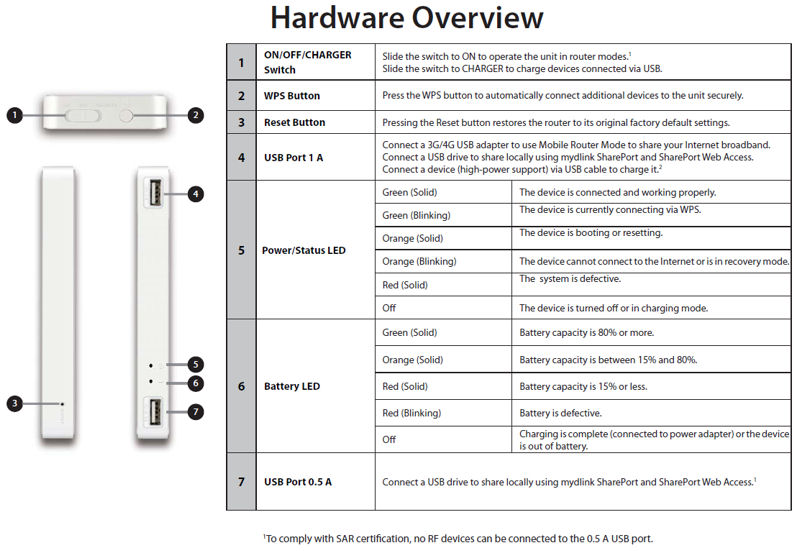
D-Link DIR-510L Hardware Overview
The right side of the DIR-510L (callouts 4, 5, 6 & 7) has two USB ports and two multi-color LED indicators. The upper USB port (callout 4) is a high power port supporting up to 1.0 Amp. It can be used for charging mobile devices, or you can connect a 3G/4G USB modem to use as your WAN connection.
The lower USB port (callout 7) is for attaching a USB drive to share files via SharePort. The two LEDs also shine through the plastic casing and are visible on the front of the device. The left side has the reset button hole. The top of the device has a three position slide switch (callout 1) and a WPS (Si-Fi Protected Setup) button. The description of the switch positions is molded into the plastic using tiny white-on-white lettering that was very difficult to read.
On the bottom of the device, you’ll find a 10/100 Ethernet port for WAN connection and a micro USB connector to charge or power the device. The included AC adapter is rated for 5VDC @ 2 amps.
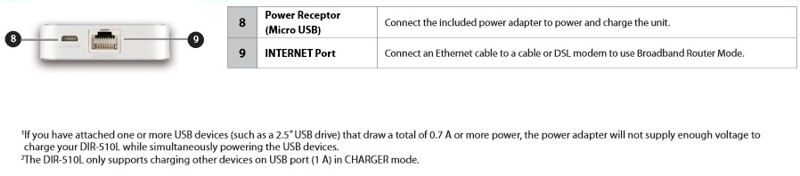
D-Link DIR-510L bottom callout
The DIR-510L supports three operating modes: Router (using a traditional Ethernet cable); 3G/4G connection via a USB modem; and Hotspot mode that allows you to connect to another Wi-Fi network as your WAN connection. Unlike some other travel routers, the DIR-510L does not include access point or repeater modes. There are no mode change switches on the case; all configuration is done through the web UI.
Setting up the DIR-510L is a simple matter. When you first turn it on, it is configured without any security and broadcasts its two SSIDs: DIR510L and DIR510L_5GHz. By default, the device is configured for router mode and there is no password for admin. To configure the device, you merely connect a Wi-Fi device to either SSID and point your browser to http://192.168.0.1 or http://dlinkrouter.local.
If you’ve configured other D-Link routers in the past including travel routers such as the DIR-505, you might be expecting to see the traditional D-Link router UI. Instead, you’ll land at the new, redesigned simplified UI shown below. D-Link has stripped out all of the complexity (and many features) found in its traditional routers, resulting in just a small core of features most likely to be needed on the road. Gone are features such as port forwarding, port triggering, firewall settings DMZ and QoS features. You do get a NAT-based firewall, just no knobs to tweak.
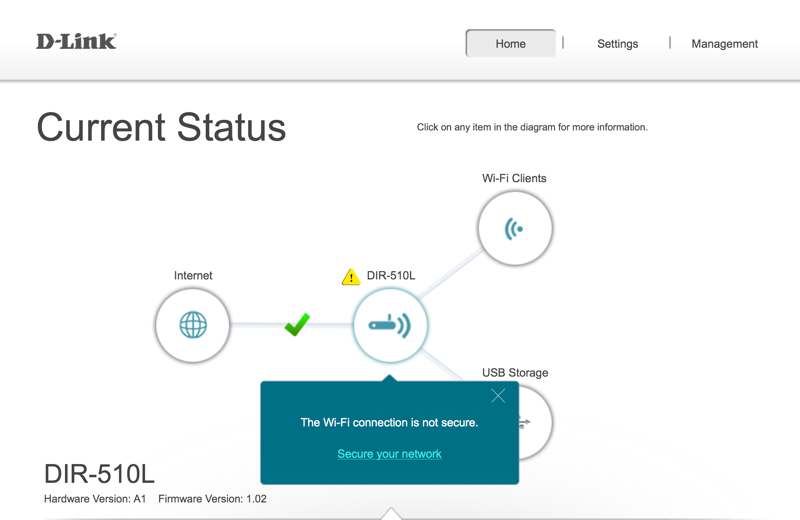
Landing page for the DIR-510L
In this image, the blue Internet bubble and the green checkmark indicate that you have an internet connection. If you tap on the blue Internet bubble, you can see details about your internet connection. If the bubble is gray, you don’t have an internet connection and you need to either connect an Ethernet cable with a WAN connection, configure a 3G/4G USB modem, or connect to a wireless network using hotspot mode. The yellow warning triangle warns you that your network isn’t secure. Once you enable security, the triangle disappears.
As with the internet bubble, if you tap on the router icon, you’ll receive a status screen. Similarly, if you tap on Wi-Fi clients, you’ll see a list of wireless clients connected to your 2.4 and 5 GHz networks. Tapping on those clients allows you to set up a DHCP reservation for them or to block them. Across the top of the screen you’ll find two tabs in addition to the currently selected Home tab: Settings and Management. D-Link hasn’t provided an online emulator, so I’ve included a number of screenshots in the gallery below.
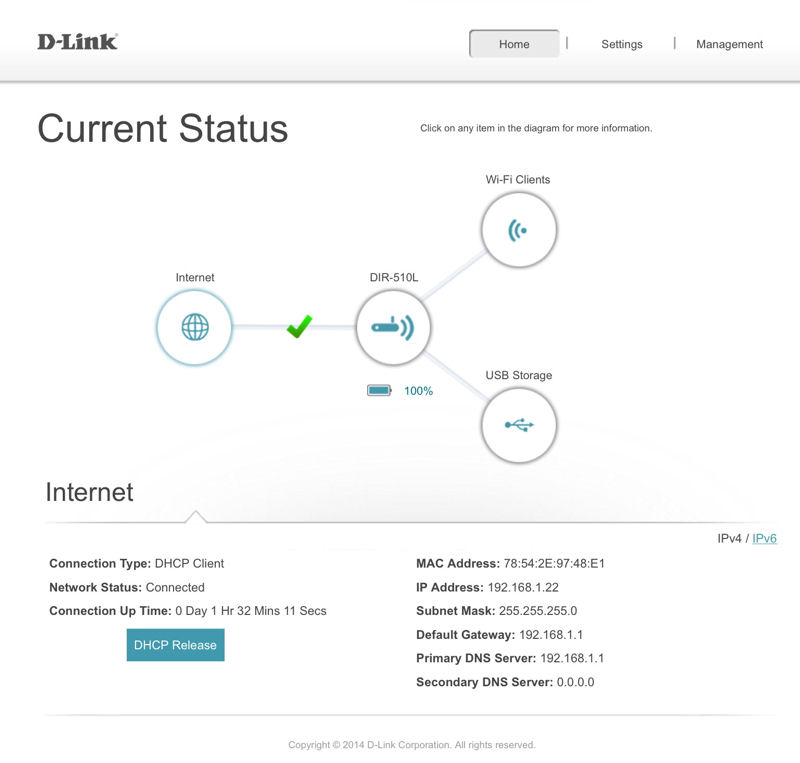
Clicking on the Internet icon displays connection status.
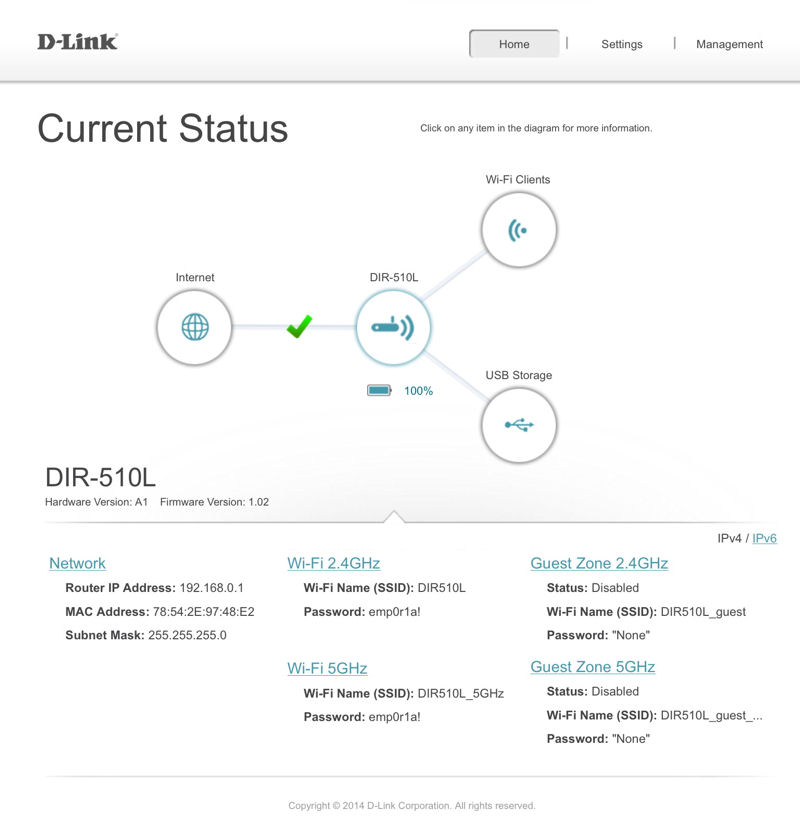
Clicking on the Router icon displays network information
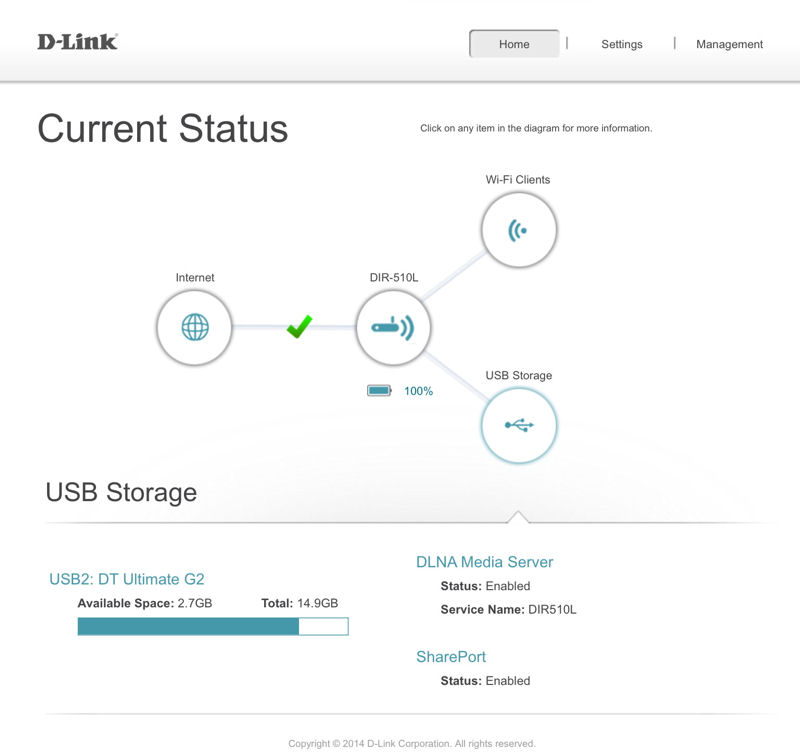
This icon displays the status of attached storage and the status of the DLNA Server and SharePort
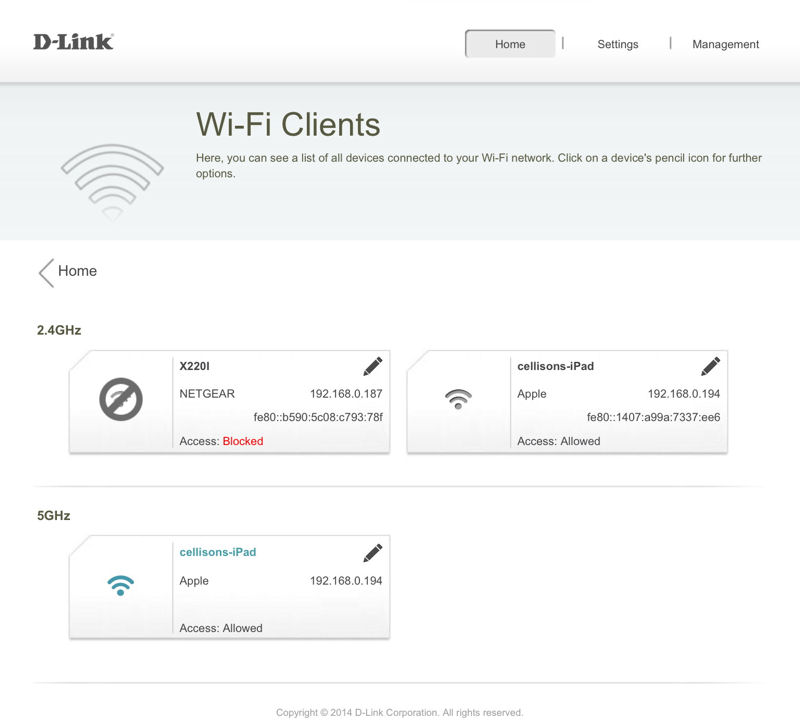
2.4 G/Hz and 5GHz clients are displayed. You can choose to block clients. A blue wireless symbol indicates a connected client
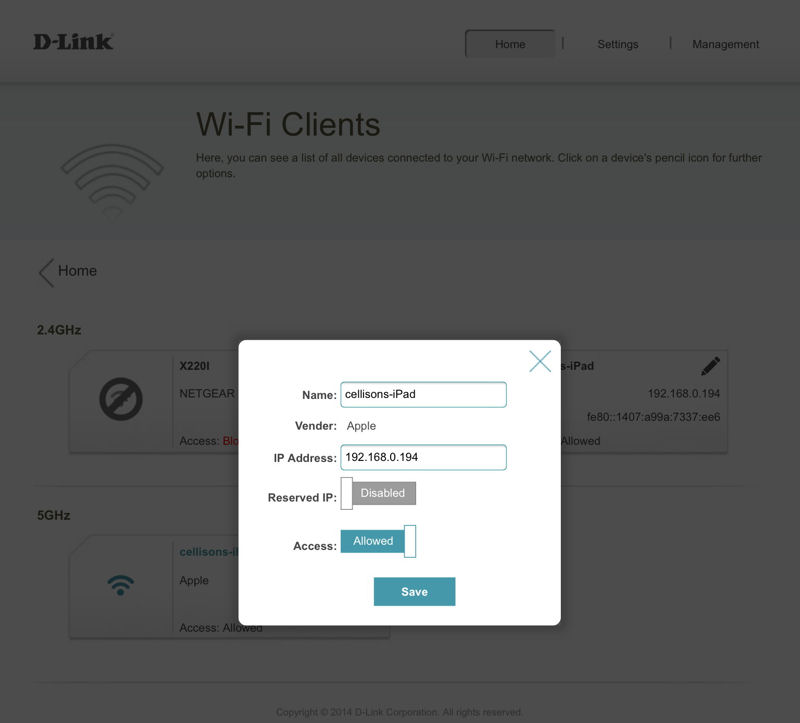
You can block a client or set up a DHCP reservation
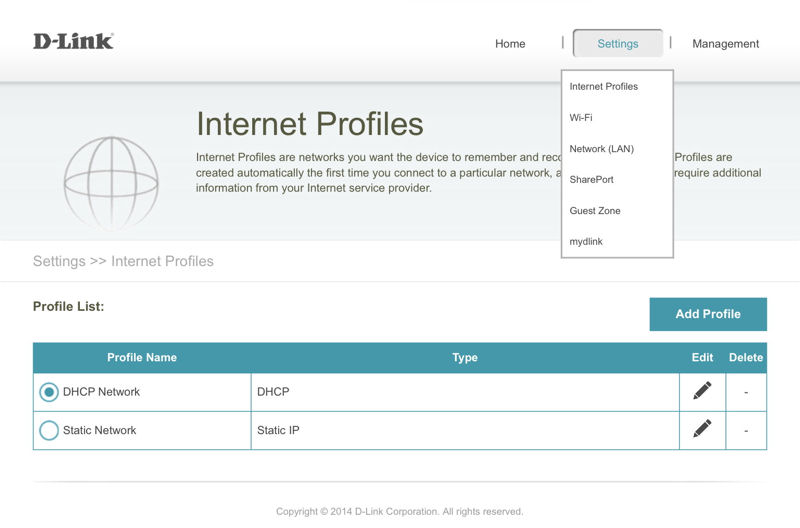
Here you can add/edit/delete internet profiles
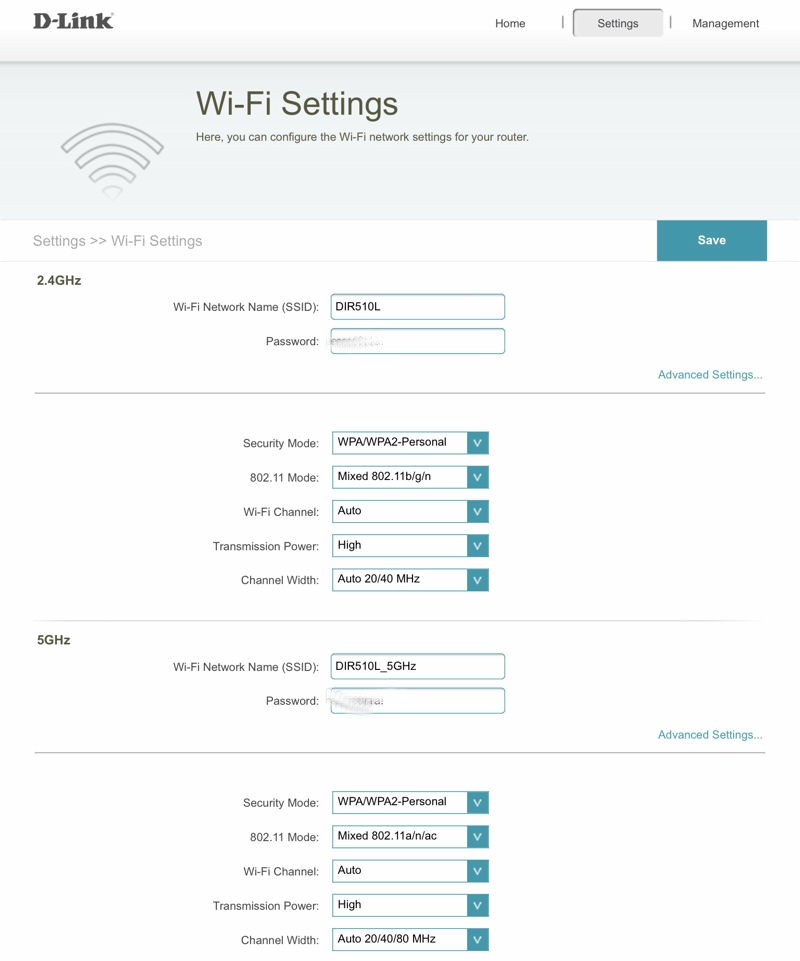
Name and configure wireless settings individually for 2.4 GHz and 5 GHz.
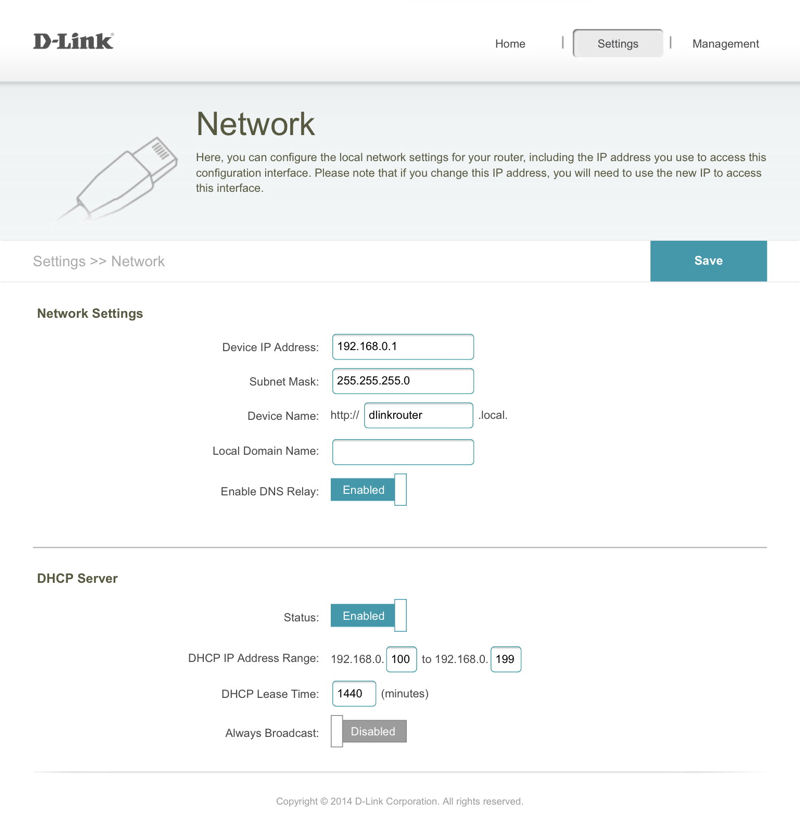
Here you can change the network and DHCP server settings
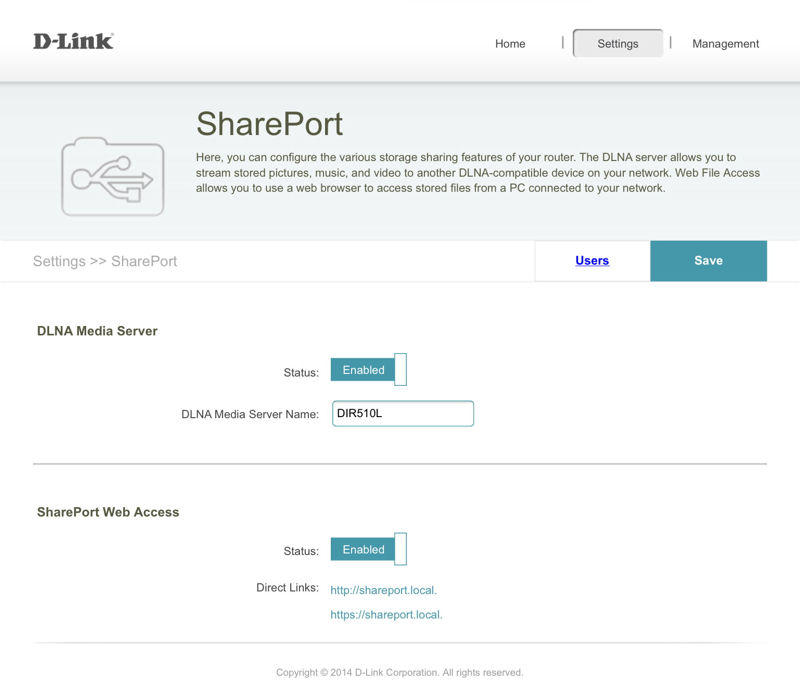
You can create options and users for attached USB storage
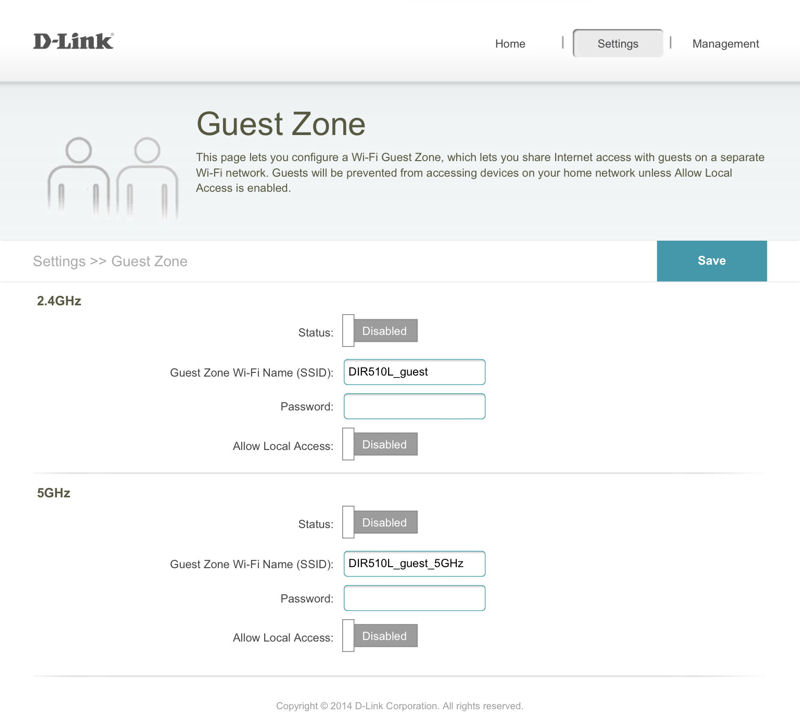
Here you can create separate guest networks for 2.4 GHz and 5 GHz.
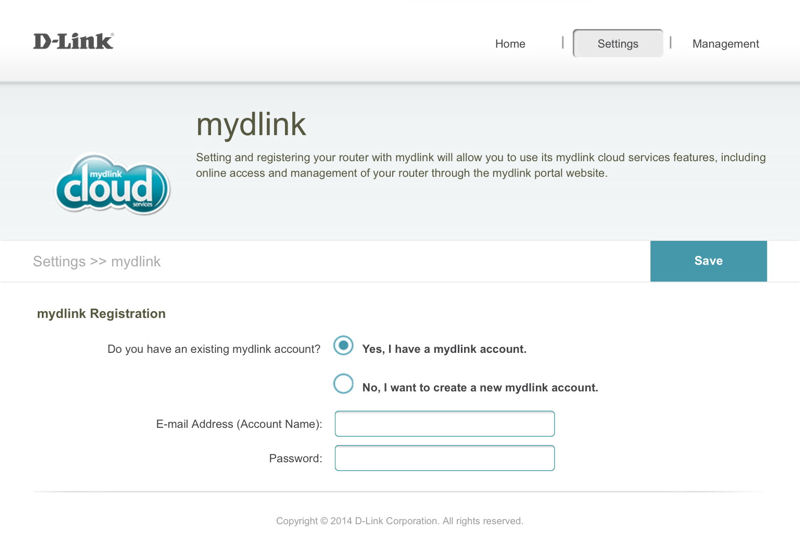
Create and account for remote access
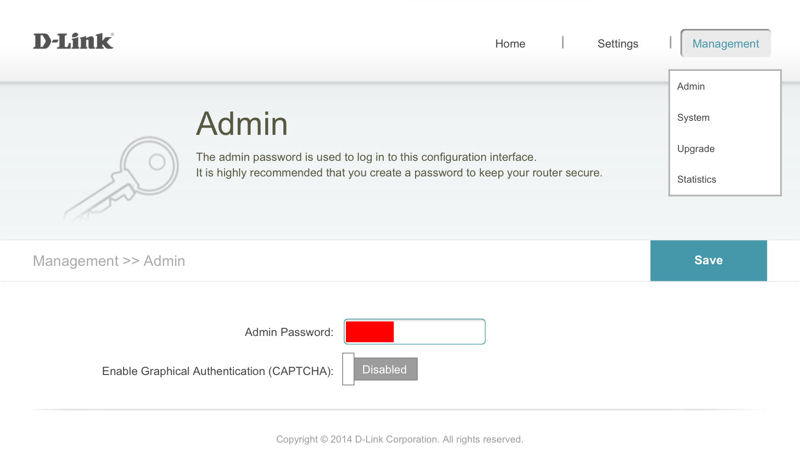
Change the Admin password. Optionally you can enable Graphical Authentication (CAPTCHA)
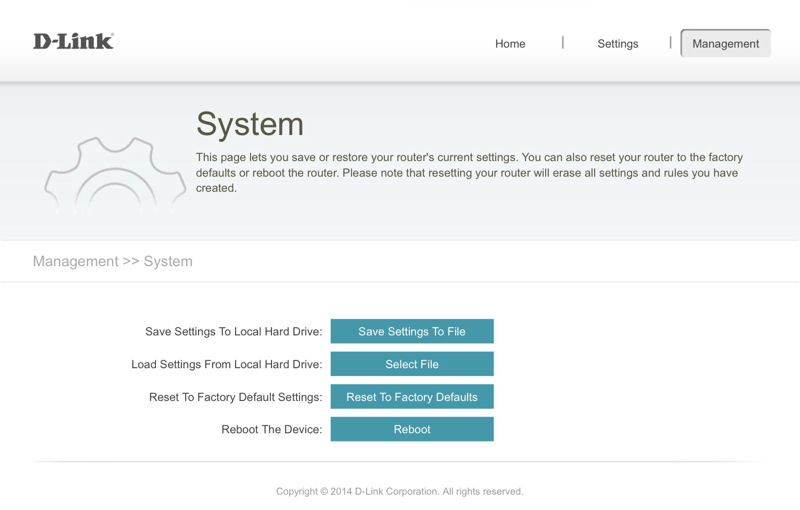
Save/Restore systems settings, reset to factory defaults or reboot the device
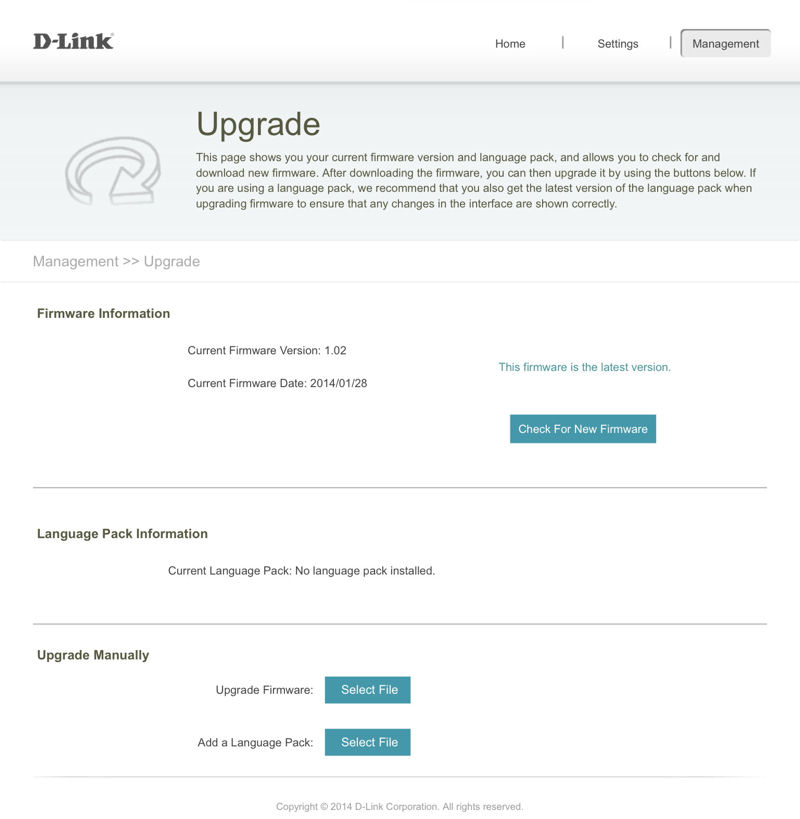
Check for new firware and upgrade
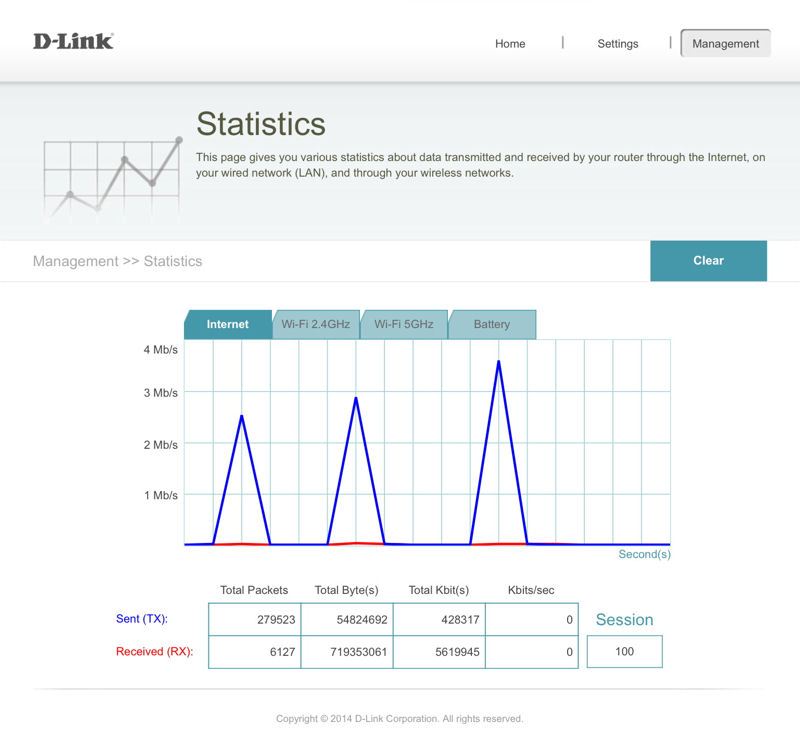
Individual tabs show instantaneous utilization on your WAN port as well as for each wireless band. You can also check battery status.
Inside
Unfortunately, the DIR-510L doesn’t lend itself to easy disassembly, so for inside photos and component ID we were forced to rely on the FCC photos. As is often the case, the photos were somewhat blurry, but here are a couple we picked out.

D-Link DIR-510L PCB
We were able to determine that the CPU is a Mediatek MT7620A using a detail photo not shown. Note there are two 2.4 GHz antennas for its 2×2 radio and only one antenna for the 1×1 5 GHz side.

D-Link DIR-510L Battery
Features
The chart below was compiled from data found on the D-Link web site.
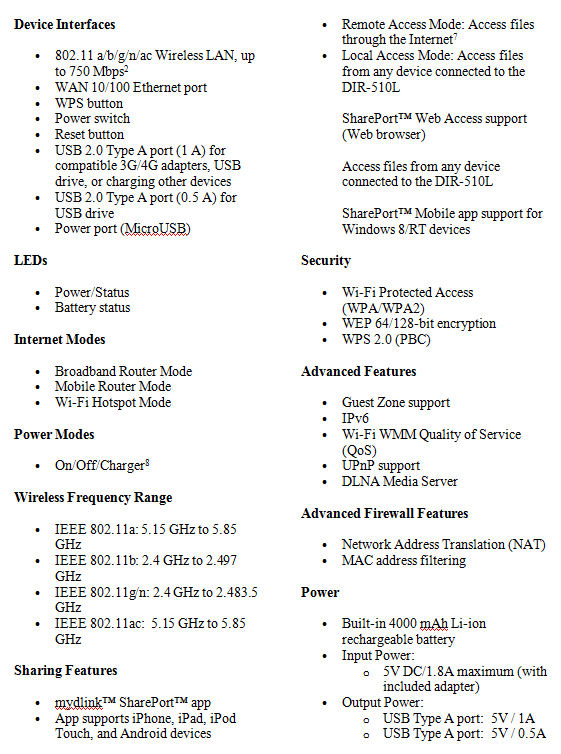
Feature summary
If you browsed through the gallery for the user interface, you already know that the product is fairly simple. There are some features, such as UPnP, WMM and VPN passthrough for PPTP, L2TP and IPsec that I found references to in the user manual that you can download here, but are not surfaced in the user interface.
In Use
Since the DIR-510L includes a DLNA media server, I decided to test it with my WD TV Live media streamer. The streamer also has WPS capabilities, so I thought I’d test that feature, too. I pressed the WPS button on the DIR-510L and then selected “Connect” on my WD TV Live. It took slightly under 18 seconds for the secure wireless connection to be set up.
The WD TV Live found the DIR-510L media server and was able to play back video, photos and music files as expected.
During the bulk of my review, I used the DIR-510L in the router mode. However, I also wanted to test the Hotspot mode. In this mode, the WAN connection comes from another Wi-Fi network. Configuring the Hotspot mode isn’t difficult at all.
First, to change from router mode to any other type of internet connection, just disconnect the Ethernet cable. When you go to the home page, the UI will show you that the internet connection is down and, when you click on the internet icon, it will immediately start to scan for nearby Wi-Fi networks. Select a network and enter in the network key and the router will reboot.
When it comes back up, you should have an internet connection using the selected Wi-Fi network. Of course, if you are using a network that requires payment and/or authentication, you’ll need to open your browser and handle those tasks on your own. When you’re done, a configuration for that connection will automatically be stored as a new Internet Profile in the settings. The gallery below walks you through the Hotspot configuration process.
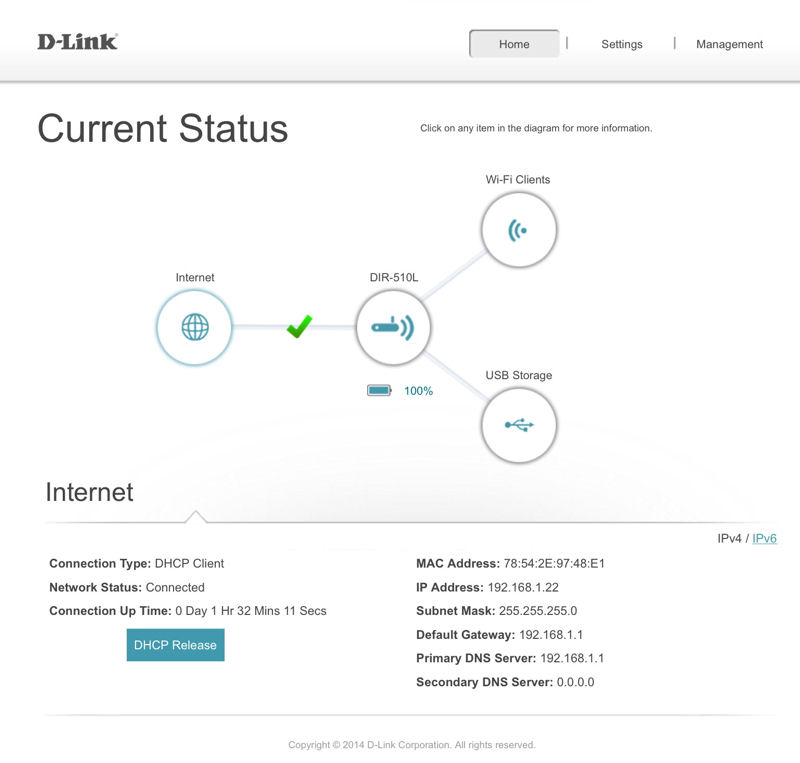
Clicking on the Internet icon displays connection status.
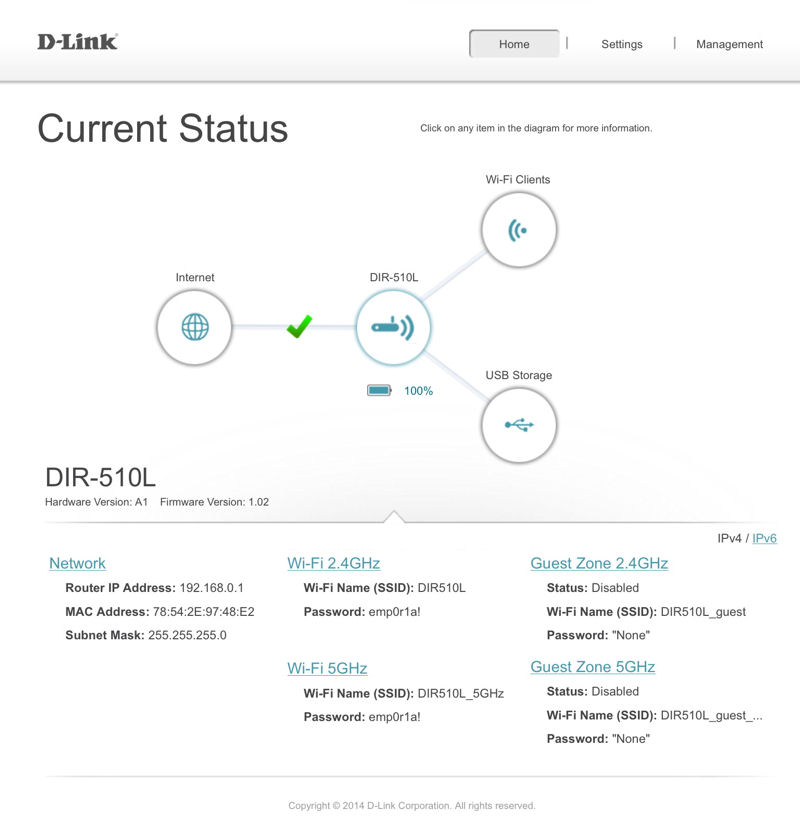
Clicking on the Router icon displays network information
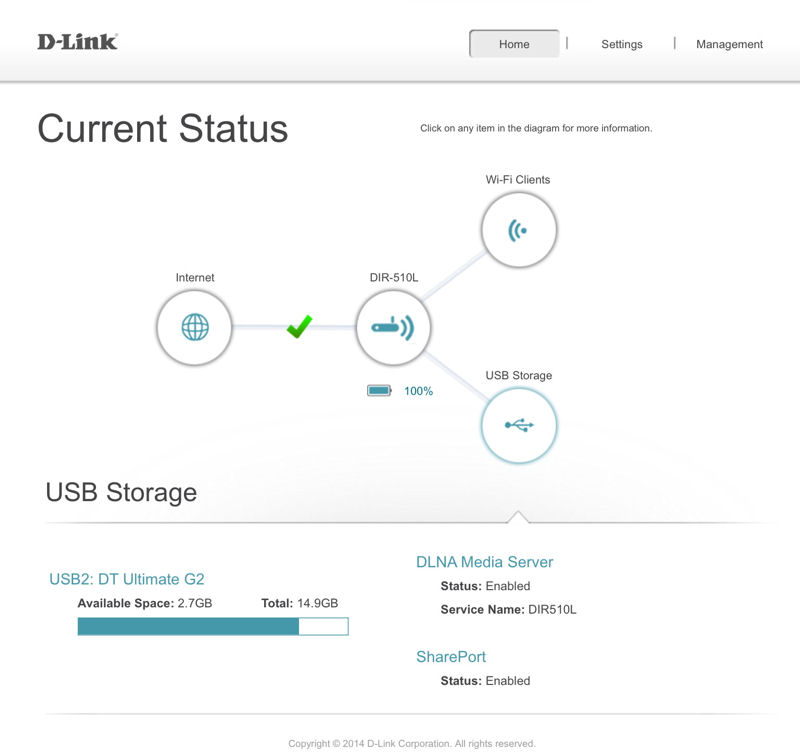
This icon displays the status of attached storage and the status of the DLNA Server and SharePort
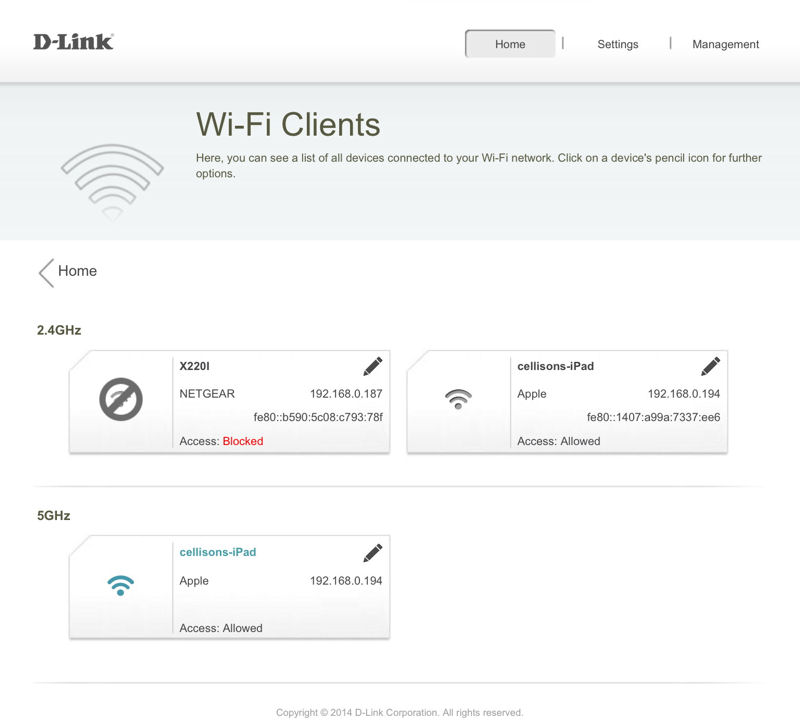
2.4 G/Hz and 5GHz clients are displayed. You can choose to block clients. A blue wireless symbol indicates a connected client
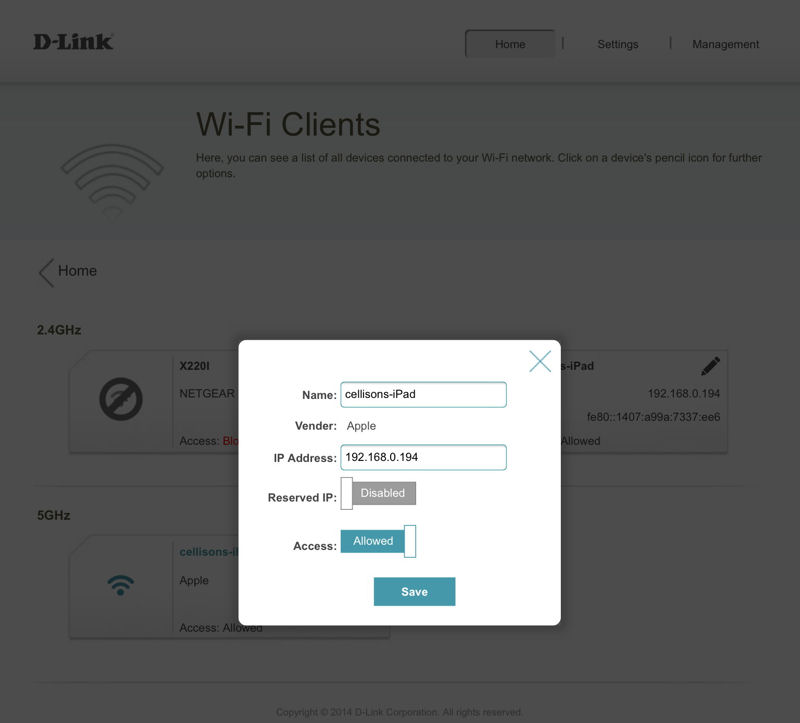
You can block a client or set up a DHCP reservation
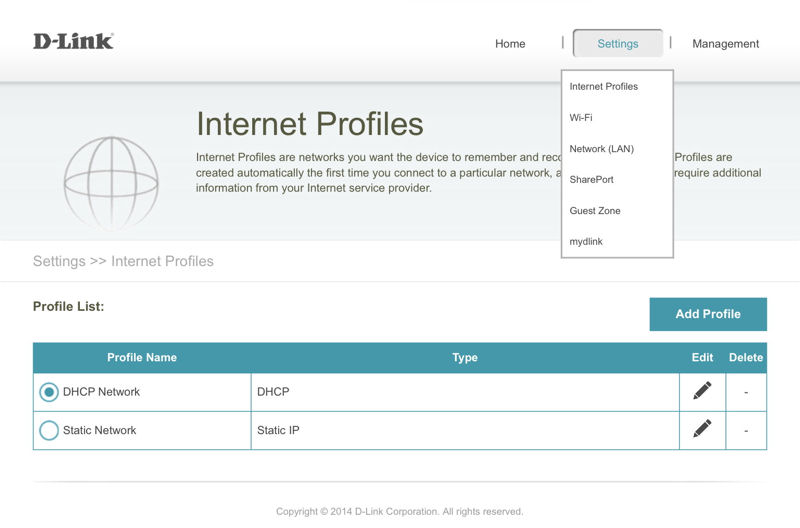
Here you can add/edit/delete internet profiles
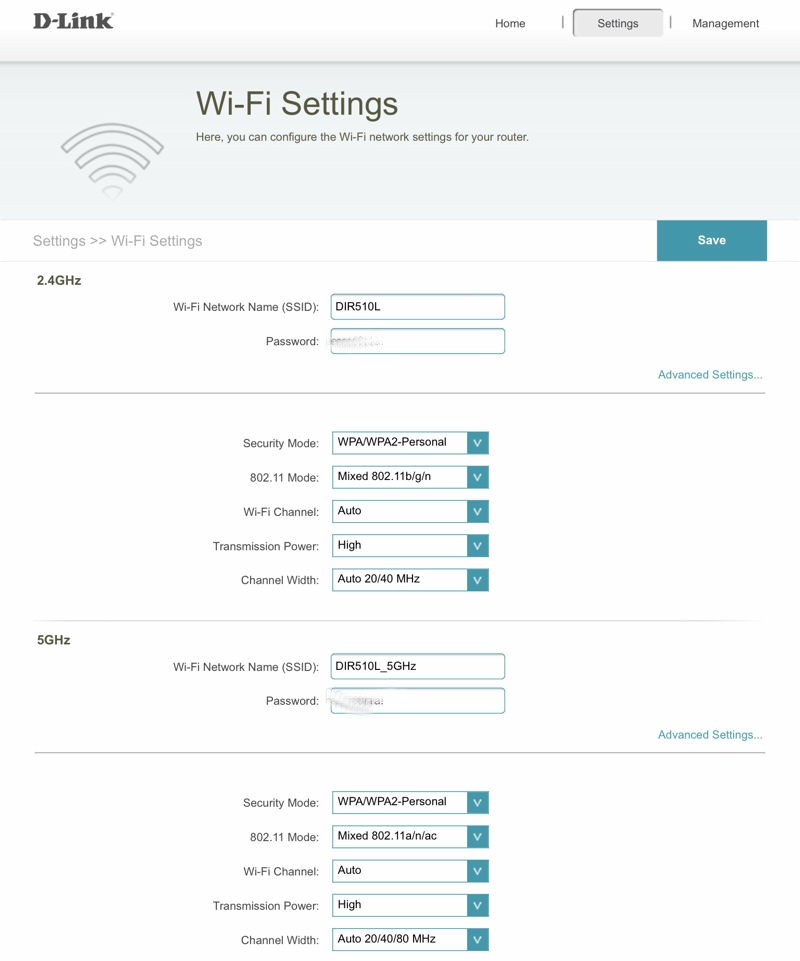
Name and configure wireless settings individually for 2.4 GHz and 5 GHz.
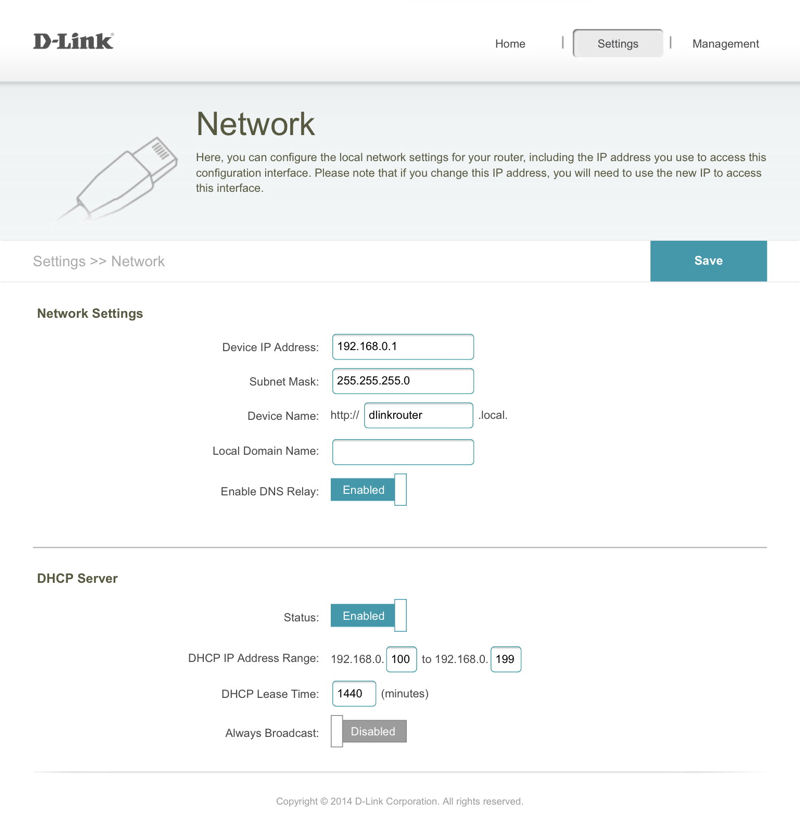
Here you can change the network and DHCP server settings
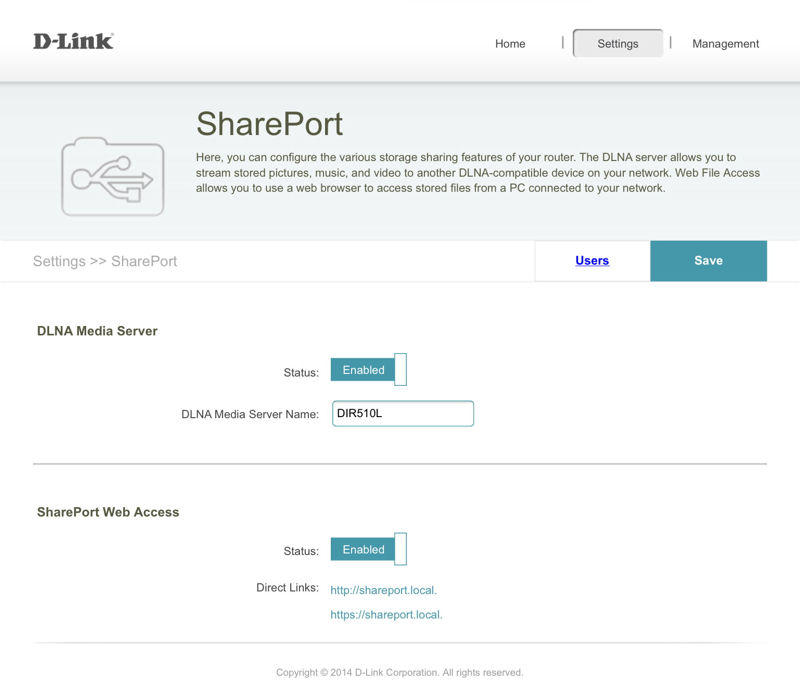
You can create options and users for attached USB storage
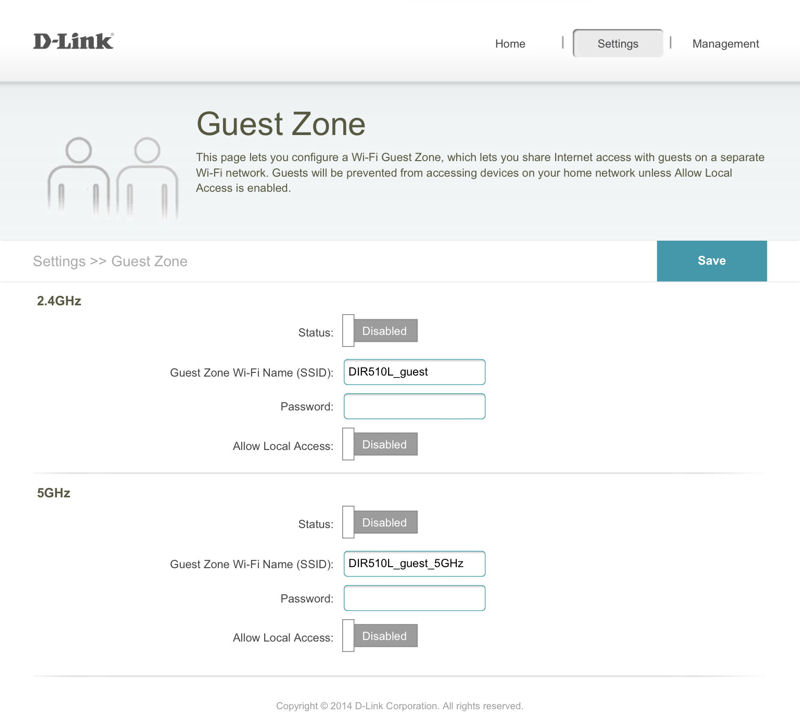
Here you can create separate guest networks for 2.4 GHz and 5 GHz.
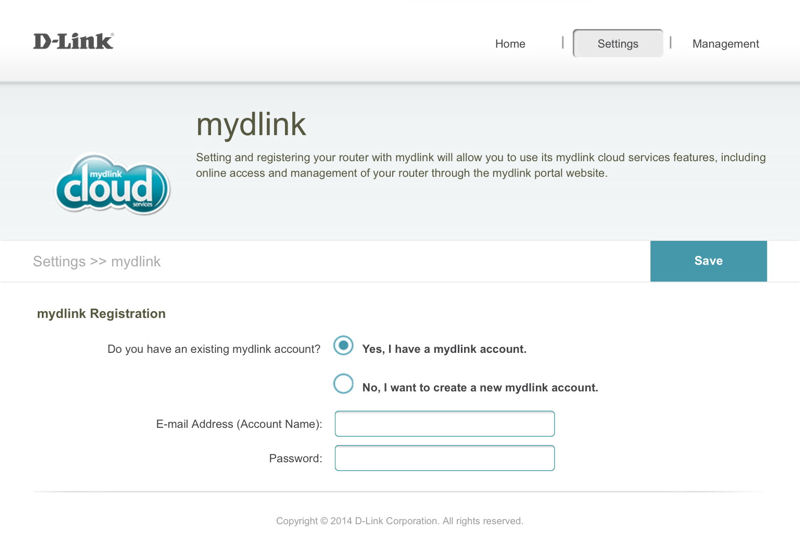
Create and account for remote access
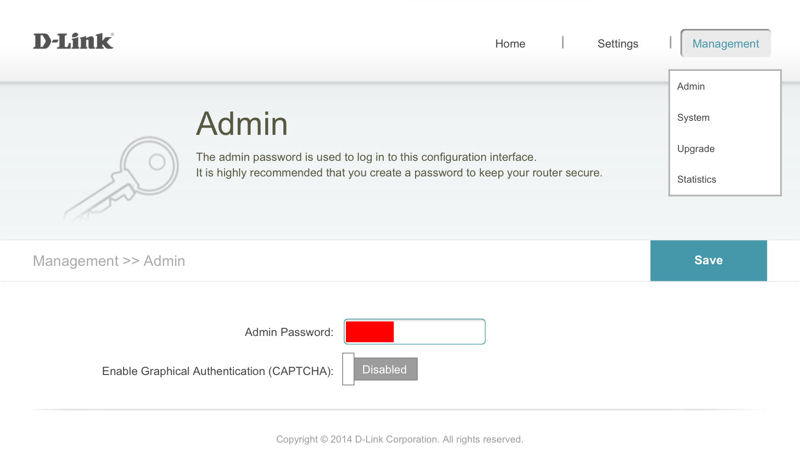
Change the Admin password. Optionally you can enable Graphical Authentication (CAPTCHA)
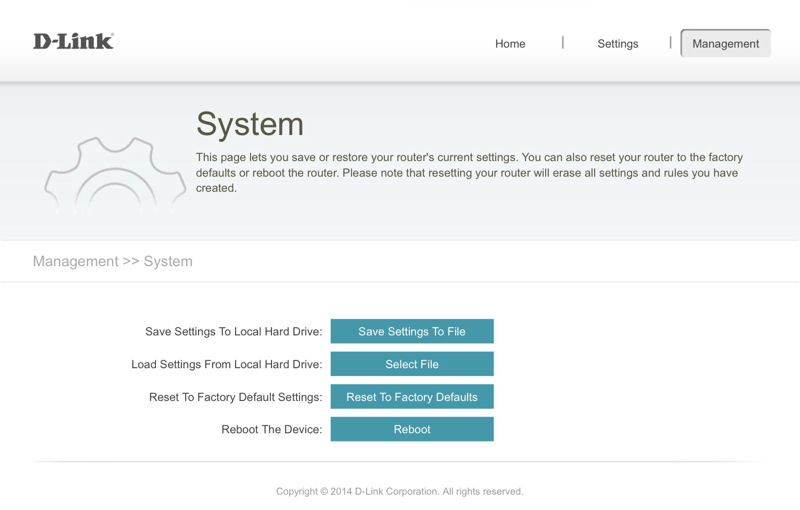
Save/Restore systems settings, reset to factory defaults or reboot the device
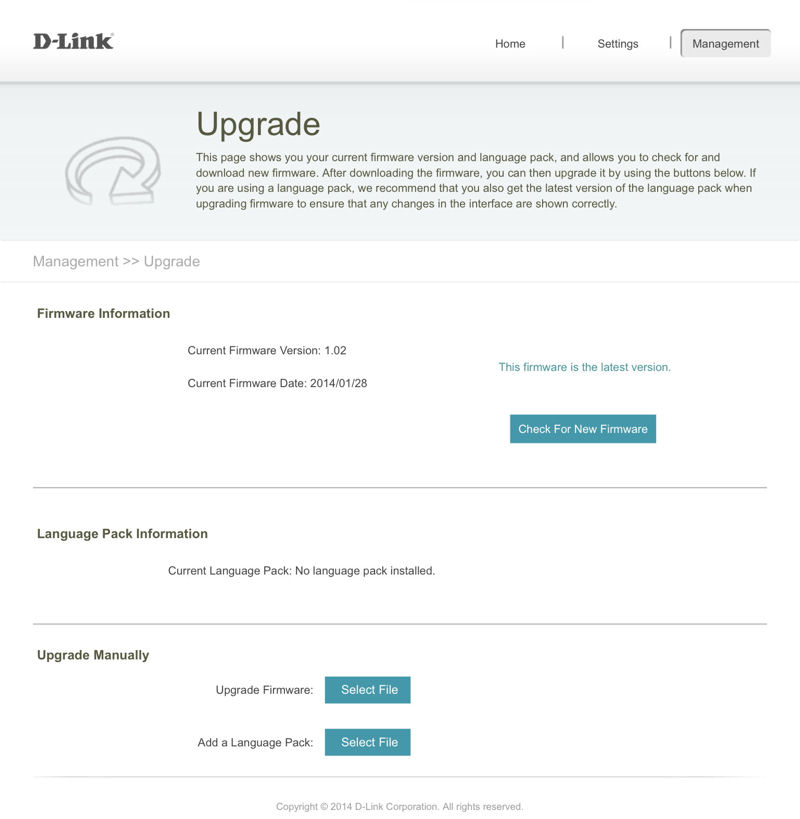
Check for new firware and upgrade
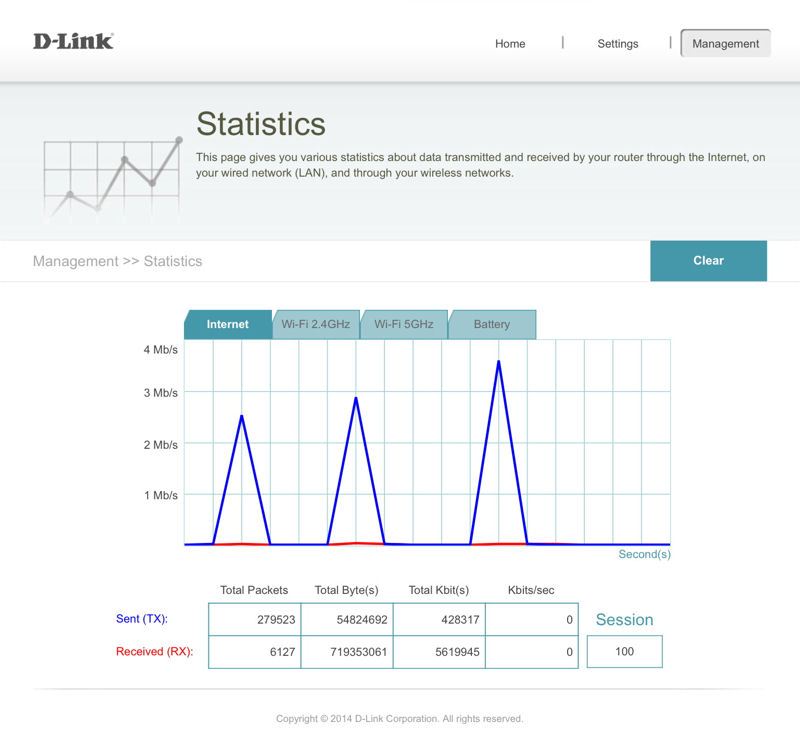
Individual tabs show instantaneous utilization on your WAN port as well as for each wireless band. You can also check battery status.
SharePort
The DIR-510L supports D-Link’s Shareport file sharing, with companion iOS and Android apps. I downloaded the iOS app, but wasn’t able to successfully configure it. Fortunately, you also have web access to your mounted USB storage on port 8181 (the default is http://192.168.0.1:8181). But the browser based interface offers only rudimentary access.
You can see your multimedia files sorted by type, but you’ll just see a listing dump. You can also choose a tree view. For me, Shareport never has been, and probably never will be, a reason to buy a router. The composite image below gives you an idea of what the web-based UI for Shareport looks like.
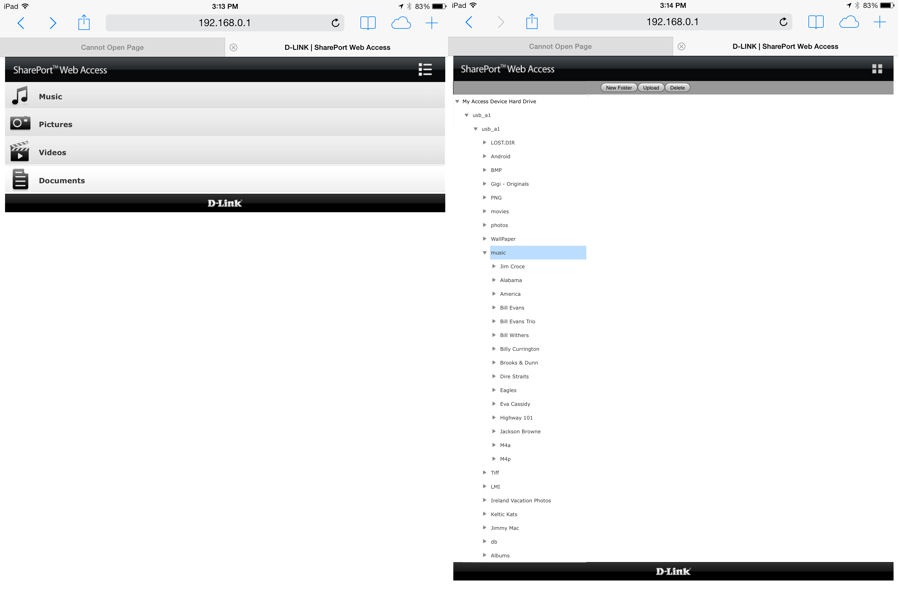
D-Link DIR-510L Shareport Web UI
Performance
Testing travel routers creates a unique and challenging test scenario. Normally, the tests we run on wireless routers involve the use of a Wired LAN port as well as a DMZ feature. Those are used for testing both wireless performance as well as routing performance. Unfortunately, travel routers don’t have LAN ports and many lack a DMZ feature, so we can’t provide our normal IxChariot-based benchmarks.
To address these problems, we created a new Wireless Travel Router test process. It’s worth a read, because the performance numbers in the charts won’t directly correlate to conventional routers. In addition, to make it easier to cull out travel routers from the many other routers in our Router Charts, Ranker and Finder, we created a new filter category for Travel Routers.
Looking at the abbreviated benchmark summary, you can see that the performance was oddly similar for both bands. Since the router linked at 144 Mbps in the 2.4 GHz test (N300 in 20 MHz bandwidth mode) and 351 Mbps during the 5 GHz test (AC433), the 5 GHz results should have been higher. The logical explanation is that the 100 Mbps LAN connection is capping throughput.
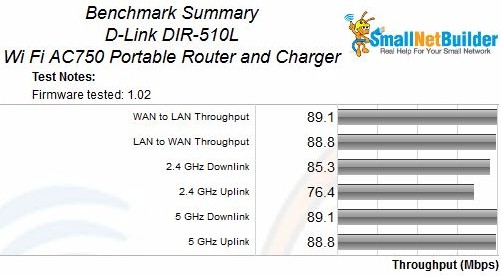
D-Link DIR-510L Benchmark Summary
Compared to other travel routers, however, the DIR-510L’s performance is about twice that of most N150 class travel routers.
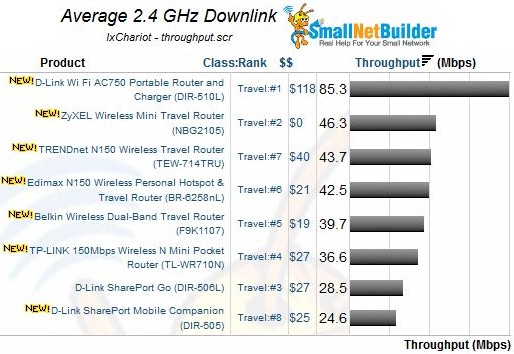
D-Link DIR510L 2.4 GHz downlink throughput comparison
Final Thoughts
D-Link has broken new ground by introducing the first AC750 class travel router. And it sweetened the deal with a beefy 4000 mAh battery that can run the router and/or charge your mobile devices – all in a slim attractive package. For road warriors looking to lighten their technology load, combining a router with a backup power source makes a lot of sense.
But the big battery and AC radio add material cost, which helps explain why the DIR-510L is priced around $100, As you can see in the downlink throughput comparison above, this is more than four times the cost of some N150 class travel routers. And although the DIR-510L sports an attractive, simplified user interface, it lacks some of the features found in much less expensive competitors.
While I like many things about the DIR-510L, I’m going to reserve final judgment for now. Over the next several weeks, I’ll be looking at other travel routers shown in the chart above. The look will include D-Link’s DIR-506L, which does most everything the DIR-510L does (except higher throughput and 5 GHz support) for less than half the cost.
