
| At a glance | |
|---|---|
| Product | TP-LINK 300Mbps Wi-Fi Range Extender, AV500 Powerline Edition (TL-WPA4220KIT) [Website] |
| Summary | Wireless extender using HomePlug AV 500 powerline connection to avoid the usual 50% throughput loss. |
| Pros | • Inexpensive • Easy to use • Surprisingly good wireless performance for a small AP |
| Cons | • 2.4 GHz only • Setup can be tricky without a Windows or MacOS computer • AP runs warm |
Typical Price: $108 Buy From Amazon
Overview
Updated 4/9/14: MacOS utility, performance comparison
Manufacturers tell me that wireless extenders are big sellers. I suppose it’s no wonder, since most everyone wishes their Wi-Fi coverage were better than it is. Most extenders, however, have one major weakness—they reduce the bandwidth of the "extended" signal by half. This is because most extenders have a single radio, which must receive, then retransmit each data packet. Twice the airtime to move each packet means half the bandwidth.
Businesses use Ethernet to connect networks of multiple access points to broaden coverage to avoid this lost throughput and power APs via Power over Ethernet (PoE). But many homes aren’t wired for Ethernet, which brings us full circle to why wireless extenders are so popular.
TP-LINK decided to take a different approach with its TL-WPA4220KIT by using HomePlug AV 500 to connect a wall-plugged AP back to the main router to avoid the usual 50% throughput hit. The composite diagram below shows the TL-WPA4220KIT’s approach vs. the way TP-LINK’s more conventional TL-WA850RE 300Mbps Universal WiFi Range Extender does it.
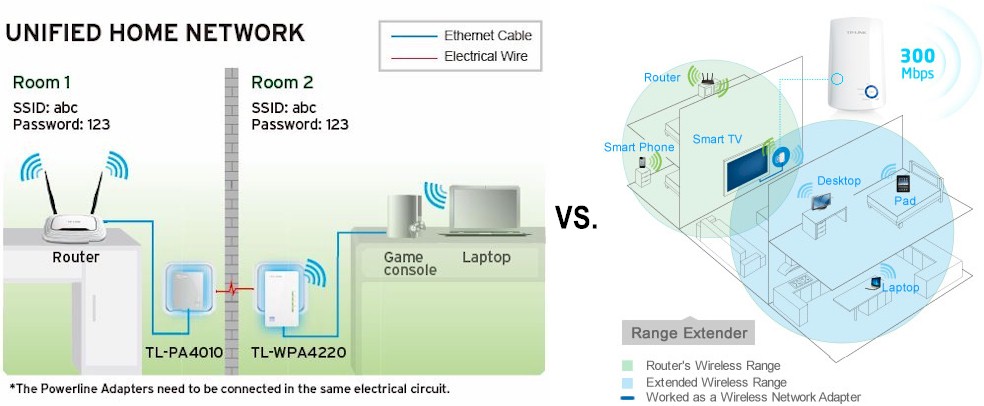
Extender connection methods – Powerline vs. Wireless
The primary advantages of the powerline connected method are more flexibility in AP placement and elimination of the 50% wireless retransmission penalty. There should also be more throughput available at the extender for it to extend. But that last advantage depends on how well the powerline signal survives all the things that work to reduce its bandwidth as it travels through your home’s power wiring.
As the diagram above indicates, the TL-WPA4220KIT contains one TL-PA4010 AV500 Nano Powerline Adapter and one TL-WPA4220 N300 class Homeplug AV500 connected access point. The box also includes two 2 m Ethernet cables, printed quick installation poster and resource CD. TP-LINK tells me you’ll be able to buy the TL-WPA4220 by itself and in a kit with two of them plus the TL-PA4010 within a few months.
The diagram below calls out the lights and ports of the TL-WPA4220. The two Ethernet ports are 10/100 and part of a mini-switch.
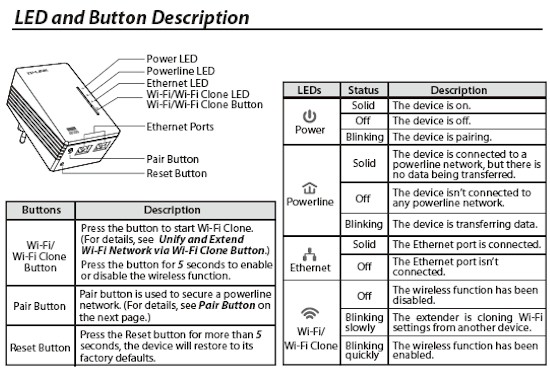
TP-LINK TL-WPA4220 callouts
And here’s the same for the TL-PA4010. Don’t mind the Euro-style plug. U.S. kits come with U.S. style power prongs.
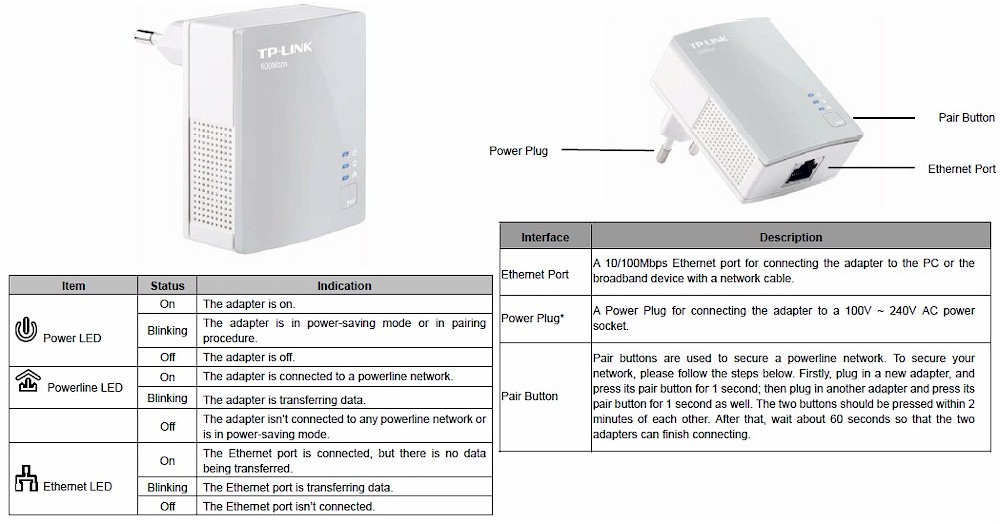
TP-LINK TL-PA4010 callouts
Inside
I unsuccessfully tried prying open the TL-WPA4220 to catalog its components, but had to fall back to using the FCC ID pictures. The shot below is the front of the AP with the cover removed. Closeups included in the gallery later on reveal a Realtek RTL8196C SoC processor and RTL8192CE 2×2 802.11bgn single chip radio.
The back of the board has 8 MB of RAM in the form of an Etron Tech EM638165TS-6G. There is also a small Winbond flash chip, but I couldn’t make out the part number. The blue Walsin 1903A1’s are 2.4 GHz antennas.

TL-WPA4220 inside view
As you might guess, the powerline circuitry is on second board that is sandwiched under the radio board and directly connects to the power line plug blades. That’s a QCA AR7420 IEEE 1901 compliant HomePlug AV MAC/PHY in the lower left corner with an AR1540 Line Driver IC companion chip to its right. The back of this board looks like it also has a small flash device, but it was also too fuzzy in the photos to make out the part number.

TL-WPA4220 powerline board
Features
There are two sets of features because there are two different adapters in the kit. The TL-PA4010 adapter‘s list is pretty short, since it is a standard HomePlug AV 500 adapter.
- One 10/100 Ethernet port
- Pairing button
- Power save mode
- 128-bit AES encryption
- Built-in QoS
- Supports IGMP managed multicast IP transmission
The TL-WPA4220 is an access point, so has more knobs to twiddle.
- Two switched 10/100 Ethernet ports
- WEP, WPA / WPA2 Personal and Enterprise (RADIUS) wireless security
- Auto and manual channel set
- SSID broadcast disable
- Wireless enable / disable
- Wireless modes: b-only, g-only, n-only, mixed b/g, mixed g/n, mixed b/g/n (default)
- MAC address filter, allow or deny modes
- High (default / middle / low transmit power adjust
- Beacon period, RTS threshold, DTIM interval adjusts
- Wireless client isolation (from each other)
- Short GI disable
Powerline features
- Public / private network name setting
- Pushbutton network join / disconnect
- Station add
The main missing feature is support for Wi-Fi Protected Setup (WPS). The biggest use for this would be to simplify initial setup by easily connecting a wireless client to the AP. Instead, TP-LINK has endowed the TL-WPA4220 with a Wi-Fi Clone feature, which copies your main router’s SSID and wireless security password over to it.
Wi-Fi Clone is intended to provide "seamless networking" by eliminating the need to change SSIDs when moving a client between the main and extended networks. However, this feature assumes that wireless clients are more intelligent than most are and will automatically move (roam) to a better connection when one is available.
Sadly, most wireless devices are not smart roamers and cling stubbornly to the first connection they find, moving to another only when the first disappears entirely. So I’m not sure Wi-Fi Clone is a good idea and may end up making users think that the TL-WPA4220KIT isn’t really helping.
Twelve out of fourteen of the conventional, i.e. wireless only, wireless extenders we have reviewed create an "extender SSID" for just this reason. Fortunately, the TL-WPA4220 comes default set to its own unique SSID, so as long as users don’t try the Wi-Fi Clone feature, they will be able to find their extended network just fine.
The gallery contains screenshots and commentary of most of the AP’s admin pages, plus a few more photos of the hardware innards.
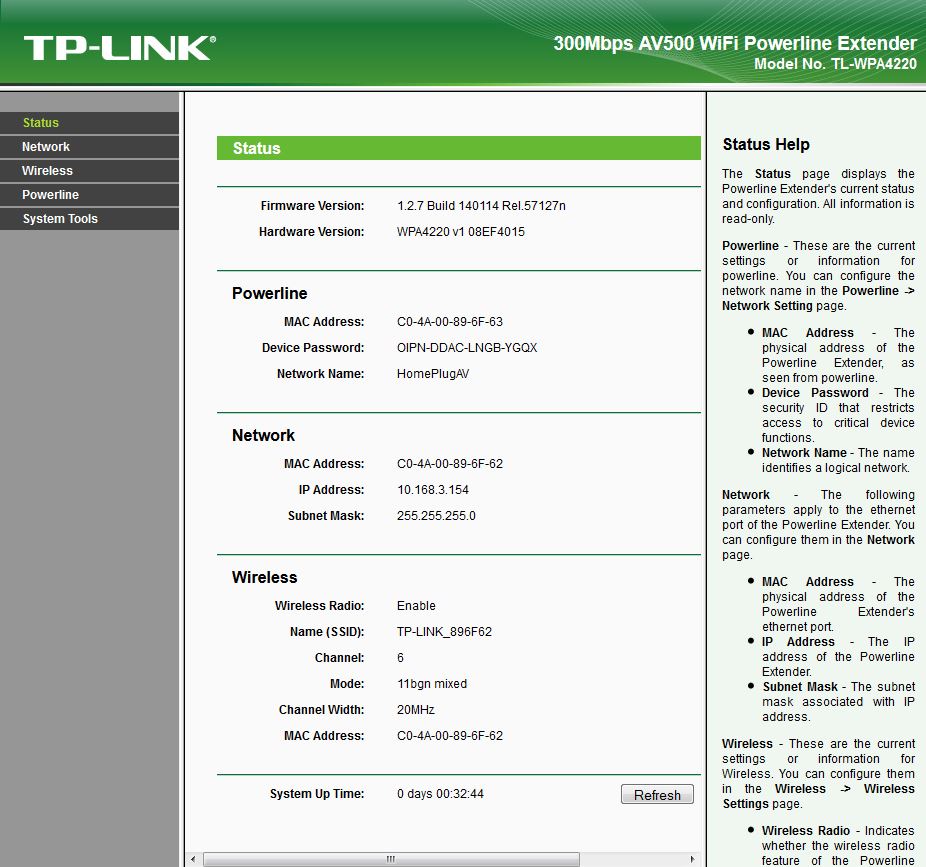
Logging into the web admin brings you to this status page
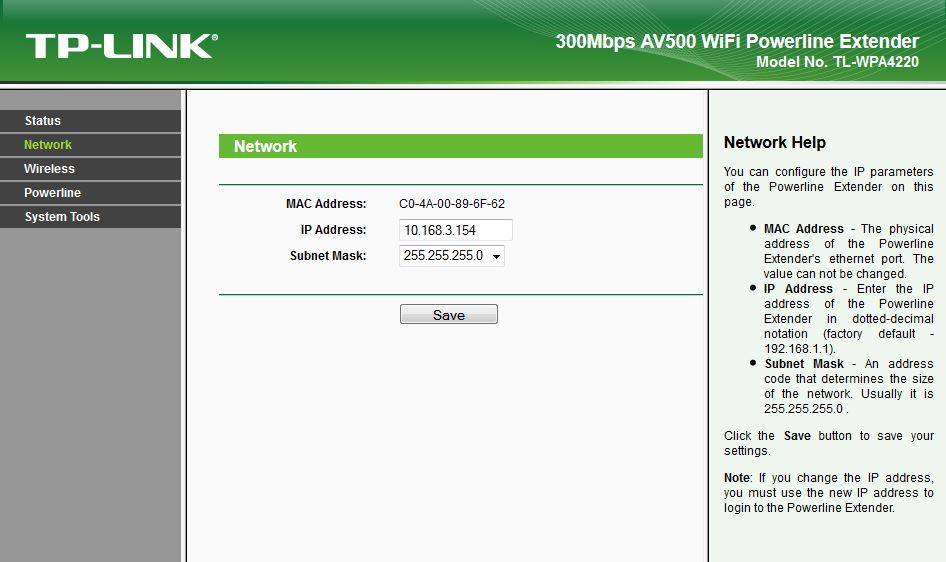
Not much to do here. Since the IP changed from the 192.168.1.1 default, DHCP must be enabled. But there is no control for it.
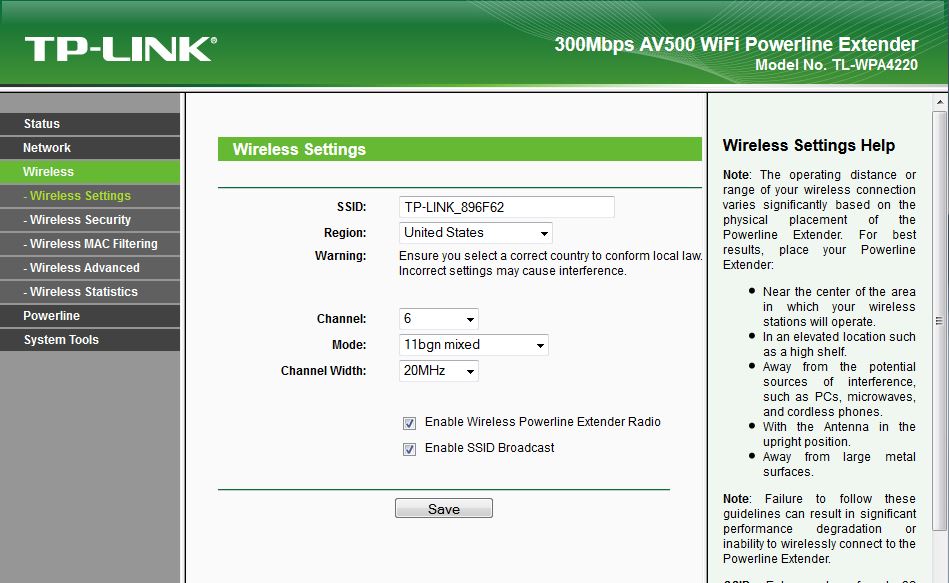
Simple wireless settings. The Region controls should not be exposed, but set automatically.
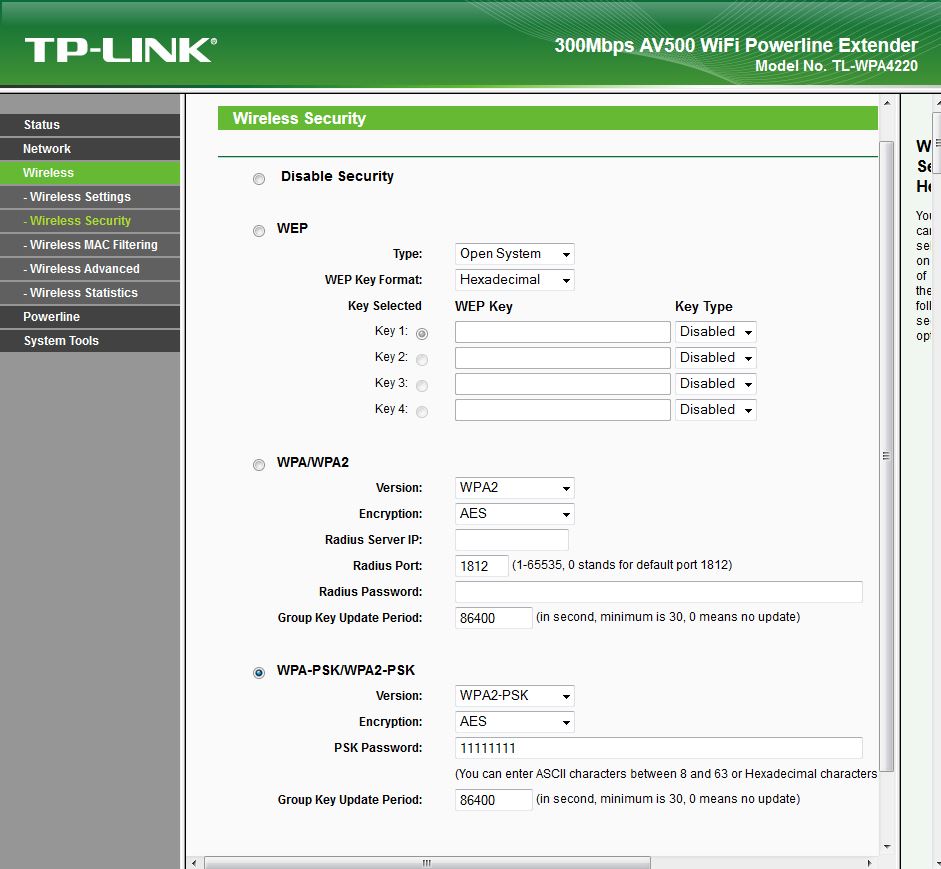
Both WPA Enterprise (RADIUS) and Home are supported.
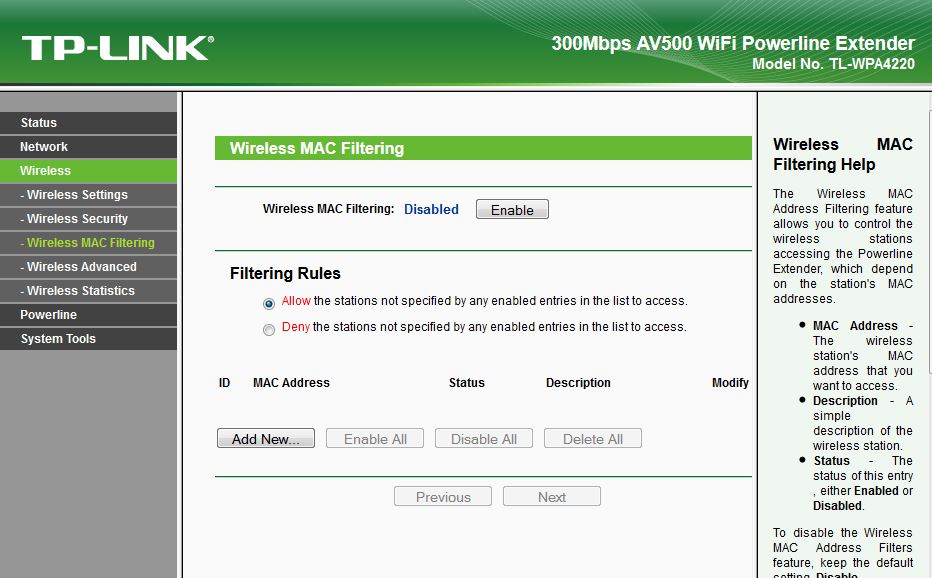
MAC filters can be allow or deny

More wireless settings
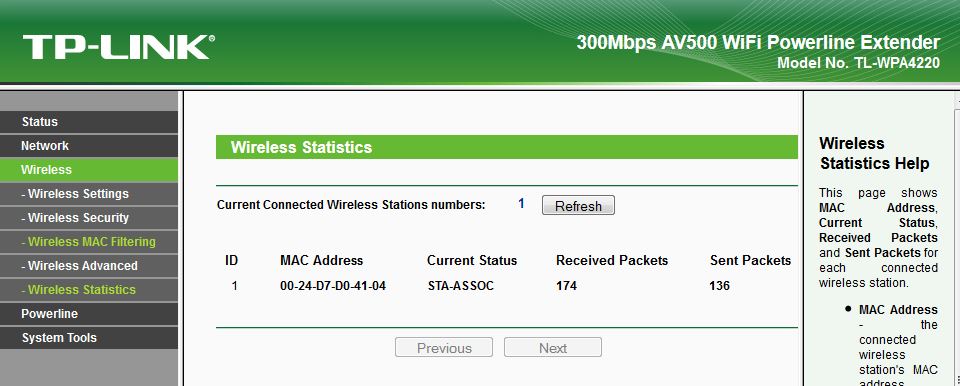
Simple wireless statistics. Signal level information and or link rate would have been nice.

You can change only the powerline network name, not password.
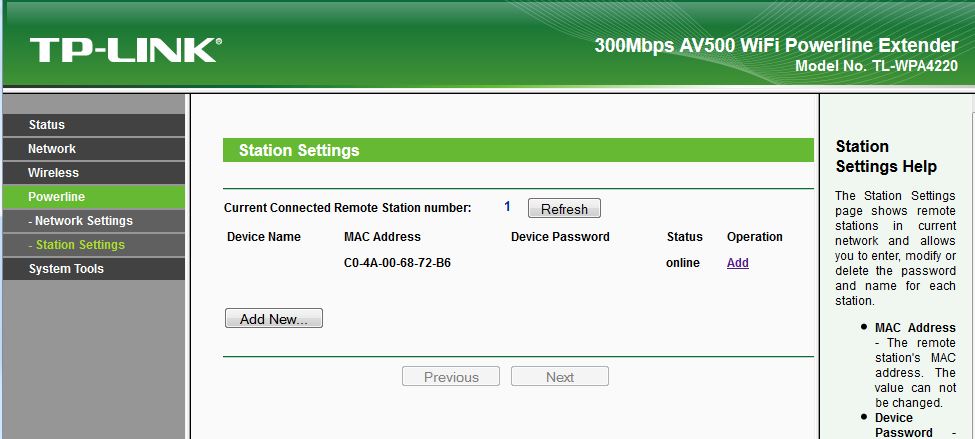
You can change network name and password for each powerline station. Link rate information would have been nice here.
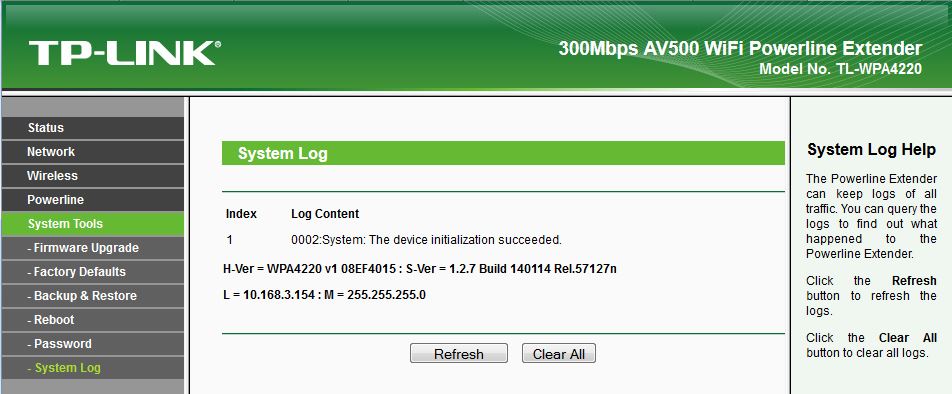
The log doesn’t contain much.
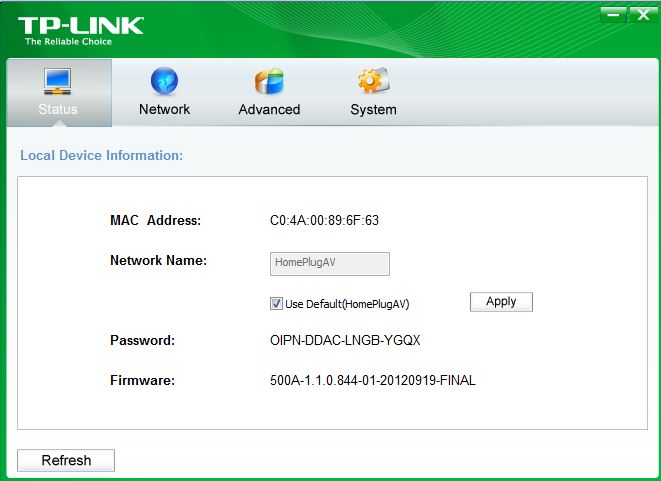
The PowerLine Utility seems to talk only to the TL-PA4010 AV500 adapter. This is the Status screen.
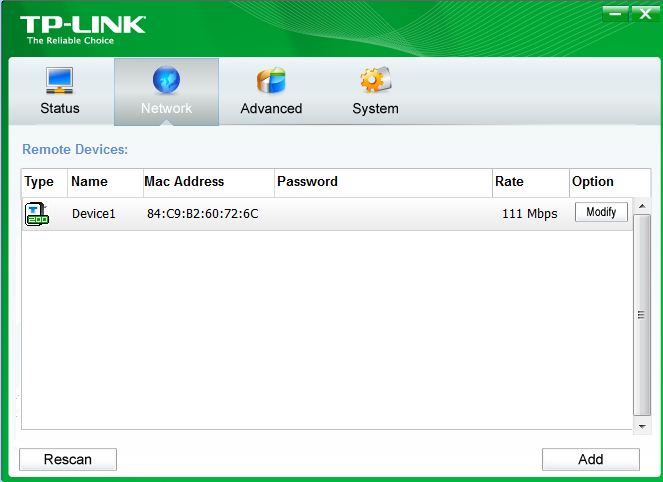
The Network screen is supposed to show other HomePlug adapters, but does not show the AP or itself. However, it detected the HomePlug AV 200 adapter shown.
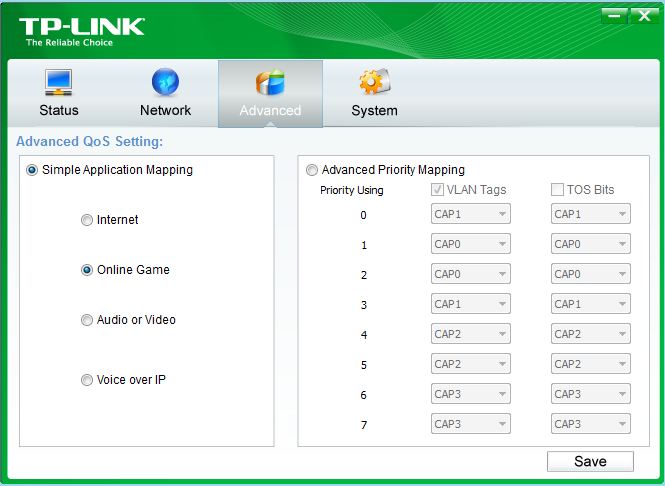
QoS can be controlled here. Mess with the Advanced Priority Mapping only if you know what you are doing.
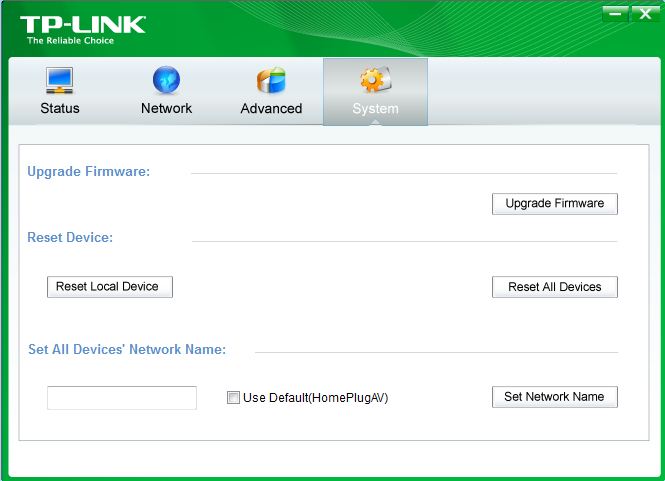
Other housekeeping functions are on this screen.
In Use
The TL-PA4010 AV500 adapter is your basic plug-and-play HomePlug adapter. It comes set to the default HomePlugAV password, as does the TL-WPA4220, so they’ll link up out of the box. Should you need to change the password, you can use the pair button on each device. It has its own PowerLine Utility on the supplied mini-CD, shown below. This utility doesn’t seem to detect the TL-WPA4220, which I thought was odd and limits its usefulness. There are screenshots of the other main screens in the gallery.
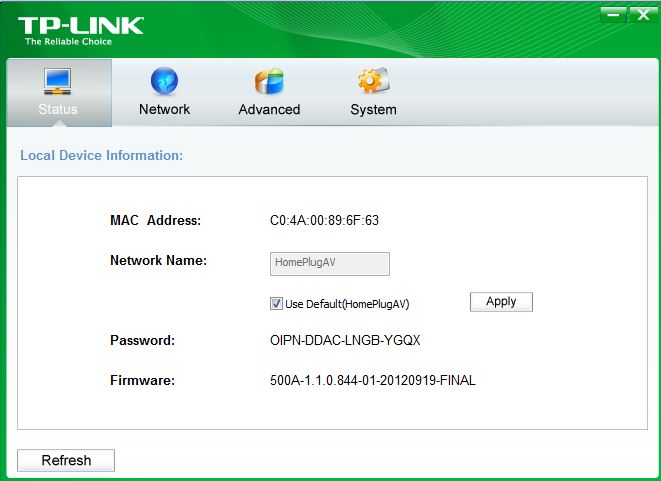
PowerLine Utility
Since it’s an access point, the TL-WPA4220 has more knobs to twiddle. If you have a Windows computer, you use the Powerline Scan utility found on the enclosed mini-CD to locate the AP’s IP address and launch a browser to connect to it.
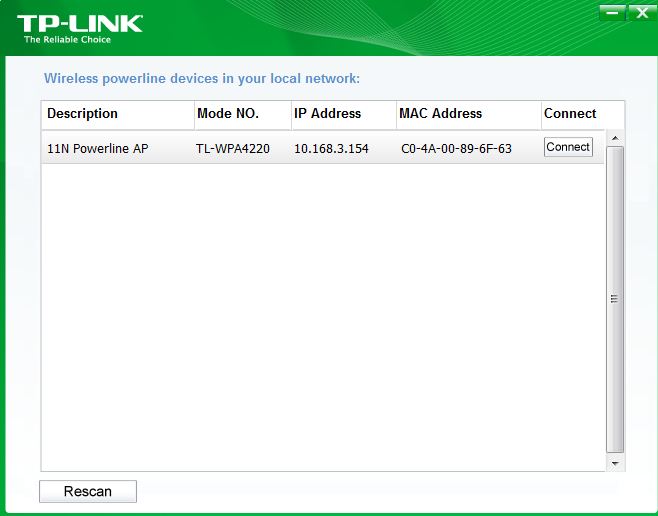
Powerline Scan utility
Updated 4/9/14
TP-LINK told me there are MacOS utilities available. The WPA4220 Utility for Mac OS is the equivalent of the Windows "Powerline Scan" utility to find the TL-WPA4220’s IP address.
The TPA4010 Utility for Windows/Mac OS is the equivalent of the Windows "PowerLine Utility" for managing the TL-PA4010 AV500 adapter.
If Windows PCs are a thing of the past for you, then use the http://tplinkplclogin.net URL to connect to the AP. This URL works only from a wirelessly-connected device, however, and I found it a bit flaky. I tried the URL from both Firefox / Windows and Chrome / Android and first wasn’t able to connect. But after I ran the Powerline Scan utility to find the AP’s IP address, the URL then worked.
As noted earlier, the AP appears to be set to obtain its IP address automatically. But there is no control exposed for this
Finally, I had to try four times to get the Wi-Fi Clone feature to work. I think part of the problem is the instructions for pressing the Wi-Fi Clone button. The instructions say two seconds, but I found I had to use double that. The other problem is knowing that the Wi-Fi Clone process has started. The Wi-Fi Clone button’s light also indicates wireless activity and blinks steadily in a factory default state. This blinking is supposed to slow when the Wi-Fi Clone process is running. But I found it hard to detect the difference between the fast blinks and slower blinks.
Performance
The TL-WPA4220 is not Wi-Fi Certified. It defaults to Auto channel, 11bgn mixed mode and Auto channel width by default. As noted, WiFi Protected Setup (WPS) is not supported. So I manually enabled WPA2/AES encryption for testing.
Since TP-LINK positions the TL-WPA4220KIT as a wireless extender, I didn’t test it as an AP and run standard throughput vs. attenuation plots on it. But I also could not use our new wireless extender test process, because it is designed for conventional extenders that connect wirelessly to the home network.
So I used a four-step approach for testing:
1) Test powerline performance using our standard process
2) Test best-case wireless open-air performance
3) Determine a wireless dead-zone
4) Test wireless extended performance
Here are the IxChariot plots for the downlink powerline tests. This measures throughput between two computers plugged into the 10/100 Ethernet ports on the TL-PA4010 AV500 adapter and TL-WPA4220 AP.
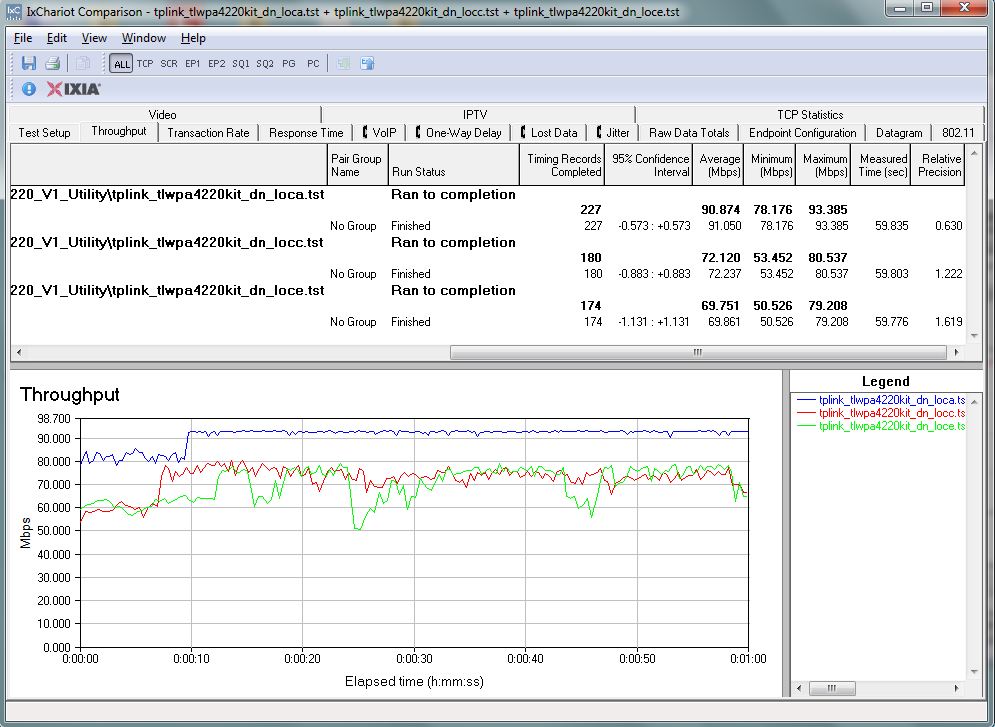
Powerline throughput – downlink
These results are similar to what I have found with other HomePlug AV 500 adapters, if not a bit on the low side for the Location A tests, which represent maximum throughput.
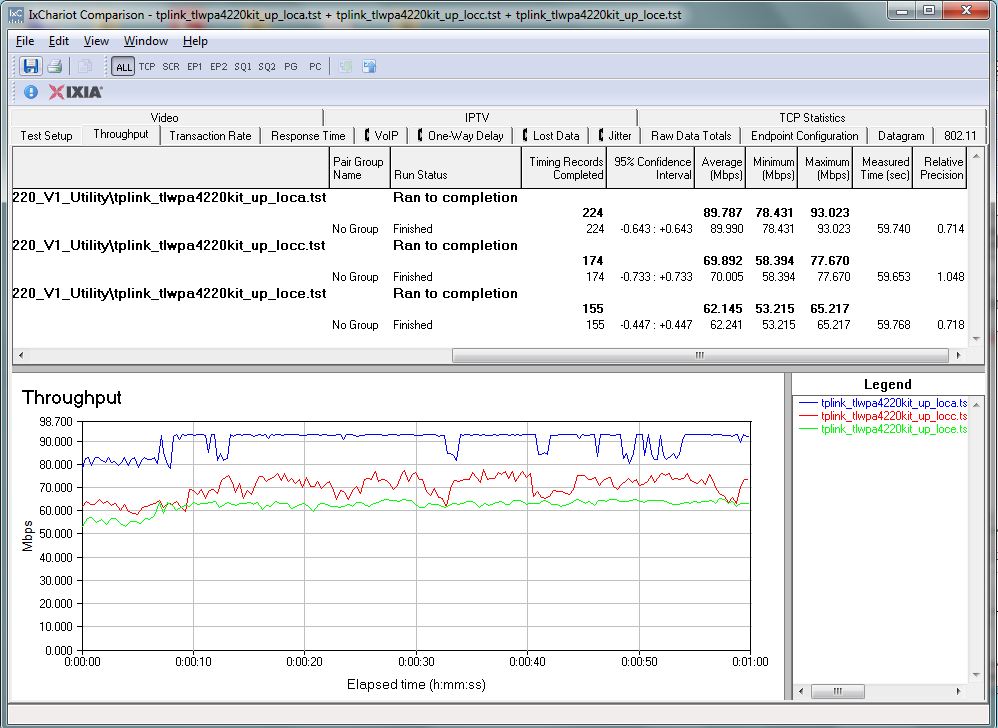
Powerline throughput – uplink
I have not entered these results into the Powerline Chart database, because the test standard is to use two of the same adapter. TP-LINK is sending another TL-PA4010 adapter so that I retest and get the product into the charts.
For step two in my four-step process, I parked the AP in my downstairs office and ran an open-air up and downlink tests using my old open-air standard client, a Lenovo x220i notebook with Intel Centrino Ultimate N 6300 AGN adapter in the same room about 10 feet away. This represents best-case wireless throughput. I then walked the Lenovo upstairs to my old open-air Location E and ran another set of tests, which represent throughput at my "dead zone".
Finally for the fourth step measurement, I moved the AP to the same outlet used for the Location E powerline test. This put the TL-WPA4220 AP about four feet from the Lenovo notebook. The TL-WPA4220 AP was connected via powerline to the TL-PA4010, which was in the powerline Location A outlet, right outside my office. Its Ethernet port was connected back to my base network. The whole setup is illustrated below in my crudely edited version of TP-LINK’s Unified Home Network diagram found at the top of this review.
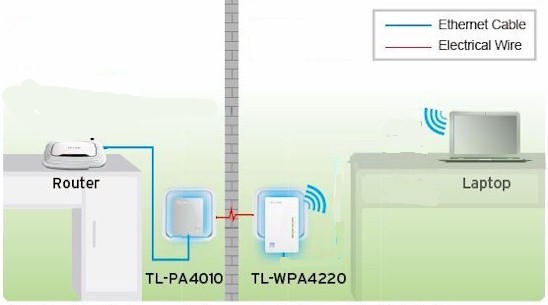
TP-LINK TL-WPA4220KIT Extender test setup
The IxChariot plot below summarizes downlink test results. The loce_wireless_direct bottom trace represents unextended wireless throughput directly from the Lenovo back to the AP located in the downstairs office. The top loca_wireless trace is the best-case wireles throughput measured with notebook and AP about 10 feet apart in the same room. Finally the loce_wireless_repeat trace represents extended wireless throughput as per the diagram above.
The extended connection yielded 39 Mbps vs. direct 3.9 Mbps for a 10X throughput gain. This isn’t as high as the 70 Mbps throughput measured at the Location E powerline location, but still a significant gain.
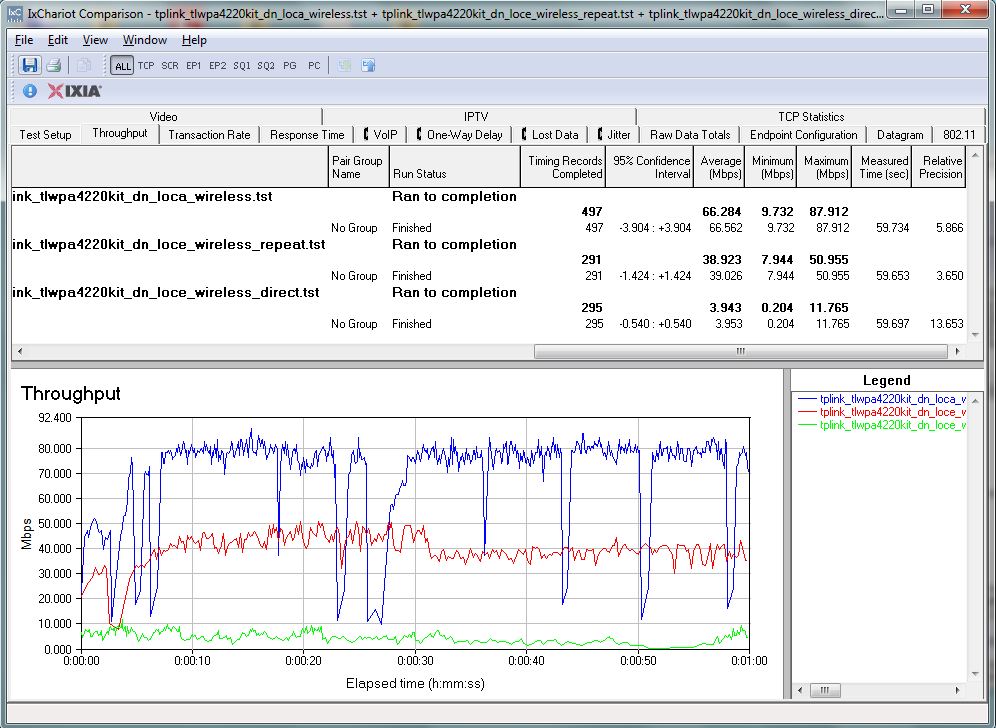
TP-LINK TL-WPA4220KIT extended wireless performance comparison – downlink
Uplink results are shown in the composite plot below. This time the 57 Mbps, loce_wireless_repeat repeated throughput is actually slightly higher than best case loca_wireless throughput and much closer to the 62 Mbps measured bandwidth of the powerline connection. With direct wireless throughput of about 3 Mbps, this is an almost 20X throughput gain through the extended wireless connection.
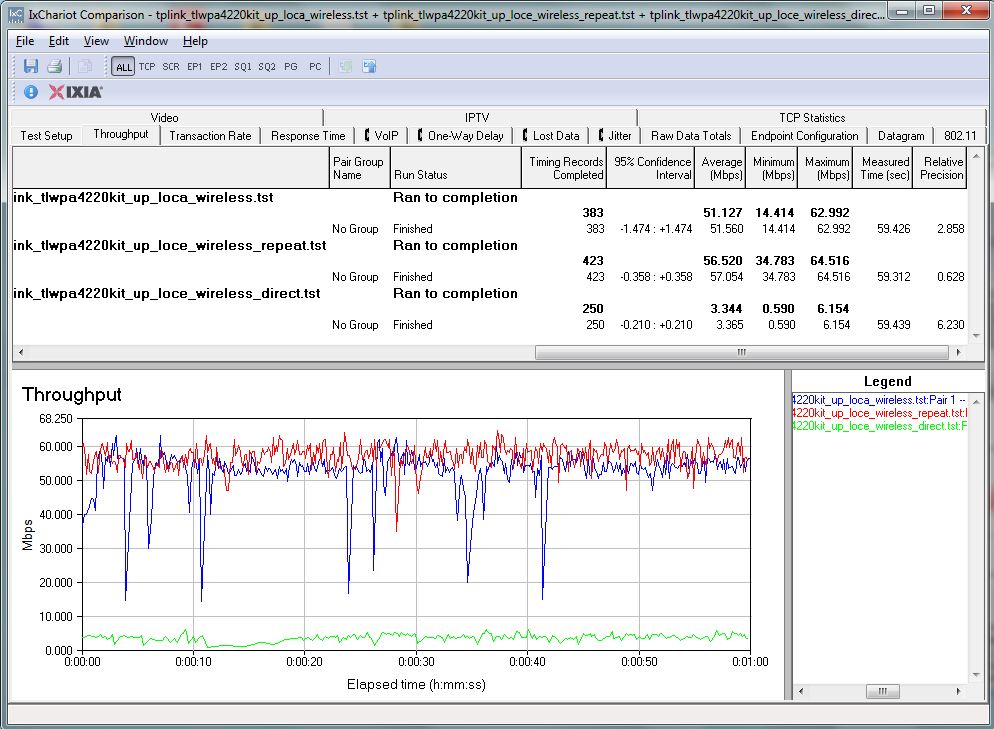
TP-LINK TL-WPA4220KIT extended wireless performance comparison – uplink
Updated 4/9/14
The TL-WPA4220KIT’s performance results can’t be directly compared to those of conventional repeater-style N300 extenders we have tested because the test conditions are not exactly the same. Still, it is interesting to compare the two results. The Wireless Extender Chart downlink screenshot below is filtered to show N300 and N300HPAV (a new class I added) class extenders only.
Since the throughput available (via powerline) to the TL-WPA4220 is 70 Mbps and since the AP is not repeating, I’d expect throughput to be closer to 70 Mbps.
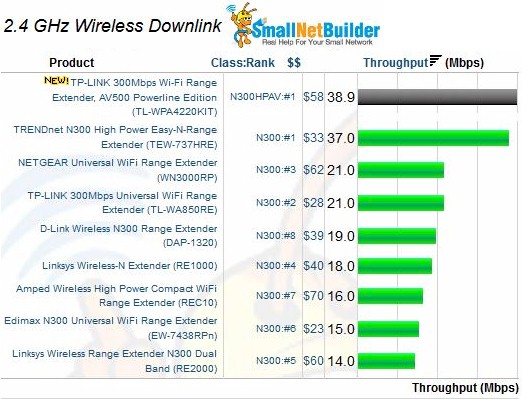
N300 Wireless Extender performance – 2.4 GHz downlink
The uplink comparison is more favorable to the TP-LINK, showing roughly twice the throughput of the all-wireless extenders.
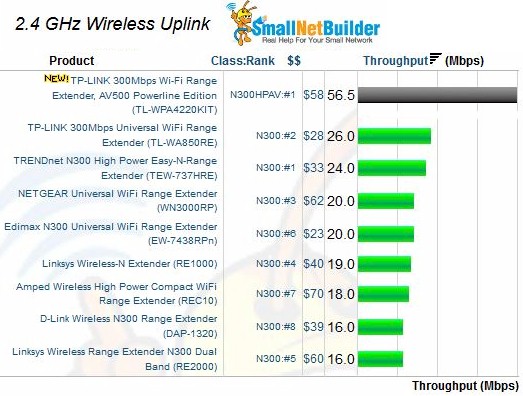
N300 Wireless Extender performance – 2.4 GHz uplink
Closing Thoughts
I’ll confess that I am a fan of HomePlug enabled mini APs and am glad to see them getting slowly better. But progress is slower than it could be, most likely because manufacturers still see HomePlug products as slow sellers in the U.S. While HomePlug has long been popular outside the U.S., here we are so in love with doing everything wirelessly, we balk at even trying other methods. Most people would rather spend $200+ on a new router in hope of slightly improving wireless performance, rather than spend much less trying a powerline approach.
With the TL-WPA4220KIT priced at only $60, TP-LINK is trying to make an offer you really can’t refuse. For relatively little money, you not only get a surprisingly decently performing wall-pluggable HomePlug AV500 enabled N300 class access point with two-port 10/100 switch, but a HomePlug AV500 adapter to hook it up. If you don’t like HomePlug, you can connect the AP via Ethernet. And if your AP extension doesn’t work out the way you hoped, you still have a pair of HomePlug AV 500 adapters.
I hope TP-LINK has enough success with the product to continue to evolve it and prove that the product concept has merit. Maybe someday we’ll have even smaller wall-plugged 802.11ac APs with 1000 Mbps HomePlug AV2 MIMO built-in and enough smarts to self-configure into self-managed plug-and-play multiple AP wireless LANs. In the meantime, if you have been looking for a cheap and easy way to light up a location that has refused to yield to standard full-wireless extenders, give the TL-WPA4220KIT a shot.
 Buy 300Mbps Wi-Fi Range Extender, AV500 Powerline Edition from Amazon
Buy 300Mbps Wi-Fi Range Extender, AV500 Powerline Edition from Amazon
