
| At a glance | |
|---|---|
| Product | NETGEAR Nighthawk X10 Smart Wi-Fi Router (R9000) [Website] |
| Summary | AC2600 class MU-MIMO router with 60 GHz 802.11ad radio w/ max 4600 Mbps link rate. Has Gigabit Ethernet ports, 10 GbE SFP+ port and USB 3.0 storage and printer sharing. |
| Pros | • Only router with 10GbE support • Two aggregated Gigabit ports • Lots of USB storage features including Plex & Amazon Cloud backup |
| Cons | • 10GbE is SFP+, not copper • No QoS or prioritization features • Expensive |
Typical Price: $283 Buy From Amazon
Introduction
I didn’t think I’d be seeing another 802.11ad router for awhile after reviewing TP-Link’s Talon AD7200 back in August. But the folks at NETGEAR apparently think there is a market for WiGig routers and pretty expensive ones at that. Hence this review of the latest addition to NETGEAR’s Nighthawk line, the R9000 Nighthawk X10 Smart WiFi Router.
Like the TP-Link Talon, the R9000 is at its heart a 4×4 AC2600 class MU-MIMO enabled router with a single-stream 60 GHz 802.11ad aka "WiGig" radio along for the ride. Maximum link rate math is 800 Mbps (2.4 GHz) + 1733 Mbps (5 GHz) + 4600 Mbps (60 GHz) = 7133, rounded up to 7200.
The R9000 is packed with hardware features obviously meant to appeal primarily to router geeks. After all, how many of your friends and family even know what an SFP+ port is for? But not only does the R9000 have one, it’s also 10GbE. If you don’t have anything to plug into it and still want more bandwidth than a single Gigabit Ethernet port can provide, NETGEAR has you covered, too. Two of the router’s six LAN ports support 802.3ad link aggregation, which will come in handy if you have a smart switch that also supports LACP.
On the wireless side, besides the 60 GHz radio and MU-MIMO, the R9000 also supports 160 MHz bandwidth mode in case devices that also support it ever appear. The R9000 is NETGEAR’s second router to support 160 MHz bandwidth, with the R7800 being the first. Since there is not actually 160 MHz of contiguous bandwidth in the 5 GHz band available in consumer routers today and since the R9000 does not support DFS channels, this is implemented as 80 MHz + 80 MHz.
The NETGEAR R9000’s LEDs are annotated in the callout diagram below and include a light for each radio and LAN port. Invidual Ethernet ports have no lights on them either. You get buttons to start a WPS session and turn Wi-Fi on and off are built into the two right-most lights.
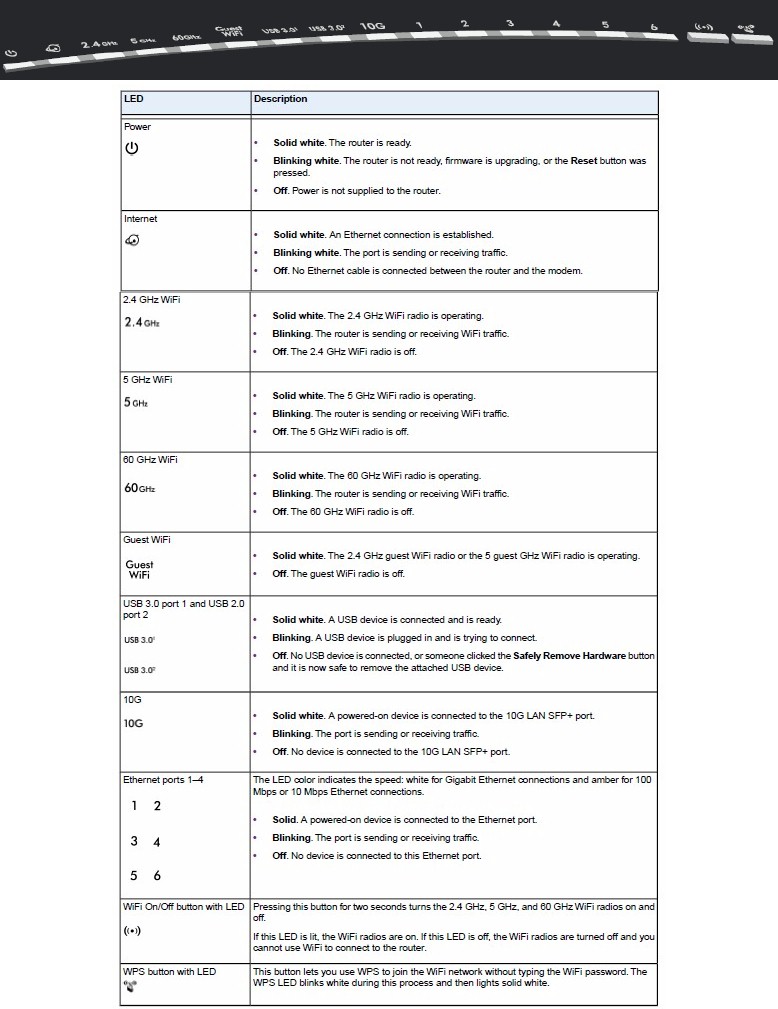
NETGEAR R9000 LED callouts
The rear panel has the single WAN, six switched Gigabit Ethernet LAN ports and one 10 GbE SFP+ port. The two USB 3.0 ports are on the left side near the front. LEDs are apparently a nuisance that must be controlled. Not only is there a rear panel switch to shut them all off (except the Power light), but you can also leave them on, but stop them from blinking via administration settings.
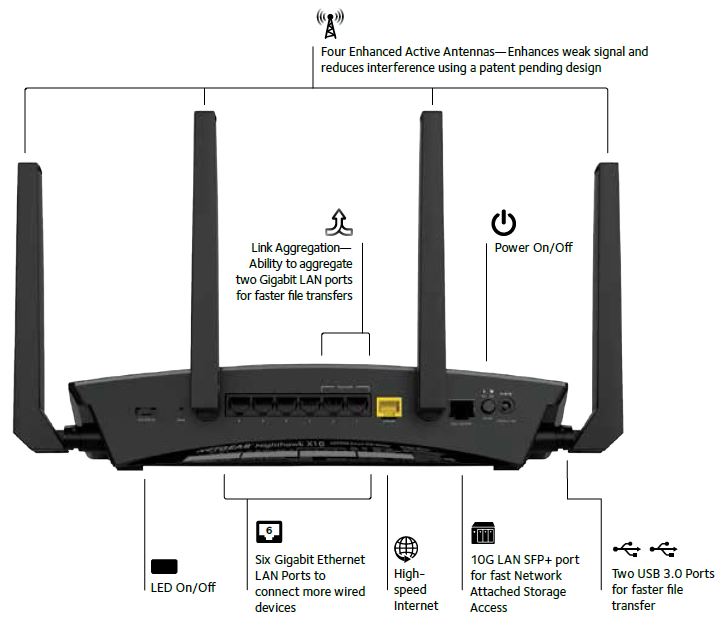
NETGEAR R9000 rear panel callouts
The bottom and top of the router have plenty of vent slots. There are no vents on the sides. The R9000 is designed to sit flat on a desk, but can be wall mounted via two bottom-panel screw slots that will orient the rear panel toward the ceiling. It’s a pretty heavy sucker, though, so install those screws well if you do wall mount it.
Inside
NETGEAR has its internal FCC photos under 180 day non-disclosure, so I dove in once testing was completed.
The photo below is the view with the top cover removed. Take a guess where the 1.7 GHz quad-core Annapurna Labs Alpine AL314 CPU is. This is the first appearance of an Annapurna Labs processor in a router, but not the first for a quad-core CPU. That was a Qualcomm IPQ4019 in the NETGEAR Orbi. The IPQ4019 is based on ARM Cortex A7; the AL314 is ARM Cortex A15.
This is a pretty beefy processor, more typically used in NASes like Synology’s DS1515 and QNAP’s TS-531P. So NETGEAR’s obviously out for bragging rights here (take that Linksys’ WRT3200ACM, with your little girly-man Marvell dual-core!) TP-Link’s Talon AD7200 also opted for a dual-core CPU in the form of Qualcomm’s IPQ8064.

NETGEAR R9000 board top w/ heatsink
Removing heatsinks and RF can tops shows a pretty clean design. The SFP+ connector is at top left and the QCA9008-SBD1 60 GHz radio module is center bottom. The one RF can that’s intact—because its top was soldered on—looks like a Bluetooth radio. Although Bluetooth is not mentioned anywhere in the product documentation, the Bluetooth LE test report among the released FCC ID docs makes it official.
The 60 GHz antenna is positioned at the center front of the router as shown in the photo below.

NETGEAR R9000 board top
The R9000 joins the R8500 Nighthawk X8 as its second router with active antennas. But this version of the antenna is different, as indicated by the two antenna connections per chain per radio. So I had to open up one of the antennas for a look.
The actual antenna element is shown in the top close-up. The middle image is the 2.4 GHz module, which appears to contain only a low noise receive amplifier (LNA). The Skyworks SE2623L 2.4 GHz transmit power amplifier is actually back on the main board.

NETGEAR R9000 active antenna detail
The bottom image is the 5 GHz module, which contains both an unidentifiable (too tiny) LNA and RFMD RFPA5542 5 GHz power amplifier.
Both the R9000 and TP-Link Talon AD7200 key parts are summarized in Table 1. Note both use the same 60 GHz QCA radio. The QCA9984 radio differs from the QCA9980 mainly in its 160 MHz bandwidth support. Both are "Wave 2" 802.11ac radio SoCs. The R9000 has three other components not in the table: a (most likely QCA) Bluetooth LE radio; ASM1182e 1×2 PCIe packet switch and ASM1024A 2 port USB 3.0 PCIe controller.
| NETGEAR R9000 | TP-LINK Talon AD7200 | |
|---|---|---|
| CPU | Annapurna Labs quad-core AL314 @ 1.7 GHz | Qualcomm dual-core IPQ8064 Internet Processor @ 1.4 GHz |
| Switch | Qualcomm Atheros QCA8337 (x2) | Qualcomm Atheros QCA8337 |
| RAM | 1 GB DDR3 | 512 MB |
| Flash | 512 MB | 256 MB |
| 2.4 GHz Radio | – QCA9984 4-stream 802.11ac MU-MIMO radio – Skyworks SE2623L 2.4 GHz power amp (x4) |
– QCA9980 4-stream 802.11ac MU-MIMO radio – Skyworks SE2623L 2.4 GHz power amp (x4) |
| 5 GHz radio | – QCA9984 4-stream 802.11ac MU-MIMO radio – RFMD RFPA5542 5 GHz power amp (x4) |
– QCA9980 4-stream 802.11ac MU-MIMO radio – Skyworks SKY85405 5 GHz power amp (x4) |
| 60 GHz radio | QCA9500 in QCA9008-SBD1 module | QCA9500 in QCA9008-SBD1 module |
Table 1: Component summary
Features
The R9000 runs on NETGEAR’s genie OS, which continues to expand its feature set. But it still lacks any sort of QoS or device prioritization feature, which is a glaring omission for such a high end router.
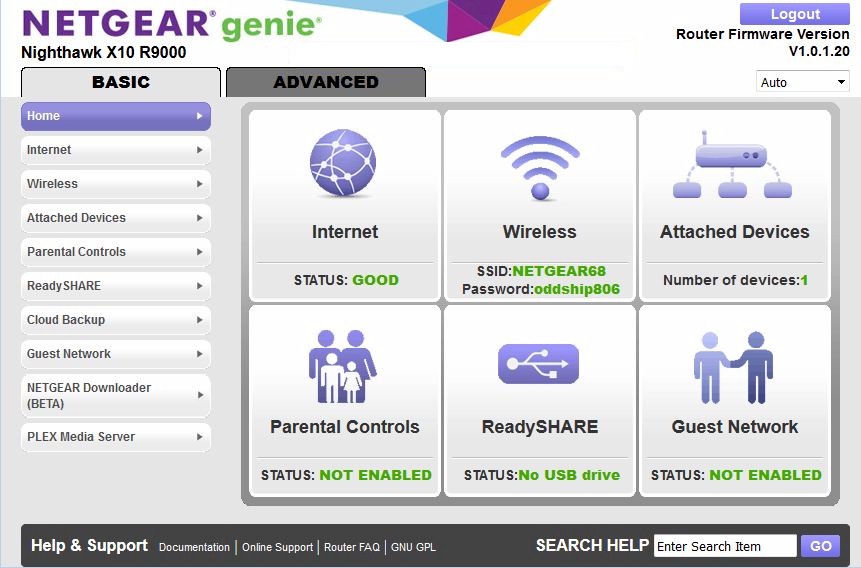
Basic mode status
NETGEAR seems focused on taking some business away from its ReadyNAS colleagues with new storage-based features:
 Downloader (beta) – Uses FTP, HTTP, BitTorrent and eDonkey services.
Downloader (beta) – Uses FTP, HTTP, BitTorrent and eDonkey services.- Basic storage – Share files via SMB and HTTP / FTP locally and via internet
- Media server – Basic media server with TiVo and iTunes (music only) support
- ReadyCLOUD – Remote access to your drive via web or app
- ReadySHARE Printer – Share USB printers
- ReadySHARE Vault – Back up Windows PCs
 Cloud Backup – Back up to Amazon Cloud Drive
Cloud Backup – Back up to Amazon Cloud Drive Plex – Popular media server with transcoding features
Plex – Popular media server with transcoding features
The gallery has screenshots and commentary for each of the above. Note the Cloud Backup and Plex features are subscription based after the bundled trial period expires. I should note that while taking the screenshots, I found the router admin screen would hang when the USB drive powered down. I use a Startech USB 3.0 eSATA to SATA Hard Drive Docking Station (SATDOCKU3SEF), which I think controls the drive spin-down. There are no drive sleep settings in the router settings.
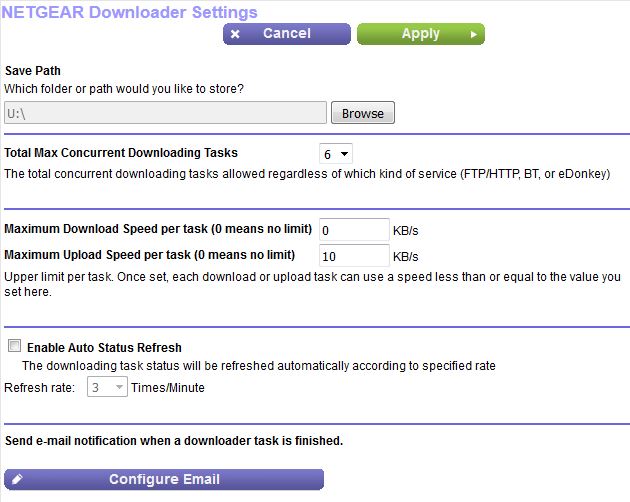
The Downloader can handle downloads via FTP, HTTP, BitTorrent or eDonkey services.

Downloads are managed and progress tracked here.
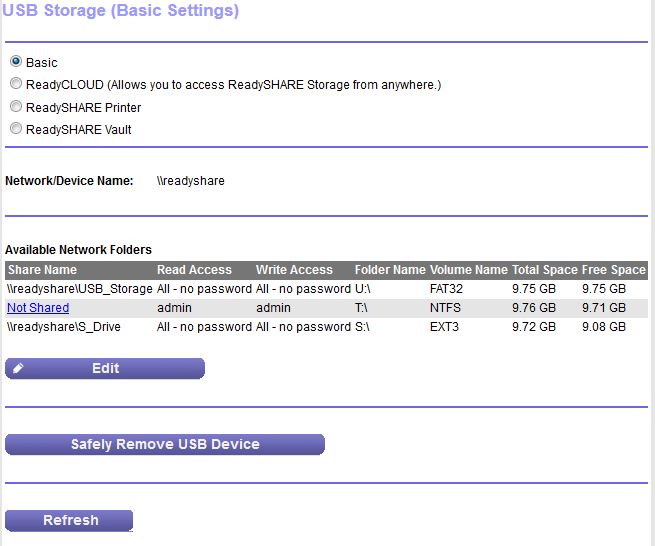
Files can be shared via Windows networking (SMB)
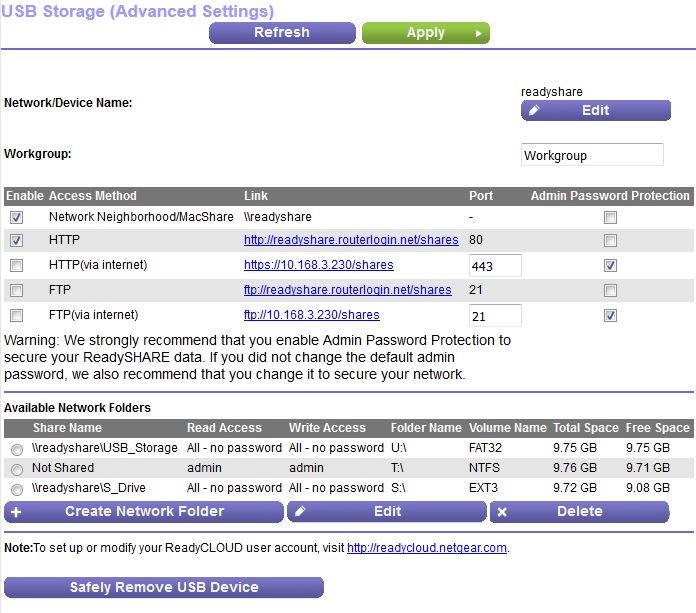
Files can be shared via SMB, FTP and HTTP, locally and from internet. No file sharing support for Apple.
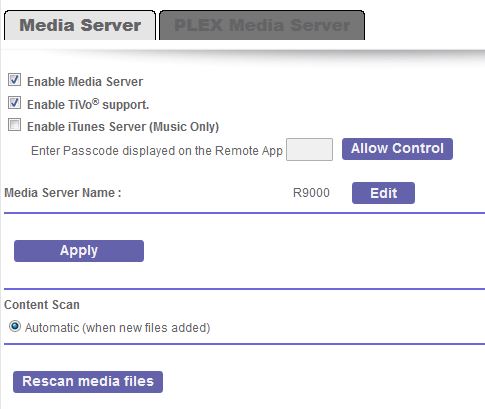
Basic UPnP media and iTunes servers.
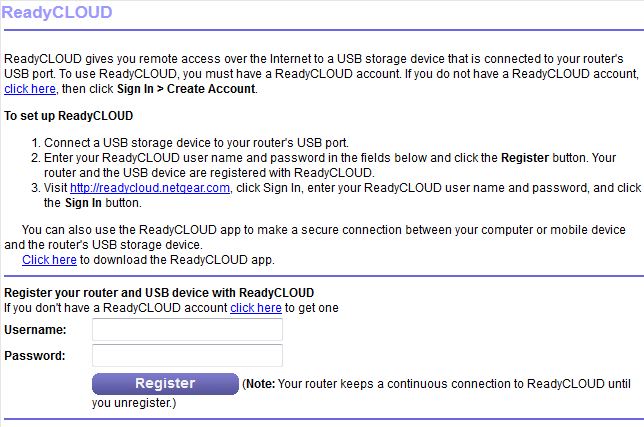
Remote access to your drive via app or web (through NETGEAR relay server).
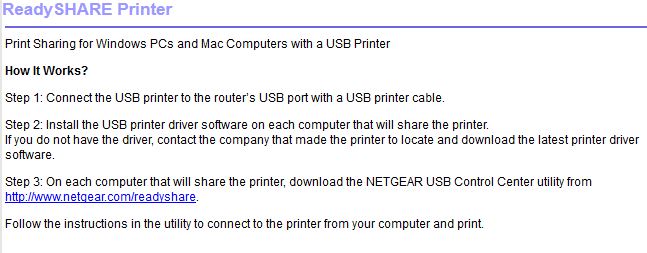
Share your USB printer
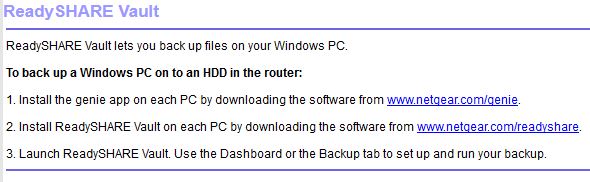
Backup for Windows PCs.
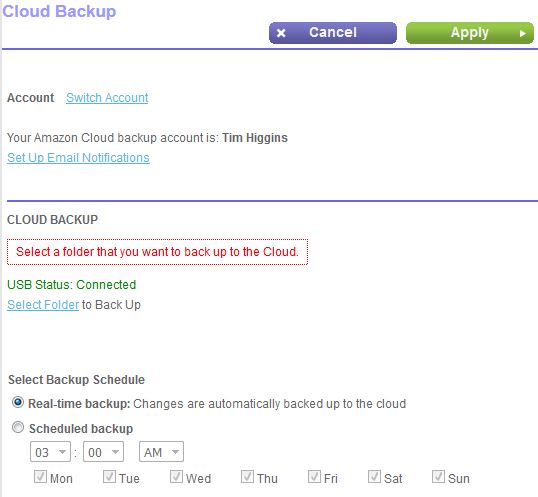
Amazon Cloud drive is now supported with real time and scheduled options.
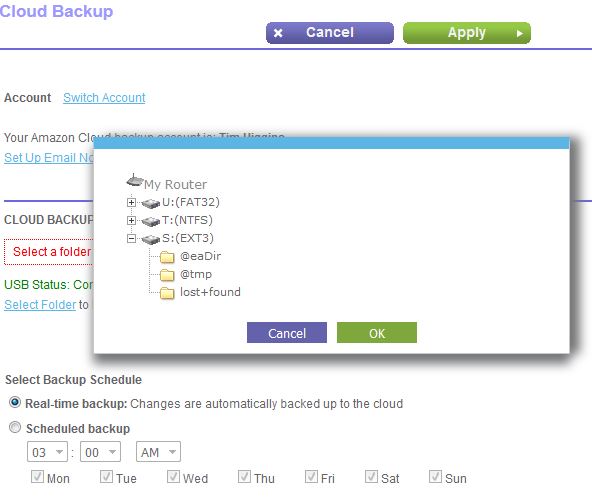
Backup file selection.
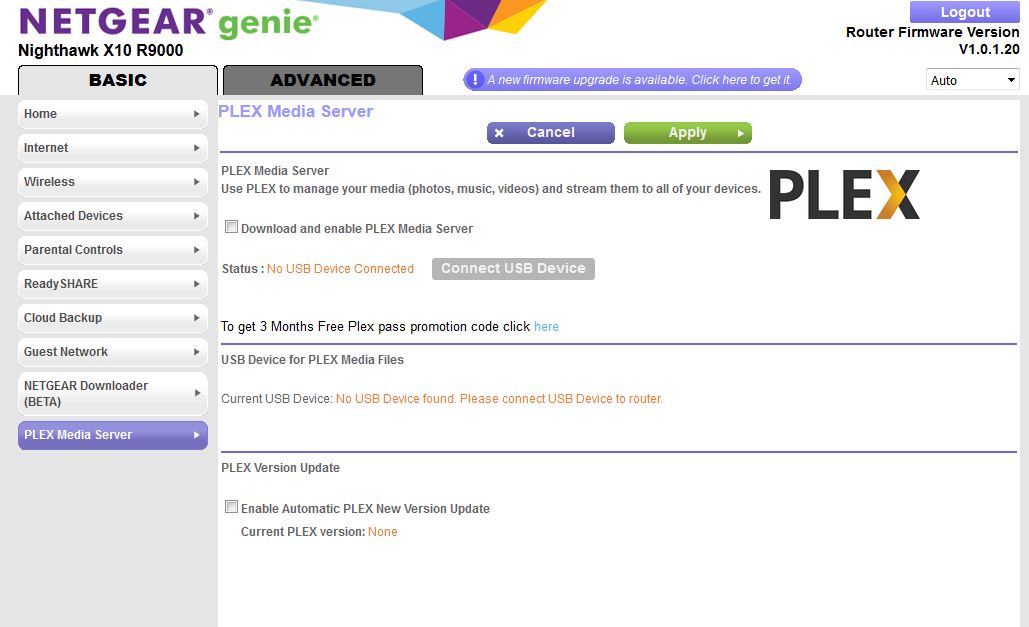
You can try out the popular Media server with a three month pass.
Some people also consider UPnP a security risk. It’s enabled by default and even shows the ports it automatically opens. But at least it can be disabled.
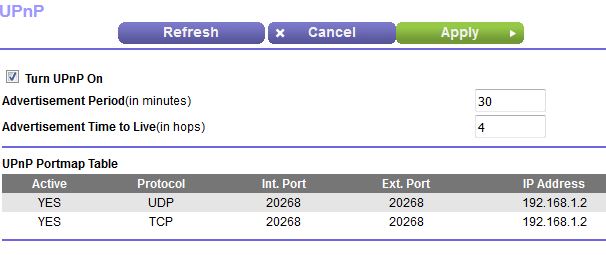
UPnP settings
NETGEAR has included a few other settings not normally found. The VLAN screen below is a composite; you choose either bridge group or VLAN tag options.
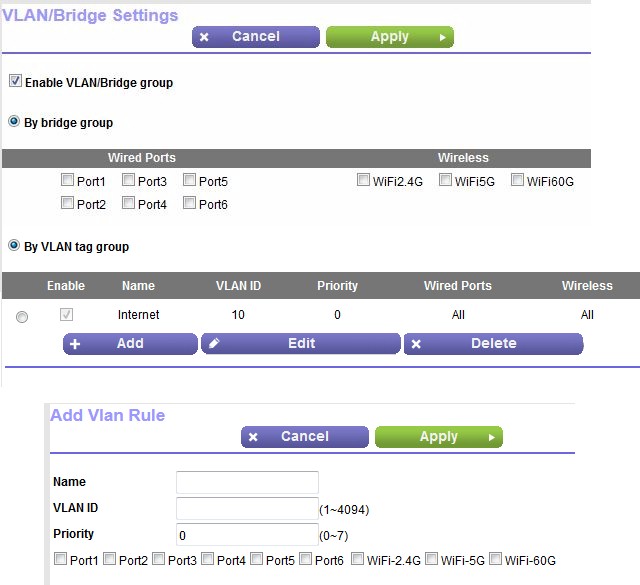
VLAN settings
Port aggregation is enabled by default. There are no controls for the 10GbE SFP+ port.
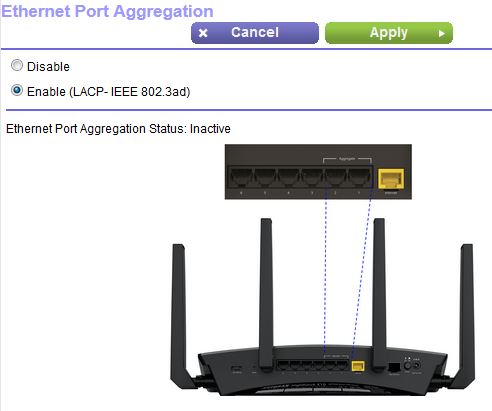
Port aggregation
Wireless Settings
The wireless settings are what you normally get with the genie OS, which are intentionally simplified and likely to frustrate the advanced users this router is intended for. The default settings are shown; your SSID and password will be different. The default Up to 800 Mbps is the 40 MHz bandwidth mode. Select Up to 347 Mbps if you want 20 MHz bandwidth and Up to 54 Mbps if you want to turn this beast into an 802.11g router. The other 5 GHz options are Up to 800 Mbps for 40 MHz channel bandwidth and Up to 347 Mbps for 20 MHz bandwidth
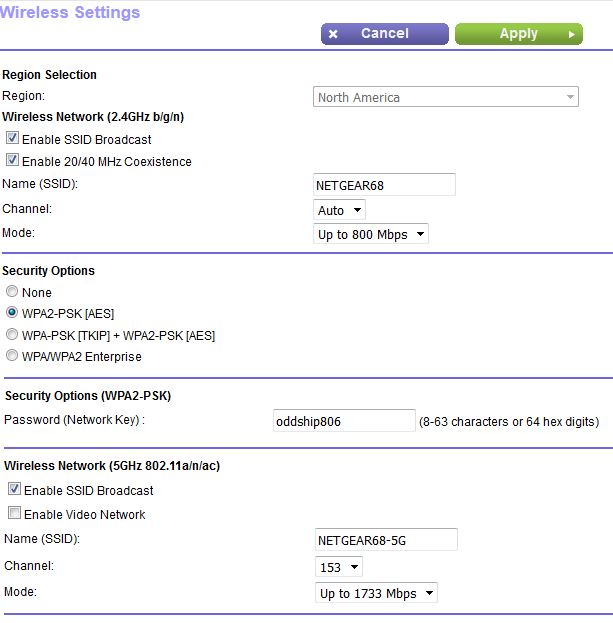
Wireless settings
The Advanced Wireless settings provide more options, but likely not the ones you’re looking for if you’re really wrestling with device compatibility problems. The actual screen also contains 60 GHz advanced settings, which I’ve removed for clarity. WPS is enabled by default and can’t be entirely disabled. But NETGEAR lets you disable the PIN method, which they judge as sufficient to defend against WPS’ known vulnerabilities.
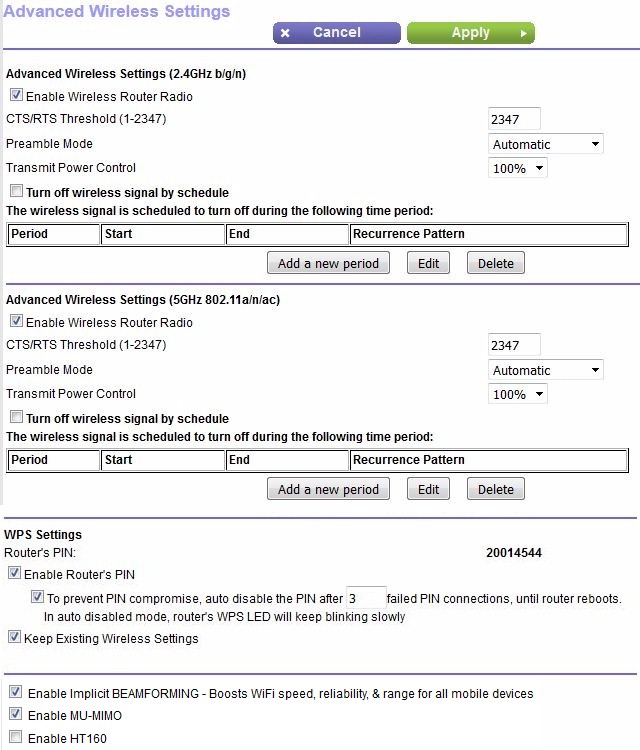
Advanced Wireless settings
I’ve merged the 60 GHz radio settings from the Wireless and Advanced wireless screens into a composite below. Channel choices are 2 (default) and 3; the Mode dropdown doesn’t present any other choices.
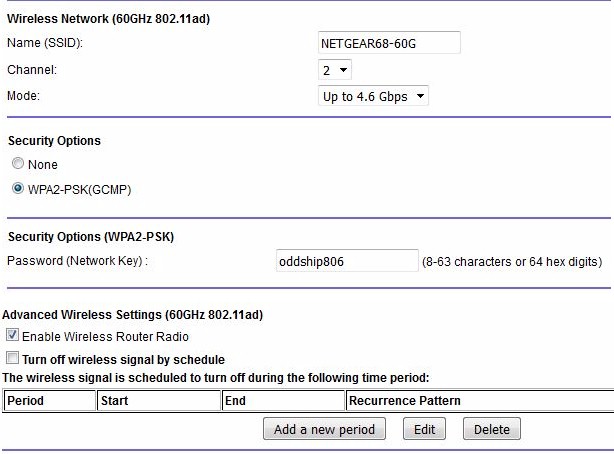
60 GHz radio settings
Storage Performance
The NTFS / USB 3.0 performance benchmarks from the Router Charts shows the top five products tested with the current test process. This is the first NETGEAR router to break the 100 MB/s barrier for both write and read. Although Linksys’ WRT3200ACM holds the top spot, it’s not by much. FAT32 write performance dropped to 81 MB/s, but read held up at 104 MB/s.
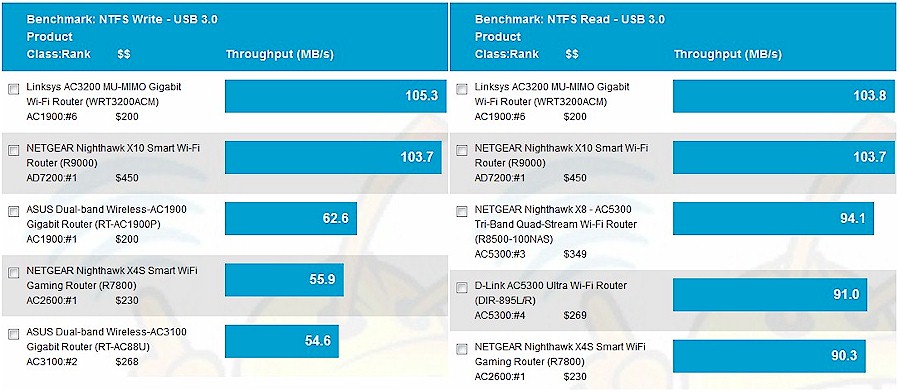
Storage Performance Comparison – USB 3.0 / NTFS
Routing Performance
The NETGEAR R9000 was loaded with V1.0.1.20 firmware and tested with our V4 router test process. You can download an Excel test summary that contains all functional and performance test results.
Table 2 summarizes the performance test results.
| Test Description | NETGEAR R9000 | TP-Link AD7200 |
|---|---|---|
| WAN – LAN TCP (Mbps) | 938 | 929 |
| LAN – WAN TCP (Mbps) | 938 | 933 |
| Total Simultaneous TCP (Mbps) | 1611 | 1737 |
| TCP Connection | Fail | Pass |
| WAN – LAN UDP (Mbps) | 342 | 374 |
| LAN – WAN UDP (Mbps) | 319 | 325 |
| Total Simultaneous UDP (Mbps) | 868 | 747 |
| UDP Connection | Fail | Fail |
| Functional Score (%) | 88.6 | 93.5 |
Table 2: Routing performance comparison
Total Simultaneous TCP/IP and UDP throughput are proving to be better performance differentiators than the unidirectional benchmarks. The benchmark charts below are filtered for AC2600, AC3100 and AD7200 products. It’s surprising that the R9000 ranks as low as it does for TCP, given the processing horsepower it has. It does relatively better for UDP, but, like most other products, still has over 60% packet loss at the posted throughput.
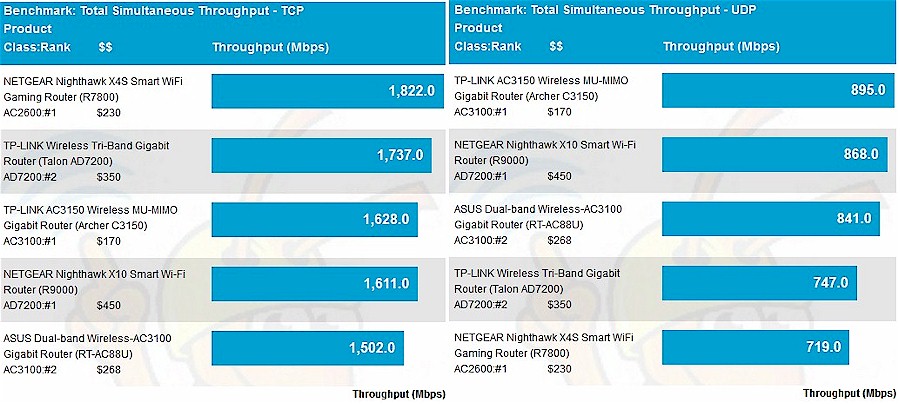
Total Simultaneous throughput comparison
The R9000 failed both the TCP and UDP connection tests. Most products pass the TCP test, but the R9000 completed only 2049 out of 3000 connections tested.
The Functional Score of 88.6% ranks it in the lower half of all routers tested with the latest V4 router test process. The failed tests indicated problems with defending against Smurf and Fraggle DoS attacks, and VPN passthrough, DNS and UPnP functions. ![]()
Wireless Performance
The NETGEAR R9000 was tested with our Revision 9 wireless test process with V1.0.1.20 version firmware loaded. Channel 6 and 20 MHz B/W mode was set for 2.4 GHz and Channel 40 and 80 MHz B/W mode was set for 5 GHz. I forgot to take photos with the router in the test chamber. The antennas were centered X and Y on the turntable, with all pointed straight up. The 0 ° position had the router front facing the chamber antennas.
Since the R9000 is an AC2600 class 4×4 router at its core, the average throughput plots below were filtered for AC2600, AC3100 and AD7200 routers. It’s fair to include both AC2600 and AC3100 because the Intel 8260 2×2 test client doesn’t support the 1024 QAM responsible for AC3100’s inflated class number.
The average 2.4 GHz throughput chart shows the TP-Link and NETGEAR AD7200 routers at the same average throughput on downlin, but with the NETGEAR doing better for uplink. Remember these numbers are the average of all points tested with a 2×3 test client.
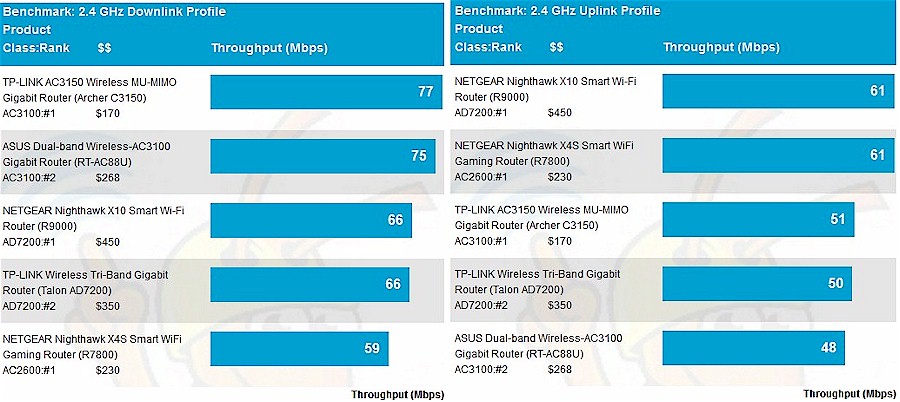
2.4 GHz average throughput comparison
5 GHz averages show the R9000 with an 18 Mbps lead over the TP-Link Talon on downlink and over 60 Mbps on uplink.
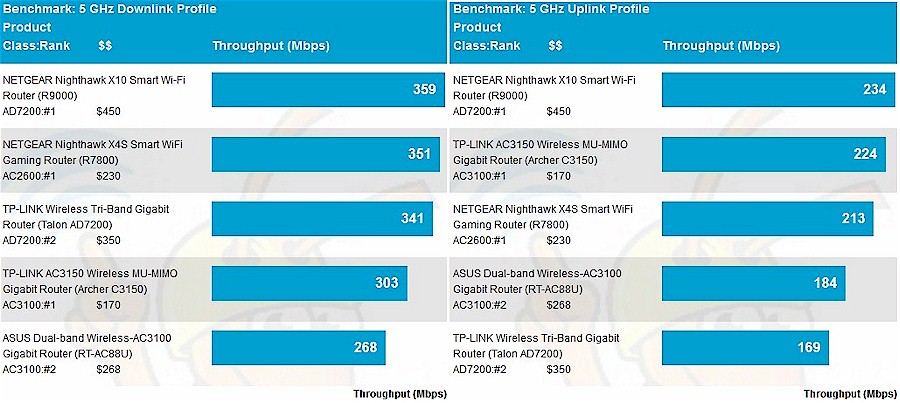
5 GHz average throughput comparison
I compared the R9000 to the TP-Link Talon, TP-LINK Archer C3150 and NETGEAR R7800 for the throughput vs. attenuation analysis. The 2.4 GHz downlink plot shows three of the four routers running about the same, with a slight initial dip for the TP-Link Archer C3150, out to around 18 dB. After that, only the C3150 maintains its throughput edge for the rest of the run.
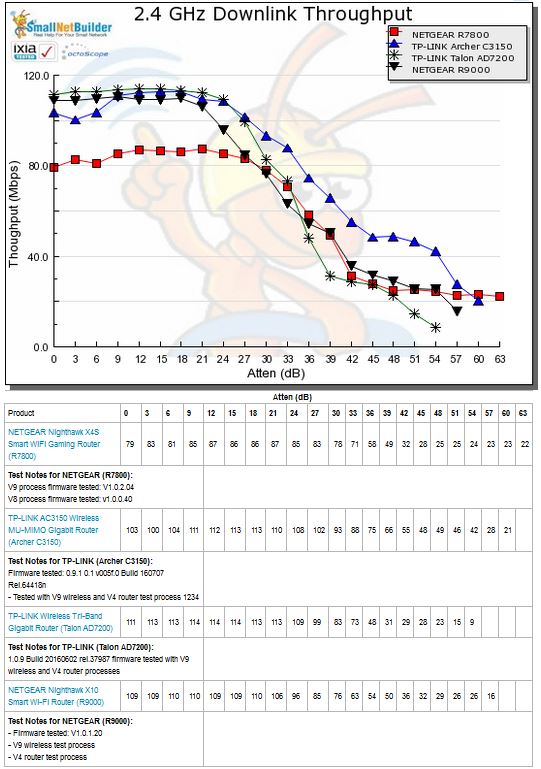
2.4 GHz Downlink Throughput vs. Attenuation
For 2.4 GHz uplink both AD7200 class routers produce highest initial throughput. The TP-Link Talon, however, falls off rapidly after the 18 dB test and runs below the other products for the rest of the run until it disconnects first. This indicates a range disadvantage for this benchmark.
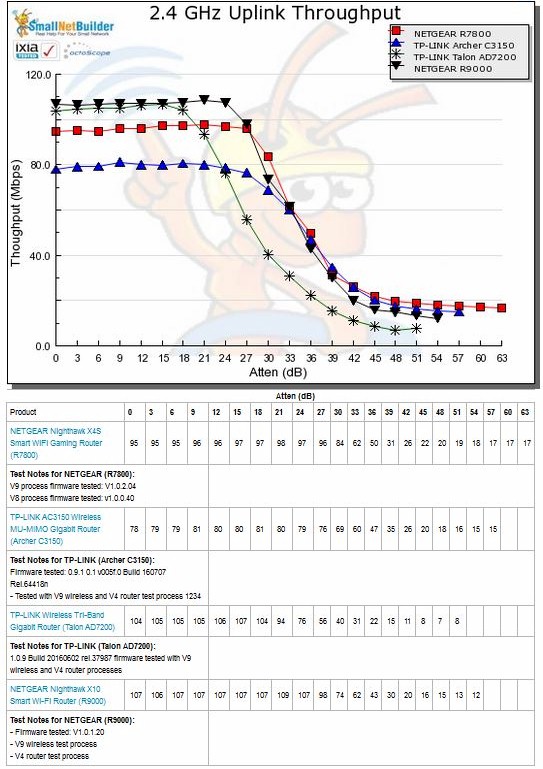
2.4 GHz Uplink Throughput vs. Attenuation
The 5 GHz downlink plot shows a real performance difference with strong signal levels (low attenuation values). But the R9000 appears the most well-behaved with steady throughput out to the 18 dB point and then matching the throughput falloff of all three other produdts from 24 dB onward.
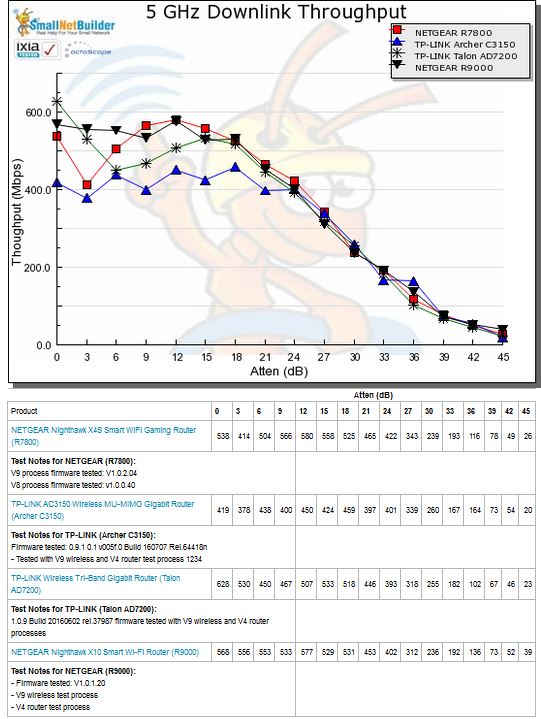
5 GHz Downlink Throughput vs. Attenuation
For 5 GHz uplink, the TP-Link AD7200 turns in the poorest performance, and the R9000 and Archer C3150 pretty much equal for best performance.
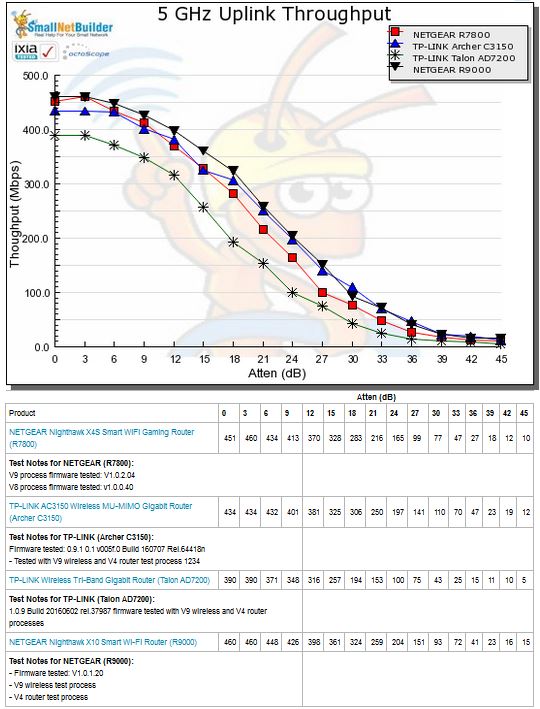
5 GHz Uplink Throughput vs. Attenuation
Maximum Wireless Throughput
Since throughput vs. attenuation plots are now done with a 2×2 STA, we use the Ixia Veriwave that can emulate up to 4×4 ac devices to test maximum throughput. The results posted are an average of 10 one minute test runs. This benchmark is fully described in the Revision 9 test process description. The charts have the same filters applied for the average throughput tests shown previously. Keep in mind it is difficult to achieve these numbers in real life. They require both a 4×4 STA and a test client with performance far above what most real clients can do.
2.4 GHz results show all products within ~ 25 Mbps of each other on downlink and ~30 Mbps on uplink. The R9000 does better than the Talon AD7200 in both cases, but not significantly so on uplink.
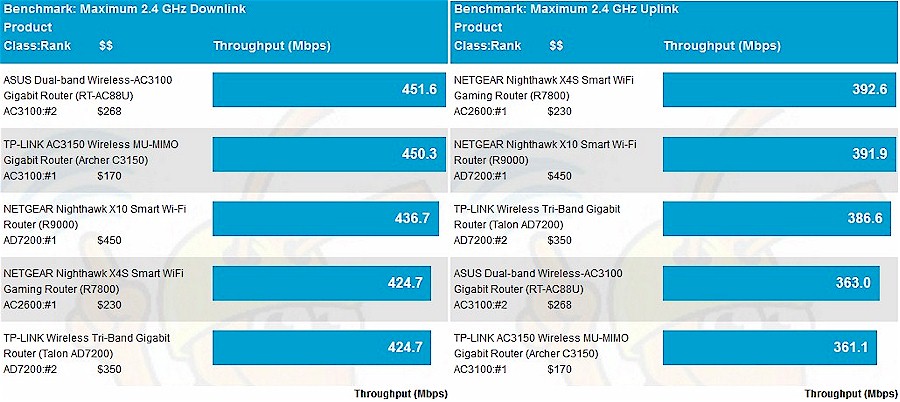
Maximum Wireless Throughput comparison – 2.4 GHz
The 5 GHz maximum comparison has the R9000 at the bottom of the chart, with significantly lower throughput than its R7800 sibling (743 vs. 928 Mbps). I found the R9000 had to be tested with a lower maximum link rate (MCS8), while the R7800 was able to run at the top MCS9 rate. The R9000’s uplink throughput was also in the mid 700 Mbps range, but was still better than the ASUS RT-AC88U and Archer C3150 for this benchmark.
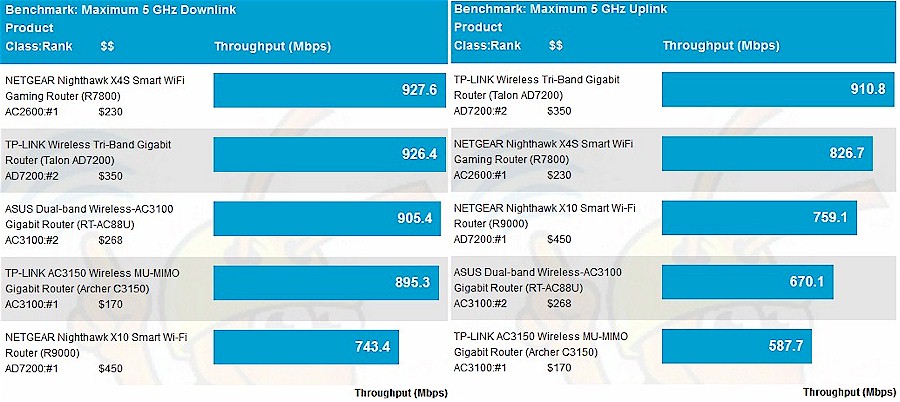
Maximum Wireless Throughput comparison – 5 GHz
Since NETGEAR sent two R9000s for testing, I tested maximum throughput that way, too. One router was set to bridge mode and located 6′ away in open air. The router was set to Channel 6, Up to 800 Mbps (40 MHz B/W mode) and 20/40 MHz coexistence disabled for 2.4 GHz tests. Channel 40 and Up to 1733 Mbps mode was set for the 5 GHz tests. The IxChariot throughput.scr script was used with test file size set to 5,000,000 bytes and four connections to generate traffic for the test.
The 2.4 GHz downlink result of 234 Mbps is about half of the Veriwave’s. This appears to be due to lower link rate; maximum observed rates reported by the bridge during testing were 364 Mbps downlink and 324 Mbps uplink.
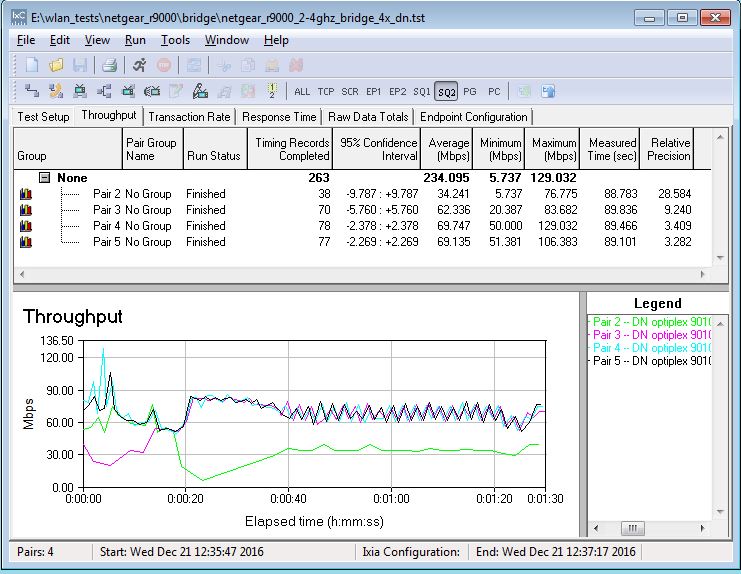
4×4 bridge mode throughput – 2.4 GHz downlink
2.4 GHz uplink throughput was also pretty low at 172 Mbps. In contrast, the Veriwave was able to run its 2.4 GHz maximum throughput tests at a full MCS31 (600 Mbps) rate in both directions. The Veriwave does not support 256 QAM rates in 2.4 GHz because they are not part of the 802.11ac standard.
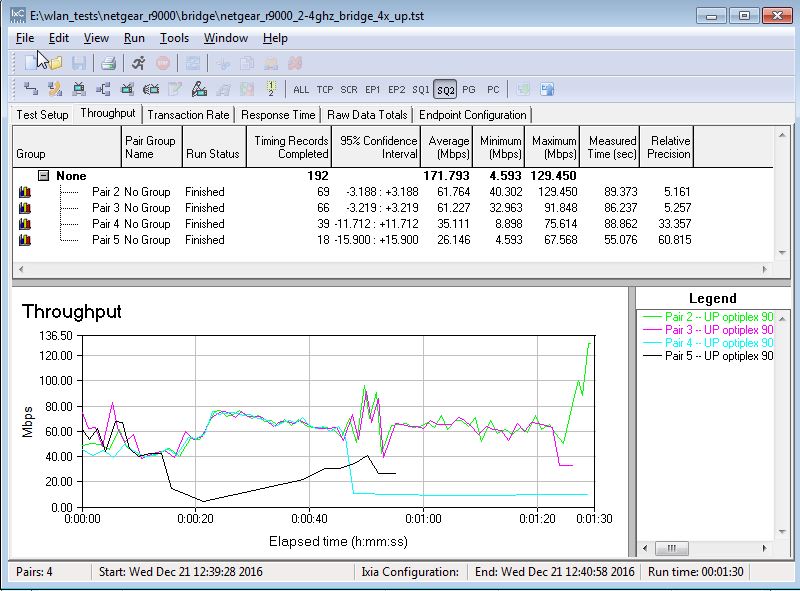
4×4 bridge mode throughput – 2.4 GHz uplink
The 5 GHz downlink results were better than the Veriwave’s at 899 Mbps vs. 743 Mbps.
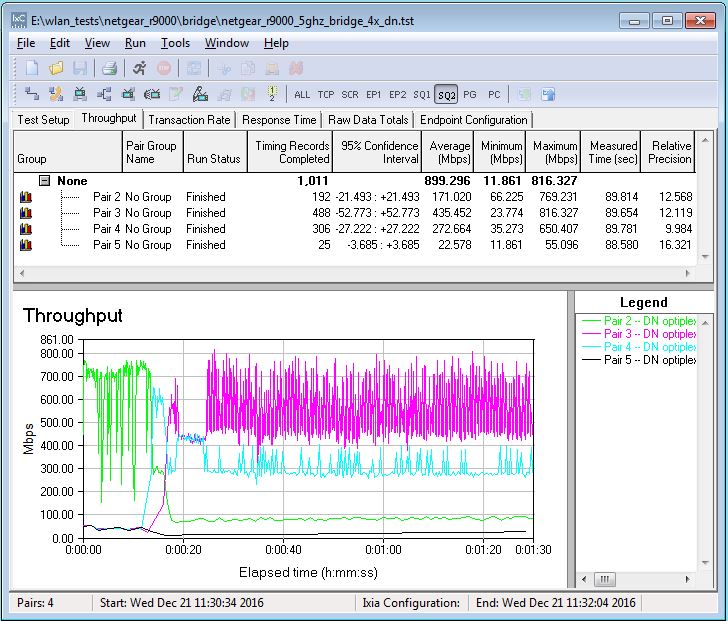
4×4 bridge mode throughput -5 GHz downlink
5 GHz uplink throughput was also higher, coming in at 931 Mbps vs. 759 Mbps for the Veriwave. Maximum link rates reported by the NETGEAR bridge were 1560 Mbps downlink and 1404 Mbps uplink. This once again illustrates that high link rate doesn’t necessarily mean highest throughput.
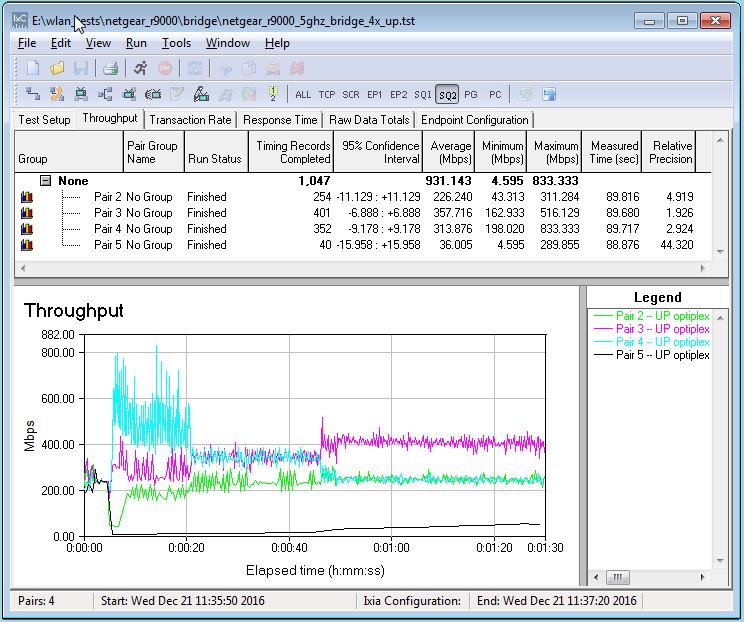
4×4 bridge mode throughput – 2.4 GHz uplink
60 GHz (802.11ad) Performance
NETGEAR sent an Acer TravelMate P648-M-59KW notebook so I could test 802.11ad performance. It’s part of Acer’s TravelMate P6 line, with 2.3 GHz Intel Core i5 6200U processor, 8 GB of DDR3 RAM, 256 GB SSD and a Qualcomm Atheros "Sparrow" 802.11ad adapter.
One aspect of 11ad I failed to mention in the TP-Link review is that Wi-Fi and AD connections can be simultaneous. This may be obvious due to the separate radios. But I’ve learned to not assume anything when it comes to Wi-Fi. The screenshot below shows the Windows connection properties with 5 GHz and 60 GHz connections to the router. Both connections were idle at the time, hence the low 60 GHz link rate. 11ad connections set up just like Wi-Fi connections by design. The unification of 60 GHz and Wi-Fi connection management is one of WiGig’s key advantages over previous proprietary 60 GHz protocols.
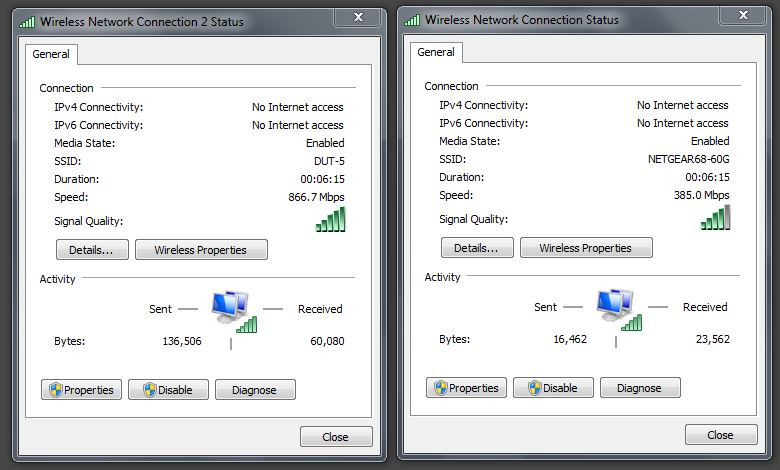
Wi-Fi and AD simultaneous connections
I did not have a machine with an 10 GbE SFP+ adapter available during testing. So testing was limited by the maximum throughput of a single Gigabit Ethernet connection. NETGEAR’s reviewer guide indicated the other way to get > 1 Gbps throughput to / from the 11ad radio would be to run traffic through the 2.4 and 5 GHz radios in addition to a single Ethernet connection. But I did not try this because I can’t think of a real-world use application that would do that.
I set the notebook and router up about 4 feet apart with the rear of the notebook facing the front of the R9000. I first tried a drag-and-drop transfer of a 1.15 GB Windows backup file. Throughput varied during the transfer, but the 127 MB/s shown in the screenshot is about the highest value I saw during the transfer. I didn’t see the maximum 4.6 Gbps link rate while testing; the usual link rate reported was 3.8 Gbps.
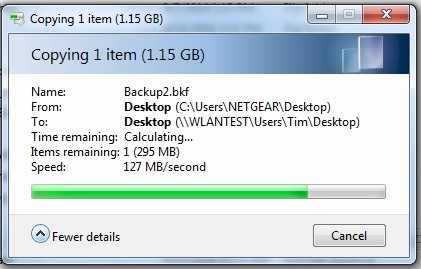
802.11ad file transfer throughput
For a different look, I set up an IxChariot test using the High Performance Throughput script with 8 connections. The screenshots below show a solid 939 Mbps downlink…
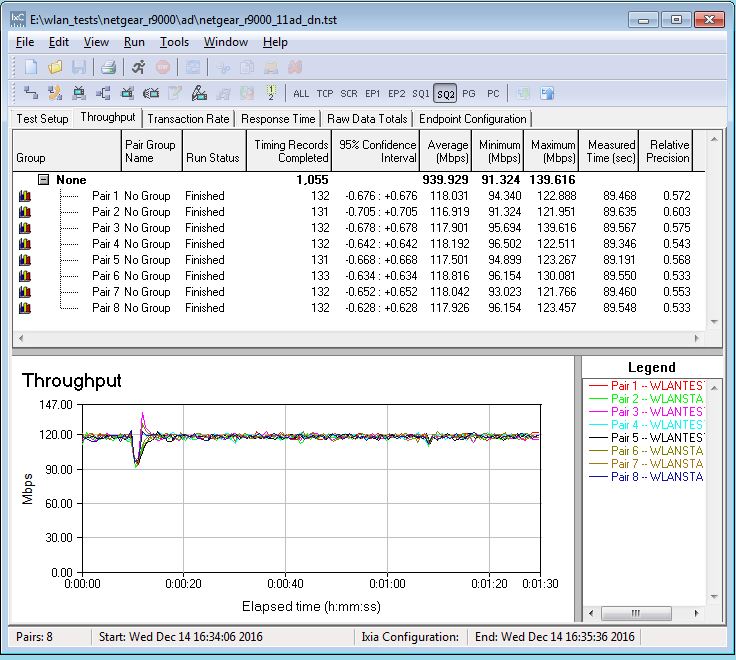
60 GHz throughput test – Total Throughput downlink
… and 940 Mbps uplink. Note that once things settled down, throughput was very evenly distributed among the eight connections.
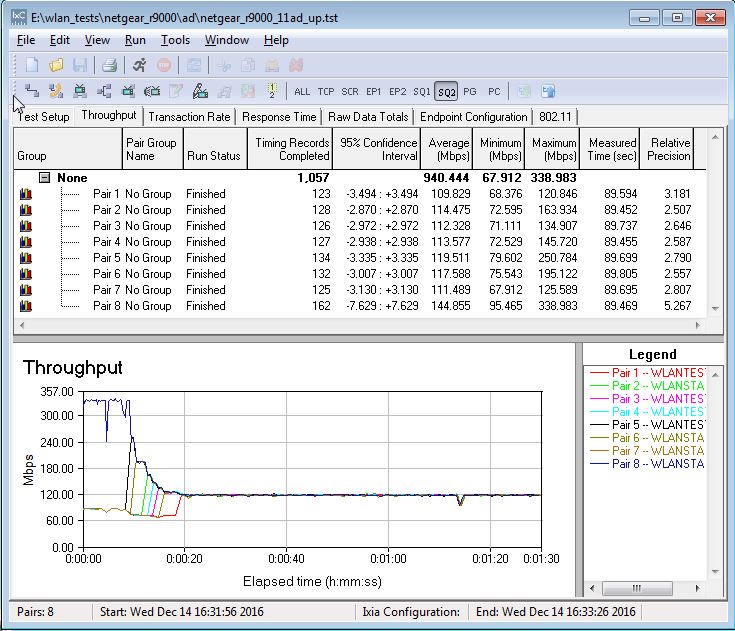
60 GHz throughput test – Total Throughput uplink
I didn’t try any distance or next room tests; the TP-Link review already demonstrated that 60 GHz is for line-of-sight use only.
MU-MIMO Performance
I didn’t test the R9000’s MU-MIMO performance because the Veriwave system requires direct connection and the R9000’s active antennas don’t make that practical. Who cares about MU-MIMO anymore anyway? It’s like the 3D TV of Wi-Fi; it’s included as a sales come-on, but hardly anyone uses it.
Closing Thoughts
I noted in the TP-Link Talon AD7200 review wrap-up that most buyers will experience AD7200 class routers at best as AC2600 class 4×4 routers because they won’t have a device with an AD radio. And my advice still remains to buy an AC2600 class router if you want a 4×4 router, the best of which will cost you less than half the R9000’s $500 price tag (although as I write this Amazon’s price is $450).
That said, NETGEAR has made the R9000 a more compelling buy than the TP-Link Talon if you’re after big router bragging rights. The 1.7 GHz quad-core Annapurna Labs processor provides enough compute brawn to provide more powerful storage based features, like Plex and Amazon Cloud backup. And it was a smart more to bump the Gigabit port count up to six, make two of the ports support 802.3ad link aggregation for uplink to a smart switch or connection to a multi-port NAS and include the first 10 GbE port in a consumer router, even if it is SFP+ vs. copper. The R9000 also outranks the TP-Link on Performance on our Router Ranker.
But 10GbE, aggregated ports, 160 MHz bandwidth, 802.11ad and MU-MIMO make the R9000 pretty darn expensive. And how many of use can even use these features now or in the foreseeable future?
Unless you have 11AD devices right now, there is no reason to buy an AD7200 router. You’re better off to wait for those enterprising folks over in Taiwan to cobble together 11ad "AP" / bridges, just as they did in 11ac’s early days. Sure, the Gigabit Ethernet connection they will probably have (USB 3.0 is also a possibility for a bit more bandwidth) will be a bottleneck. But you’ll get more consistent throughput than with 5 GHz Wi-Fi and the benefit of an additional radio that adds bandwidth vs. stealing it from the 5 GHz radio. You’ll also be able to put the 11ad radio where you want it, which probably isn’t where you want your main router.
Not so long ago, the only thing you got by spending more money on a router was a bigger number on the box that did little or nothing to address the problems you were trying to solve: coverage and capacity. But now you have the choice of spending those same big bucks on multi-AP Wi-Fi systems (aka "mesh") that spend that money more wisely because they’re likely to produce better Wi-Fi today with the devices you already have.
Fortunately, NETGEAR has you covered on both approaches. You can buy the R9000, a big-number router with a feature set you won’t find on any other router today, or you can buy Orbi, the best Wi-Fi system I’ve seen so far. Choose wisely, grasshopper.
