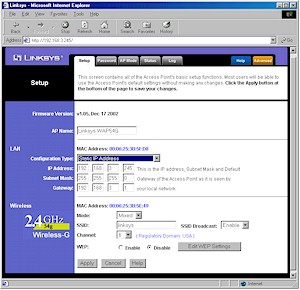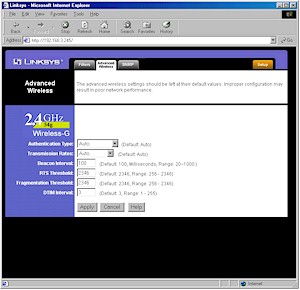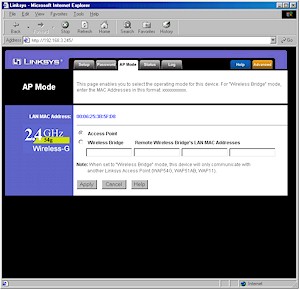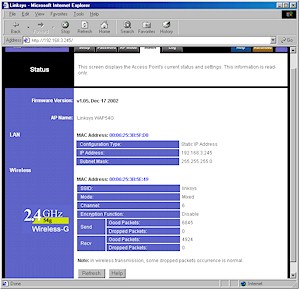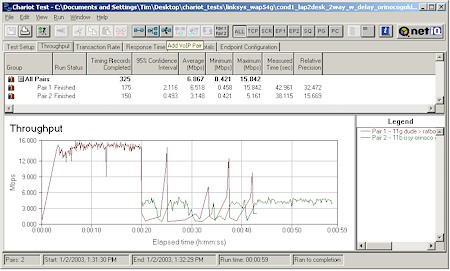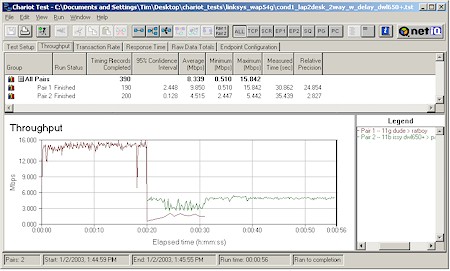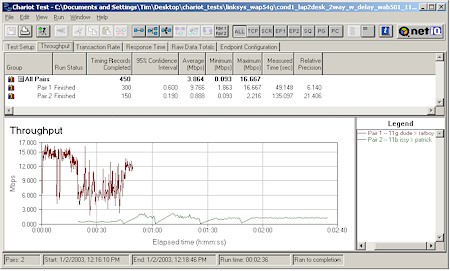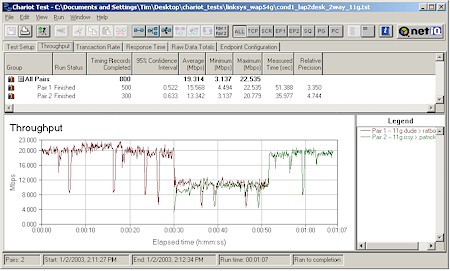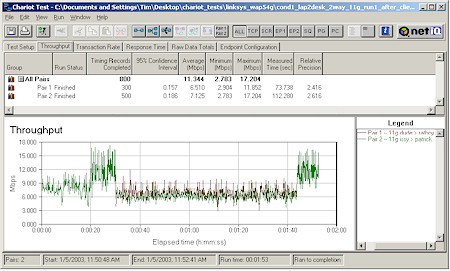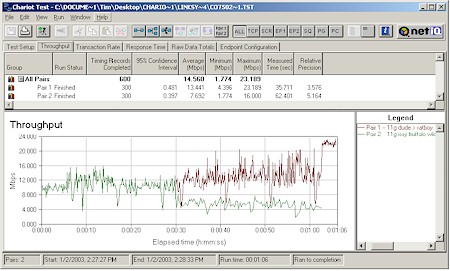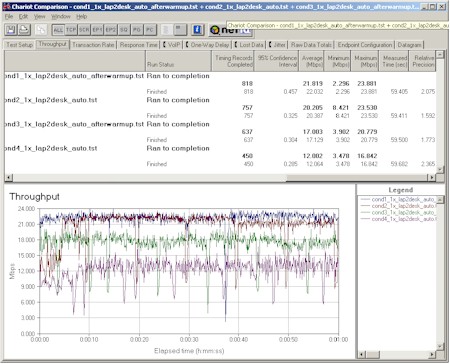Introduction

| Linksys Instant Wireless-G Access Point | |
|---|---|
| Summary | Broadcom-based 802.11g Access Point. Supports WDS multipoint bridging and repeating |
| Update | None |
| Pros | – No WEP enabled performance degradation – Removable antennas – Supports multi-point wireless bridging – Inbound and Outbound traffic logging |
| Cons | • Poor handling of 11b clients and mixed networks • Bridging and logging features don’t work |
Linksys decided to jump into the 802.11g market early with a router, Access Point, and CardBus client based on Broadcom’s “54g” technology. This review will put the WAP54G Wireless-G Access Point through its paces and help answer the question “Are all 54g products the same?”. Although I’ll tell you right now that the answer is “No”, you’ll have to read on to find out why…
Basic Features and a look inside
The 54G comes in Linksys’ signature purple and grey plastic box. All indicator lights are on the front of the box and are bright and viewable from a wide angle. The indicators include: Power, Diag, Link/Activity, Full/Collision and 100Mbps for the 10/100 Ethernet LAN connection, and separate Activity and Link lights for the wireless LAN connection. The wireless Activity LED blinks constantly at a rapid rate, and the Link LED shines steadily whether or not wireless clients are nearby. When wireless data is flowing, however, the Activity LED brightens for the duration of the transfer.
The Ethernet 10/100 port and power jack are on the rear panel, along with a factory-defaults reset switch. Linksys includes a wall-mounting plate that does double-duty as an adapter to allow Linksys’ smaller boxes (such as their 5 port switch) to be stacked with their “normal” sized boxes. Also included are a CD with the PDF User Guide and Windows-based Setup Wizard, along with a normal UTP Ethernet cable.
Manufacturers are getting a little smarter with their FCC product registrations, submitting only the wireless radio portion of their products. Such is the case with the WAP54G since looking up its FCCID yielded information on the Broadcom BCM94306MP mini-PCI radio only – same as used in the BuffaloTech WBR-G54 that I recently tested.
So that you don’t go away completely disappointed with the lack of any internal photos, I’ve included one of the shots from the FCC exhibits in Figure 1.

Figure 1: Broadcom BCM94306MP mini-PCI ’54g’ radio
The radio card plugs into a connector on the main board, which has a design similar to Linksys’ dual-band WAP51AB (reviewed here). A Broadcom BCM4702 Wireless Network Processor handles the processing chores, supported by just RAM, Flash memory, and an Altima AC101 10/100 Ethernet chip for the LAN connection. I noted with interest, however, the empty set of pads for what looked like another miniPCI connector – most likely for a future dual-band a/g design. Further exploration revealed that the Ethernet connector is wired for Power Over Ethernet operation, although Linksys is not specing the feature at this time.
Although I was first fooled by the plastic “boots” that hid them, it turns out that the two moveable, jointed dipole antennas are attached via the same RP-TNC style connectors that Linksys uses in its popular WAP11 AP.
That about wraps up the internal exam. Let’s go set it up…
Setup & Administration
Setup for the 54G is similar to that of the dual-band 51AB. Although you can run a Windows-only setup utility that’ll find and connect to the 54G regardless of the IP address setup of the computer you run the utility on, its built-in web-based admin server provides access to the complete set of admin features. I’ll focus on the web-based admin here, since you can get the gist of what the Windows utility does from the 51AB review.
Since the 54G comes set to 192.168.1.245 (subnet 255.255.255.0) as its factory default, you’ll need to make sure the computer that you’re running the browser on is setup in the 192.168.1.X subnet.
TIP: Try setting your computer to 192.168.1.254 (or any other 192.168.1.X address except 192.168.1.245 ), subnet 255.255.255.0, if you need to connect to a factory-fresh 54G. You’ll probably need to reboot, too, unless you’re running WinXP.
NOTE! The 192.168.1.245 default IP address is not found anywhere in the printed “Quick Installation” brochure and you don’t hit it until Page 11 of the PDF User manual, which is on a Windows formatted CD!
Once you get your computer and the AP in the same subnet, open your browser and enter the default IP address and password, and you’ll get the screen shown in Figure 2.
Figure 2: Wireless LAN Setup
(click on the image for a full-sized view)
The interface is generally quick, with quick mini-reboots needed to get the changes you make on each page to take. (For some reason, a longer 30 second-or-so reboot is needed when you enable WEP). Multiple admin logins are allowed, with no warning given when two or more admins log on. Once you’re logged in, there’s no idle timeout, and you just need to remember to quit your browser when you’re done, because there’s no logout button.
Most of the settings here are pretty standard, except for the (E)SSID Broadcast Enable/Disable, which prevents your 54G from showing up automatically in wireless client applications (such as WinXP’s “Available Wireless Networks”) that show in-range AP’s.
The screenshot shows that I changed the default static IP address of the 54G, but doesn’t show that you can also set it to be a DHCP client and pick up the IP info from your main router. The other interesting setting is Mode, which offers only Mixed (default) and G only options. The BuffaloTech router matched the 54G in that it was also missing an “11b only” setting, but did have a “Turbo” setting, which the 54G lacks. (Not that the missing Turbo mode matters, since it appears to be on the “to-do” list for implementation anyway.)
Also like the Buffalo, the 54G’s modes are mismatched to those offered in its companion client card’s driver, with the WPC54G CardBus card’s Advanced Adapter properties offering additional choices of 54G-Only highest performance, and 802.11b Mode.
Advanced Features
Figure 3 shows the Advanced Wireless settings screen, which includes mostly settings you shouldn’t mess with. The exceptions are Authentication Type (Auto, Open System, Shared Key), which would be better grouped with the WEP settings, and Transmission Rate , which offers a selection of rates from 1 to 54Mbps. Note that you don’t get to play with the Transmit Power setting in the AP, but can tweak it in the CardBus client card’s Advanced Adapter properties.
Figure 3: Advanced settings
(click on the image for a full-sized view)
In an attempt to counter BuffaloTech’s WDS feature, which provides both wireless bridging and repeating, the 54G includes the ability to act as a Wireless Bridge with up to four other APs. Figure 4 shows the setup screen.
Figure 4: AP Mode
(click on the image for a full-sized view)
The screen text says that the Bridge should work with WAP11, WAP54G, and WAP51AB APs, so I tried it with an original WAP11 which I upgraded to 1.4i.1 firmware. But, unfortunately, I couldn’t get it to work after about 30 minutes of trying, so either I missed something in the setup, or the feature doesn’t yet work.
Status and Monitoring
Status and client monitoring features are a mixed bag, with Figure 5 showing most of what you get.
Figure 5: Status screen
(click on the image for a full-sized view)
The good news is that you get Transmit and Receive stats, so you can at least see if wireless traffic is flowing. But there’s no ability to see in-range clients or their status, or stop the auto-refresh of this page.
The eagle-eyed among you have probably noticed the Log tab on the screenshots. I was pleased that the interface said that both Inbound and Outbound traffic were logged to both the admin interface and also to a file viewable by the Linksys Logviewer utility that can be downloaded from their website. But my smile soon faded, since actual logging looks like it didn’t make the cut on this firmware revision. The only thing that ever appeared in the admin interrface’s log were system and syslogd start/stop messages.
Huh? syslogd? That sure didn’t sound like something that would be compatible with the Linksys Logviewer utility, which monitors SNMP Trap messages. Sure enough, when I fired up my trusty 3CDaemon which includes a little syslog server, I saw syslogd started: BusyBox v0.60.0 (2002.12.16-02:58+0000).
But that was about all I saw, because I ran both the Linksys Logviewer and syslog server pretty much the entire time that I was putting the 54G through its paces, and never saw anything else logged there, or in the admin interface popup window either. Looks like another feature for the “to do” list.
Security Features
The 54G supports only standard 64 and 128 bit WEP key lengths in Hexadecimal format only. You can also use the alphanumeric Passphrase function, which generates four identical Hexadecimal keys. Keys are stored in cleartext and persist through a WEP disable/enable cycle, but can’t be saved or read to/from a file.
Note that the AP doesn’t support the 802.1X authentication standard, or disallow association from clients using an ESSID of “any”. But, as mentioned previously, it does allow disabling (E)SSID Broadcast as a security enhancement.
Finally, the AP has a Filtered MAC Address feature. You can enter up to 40 MAC addresses, which can all be either permitted or denied association with the AP. But the list can’t be saved or loaded to / from a file, and you aren’t given a pick-list of associated or in-range clients to ease the chore of creating your list.
Now that you know how to set all the knobs, let’s see how this sucker did in the Performance department!
Wireless Performance
NOTES:
• Signal Quality readings in the table above are not valid. No signal quality readings were available via the WinXP monitoring application.
• Testing was done with a Linksys WPC54G Cardbus client card in a WinXP Home Dell Inspiron 4100 laptop, unless otherwise noted.
So as to not be accused of playing favorites, I gave the Linksys products as thorough a going-over as I did BuffaloTech’s, and I’ll be making a number of comparisons between the two as I go along. I also gave Linksys a heads-up on my findings and had an informative conversation with the Wireless-G line’s product manager, who confirmed my findings and explained the reasons for much of what I was seeing.
I first wanted to see if Linksys suffered from the same “throughput hopping” behavior that I had seen with the BuffaloTech products. So I again made sure that the only wireless equipment powered up was the WAP54G and WPC54G client. I then ran the NetIQ Chariot throughput.scr script for about 20 minutes, modifying only the file_size parameter to use a 200,000 Byte file size, instead of the default 100,000 Bytes for each transfer. Figure 6 shows the result.
Figure 6: Long throughput test
(click on the image for a full-sized view)
When compared with the BuffaloTech plot, the Linksys’s throughput variation looks to be smoothed considerably, but has approximately the same 14Mbps average throughput. It also seems that the Linksys doesn’t reach the same >20Mbps throughput peaks, but I’ll have more on that later.
802.11b Interoperability
I then checked the handling of simultaneous normal 802.11b and draft 11g traffic. Again using Chariot, I set up a test using two client pairs. The reference draft 802.11g test pair for each test was a WinXP Home Dell Laptop with Linksys WPC54G Cardbus card to Win98SE Ethernet client. The second pair used a WinXP Home Compaq Presario 1650 Laptop with various 802.11b cards to a different Win98SE Ethernet client.
In an attempt to hit the major chipset types, I tested the following cards:
- NETGEAR MA401 (Original Intersil PRISM II based card)
- ORiNOCO Gold (Agere Systems chipset)
- D-Link DWL-650+ (TI ACX100 chipset)
- NETGEAR WAB501 (Atheros 5100X dual-band chipset)
In each test, I started the Linksys card first, then kicked in the 802.11b card. Both cards then run simultaneously for awhile, with the Linksys card stopping first to let the 11b card finish by itself. As Figures 7-10 show, the results were very interesting!
Figure 7: Two pair test – NETGEAR MA401
(click on the image for a full-sized view)
Figure 8: Two pair test – ORiNOCO Gold
(click on the image for a full-sized view)
Figure 9: Two pair test – D-Link DWL-650+
(click on the image for a full-sized view)
Figure 10: Two pair test – NETGEAR WAB501
(click on the image for a full-sized view)
The plots show that in all cases except for the NETGEAR WAB501, the Linksys card virtually grinds to a halt while the 802.11b card is running. But for some reason, it’s the WAB501 that takes the hit when paired with the Linksys card. It not only pretty much stops while the WPC54G is running, but never gets much above 2Mbps even after the Linksys card finishes its run! The plots also show that neither the Intersil PRISM nor Atheros AR5001X-based NETGEAR cards ever achieve their normal 5Mbps throughput, even when they’re allowed to run alone.
These results were pretty disturbing because they not only indicate that the WAP54G has problems with mixed-mode (802.11b and draft-11g) bandwidth sharing, but that it also does not properly function as an 802.11b-only Access Point!
Fortunately (I think!) Linksys’ Wireless-G product manager confirmed my findings and said that they were due to the newer Broadcom AP and client firmware that they were using. This newer firmware improved some of the draft-11g issues that I had found with the BuffaloTech product, but had the not-so-good effects that I was seeing with 802.11b interoperability. He assured me that Linksys was not satisfied with the 11b issues and was hard at work with Broadcom on new firmware to fix them.
802.11g Issues
I moved on to checking the WAP’s ability to handle multiple draft-11g clients, hoping that at least that performance was in order. First, the good news, which is shown in Figure 11.
Figure 11: Two pair test – Two WPC54G
(click on the image for a full-sized view)
These results are consistent with how a well-behaved AP should function when hit with two equal bandwidth loads, i.e. throughput is shared equally while two clients are running and jumps back to a higher rate with one client. But if you look closely at Figure 11 and compare it with Figure 6, you’ll notice that the single-client throughput in Figure 11 is about 20Mbps… significantly higher than the 14Mbps that I previously measured! Where did that come from?!
As I learned from the Linksys PM, I was seeing another effect of the current firmware – client wamup. It seems that clients running the current version firmware achieve better throughput after they’ve been running for 20 minutes or so. It turned out that I’d seen this effect early on in my testing, but hadn’t recognized it for what it was and therefore hadn’t been able to reproduce it. Now armed with the cause-and-effect info, I was easily able to reproduce my earlier results, an example of which is shown in Figure 12.
Figure 12: Two pair test – Two WPC54G – no warmup
(click on the image for a full-sized view)
The plot clearly shows about half the throughput of a warmed-up pair of clients, but at least they share bandwidth equally! As a final draft-802.11g mode check, I decided to see if the WAP54G played nice with a BuffaloTech ’54g’ client card. The results are shown in Figure 13.
Figure 13: Two pair test -Linksys WPC54G & BuffaloTech WLI-CB-G54
(click on the image for a full-sized view)
This plot shows the BuffaloTech client starting first, joined by the Linksys for awhile, then stopping to let the Linksys finish by itself. You can clearly see that the BuffaloTech card ends up with the short end of the throughput stick. What you can’t tell is how much of what you’re seeing is due to the BuffaloTech card’s “throughput hopping” behavior. I hope that’s the case, because otherwise the results indicate interoperability issues between products that both use Broadcom’s ’54g’ technology.
Performance vs. Distance
With all the interoperability stuff out of the way, I ran my usual four-location throughput test, the results of which are shown in the chart at the top of this section. I also did Chariot runs, which are shown in Figure 14.
Figure 14: Four condition throughput
(click on the image for a full-sized view)
I actually went back and redid a few of the Chariot runs to make sure that the results showed warmed-up throughput. The resulting plots show that throughput drops off fairly smoothly as a function of distance, but also a very respectible 12Mbps average throughput at the farthest Condition 4 location. Finally, I ran a Condition 1 test with 128bit WEP enabled, and was glad to see no throughput degradation.
802.11g Wireless Performance Test Results
| Test Conditions
– WEP encryption: DISABLED |
Firmware/Driver Versions
AP f/w: |
||||
|---|---|---|---|---|---|
| Test Description | Signal Quality (%) | Transfer Rate (Mbps) | Response Time (msec) | UDP stream | |
| Throughput (kbps) | Lost data (%) | ||||
| Client to AP – Condition 1 | 0 | 22 [No WEP] 22.5 [w/ WEP] |
1 (avg) 1 (max) |
499 | 0 |
| Client to AP – Condition 2 | 0 | 20.4 | 1 (avg) 2 (max) |
500 | 0 |
| Client to AP – Condition 3 | 0 | 17.1 | 2 (avg) 4 (max) |
499 | 0 |
| Client to AP – Condition 4 | 0 | 12.1 | 1 (avg) 2 (max) |
497 | 0 |
See details of how we test.
Wrap Up
This second experience with products based on Broadcom’s ’54g’ draft-8011.g technology, has certainly reinforced my assertion that early-adopters of these products are going to be dealing with a number of firmware releases between now and a stable, standards-compatible product.
What was disturbing, however, is that although Linksys starting shipping their products based on later Broadcom firmware than BuffaloTech, they still had significant draft-802.11g mode issues, and 802.11b interoperability was worse, not better than BuffaloTech’s!
Of even more concern, however, is the prospect of interoperability problems among draft-802.11g products. My test results from mixing Linksys and BuffaloTech products – both of which use Broadcom’s ’54g’ technology – were not conclusive, but they weren’t encouraging either. It remains to be seen what will happen when D-Link’s Intersil PRISM GT-based products are thrown into the mix later this month (Jan 2003). I have to say that given my experience so far, I’m not optimistic for smooth sailing when Broadcom and Intersil products are mixed together.
Finally, Linksys’ response to my query asking whether they will guarantee that their products will work with released-standard 802.11g equipment doesn’t exactly give me the warm-and-fuzzies either:
Linksys 54G Products are guaranteed compatible with other 54G products, as listed on www.54g.org. The are also compatible with 802.11b products. The 802.11g standard has not been finalized. While we suspect that no more than a firmware or driver may be necessary to become 802.11g compliant, we cannot guarantee compatibility with a standard that is not official.
In the end, these things won’t stop the “gotta-have-it” crowd, who will put up with a lot to be the first on the block with the latest stuff. But those of you who want a dependable wireless network that’s faster than, but compatible with, your existing 802.11b gear will just have to keep your money in your pocket a while longer. You’ve waited this long, and a few more months will give Linksys (and Broadcom) the time they need to get it right.