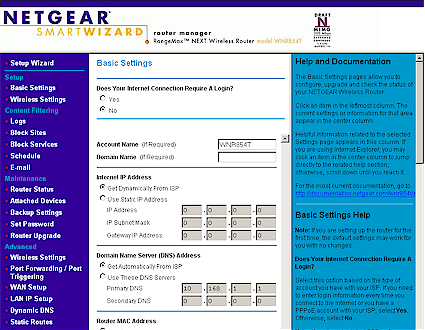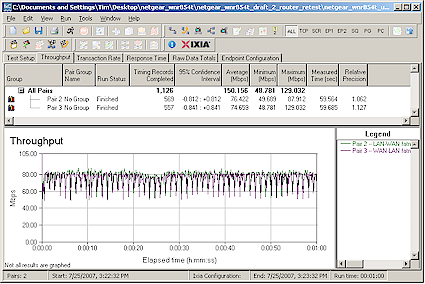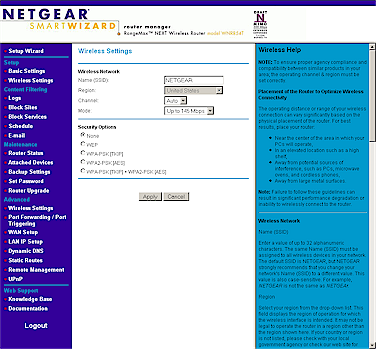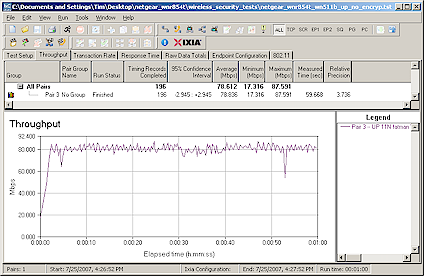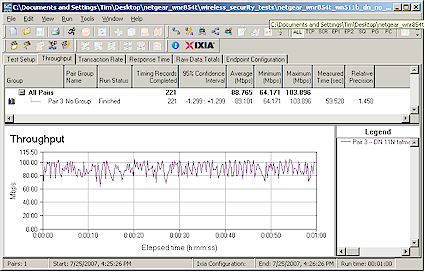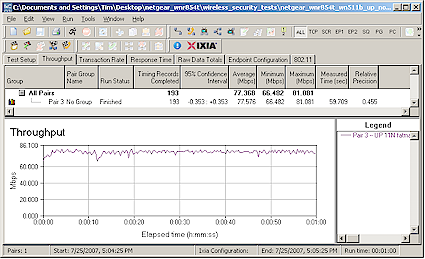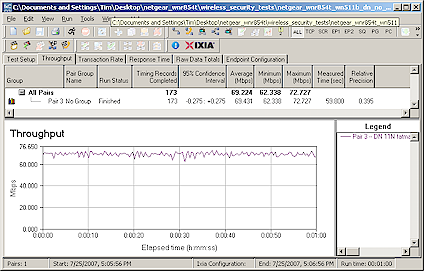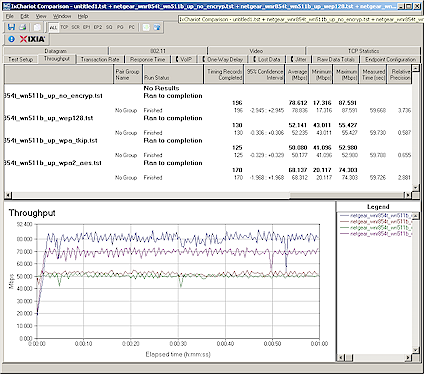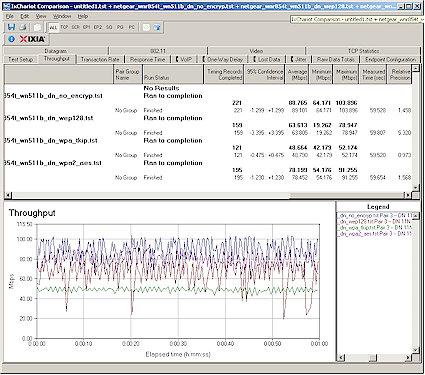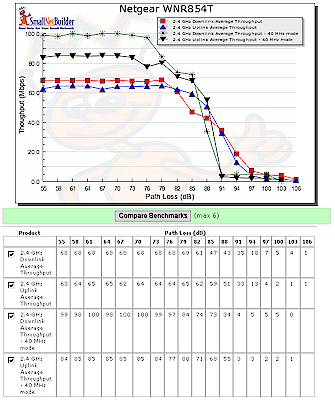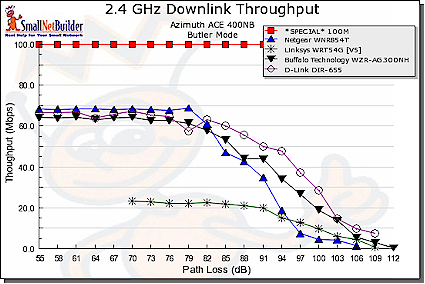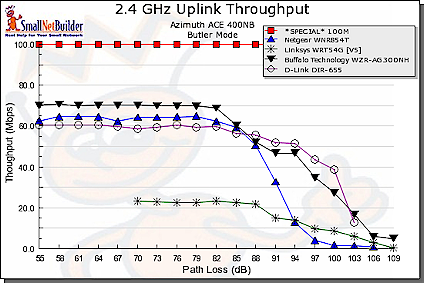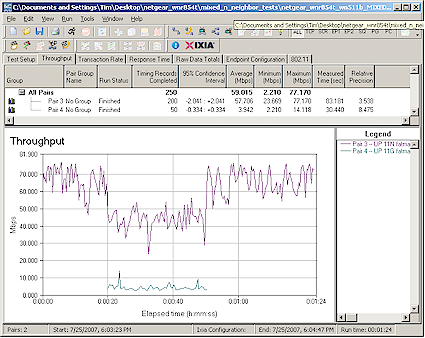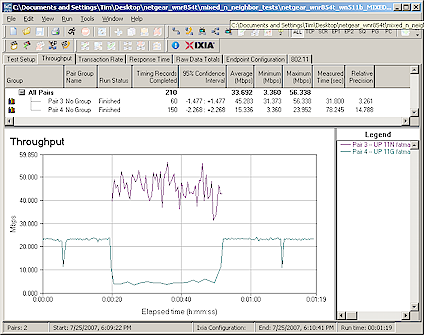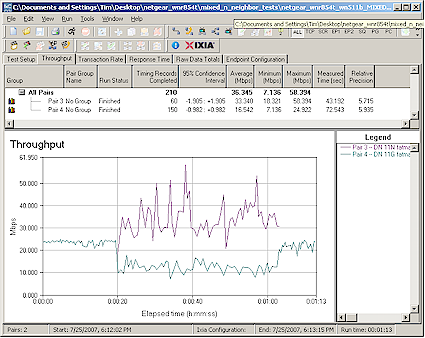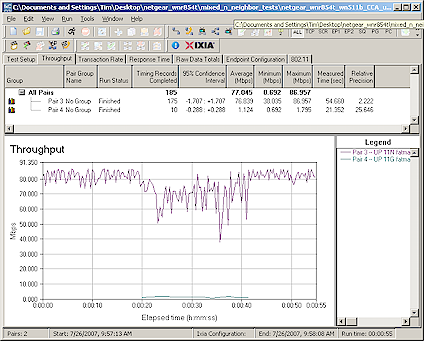Introduction
26 Nov 2007 – Corrected processor info on Pg 2
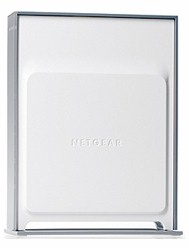
| At a Glance | |
|---|---|
| Product | Netgear RangeMax NEXT Wireless-N Router – Gigabit Edition (WNR854T) Netgear RangeMax NEXT Wireless-N Notebook Adapter (WN511B) |
| Summary | Marvell-based Wi-Fi Certified 802.11n Draft 2.0 router with gigabit WAN and LAN |
| Pros | • Gigabit WAN and LAN with excellent routing speed • 90 Mbps maximum throughput with 40 MHz channel |
| Cons | • 2.4 GHz band only • Not neighbor-friendly in "up to 300Mbps" mode • Same ol’ routing features |
Next up in the Draft 2.0 11n review batting order after the D-Link DIR-655 is Netgear’s WNR854T. Netgear is thinning out its stable of MIMO products a bit, having dropped the Airgo-based WPNT834 RangeMax 240 in mid-2006. That leaves the Broadcom-based WNR834B, which currently is in its second revision, and the object of this review, the WNR854T.
In an odd bit of product non-differentiation, both the 834B and 854T are packaged in identical white and gray plastic enclosures. While you can lay them down, its better to stand them up using the enclosed base, since this puts the fixed-position internal antennas into a vertical plane. It’s odd that the 834B’s setup sheet includes instructions for putting the router on its base, while the 854T’s setup instructions make no mention of it.
The front panel has the status lights shown in Figure 1 below, which use backlit icons that are clear when viewed at a distance. Thankfully, Netgear uses bi-color LEDs, but only the LAN ports use color to indicate 100 or 1000 Mbps connection; there is no way of knowing the WAN port’s negotiated link speed.
The web-based admin interface isn’t any help here either, providing neither a way to force link speed / mode, nor an indication of any of the ports’ link status or settings. And please don’t ask about jumbo frame support, because it’s not included.
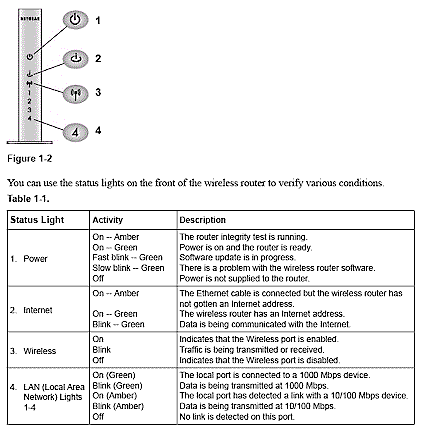
Figure 1: WNR854T Front Panel
Connectors on the rear panel (Figure 2) include four 10/100/1000 LAN ports, one 10/100/1000 WAN port and power jack. All ports are auto MDI / MDI-X which means they’ll figure out how to connect to whatever you plug into them. There’s also a reset-to-factory-defaults switch.
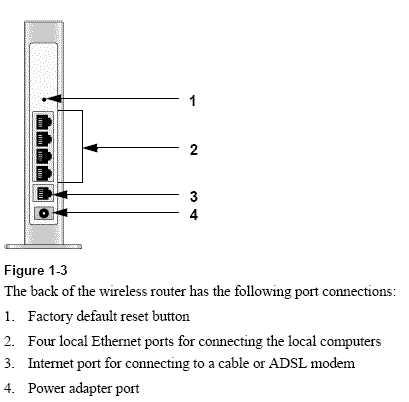
Figure 2: WNR854T Rear Panel
Internal details
Figure 3 is a shot of the 854T with its top cover removed. Netgear hasn’t rev’d the board yet to move the radio from its mini-PCI format directly onto the main board, but has soldered it to the connector clips. (The scrawled A, B, C letters on the antenna pods are not factory-issue; I forgot to take the picture before I used my Sharpie!)
You can see the 88W8361 baseband MAC chip on the radio module, but not the 88W8060 radio under the RF shield. The processor and switch are covered with heatsinks but Marvell’s TopDog pages indicate the processor would be the 88W8360. 8 MB of flash and 16 MB of RAM complete the hardware platform.
11/26/2007 – According to other documents, the processor is a Marvell 88F5180.
Figure 3: Inside view
Before I review 11n products, I first check with the manufacturers to ensure that they have publicly released firmware and drivers for Draft 2.0 compliance. But when I asked Netgear for the firmware for the 854T’s companion WN511T Cardbus card, I was told to use the WN511B card instead.
As I write this, the WN511T still hasn’t appeared on the Wi-Fi alliance’s 11n Draft 2.0 certification page and there are still no Draft 2.0 drivers posted on Netgear’s support page. So it seems that Netgear is still thinning its 11n product herd. So no (upgrade) soup for those of you who purchased a WN511T card!
Figure 4 shows the WN511B Notebook Adapter internal view, which reaveals a Broadcom Intensi-fi chipset. So it appears that Netgear is really banking on 11n product interoperability!
Figure 4: CardBus board
Routing Features
I’ve dinged Netgear in the past for not upgrading the routing features in its current-generation routers, especially those that command a premium price. The 854T continues in that tradition, with no new routing features to match its leading-edge wireless section. Since I want to focus on the wireless features of the product, I’ll just hit the high (and low -lights of the routing section.
Figure 5: Basic Settings page
WAN Support – Types handled include Static, Dynamic, PPPoE (static and dynamic IP), PPTP (static and dynamic IP) and BigPond. WAN MTU is separately from the connection type and applies to all WAN options. WAN port MAC address spoofing is supported only for Static and Dynamic connection types.
Firewall – The SPI+NAT firewall is pretty basic. Both Port Forwarding and triggered port forwarding is supported. You get a rather short pick list of services in the Port Forwarding add screen, but you need to specify the port numbers and protocols directly for both the outbound trigger port and inbound port range.
Ports can also be opened automatically via UPnP NAT Traversal (enabled by default), but at least you can log into the admin interface and see the automatically opened ports in the UPnP Portmap table. A single DMZ IP is also supported and you can disable the SPI portion of the firewall.
Inbound control options include the usual WAN Ping response blocking (default enabled), and port filters (Block Services feature). The inbound port filters can be applied to all, one or a range of IP addresses, but not MAC addresses. They also can be controlled by a single rudimentary schedule (checkboxes for days of the week and one set of start / stop times).
The Block Sites feature is keyword-based, applies to web traffic only and is easily bypassed using a site’s IP address. At least you get a spiffy Red and Black "Web Site Blocked by NETGEAR Firewall" page when you trigger the block and the ability to have one IP address bypass any blocking.
Dynamic DNS clients – Only Dyndns.org is supported
Logging and Reporting – Logging is bare-bones only. It’s basically there to record attempts to access blocked sites. You can clear or email the log, but there is no syslog or SNMP trap support. Note that there is no support for email authentication and no email test button. Since my ISP requires authentication before sending, I didn’t receive any email alerts from the router.
Other features – The DHCP server can be disabled and allows IP address reservation by MAC address. RIP direction and version (1, 2B, 2M) can be controlled and static routes set.
What’s not here:
No Router / AP mode switch – If you already have a router and just want to use the wireless section on the 854T, you’ll have to use this trick.
Secure remote access – Remote access is HTTP only, but you can limit access by IP address range and set the port number.
Admin idle timeout adjust – One of my personal annoyances. The timeout appears to be fixed at around 5 minutes.
QoS / VLAN – Nothin’ to see here, folks. Just move along…
Fast admin change saves – You must save changes on a per-page basis and be prepared to wait almost a minute for the 854T to reboot.
Routing Performance
Since I had new firmware, I retested routing performance using our standard router tests. All tests were done with the SPI firewall disabled in order to let the IxChariot tests complete.
The results in Table 1 show an increase in throughput, but a decrease in number of simultaneous sessions handled.
| Test Description | New Throughput (Mbps) |
Previous Throughput (Mbps) |
|---|---|---|
| WAN – LAN |
148
|
92 |
| LAN – WAN |
157
|
92 |
| Total Simultaneous |
150
|
116 |
| Maximum Simultaneous Connections | 72 | 128 |
| Firmware Version |
1.4.23NA
|
1.1.15NA |
Table 1: Routing performance
These results, while certainly fast enough for any connection that the 854T might be applied to, rank it last in throughput among other routers with gigabit WAN and LAN ports. But the ability to handle 72 simultaneous connections puts it in the current #2 spot behind the D-Link DIR-655.
Figure 6 shows what the throughput variation looks like on the simultaneous routing test. It looks pretty well behaved, but with a ~30% cyclic variation on long continuous transfers.
Figure 6: WNR854T simultaneous throughput test results
Wireless Features
The 854T’s wireless settings are straightforward, if not a bit more cryptic than the DIR-655’s, as shown in Figure 7. The router defaults to using its legacy-friendly 20 MHz channel mode, which is called Up to 145 Mbps, in order to meet Wi-Fi Draft 2.0 certification requirements. The other Mode settings are Up to 54 Mbps for legacy 11b/g operation and Up to 300 Mbps, which puts the 854T into an auto 20/40 MHz channel mode for maximum throughput.
Figure 7: Wireless Setup
Tip: The 40 MHz mode Extension channel is always located four channels away from the Primary Channel. So if the channel is set to 1, the Extension channel will be set to 5. Note that for higher Primary channels where the Extension channel would be higher than 11, the Extension "wraps around" to be 4 channels below the Primary.
I should note that the mode explanations given in the on-screen help aren’t very helpful and don’t mention anything about channel bandwidth. You do get nice marketing names for each mode, though: "Legacy", "Neighbor Friendly" and "Performance" for the 54, 145, and 300 Mbps modes respectively.
Channel selection defaults to Auto, or you can set the channel of your choice. You have no control over the primary and extension channels when using the Up to 300 Mbps mode, which is understandable. But the Router Status page reports only the primary channel in 300 Mbps mode, not even informing the user that multiple channels are in use. This is bad practice, which I hope that Netgear changes in a future firmware revision.
For security, WEP, WPA and WPA2 are all supported, including a mixed WPA/WPA2 mode. Note that only the PSK forms of WPA/2 are supported and WPS is not.
The Advanced Wireless settings shown in Figure 8 are a bit sparse for my taste and have some odd choices for "advanced" settings, such as the ability to turn off the radio.
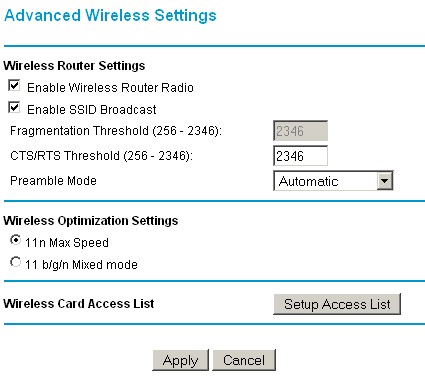
Figure 8: Advanced Wireless Setup
The Wireless Optimization Settings are once again cryptic with uninformative "Help" explanations. I can understand Netgear’s desire to keep things simple for users. But I think they have simplified too much, especially for "advanced" settings.
MAC address filters are provided via the Wireless Card Access List feature, which, when enabled, blocks access to all wireless clients except those in the list. You can use the pick list of associated clients provided or enter MAC addresses manually.
In all, the list of missing "Advanced" features seems to be longer than what’s included, i.e.
- Transmit rate
- Transmit power
- Base advertised rate
- WDS (Bridging / repeating)
- WMM (Wireless Multimedia)
- Client isolation
While these missing features might be ok for a low-end $50 wireless router, they don’t help the 854T differentiate itself among premium-priced wireless routers.
Wireless Performance
I tested the 854T using our new wireless test procedures, which use both open-air testing and Azimuth’s ACE 400NB Channel Emulator.
A Netgear WN511B Cardbus card was inserted into a Fujitsu P7120 Lifebook (1.2 GHz Intel Pentium M, 504 MB) notebook running WinXP Pro SP2 with all the latest updates. I upgraded to the 4.150.16.0 "Draft 2.0" driver with the Netgear client application.
The router was upgraded to 1.4.23NA "Draft 2.0" firmware and I left all factory default settings in place.
Maximum Throughput
To start, I ran some close range open-air IxChariot runs to look at maximum performance and throughput variation. This also provides baselines to check the Azimuth results against. Figures 9 and 10 show up and downlink throughput respectively using Up to 300 Mbps mode (Auto 20/40).
Figure 9: Uplink throughput – Up to 300 Mbps mode
The runs were done with the router and card about 10 feet apart in open air sitting in my lab with no other networks in range. The WN511B’s driver appeared to properly report link rate, but I confirmed 40 MHz channel operation with the Cognio Spectrum Expert.
Figure 10: Downlink throughput – Up to 300 Mbps mode
I also checked the legacy-friendly, factory-default Up to 145 Mbps mode (20 MHz channel), with the results shown in Figures 11 and 12.
Figure 11: Uplink throughput – Up to 145 Mbps default mode
Highest throughput was obtained in the 300 Mbps mode, downlink. But the high throughput variation brought the average throughput down to just shy of 90 Mbps.
Figure 12: Downlink throughput – Up to 145 Mbps default mode
Security mode throughput
The 854T supports WEP 64/128 and only "Personal" (PSK) mode for WPA and WPA2. Figure 13 shows uplink throughput for unencrypted, WEP 128, WPA-PSK/TKIP and WPA2-PSK/AES modes taken in 300 Mbps mode.
Figure 13: Security mode throughput comparison – uplink
I had no problem connecting in any of these modes, and was pleased to see only a 15% throughput penalty using WPA2/AES, which provides the best secured performance. This is half the 30% throughput hit of the D-Link DIR-655 / DWA-652 combo using the same mode.
The throughput hit for WEP 128 is actually slightly less than for WPA/TKIP, but both are around 35%. But more importantly, unlike the D-Link DIR-655, the 854T doesn’t switch to legacy 802.11b/g mode when WEP is used.
Figure 14 compares downlink throughput for the various security modes. You can see higher throughput variation, in all but WPA/TKIP, which comes in dead last with a 45% throughput reduction. By comparison, WEP 128 only suffers a 30% throughput loss.
Figure 14: Security mode throughput comparison – downlink
Throughput vs. Path Loss
I used the Azimuth ACE to plot throughput vs. path loss curves for uplink and downlink and 300 Mbps and 145 Mbps modes. Figure 15 was generated using the Compare Benchmarks tool of our new Wireless Charts feature.
NOTE: We no longer refer to "range" in these plots, but instead use the more accurate "Path Loss". For an explanation, see the How we Test Wireless article.
Figure 15: Throughput vs. Path Loss – both modes
The 300 Mbps (auto 20/40 MHz channel) mode clearly provides a throughput advantage over the 145 Mbps mode, with downlink besting uplink throughput, as seems to be the pattern for MIMO products. But the steep drop-off around the 90 dB path loss point shows that work remains to be done in the link rate adjust algorithms for both up and downlink.
By comparison in the 145 Mbps (20 MHz channel) mode, throughput falls off more gradually and actually beats 300 Mbps mode speeds from 88 to 97 dB of path loss. But beyond 97 dB, both modes are down to 802.11b speeds.
Turning again to the Wireless Charts tools, I created 20 MHz channel mode up and downlink comparison plots for the draft 11n routers I’ve tested so far: the Netgear 854T, D-Link DIR-655 and Buffalo WZR-AG300NH. Note that the Buffalo router is not yet Wi-Fi Draft 2.0 certified.
For sake of comparison between 802.11g and draft 11n, I included results for the ol’ standby: the Linksys WRT54G. Since the WPC54G card that I used for the WRT54G test would not allow direct cabled connection to the Azimuth system, I had to use a near-field antenna. Since the antenna introduces additional path loss, the Linksys plot starts at a higher path loss value. A 100 Mbps Ethernet reference line is also included to fix the Y axis scale for easier visual comparison.
Figure 16: Throughput vs. Path Loss product comparison – downlink
Since all Wi-Fi certified Draft 2.0 11n routers (as well as some non-certified products) will come set to 20 Mhz channel mode, the comparisons in Figures 16 and 17 are representative of "out of the box" performance. What I find most interesting is that all products manage to stay connected at high path loss values.
This is why you’ll see the "X" speed and range claims that manufacturers have now turned to as their front-of-the-box buyer bait have lower "X" values for range than for speed. And, of course, you never get both "X" values at the same time… but you knew that already, right?
Figure 17: Throughput vs. Path Loss product comparison – uplink
If you don’t like these comparisons, you can run your own using the Wireless Charts tools!
Mixed STAs
The results I obtained when mixing 11g and draft 11n clients on the 854T were similar to those with the D-Link DIR-655, but with lower 11g throughput in some cases.
The test consisted of setting up a second notebook with a Linksys WPC54G V3 11b/g card (Broadcom chipset). Both it and the Netgear WN511B were associated with the 854T, which I set to 300 Mbps mode. I then ran two IxChariot throughput.scr streams, alternating the STA that got on the air first.
Figure 18 shows how uplink throughput was shared when the 11n pair started first, while Figure 19 shows the 11g pair starting first.
Figure 18: Mixed 11n, 11g STAs – Uplink, N starts first
I once again saw with the Cognio Spectrum Expert that the 854T and WN511B operated with a 40 MHz channel whenever they were on the air, regardless of which pair started first.
But you can see in Figure 19 that best-case 11g throughput is knocked down to about 5 Mbps from its normal 22 Mbps or so (seen Figure 21), or about 75%. And while the 11n pair also takes a throughput hit, it’s only about 40%.
Figure 19: Mixed 11n, 11g STAs – Uplink, G starts first
I also ran these tests in downlink and saw similar behavior, but with only a 50% throughput reduction of the 11g STA (Figure 20).
Figure 20: Mixed 11n, 11g STAs – Downlink, G starts first
I should note that I also tried these mixed STA tests with the 11 b/g/n Mixed mode Wireless Optimization Setting enabled and didn’t see any noticeable difference in performance.
Legacy Neighbor WLAN Tests
My last set of tests was to check the Clear Channel Assessment (CCA) mechanism that is supposed to ensure "neighbor friendly" operation with legacy WLANs. (See this page for an explanation of CCA).
For this test, I configured the 854T as an AP, set to 300 Mbps mode and Channel 1 with no encryption. This made Channel 1 the primary channel and Channel 5 the extension.
I then set up a second wireless LAN using a Linksys WRT54G router (original rev) and WPC54G V3 CardBus card. The WRT54G had most recent firmware and was set to its default Mixed mode and Channel 5—the extension channel. I also operated it as an AP and connected it to the same switch that the 854T was connected to.
I then set up two IxChariot throughput.scr scripts to drive traffic to both 11n and 11g test pairs. I tested both uplink and downlink traffic and alternated between having the 11n and 11g WLANs start first. (If you need a diagram of the test setup, this one showing a similar test setup should give you the basic idea.) I also used the Cognio Spectrum Expert to monitor spectrum use.
Figure 21: CCA Test – Uplink, N starts first
The results in Figure 21 were a mirror image of those obtained in my DIR-655 testing. (Open this link in another window for easy comparison.) Essentially, the 854T / WN511B combo crushed the throughput of the neighboring legacy WLAN operating on its 40 MHz extension channel. It didn’t matter whether I ran up or downlink or whether the 11g or 11n STA got on-air first. When the 11N WLAN was operating, the 11G WLAN was reduced from around 22 Mbps down to around 3 Mbps.
In contrast, the CCA implementation in the D-Link DIR-655 virtually shuts down the draft 11n WLAN when legacy traffic is detected in the 11n WLAN’s extension channel.
Closing Thoughts
While the WNR854T / WN511B takes top downlink throughput honors among the four draft 11n routers tested so far, it doesn’t rate a buy recommendation like I gave to the D-Link DIR-655. It’s not just the neighbor unfriendliness that gives me pause, but other things that I’ve touched on throughput the review, i.e.
- Ho-hum routing features with not even manual QoS for prioritizing multimedia over data traffic
- No WPS for easy, secured WLAN setup
- Significant wireless control omissions
- High throughput penalty for legacy STAs in mixed WLANs
- Hit-the-wall throughput drop-off
Simply put, for about the same money, the DIR-655 is a better deal. I personally, however, would still wait for more, and less expensive, dual-band 11n options before taking the plunge.