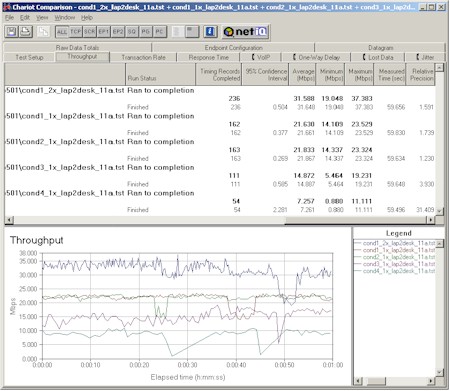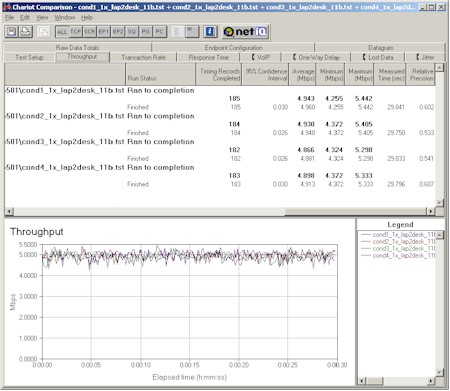Introduction

| NETGEAR Dual Band Wireless Adapter (WAB501) | |
|---|---|
| Summary | Dual-band 802.11a/b Atheros 5001X-based CardBus adapter. Superior performance in either mode, with or without WEP enabled. |
| Update | 10/1/02 AdHoc channel selection is available. Corrected review and Con. |
| Pros | • Excellent 802.11a and b performance • Priced right • No 11a WEP hit / 5% 11b hit |
| Cons | • Can’t set Xmit rate |
Although I should have expected it, the arrival of the first Dual-Band 802.11a/b client adapters sort of caught me by surprise. In the space of a week, SMC announced their SMC2335W and NETGEAR their WAB501.
But since NETGEAR was the first to actually get a card in my hands (and looks like the first to get them into the Retail “channel”), I’m happy to give them my first review of a dual-band adapter.
Basic Features
The 501 is based on Atheros’ AR5001X “Combo” WLAN chipset. Although Atheros isn’t the only vendor who’ll be shipping a multi-band chipset , if things go like they did with the 802.11a-only market, I expect that most, if not all, of the cards we’ll see over the next few months will be Atheros-based clones of the 501.
Similar to its 802.11a brethren, the 501 requires a CardBus, not a PC Card slot. This is because CardBus is a faster 32 bit bus vs. the slower 16 bit PC Card standard.
Tip: Since CardBus and PC Card products look virtually the same, you’ll need to check your laptop’s PCMCIA Adapter entry in Windows’ Device Manager to see whether your machine supports CardBus. Proxim has a handy CardBus FAQ (PDF format) if you need more info.
The adapter has two LEDs, which blink in unison most of the time, with rates varying according to network activity. You get an alternating blink pattern when the card is searching for an Access Point or other AdHoc client (when in AdHoc mode, of course). The LEDs are at the end of the fairly large antenna housing which will block the CardBus slot above it in a multiple slot laptop. The antenna housing looks like it’s about an 1/8th inch higher than the housing on an 11a-only card and has no provision for attaching an external antenna.
Setup and Administration
The install went smoothly into my Dell Inspiron 4100 notebook running WinXP Home. I liked the STOP WINDOWS XP USERS PLEASE READ FIRST! card that topped the documentation pack and provided the usual instructions to ignore XP’s Driver Certification warning. I would also have added an “Install the Software before plugging in the card” warning, since there’s no Quick Install sheet provided, and you have to actually read the printed User’s Guide that NETGEAR provides to pick up this important piece of information.
At any rate, I ran the install from the CD, popped in the card and everything went smoothly. Since XP has built-in wireless networking features, but isn’t set up to handle dual-band cards, I was glad to see that NETGEAR’s utility and XP knew how to stay out of each other’s way. Kudos also to NETGEAR for supplying clear instructions (complete with screen shots) in the User’s Guide for unchecking the “Use Windows to configure my wireless network settings” checkbox on XP’s Network Connections Properties > Wireless Networks tab. I unchecked the box and used the utility for all my interactions with the adapter.
Figure 1 shows the Status tab of the utility. The information in the shot is self-explanatory for the most part.
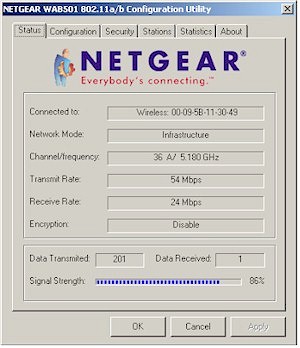
Figure 1: Status Tab
I would have liked to see some sort of signal quality indication (preferably signal to noise in dB) , and have either signal level and/or quality reflected in the “ToolTip” that appears when you put your mouse pointer over the System Notification (System Tray) icon. That’s one area where the XP Network connection icon is better, since it shows both connection Transmit rate and Signal Strength.
Figure 2 shows the utility’s Configuration tab, which gives you access to most of what you’d need to configure the card, and is where most of the action is.
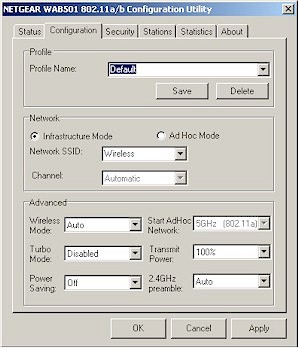
Figure 2: Configuration Tab
The good points are that multiple connection profiles are supported, which is handy for switching between networks, and the SSID’s from the wireless stations detected on the Stations tab are automatically copied to the Network SSID selector box, for ease in selection.
NOTE: If you have 802.11a and 11b Access Points with the same SSID (ESSID), you’ll see two of the same SSID name in the Network SSID selector box. Selecting either one should work, but I had to experiment to make sure that this was true and found it confusing.
The Wireless Mode setting lets you choose among Auto, 802.11a, and 802.11b, and you get a choice of Normal or Maximum for Power Savings. You can also choose between Auto and Long Only for 2.4GHz (802.11b) preamble, and Transmit Power settings of 100,50,25, 12.5, and lowest. I was a puzzled by the value of the Transmit Power setting in a wireless adapter, but it may just be a carry-over from the ability that Atheros provides to control Access Point transmit power.
Update 10/1/02 Thanks to a nice note from NETGEAR’s PR folks, I need to correct an oversight. It is possible to set the channel in AdHoc mode, but I found a small bug in the Channel selector. When you select AdHoc mode, the Channel selector comes alive. But the channels available in the selector don’t immediately change to reflect the Wireless Mode setting. You have to select a mode and click Apply in order for the correct channels to appear.
I didn’t take a shot of the Security tab, because it’s pretty standard stuff. All four keys must be entered as Hexadecimal characters, and you can specify the length of each key. Keys are not stored in cleartext, but are maintained when you disable, then re-enable WEP. Unfortunately, you can’t write or read the keys to/from a file, but at least the utility prevents you from entering a key longer than the allowable length for the level of WEP you select.
Figure 3 shows the Stations tab. Similar in function to XP’s Wireless Connection Properties > Wireless Networks tab, it shows all Access Points / / Wireless routers and AdHoc stations within range (it doesn’t show other clients set to Infrastructure mode). Unlike the XP utility, however, you can’t select a network and configure and/or connect to it right there.
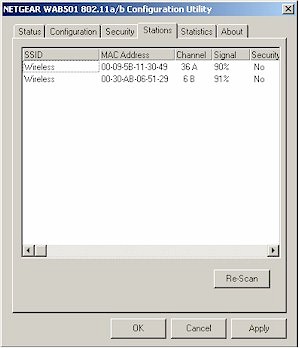
Figure 3: Stations Tab
Figure 4 shows the Statistics tab. The plots of Transmit and Receive rate are updated each second, but can’t be saved or cleared. Of course, I’ll repeat my standard complaint of not having signal, noise, and signal/noise plots that would be useful for site surveying.
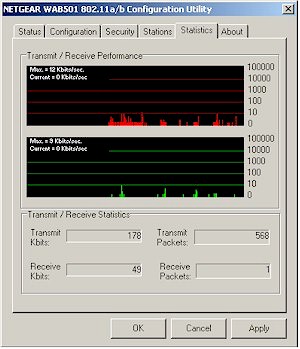
Figure 4: Statistics Tab
So with all these bells and whistles, what’s to complain about? Glad you asked!
- You can’t set the Transmit rate in any mode
- You can’t specify the order of connection Profile preference
I also expected more ability to control the dual-band nature of the card. All you get is Auto, 802.11a-only, and 802.11b-only modes, with no explanation of how the Auto mode works, or ability to tune any of its parameters. In my test setup, I had 802.11a and b access points, both with the same ESSID. With the card set to Auto mode, it latched onto the 802.11a AP, and held onto it until it completely lost the signal. It then re-scanned, picked up the 802.11b AP, and re-associated without a problem.
But I had hoped that there would be some sort of “best-connection”, or “best-throughput” mode where, when the 802.11a connection started to get “bursty” (as it does under weak signal conditions) the card would start a re-scan, or automatically try to switch to an 802.11b network that had the same ESSID and WEP, or better yet, switch to a network that was set to be next in priority in the list of Configuration Profiles. I know that it’s early in the days of dual-band networks, but I hope to see improvement in the ability to control how a client manages its connection in future software/firmware releases.
Tip: It turns out that setting the Transmit rate is possible if you go to the XP Network Connection Properties and:
- click on the Configure button on the General Tab
- click on the Settings tab
- select a configuration and click the Modify button
- click the Advanced tab
You’ll then reach the screen shown in Figure 3.
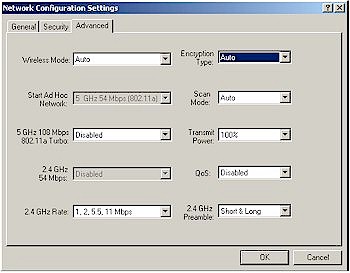
Figure 3: Advanced Network properties
Note, however, that you can only set the Transmit rate for 802.11b mode, and you can choose between 1,2,5.5,11 and 1,2Mbps modes only. This screen also exposed a few other interesting settings such as the Encryption Type settings of WEP and AES, Scan Mode of Auto and Passive, and ability to enable or disable QoS (Quality of Service). It’s also unclear whether these settings will take effect if you’re running WinXP, especially if you’re not letting Windows manage the wireless connection.
Let’s go see how this puppy performs!
Wireless Performance
NOTES:
• The readings in the Signal Quality columns are actually Signal Strength (in %)
• Testing was done with a NETGEAR HR314 802.11a router and ME102 802.11b Access Point as test partners
The charts above and plots below pretty much tell the story of the WAB501’s performance. Let’s start by looking at Plot 1 that shows 802.11a tests.
Plot 1: 802.11a performance
(click on the image for a full-sized view)
11a mode performance was among the best 802.11a-only adapters that I’ve tested with solid 21-22Mbps throughput with or without WEP enabled in 1X mode. Enabling Turbo mode boosted performance almost 50% to an average 31-32Mbps, with a max throughput of about 37Mbps. As usual, I tested Turbo mode only under Condition 1, because it tends to more negatively affect performance under lower signal conditions. I was pleasantly surprised to be able to complete test runs in both Condition 3 and 4, since some 802.11a-only products aren’t able to handle these tests at all.
Figure 2 shows the 501’s shocking performance in 802.11b mode!
Plot 2: 802.11b performance
(click on the image for a full-sized view)
No, I didn’t make a mistake and use the same plot data four times. The 501 is the only 802.11b client adapter that I’ve ever tested that showed such consistent (and excellent) results under all four test conditions. It just cruised along at almost 5Mbps without missing a beat. Plot 3 shows that you do get about a 4% throughput reduction when you enable WEP in 802.11b mode, however (and shows you 802.11a WEP test results, too). But the consistent throughput performance more than makes up for that small hit, and you shouldn’t have any qualms about running with WEP enabled in either mode.
Plot 3: WEP performance
(click on the image for a full-sized view)
In all, I have to say that I was extremely impressed with the WAB501’s performance in both 11a and 11b modes, but especially in 802.11b mode!
802.11b Wireless Performance Test Results
| Test Conditions
– WEP encryption: DISABLED |
Firmware/Driver Versions
AP f/w: |
||||
|---|---|---|---|---|---|
| Test Description | Signal Strength (%) | Transfer Rate (Mbps) | Response Time (msec) | UDP stream | |
| Throughput (kbps) | Lost data (%) | ||||
| Client to AP – Condition 1 | 90 | 4.9 [No WEP] 4.7 [w/ WEP] |
2 (avg) 3 (max) |
413 | 0 |
| Client to AP – Condition 2 | 90 | 4.9 [No WEP] [w/ WEP] |
2 (avg) 3 (max) |
409 | 0 |
| Client to AP – Condition 3 | 64 | 4.9 [No WEP] [w/ WEP] |
2 (avg) 3 (max) |
414 | 0 |
| Client to AP – Condition 4 | 63 | 4.9 [No WEP] [w/ WEP] |
1 (avg) 2 (max) |
409 | 0 |
See details of how we test.
Wrap Up
With a street price (at time of review) about $20 lower than buying separate 11a and 11b cards, and performance among the best that I’ve seen in both 11a and 11b products, I’d say that NETGEAR (and everyone else who ends up selling clones of this card) is gonna sell a bunch. Corporate customers, or anyone who needs to cruise between 11a and 11b networks, are just going to find it too good a deal to pass up.
And even though it’s more expensive than you’d probably want to pay, if you’re having trouble with your 802.11b network range, I’d give the 501 a shot, too!