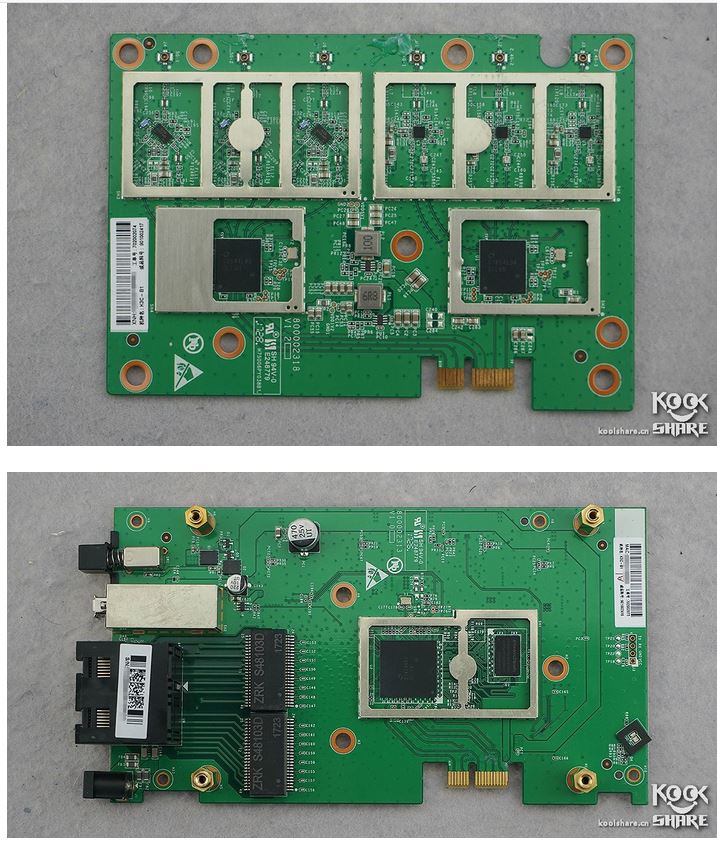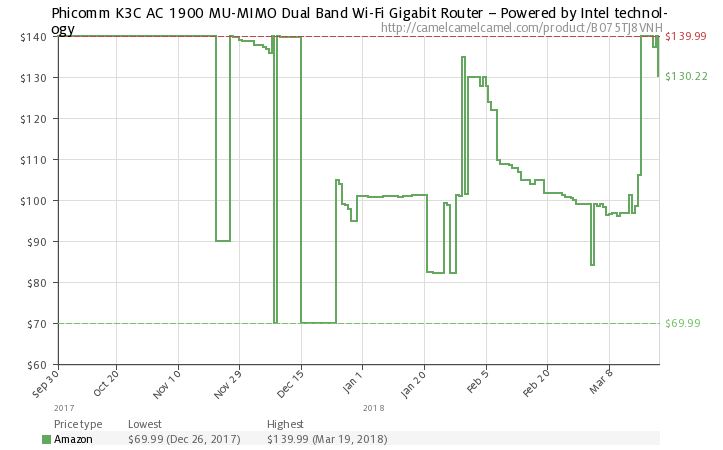| At a glance | |
|---|---|
| Product | Phicomm AC 1900 MU-MIMO Dual Band Wi-Fi Gigabit Router (K3C) [Website] |
| Summary | AC1900 class three stream router with Gigabit Ethernet ports and USB 3.0 storage sharing based on Intel technology. |
| Pros | • WISP mode to use Wi-Fi WAN connection • Strong 5 GHz performance |
| Cons | • Three LAN ports • Limited port forward and service blocking features • New vendor to U.S. market, with sparse router product line |
Typical Price: $30 Buy From Amazon
Introduction
Ever since ASUS announced its Intel-based Blue Cave router last June, Wi-Fi aficionados have been impatiently waiting to see whether it can make their Wi-Fi soar to new bandwidth heights. But the birthing process has been long and Blue Caves just started to ship last month.
In the meantime, Shanghai-based Phicomm, self-described "award-winning developer of smart home devices, cloud and data solutions" has decided to enter the U.S. consumer networking space with its K3C AC1900 MU-MIMO Gigabit Router that also uses Intel’s new Wi-Fi router platform.
Where ASUS decided to go with a 4×4 AC design with the Blue Cave, Phicomm opted for a more pedestrian 3×3 AC1900 class design, most likely to achieve its lower price, which has ranged between $100 and $140 over the few months since start of shipments. Blue Cave is also doing the Amazon shuffle, but in a higher and tighter range, straying only a few dollars lower than $180.
Phicomm is rather proud of the K3C’s grey ("silver")-and-black plastic enclosure design, which was birthed in the Jacob Jensen Design studio and won an IF 2017 design award, according to the K3C’s product page. But the color, tabletop only mounting, fairly tall stature and imposing size (approximately 9" x 9" x 3") may not earn it very high WAF, despite its eschewment of external antennas.

Phicomm K3C at home
There is no callout diagram to be found, so the closeup of the rear panel will have to do. The four Gigabit Ethernet ports are divided between one WAN and three switched LAN ports, each with its own link (but not activity) LED. There’s one USB 3.0 port that supports sharing storage, but not printers, and an on/off switch. If you’re looking for Wi-Fi on/off or WPS pushbutton switches, you’ll find neither. There is a lone LED mounted under the front overhang that’s steady blue when all is well and blinks red during startup. None of this is described in the User Guide.

K3C rear panel
Inside
The K3C’s potential draw is that it is one of the first consumer routers using Intel Wi-Fi technology. The technology actually came as part of Intel’s acquisition of German fabless semiconductor company Lantiq in 2015. Lantiq was, in turn, a spinoff from Infineon that was sold to a venture capital company in 2009. So Intel’s router/gateway Wi-Fi technology comes from an entirely different source than Intel’s PCIe and M.2 client adapters. This means you can’t infer anything about Intel-based router Wi-Fi performance from how their laptop cards have performed
FCC internal pictures are still sealed under short term confidentiality, but good ol’ KoolShare has plenty of pictures for you to check out. WikiDevi must have used the pictures for its K3C database entry, from whence the component information below comes. It’s interesting that both the K3C and Blue Cave use a two board design with compute core on one and two radios on the other. The K3C’s boards are shown below.
Phicomm K3C boards
(photo credit koolshare.cn)
Here’s similar composite view of the two Blue Cave boards.
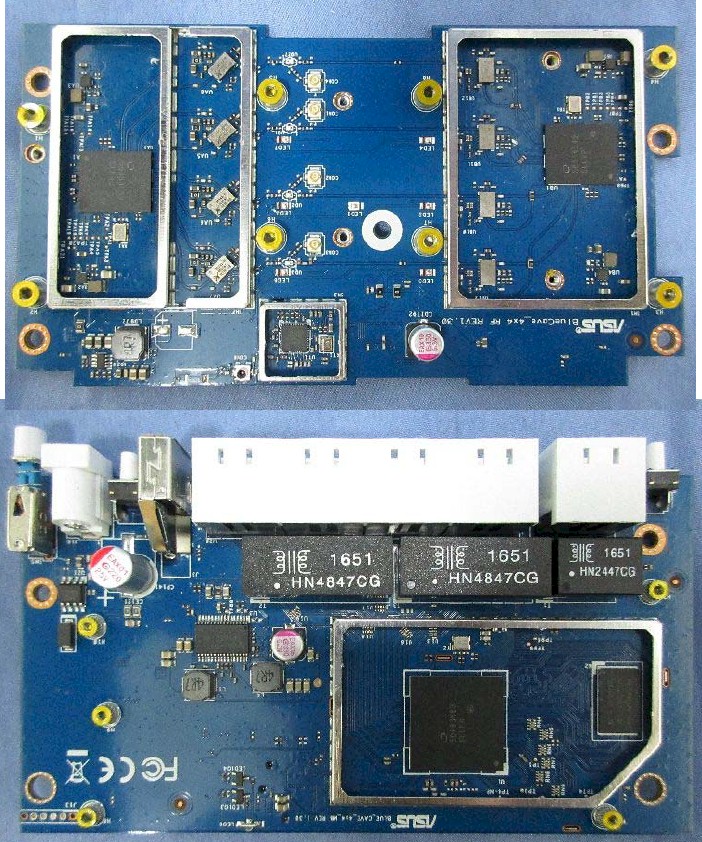
ASUS Blue Cave board tops
The table summarizes the key components for the K3C and Blue Cave. Both use the same dual-core Intel PXB4395EL processor, but different radios.
| Phicomm K3C | ASUS Blue Cave | |
|---|---|---|
| CPU | Intel (Lantiq) PXB4395EL (1.6 GHz, 2 cores) | Intel (Lantiq) PXB4395EL (1.6 GHz, 2 cores) |
| Switch | in PXB4395EL | in PXB4395EL |
| RAM | 128 MB | 512 MB |
| Flash | 256 MB | 128 MB |
| 2.4 GHz Radio | – Intel PSB83513M – Qorvo/RFMD RFFM4252 2.4 GHz front end (x3) |
– Intel PSB83514M – Unidentified 2.4 GHz front end or power amp (x4) |
| 5 GHz radio | – Intel PSB83523M – Qorvo QPF4519 5 GHz front end (x3) |
– Intel PSB83524M – Unidentified 5 GHz front end or power amp (x4) |
| Bluetooth | None | Atheros AR3012 |
Table 1: Component summary and comparison
Features
The K3C is administered via web browser, bucking the trend toward app-based management used by most Wi-Fi systems. The visual design is attractive, but doesn’t automatically resize if you narrow your browser window. It also seems to not always obey browser zoom settings when you move among pages. Everything seems pretty spread out, too, better perhaps for tablet and phone users, or so I thought.
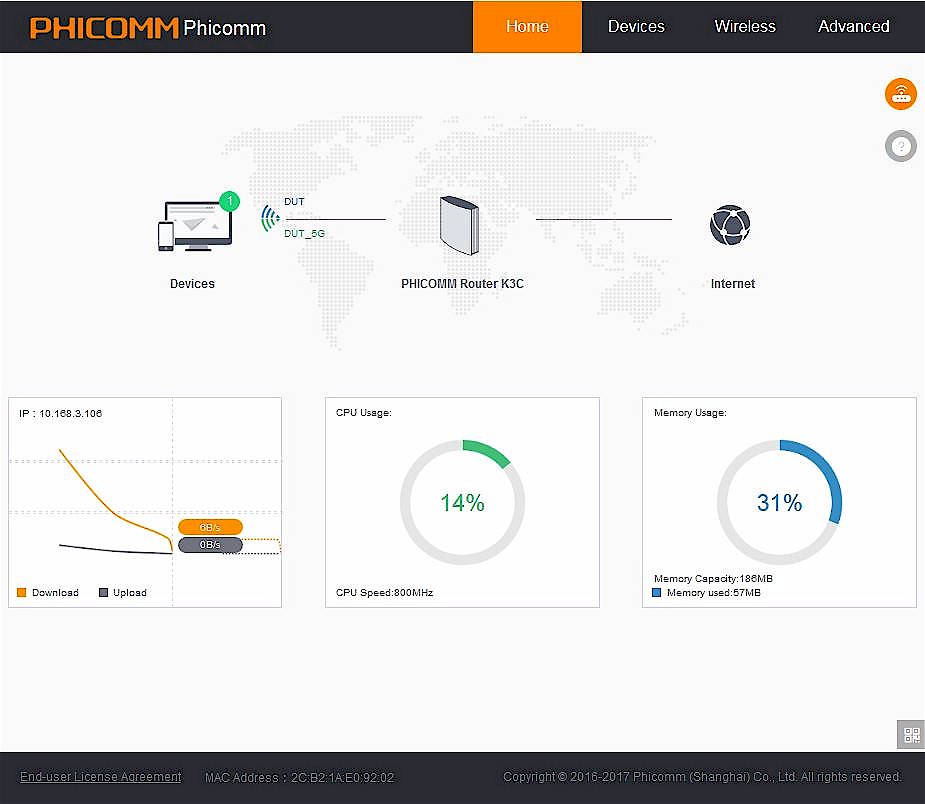
Phicomm K3C Home page
I tried logging into the GUI with my smartphone and was surprised to find the different and much tighter design shown in the screenshot composite below. Although I was prompted to download an app, I don’t see how the app would provide a better experience.
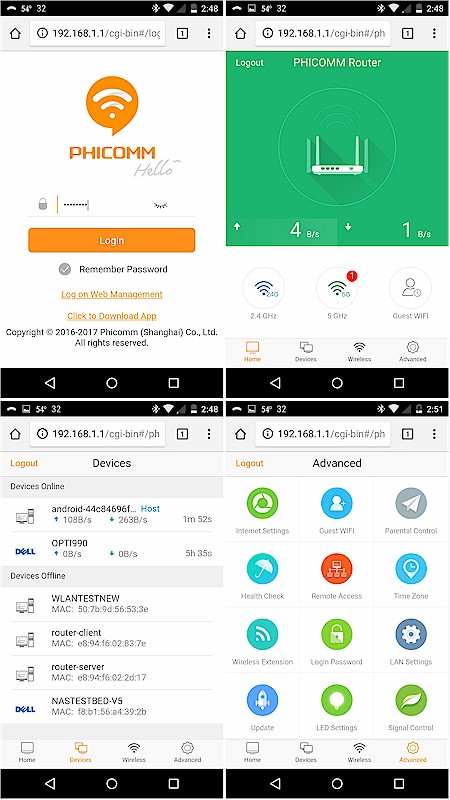
Phicomm K3C admin using an Android phone
The Home view shown above provides an overview of router status. The bandwidth, CPU and Memory usage graphs automatically update at what looks to be once per second, but can’t be paused and do nothing if you click on them. Clicking on the Devices, Phicomm router and Internet icons will take you to related pages.
Clicking on the little router icon at top right pops out a little menu offering Reboot, Scheduled Reboot, Login Password and Logout options. Clicking on the ? icon does nothing on this page, but slides out related help information on most other pages. Unlike some other products, this Home page can’t be customized; what you see is what you get.
The Advanced menu offers an array of icons to take you pages for each function. I removed most of the vertical whitespace in the screenshot below to keep you from scrolling as much as I had to while checking out the features.
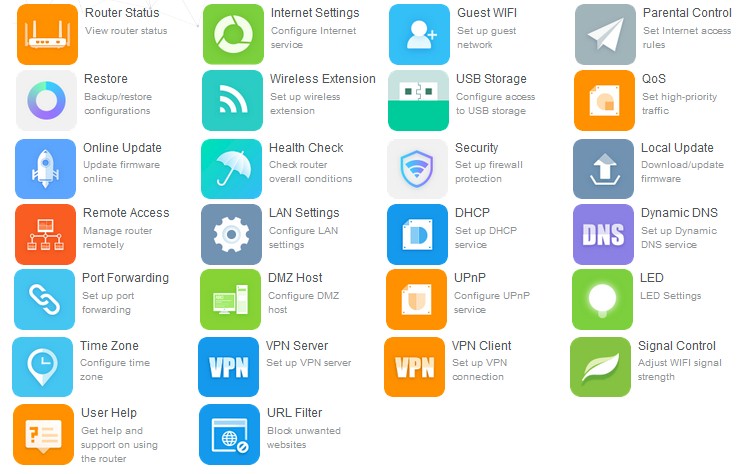
Advanced Features menu
The feature summaries below are drawn directly from the Router Finder database, so will be updated if/when corrections come in. WAN types include all the usual suspects, but note that IPv6 is not supported
|
|
||||||||||||||||||||||||||||||||||||||||||||||
Firewall features are pretty basic and include single port forwarding only (no ranges or triggered forwards), DMZ blocking, domain blocking and UPnP automatic port forwarding (default enabled). When I tried the URL block feature on Google.com, it seemed to take awhile to kick in. Access to specific services (ports) can’t be blocked. But all internet access can be scheduled per device (not per user) using the Parental Control feature.
|
|
||||||||||||||||||||||
Both server and clients for PPTP and L2TP VPN servers are included, but nothing for IPsec or OpenVPN. It’s not clear whether VPN passthroughs are supported.
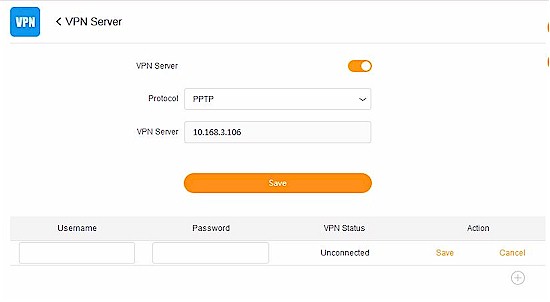
VPN settings
QoS is priority-based, automatic and works on download (WAN to LAN) traffic only. Settings are applied to all devices based on the traffic types shown below.
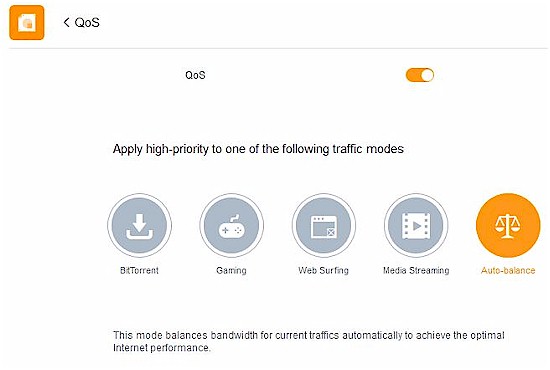
QoS settings
|
|
||||||||||||||||||||||
If you plan to remotely administer the router, you can limit access to a single IP or leave the default shown to let anyone connect. While you can change the port, you can’t enable HTTPS access for either this or local admin access.
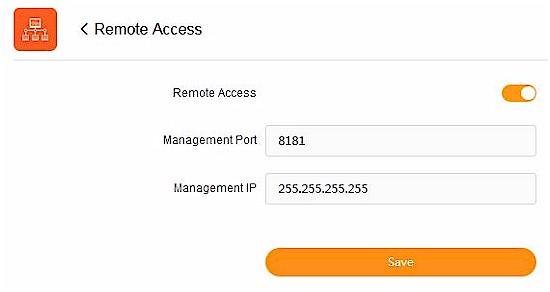
Remote access settings
Wireless Features
The K3C defaults to using separate SSID’s for each band and auto channel setting. It made a poor choice on 2.4 GHz, setting up on Channel 7 to avoid my house WLAN on Channel 11, but at least used 20 MHz bandwidth mode. I wish consumer router manufacturers would follow what Pros do and use only Channels 1, 6 and 11 in 2.4 GHz.
|
||||||||||||||||||||||||||||||
Time Switch in the Basic Wi-Fi settings shown below controls Wireless on/off scheduling. As near I can tell, the only wireless security mode supported is WPA2/AES PSK; WPA, WEP and WPA or WPA2 Enterprise (RADIUS) are not supported. Wi-Fi Protected Setup (WPS) seems an odd omission on a consumer router. But since "mesh" Wi-Fi systems have opted to not support it due to security risks, I suppose it’s ok for the K3C, too.
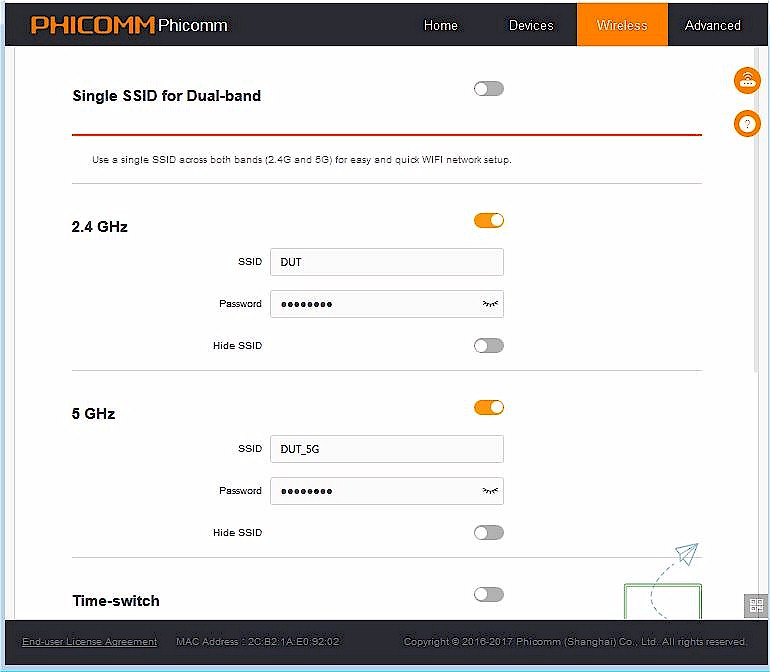
K3C basic wireless settings
The Advanced settings don’t include anything to control band steering (which Phicomm says is not supported) or airtime fairness, but do let you disable MU-MIMO and beamforming. The AP Isolation Help description says this restricts clients to internet access only. But when I enabled it for 2.4 GHz and connected a Windows 10 notebook, I could reach Ethernet-connected network shares just fine.
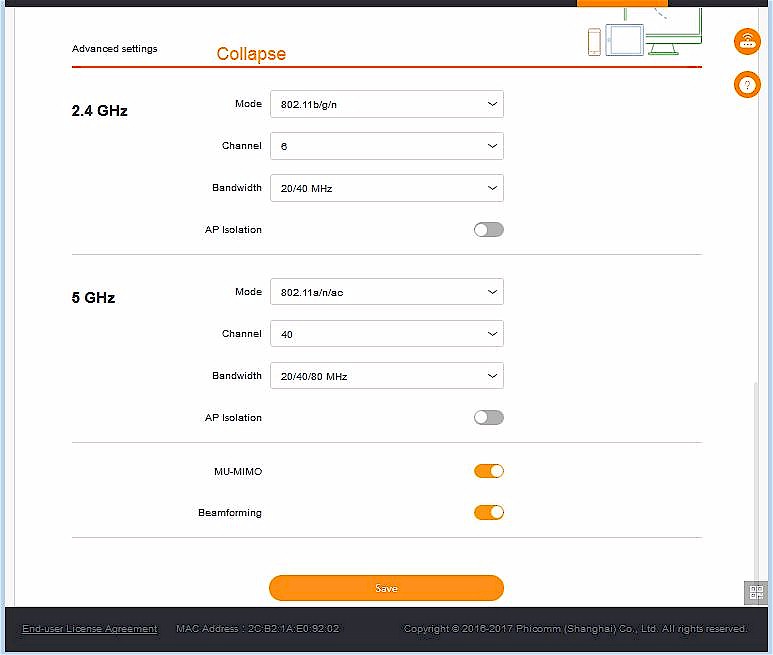
K3C advanced wireless settings
Guest Wi-Fi gets its own menu page but supports only 2.4 GHz. Transmit power control is found under the Signal Control menu and offers Low, Medium and High (default) settings, which I assume apply to both bands.
A setting I recommend you don’t play with, at least until it’s less buggy, is Wireless Extension. This does not set up wireless bridging/repeating on the LAN side of the router. Instead, it uses Wi-Fi as a WAN connection. This is handy if you rely on a wireless ISP for your internet or plan to use the K3C as a travel router. But I found once it was turned on, I couldn’t turn it off due to the way the confirmation box blocked me from actually throwing the disable switch. I had to reset the router to default to clear this mode.
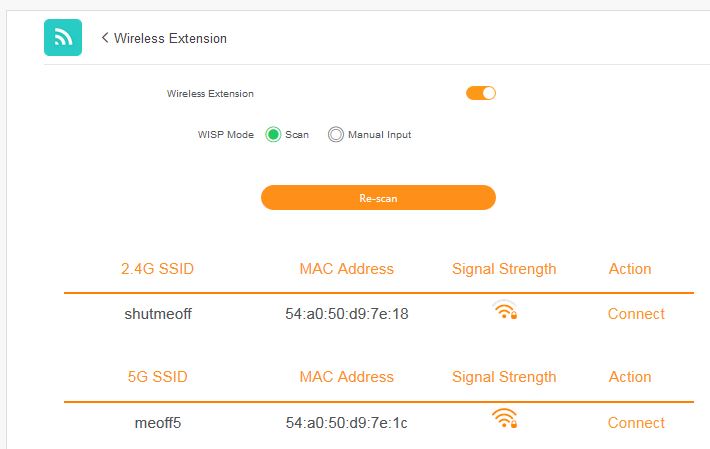
K3C advanced wireless settings
Storage Performance
Our standard router storage test procedure was used to measure file copy throughput for FAT32 and NTFS volumes connected via USB 3.0 only because there is no USB 2.0 connector. Media server and Samba encryption were first disabled and USB 3.0 mode enabled to ensure USB 3.0 operation.
The results below are not much to write home about. The FAT32 results landed the K3C dead last for that benchmark for write and read. NTFS results weren’t much better, with the K3C second from last for write and fourth from the bottom for read. Note that best-in-class routers achieve over 100 MB/s in all these benchmarks.
| Test Description | Phicomm K3C |
|---|---|
| FAT32 Write | 18.5 |
| FAT32 Read | 34.3 |
| NTFS Write | 30.5 |
| NTFS Read | 60.2 |
| Firmware Version | 33.1.33.197 |
Table 2: Storage performance (MB/s)
Routing Performance
The K3C was tested with the V10 router test process, loaded with 33.1.33.197 firmware. Although the simple iperf3 based WAN – LAN & LAN-WAN Throughput tests maxed out at 941 Mbps, the tougher HTTP based tests showed a relatively low score.
| Test Description | Phicomm K3C |
|---|---|
| WAN – LAN Throughput (Mbps) | 941 |
| LAN – WAN Throughput (Mbps) | 941 |
| HTTP Score – WAN to LAN (%) | 35.1 |
| HTTP Score – LAN to WAN (%) | 34.8 |
| Bufferbloat Score- Down Avg. | 528 |
| Bufferbloat Score- Down Max. | 420 |
| Bufferbloat Score- Up Avg. | 453 |
| Bufferbloat Score- Up Max. | 339 |
| CTF Score (%) | 100 |
| Firmware Version | 33.1.33.197 |
Table 3: Routing throughput
Scores on the HTTP Score benchmarks range from 68.1 to 0.3 WAN to LAN and 68.4 to 4.9 LAN to WAN. So the 34.1 and 34.8 land the K3C in the middle of the pack. The plots below show the breakdown for the four filesizes used for the top product for both benchmarks, ASUS’ GT-AC5300 the K3C and two other AC1900 class routers, D-Link’s DIR-878 and the venerable NETGEAR R7000 Nighthawk. Looks like the K3C could use some improvement in handling smaller file sizes.
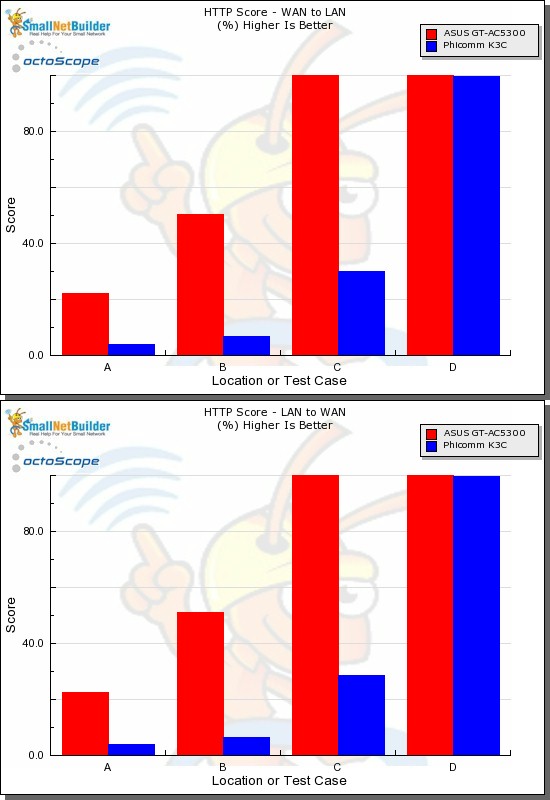
HTTP Score comparison
Plot key file size: [A] 2 KB, [B] 10 KB, [C] 108 KB and [D] 759 KB file
Average Bufferbloat scores again place the K3C in the middle of the tested products. But I’ve found bufferbloat, at least using our benchmark method, shouldn’t be much of a concern, since converting the results back to milliseconds of latency [(1/score) x 1000] yields averages of 1.9 ms downlink and 2.2 ms uplink.
The Cut Through Forwarding tests look for throughput reduction when various router features are used. The 100 score indicates no throughput reduction was found when individually engaging Firewall DoS, Parental Control, QoS or URL Filter features.
Wireless Performance
The K3C is not Wi-Fi Certified. It was tested with the Revision 10 wireless test process loaded with 33.1.33.197 firmware. The router was reset to factory default, then set to Channel 6 and 40 MHz bandwidth for 2.4 GHz and Channel 40 and 80 MHz bandwidth for the 5 GHz radio. WPA2/AES encryption was used for all connections. The Revision 10 process still uses 20 MHz bandwidth for 2.4 GHz tests for throughput vs. range, but uses 40 MHz for peak throughput tests. These settings are enforced by the octoScope Pal test client.
The router body was centered on the test chamber turntable as shown in the photo below. The 0° position for the router had the front facing the chamber antennas. Although you see four chamber antennas in the photo, only the center two are used for throughput vs. attenuation testing, which is done with the Pal set to operate as a 2×2 AC device.

Phicomm K3C in test chamber
I’ll be comparing the K3c against two other AC1900 class routers, D-Link’s DIR-878 and the NETGEAR R7000 Nighthawk. The D-Link is currently priced lower and the R7000 higher than the K3C.
The 2.4 GHz downlink profile shows the K3C with superior throughput for most of the test run, only joining the other two products from the 42 dB attenuation test onward.
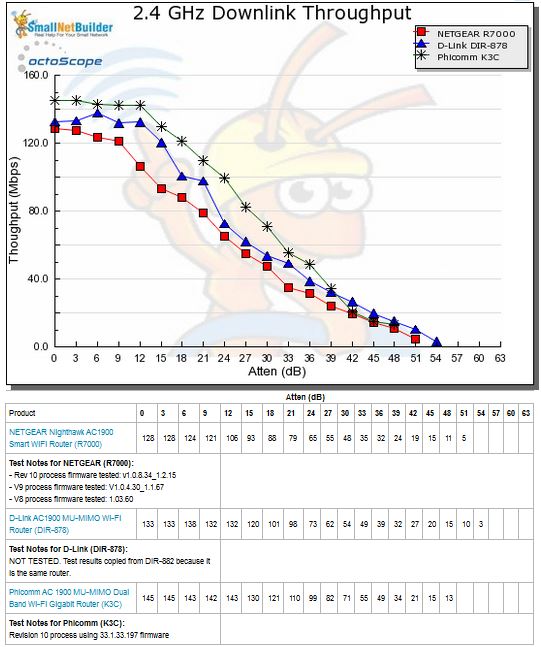
2.4 GHz Downlink Throughput vs. Attenuation
2.4 GHz uplink shows the D-Link winning this benchmark, with highest throughput through the entire tested range and disconnecting 12 dB later.
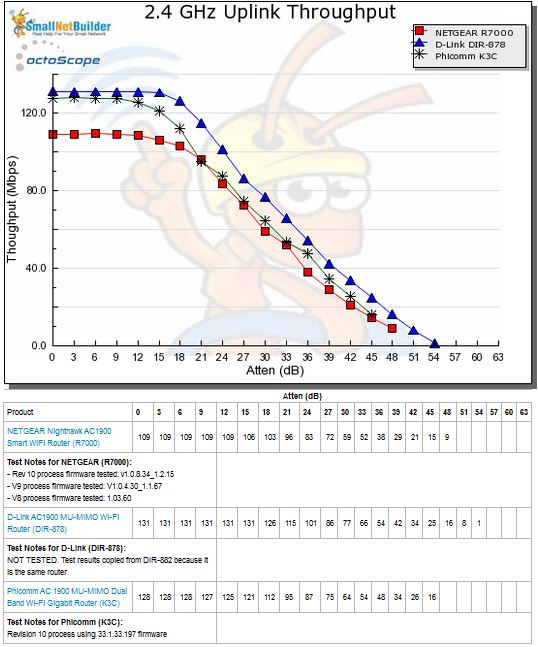
2.4 GHz Uplink Throughput vs. Attenuation
5 GHz downlink clearly shows the K3C with much higher throughput with strong to medium signals and maintaining its edge with lowest signal levels, too.
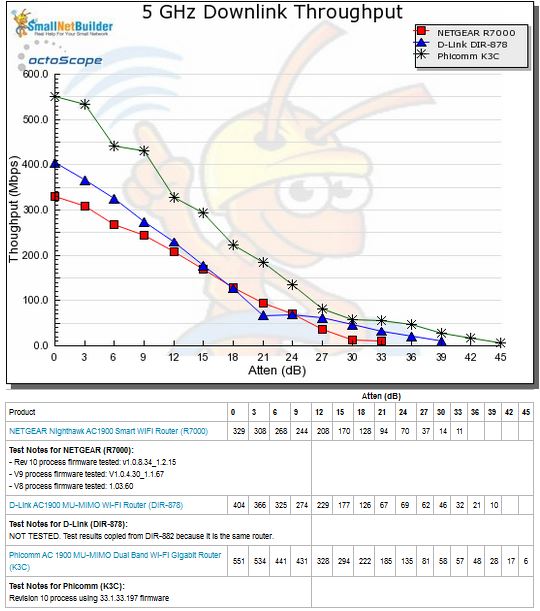
5 GHz Downlink Throughput vs. Attenuation
5 GHz uplink again shows the K3C with best performance throughout the tested range.
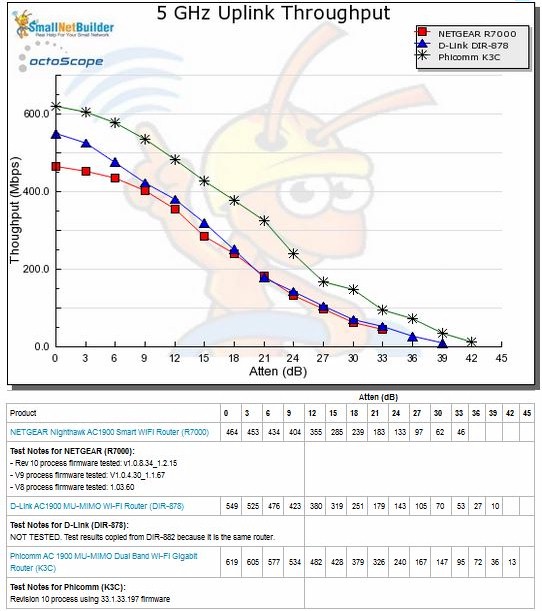
5 GHz Uplink Throughput vs. Attenuation
For our peak wireless performance tests, the octoPals are configured as 4×4 AC devices and left to negotiate their best connection, with 10 dB of attenuation applied on 2.4 GHz. The latter is necessary so the 2.4 GHz octoPal isn’t overloaded.
The octoScope Pal test client reported the maximum possible 2.4 GHz link rate of 600 Mbps for downlink, but 540 Mbps for uplink. For 5 GHz, both receive and transmit link rates were the 1300 Mbps maximum.
| Test Description | Phicomm K3C | D-Link DIR-878 | NETGEAR R7000 |
|---|---|---|---|
| 2.4 GHz Peak Downlink (Mbps) | 459 | 562 | 220 |
| 2.4 GHz Peak Uplink (Mbps) | 364 | 596 | 116 |
| 5 GHz Peak Downlink (Mbps) | 887 | 841 | 929 |
| 5 GHz Peak Uplink (Mbps) | 912 | 943 | 842 |
Table 3: Peak Wireless throughput
Keep in mind the DIR-878 is actually a four-stream AC2600 class router, but marketed (and priced) as a three-stream. Peak results are mainly for vendor bragging rights; they don’t much matter in real-world use since they are seldom achieved.
Although the K3C is a three-stream router, Phicomm has decided to endow it with MU-MIMO powers. But I no longer MU-MIMO performance, which provides less potential advantage in three-stream products.
Closing Thoughts
The K3C ranked #3 out of 14 routers tested with the latest Revision 10 process, which is an impressive showing for a new-to-market vendor (at least in the U.S.) with new-to-market technology (Intel/Lantiq Wi-Fi). If we change the Router Ranker sort to ascending price, the K3C ($129) ends up second in the sort, right behind the #6 ranked D-Link DIR-878 ($120).
With Amazon’s, uh, dynamic pricing model, however, this price disadvantage is fleeting. You’d best set a tracker if you’re interested in buying the K3C, since Camelcamelcamel shows you could save big.
Phicomm K3C price trend
(Graph credit Camelcamelcamel)
The K3C’s Ranker Performance Summary shows the details behind the rank, which includes a good measure of #1 and #2 rankings. (Keep in mind any of the rankings can be ties with other products.)
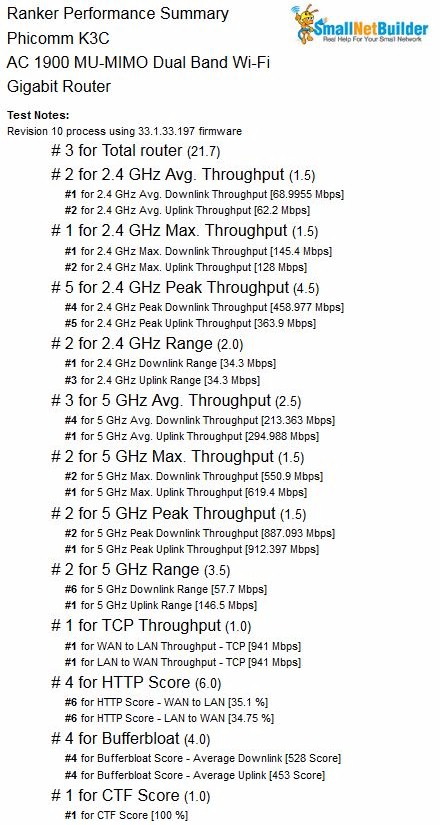
Phicomm K3C Router Ranker Performance Summary
The bottom line is that the K3C is a decently performing router, especially in 5 GHz, with adequate, but unexceptional routing features. So should you take a chance on a vendor who is just getting started in networking and the U.S specifically?
Well, there are plenty of very competitive products from better-known vendors at similar price points. So the real question is does the Phicomm K3C deliver a compelling enough value proposition? In the end, you’ll need to decide for yourself.
 Buy AC 1900 MU-MIMO Dual Band Wi-Fi Gigabit Router from Amazon
Buy AC 1900 MU-MIMO Dual Band Wi-Fi Gigabit Router from Amazon