
| At a glance | |
|---|---|
| Product | Synology Router (RT1900ac) [Website] |
| Summary | Broadcom-based AC1900 class router running a subset of Synology’s NAS OS. |
| Pros | • Installable apps extend feature set • User friendly user interface |
| Cons | • Very poor wireless performance on both bands |
Typical Price: $0 Buy From Amazon
Introduction
Normally when I start a review with “Synology’s latest product…”, most SNB readers would assume I was going to review another NAS. But this review focuses on Synology’s first entry into the wireless router market, the RT1900ac Router. The RT1900ac was first introduced at Computex 2015 and has been available in many markets outside the US for at least six months. It’s a very late entry to the already-crowded and very competitive AC1900 market in the US.
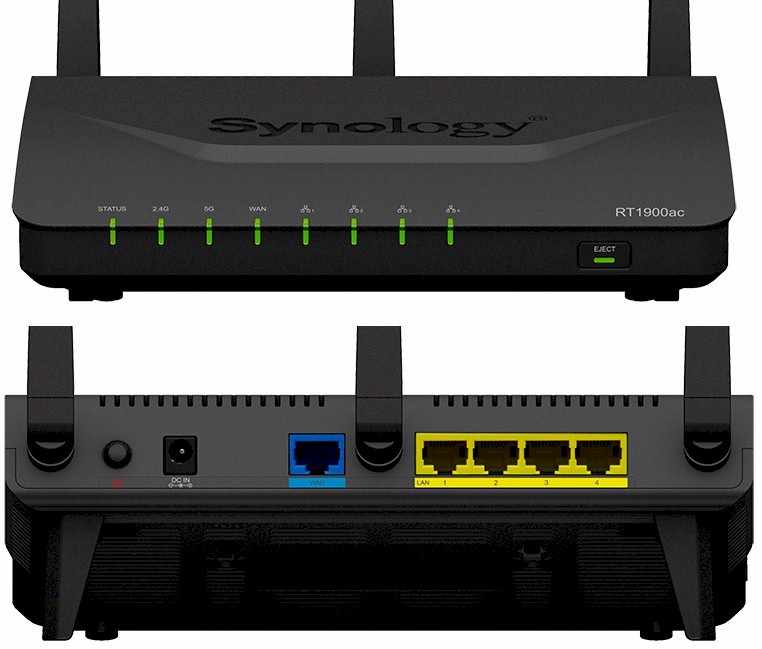
The Router’s key differentiator, and frankly the only reason to consider buying it, is its operating system. Synology Router Manager (SRM) is essentially Synology’s DSM NAS OS, ported to a Broadcom SoC platform with routing and wireless features added. SRM has the look and feel of Synology’s DSM NAS operating system and can be enhanced by installing add-on packages. Currently, there are five packages available, which we’ll cover in the features portion of the review.

Synology RT1900ac side view
The RT1900ac comes in a fairly generic black plastic case. The top case, with the exception of the Synology logo, has a black matte “vapor blast” finish which is resistant to fingerprints. The sides and bottom of the case have air ventilation slots to provide cooling. I noted that the RT1900ac tends to run a little hotter than some of the other routers I’ve looked at. On the top of the case, I measured temperatures ranging from slightly above room temperature up to 103°F. On the bottom panel, shooting the laser thermometer through the air vent slots, I measured temperatures ranging up to 113°F. Power consumption was measured at 12 W.
The RT1900ac ships with two feet screwed to the case bottom that elevate its back end as shown above. Also included is a larger bracket that slides into the wall-mount screw slots on the bottom cover to position the router upright at about a 60 degree angle.
The image below shows the front and rear panel callouts. The front panel indicators (left to right) are power, 2.4 GHz, 5 GHz, WAN and LAN ports 1-4. The LAN ports are multi-color LEDs to indicate link speed. (green = 1 Gbps, yellow = 10/100 Mbps). On the right side of the front panel, there is a USB/SD eject button along with a status/activity indicator.
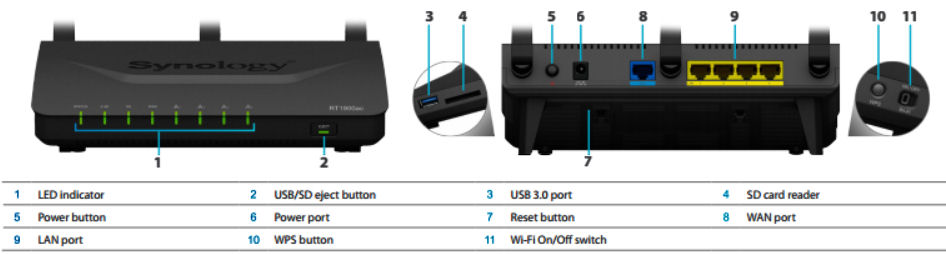
Synology RT1900ac callouts
The right side of the router has a USB 3.0 port and SD card slot. On the left side, there is a button for WPS and a switch to enable/disable Wi-Fi. The rear of the router has the usual complement of four Gigabit Ethernet LAN ports, Gigabit Ethernet WAN port, power button and power connector. The RT1900ac has removable "high gain" antennas using RP-SMA connectors. For the 2.4 GHz band, the gain is 3.5 dBi; for 5GHz, the gain is 4.6 dBi.
Inside
Analysis by Tim Higgins
Although the RT1900ac is Broadcom based, pairing a BCM58622 ARM cortex A9 processor with embedded Gigabit switch with two BCM43460 radios. Other popular Broadcom-based AC1900 class routers use either the BCM4708A or BCM4709A processors paired with BCM4360 radios. Of significant note is the 4 GB of flash found in the RT1900ac,compared to the 128 MB in most other AC1900 class routers.
There are two versions of the board. US customers will most likely get the R1 version that recently appeared in the FCC ID database. The images below show the different board versions; version 1.3 for the original board and version 1.7 for R1. While they are very similar, the R1 board has shielding tape added. You’ll also note the coaxial cables for the center and right antennas have been rerouted away from what appears to be the CPU in the center of the board.

Synology RT1900ac original board
The R1 board also eliminates the tape on the two coaxial cables and instead, routes all cables through a single clip on the upper left side of the board.

Synology RT1900ac R1 board
After testing was done, we opened the router and popped the tops of the RF cans to identify the other radio components. Here’s a shot of the R1 board with the radio can tops off. When we took the big heatsink off that sits on all the RF cans, we found only two small thermal pads coupling the heatsink to the top of the processor and top of the 2.4 GHz radio.
There were also no thermal pads on the inside of the RF can tops to thermally tie the BCM43460 radio SoCs to the can tops. The thermal design definitely could use some improvement.

Synology RT1900ac R1 board – can tops off
Table 1 below summarizes the key components of the RT1900ac as well as two other AC1900 class routers —one more expensive and one cheaper than the Synology router. The RT1900ac also has a Genesys GL836 USB 2.0 Interface Flash Card Reader controller.
| Synology RT1900ac | NETGEAR R7000 (Nighthawk) | TRENDNet TEW-818DRU | |
|---|---|---|---|
| CPU | Broadcom BCM58622 @ 1 GHz | Broadcom BCM4709A | Broadcom BCM4708A |
| Switch | In BCM58622 | in BCM4709A | In BCM4708A |
| RAM | 256 MB | 256 MB | 128 MB |
| Flash | 4 GB / 1 MB | 128 MB | 16 MB |
| 2.4 GHz Radio | – Broadcom BCM43460 – Skyworks SE2623L 2.4 GHz Power Amp (x3) – Skyworks SKY13377 6 GHz SPDT switch (x3) – Skyworks SKY15971 2.4 GHz LNA (x3) |
– Broadcom BCM4360 – Skyworks SE2623L 2.4 GHz Power Amp (x3) |
– Broadcom BCM4360 – Skyworks SE2623L 2.4 GHz Power Amp (x3) |
| 5 GHz radio | – Broadcom BCM43460 – RFMD RFFM4552 5 GHz front end (x3) |
– Broadcom BCM4360 – Skyworks SE5003L1 5 GHz Power Amp (x3) |
– Broadcom BCM4360 – Skyworks SE5003L1 5 GHz Power Amp (x3) |
Table 1: Component summary
Features
Since this is Synology’s first router, I’ll be taking an in-depth look at its features and user interface. The RT1900ac is a full-featured router with most of the features buyers would want from a router. The feature list below was compiled from Synology’s published specifications, as well as a careful inspection of each screen in the user interface. Here’s the rundown.
Internet/Routing/Firewall
Local Network
Parental Control
Admin / System
|
Bandwidth Control
USB features – All features controlled by separate Storage & Printer App
Notifications (Network Center App)
Logging (Log Center App)
Wireless Features
|
If you already own a Synology NAS, the Synology Router Manager (SRM) is going to look very familiar. The landing page is very sparse with only icons for Network Center, Package Center and SRM Help modules. SRM has a "desktop", multi-windowed user interface. The top "taskbar" behaves like MacOS and Windows, showing icons for active windows when they are minimized. Just click on an icon to open its window back up.
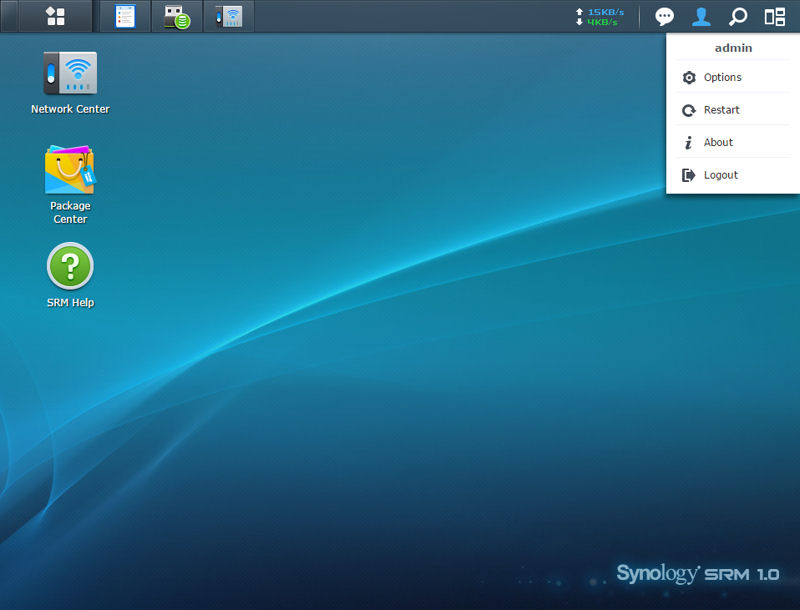
Synology RT1900ac landing page
The left-most icon in the taskbar opens a page showing all installed apps.
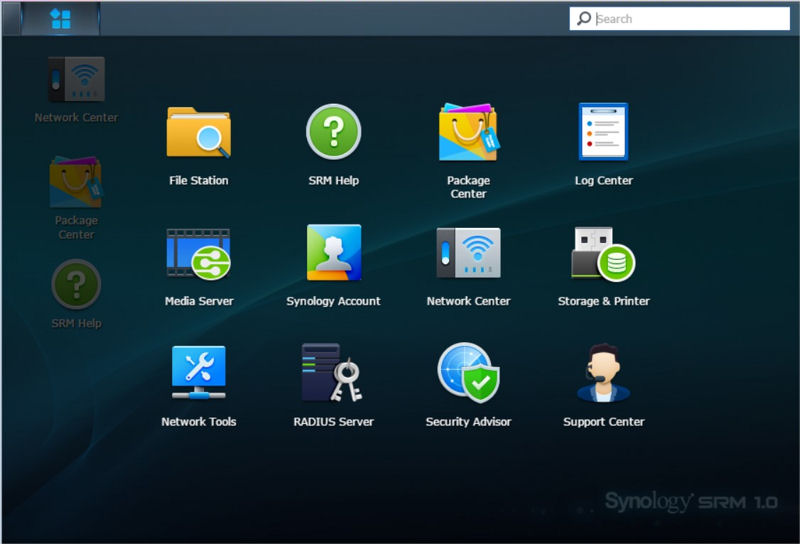
Synology RT1900ac apps
The right-side menu bar icons are fixed and are used for the functions indicated below.

Synology RT1900ac taskbar callouts
You can access most, but not all of the RT1900ac’s configuration options through the Network Center. Along the left column are top level menu options. The right portion of the screen gives you a quick overview of the router showing basic information about the WAN and wireless networks.
Across the bottom of the screen, you can get real-time statistics for internet bandwidth usage, a list of active devices (including individual bandwidth usage), CPU and Memory utilization. The image below shows upload and download internet bandwidth utilization during successive runs of Speedtest.net’s bandwidth measuring utility. Note that the screen below reports in KBytes/s, and Speedtest.net reports in Kbits/s.
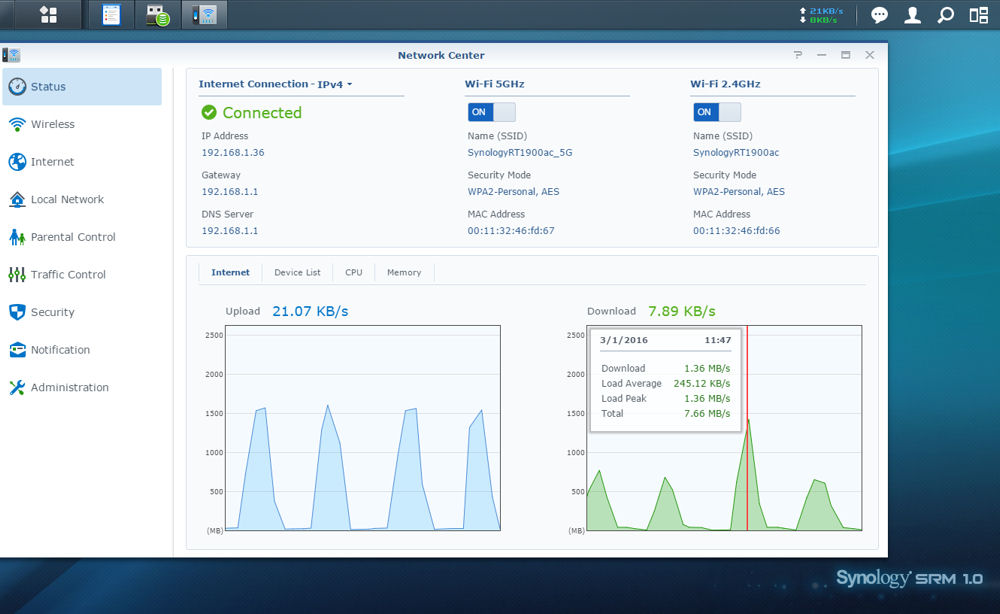
Synology RT1900 Network Center
The gallery below contains some additional images that highlight and describe some of the important features shown the feature list above. The screenshots were taken from the Network Center, Storage and Printer and Log Center modules.

Advanced settings for the 5GHz band. There are settings just like this for the 2.4GHz band
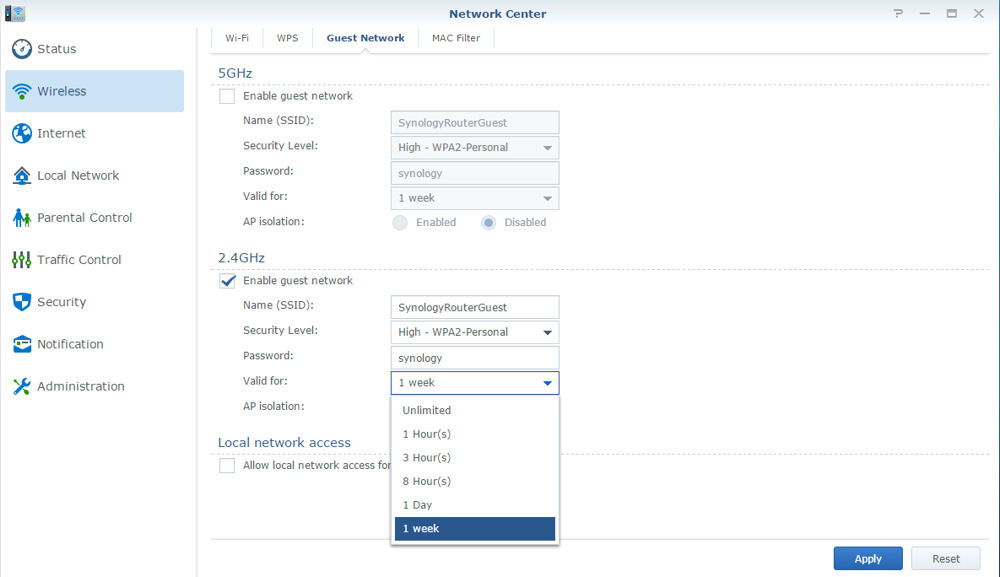
You can set how long the guest network remains active
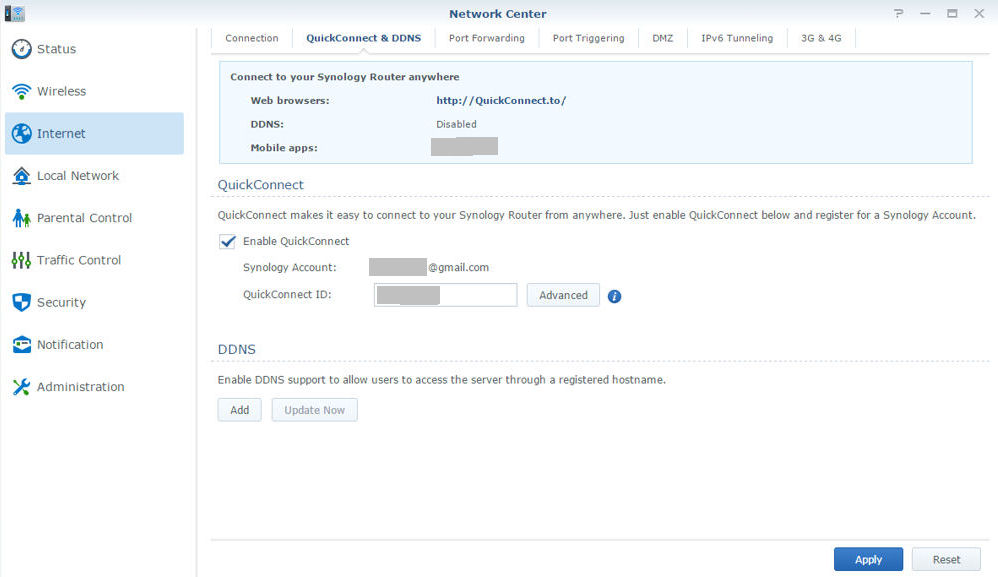
This allows you to easily setup and connect to the RT1900ac either directly or using Synology’s relay
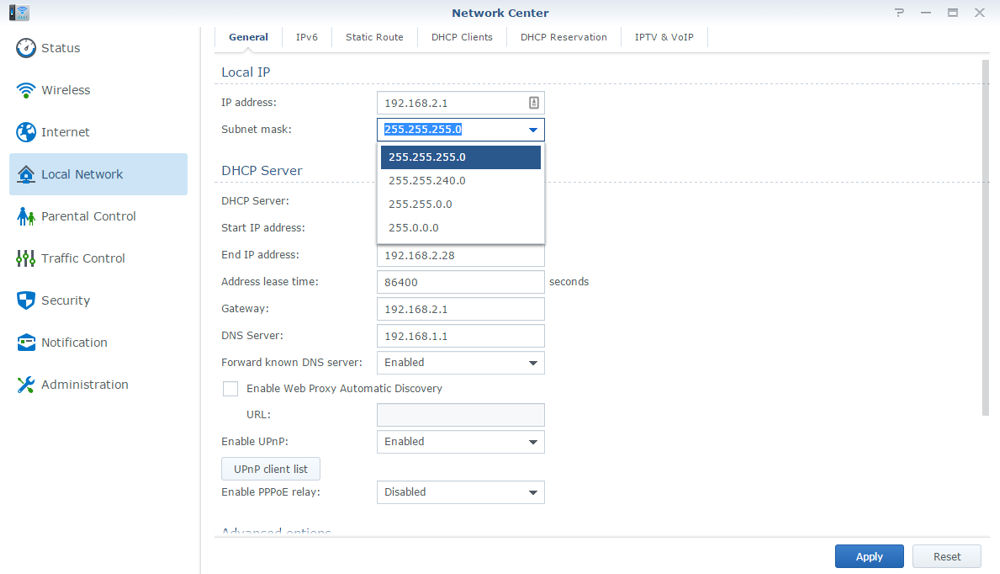
Local network and DHCP settings – note that you only have a choice for four subnet masks
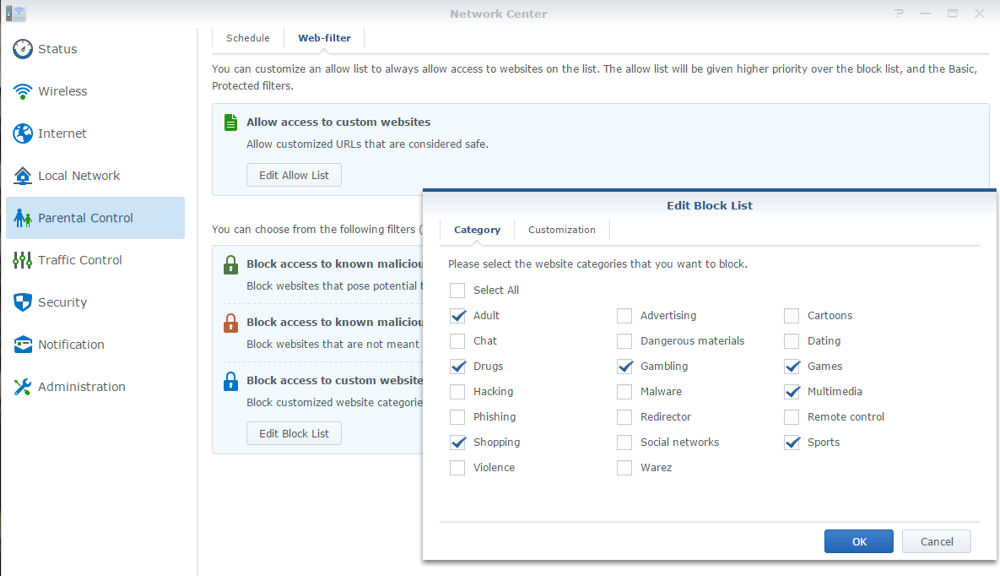
You can select which categories to block from the built-in DNS-based database. You can also add custom blocks
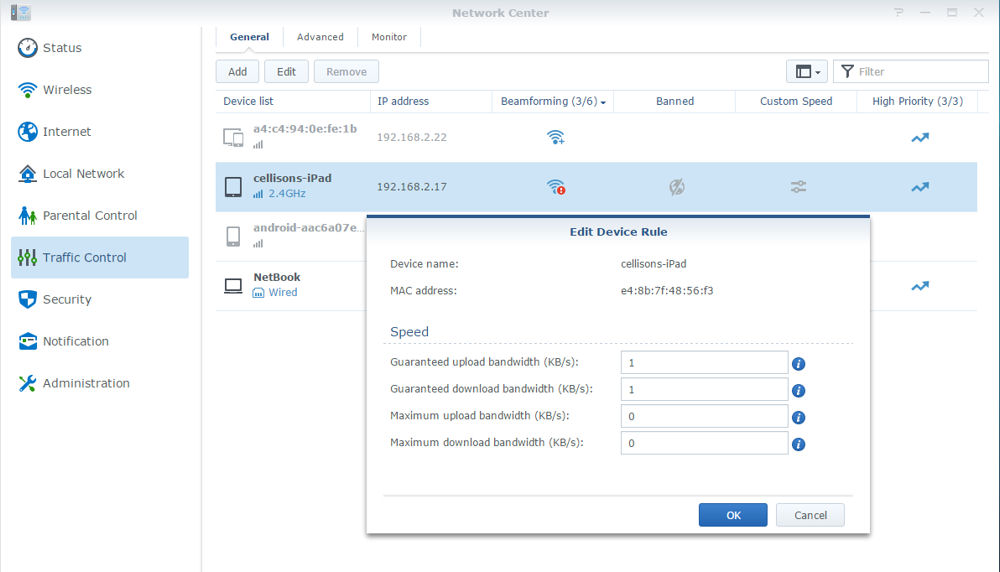
you can set guaranteed and maximum bandwidth for each client as well as prioritize and enable beamforming for a limited number of clients.
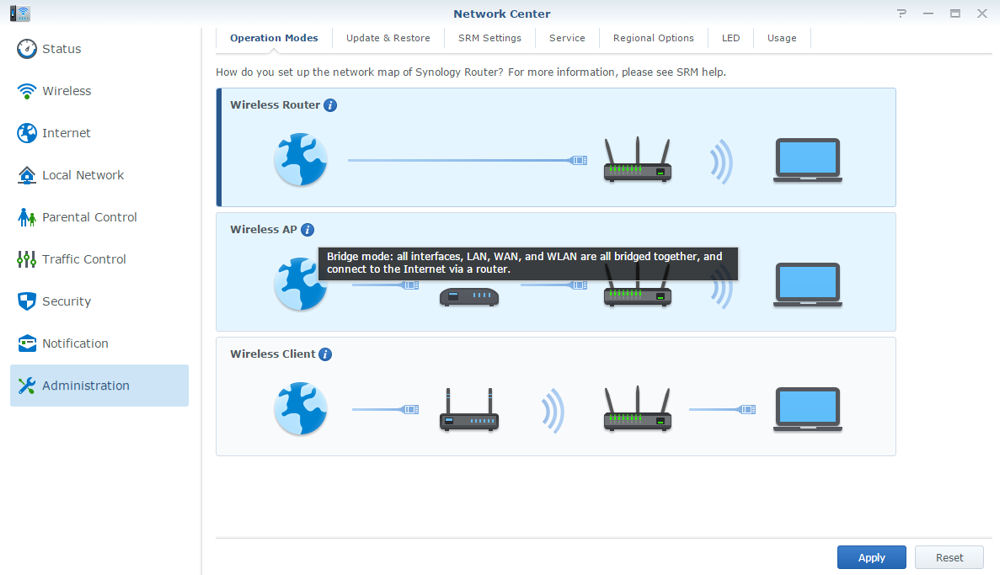
Operation Modes lets you select wireless router, wireless AP, or wireless client modes. WDS bridging isn’ supported.
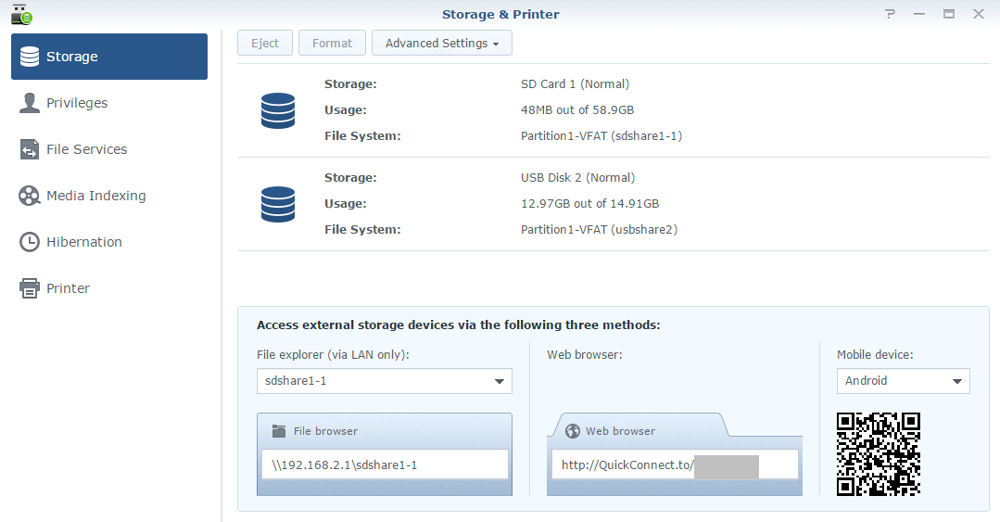
Advanced settings shows status and methods for external access.
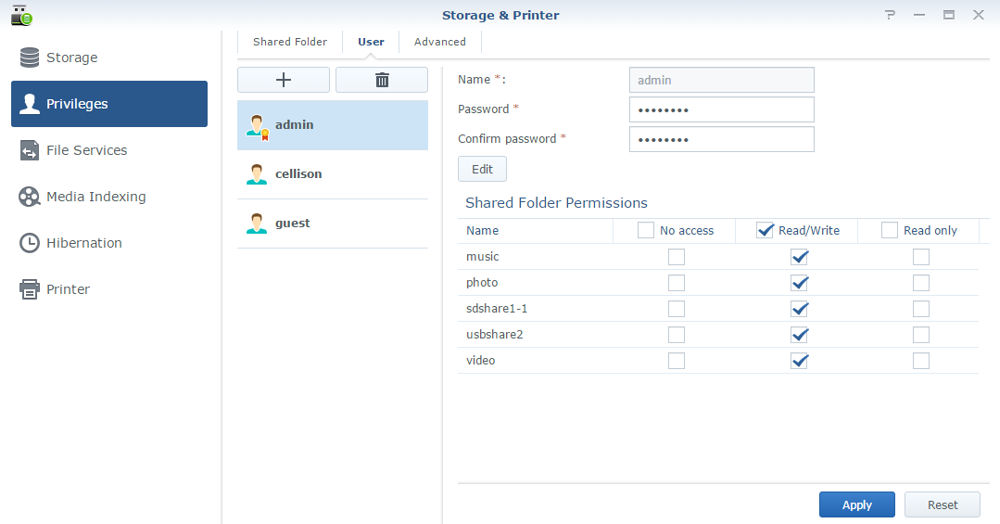
Create users and set access rights for storage
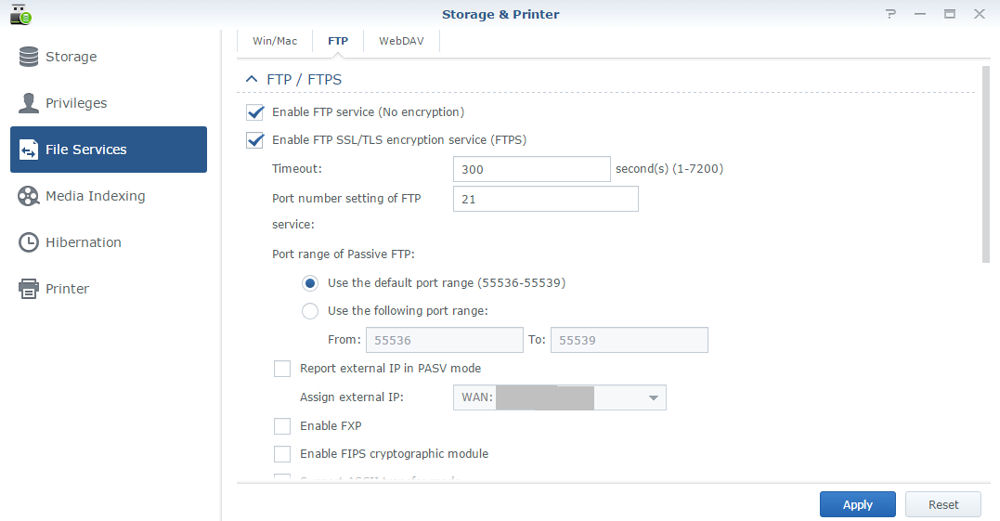
Here you configure settings for Windows/Mac, FTP server and WebDAV
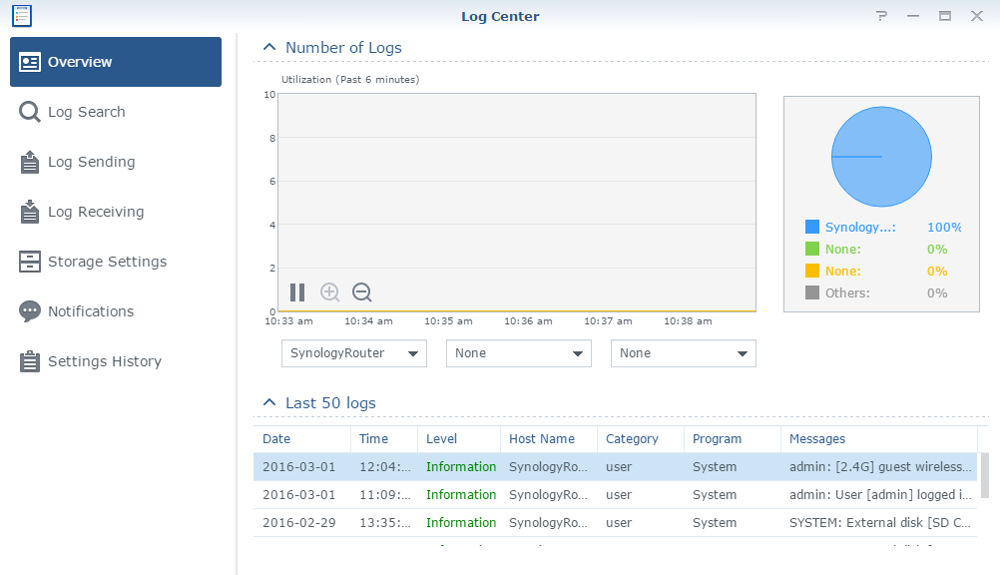
Overview of log activity. You can also search logs and receive notifications
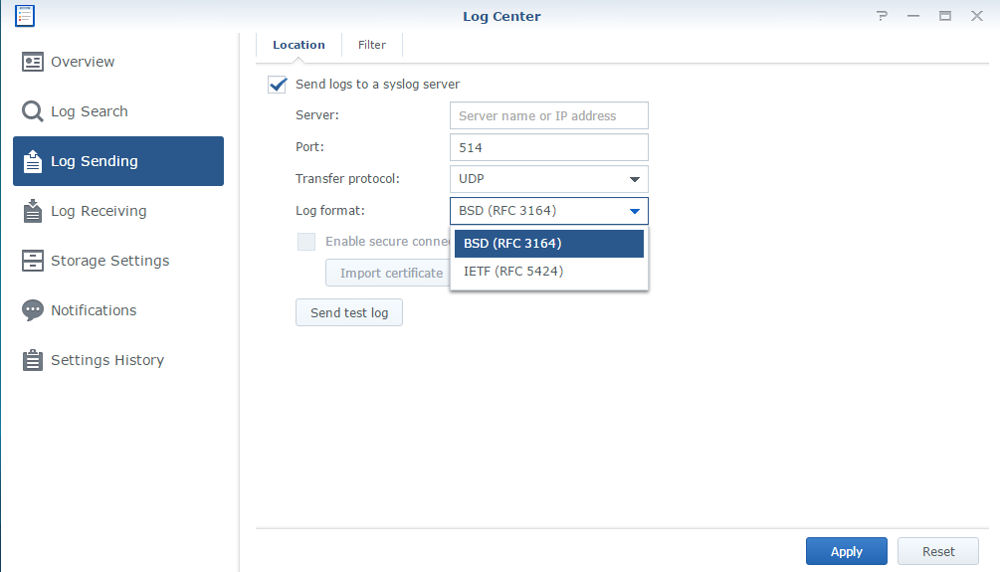
The RT1900ac can send log files to an external syslog server, or can act as a syslog server for multiple other devices
The main thing that differentiates the RT1900ac from the rest of the AC1900-class routers is the ability to add features by installing packages. While many NASes support this feature, the RT1900ac is the first router I’ve seen with this feature. Other manufacturers like Linksys and NETGEAR extend their router feature set via Android and iOS apps that work with API calls built into their routers. At this time, the number of Synology’spackages is limited. But they add features that are missing in many routers that more advanced router users might like to have.
The image below shows the five packages currently available. These packages can be updated individually without requiring a firmware upgrade to the underlying SRM software. With the addition of the RADIUS server module, you could implement Enterprise wireless security. Similarly, you could use the DNS module to provide DNS services for your small business. The VPN server supports PPTP, Open VPN and L2TP/IPsec.
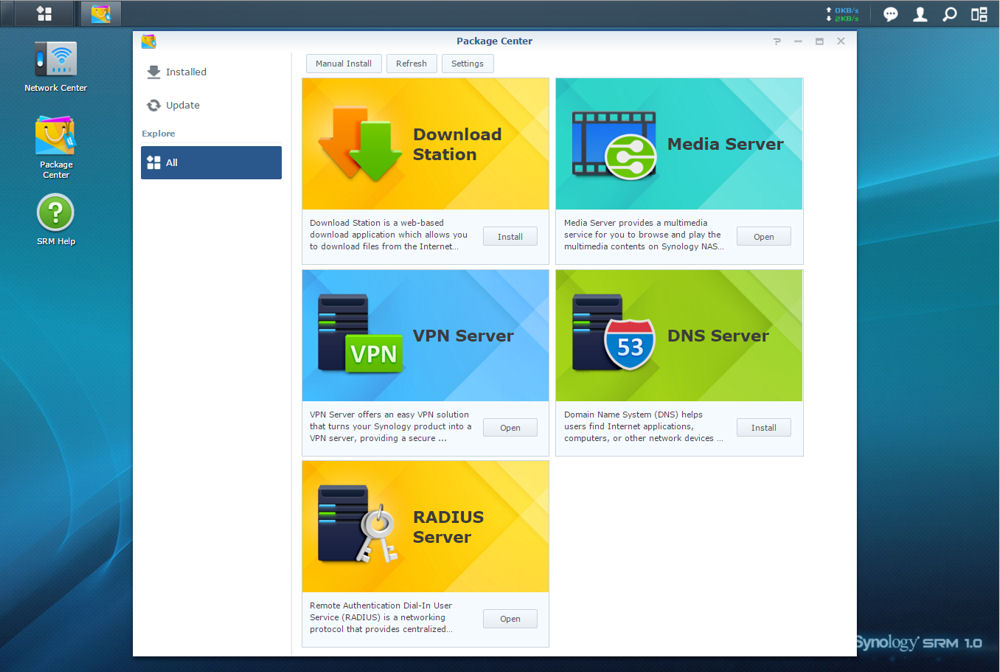
Synology RT1900ac Package Center
The Synology Router Manager features shown above are only available via browsers on Windows/OSX systems. For mobile platforms, Synology has released its DS Router app on Google Play and Apple’s App Store. DS Router provides significantly more limited access to the RT1900ac’s features. But you can perform such actions as:
- enable/disable wireless networks
- view internet usage statistics by connected client
- change parental control levels for connected clients
- dim front panel LEDs
- eject USB attached storage
- view and create port forwarding and firewall rules.
The user interface is similar for iOS and Android mobile devices. In addition, Synology’s existing DS File mobile application (also for iOS and Android) also works for the RT1900ac router. It provides access to files stored on an attached USB storage device and/or SD card.
Synology’s QuickConnect, originally released to enable remote access to Synology NASes, is part of SRM. You merely create an account and you have remote access. If you enable UPnP on the router, the appropriate ports will be opened so that you can directly access your router remotely. Alternatively, using the user ID that you created when setting up QuickConnect, you can access your router via Synology’s relay service.
In my test environment, the RT1900ac router was configured behind my public-facing router. (double NAT). Using the relay service, I was able to connect seamlessly to the RT1900ac router from a public network in my local coffee shop.
I’ve included a short gallery below that shows a few screenshots from the DS Router app. The screenshots were taken from my iPad and a Samsung S5 phone.

Advanced settings for the 5GHz band. There are settings just like this for the 2.4GHz band
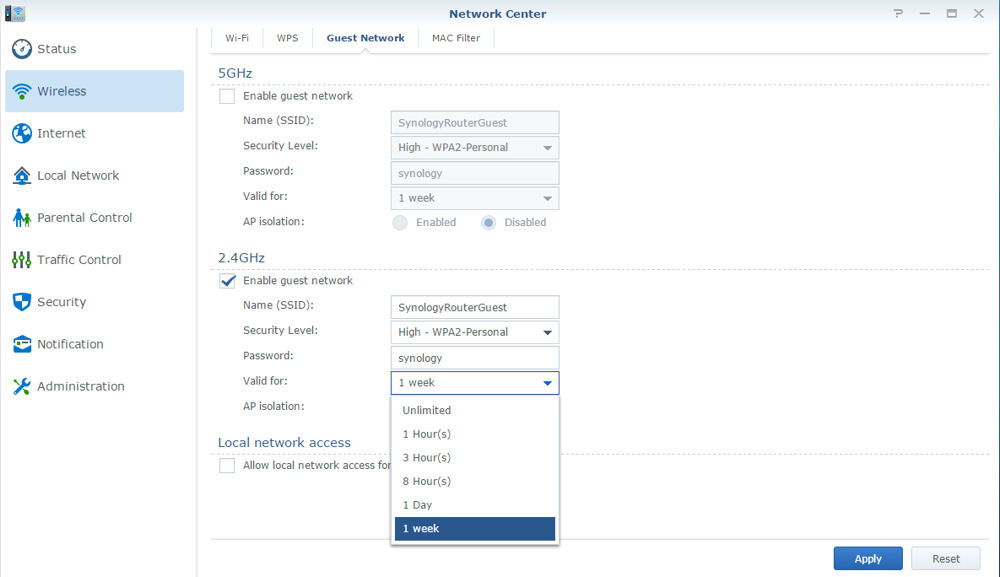
You can set how long the guest network remains active
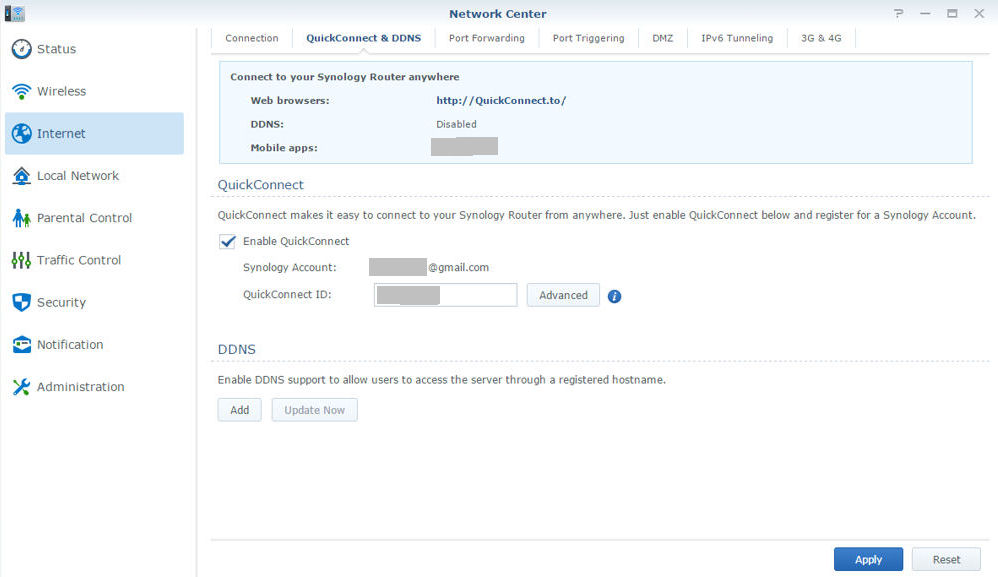
This allows you to easily setup and connect to the RT1900ac either directly or using Synology’s relay
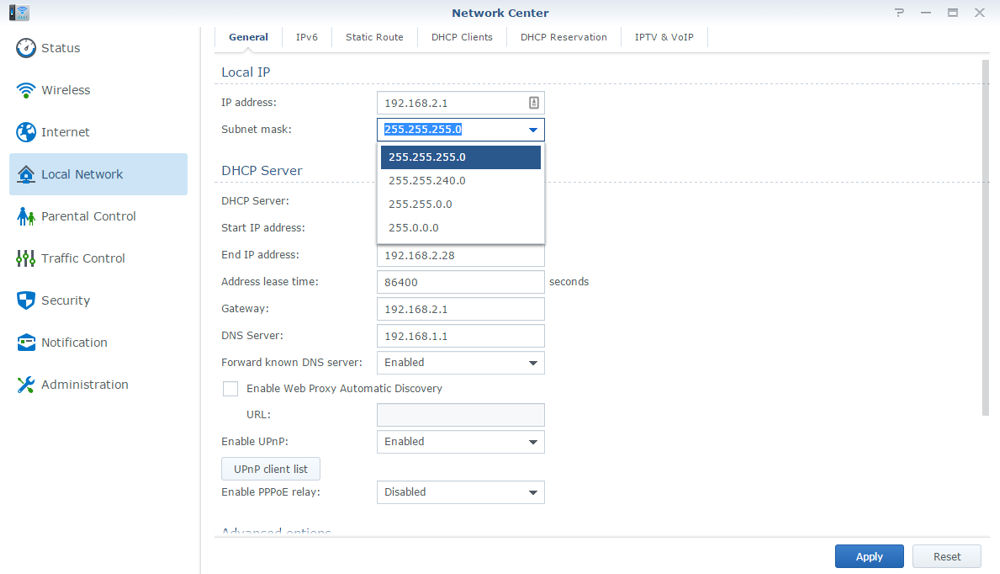
Local network and DHCP settings – note that you only have a choice for four subnet masks
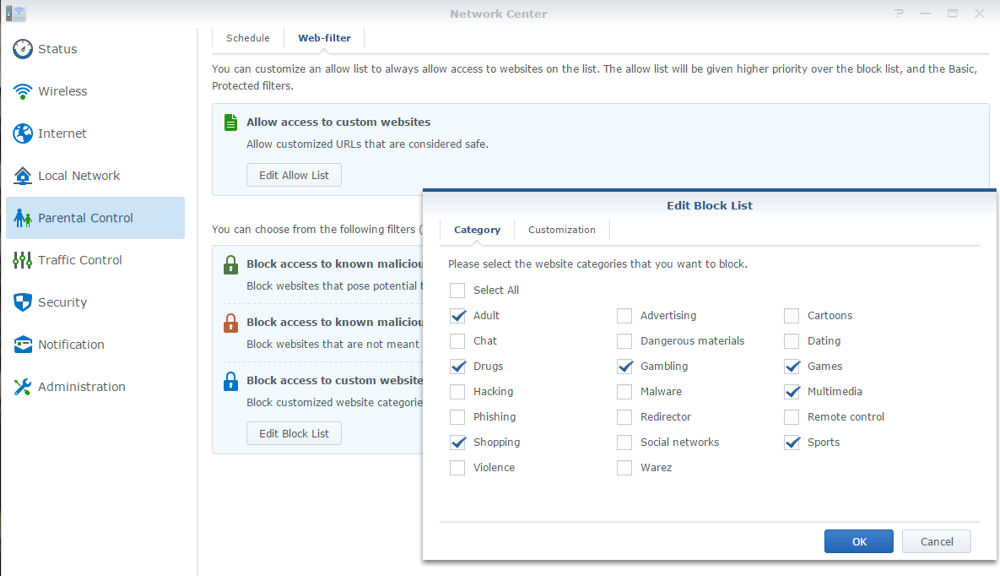
You can select which categories to block from the built-in DNS-based database. You can also add custom blocks
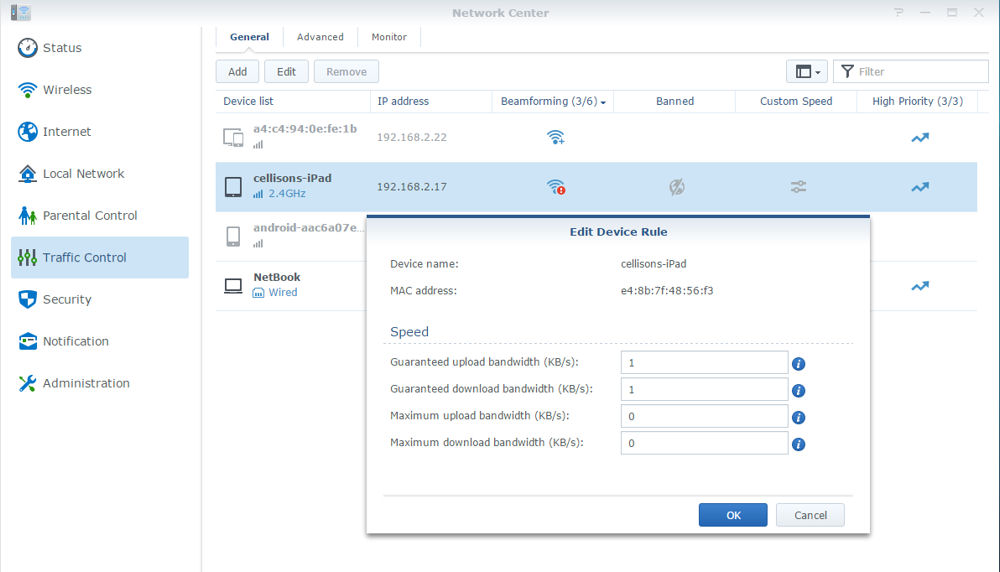
you can set guaranteed and maximum bandwidth for each client as well as prioritize and enable beamforming for a limited number of clients.
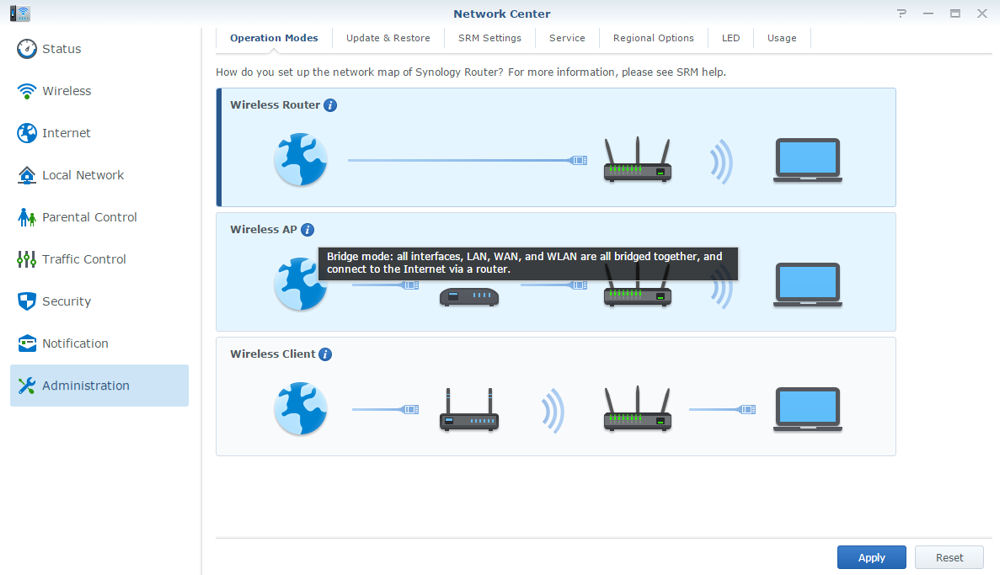
Operation Modes lets you select wireless router, wireless AP, or wireless client modes. WDS bridging isn’ supported.
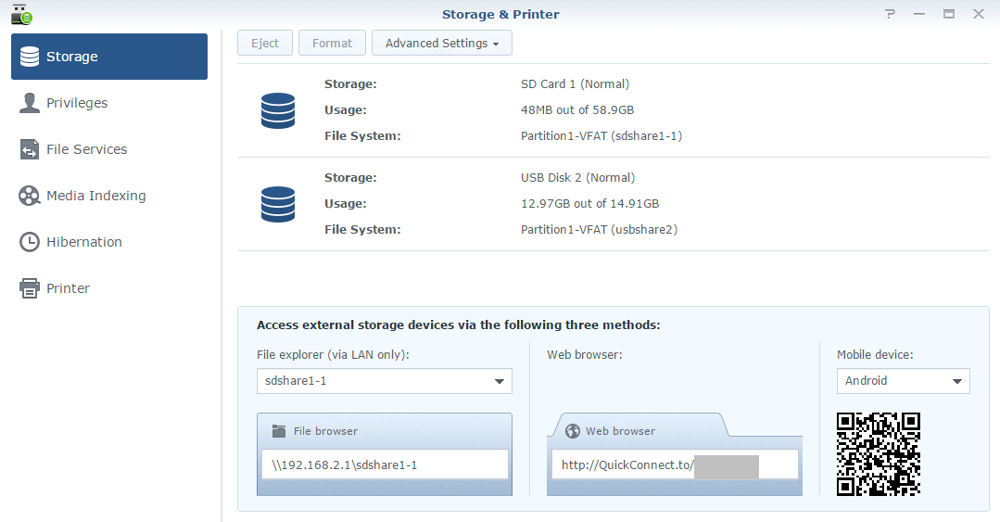
Advanced settings shows status and methods for external access.
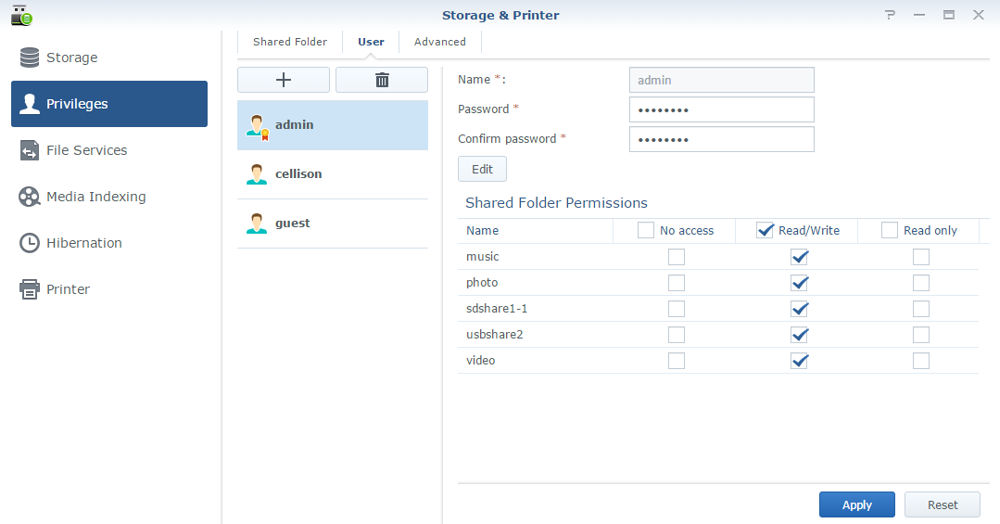
Create users and set access rights for storage
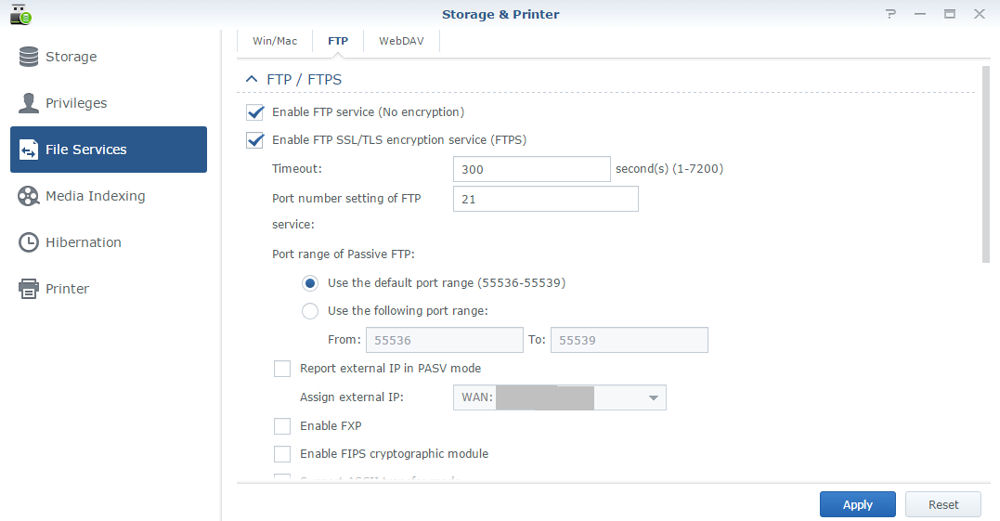
Here you configure settings for Windows/Mac, FTP server and WebDAV
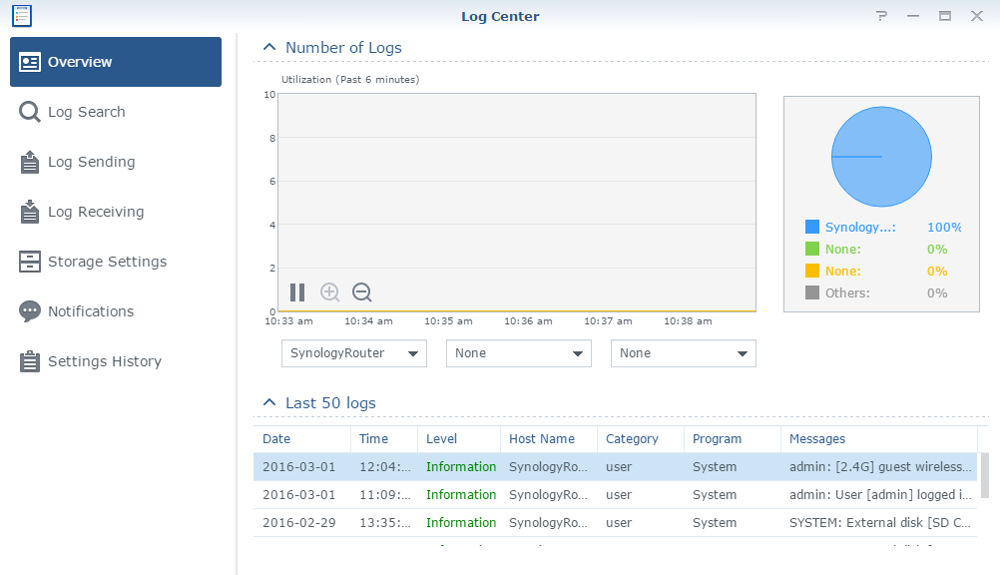
Overview of log activity. You can also search logs and receive notifications
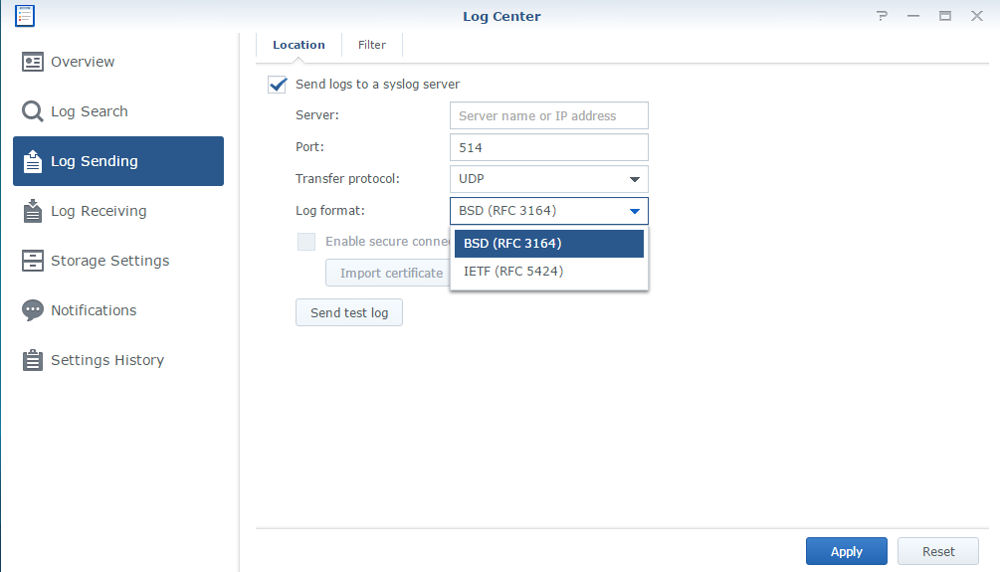
The RT1900ac can send log files to an external syslog server, or can act as a syslog server for multiple other devices
Storage Performance
The summary graphic below from the Router Charts shows all AC1900 class routers tested with our standard procedure with USB 3.0 connections and NTFS drive format. The Linksys WRT1900ACS remains the storage performance champ among all AC1900-class routers we’ve tested for NTFS read and write. The RT1900ac came in fourth, with less than half the NTFS write throughput as the Linksys AC1900ACS. The RT1900ac was even farther down in the rankings for NTFS read performance, turning in less than half the throughput of the chart-topping Linksys WRT1900ACS.
Note you need reach the Router’s share using \\192.168.1.1; you can’t browse to it using Windows’ network browser. Guest (no login) access didn’t work, so the admin account was used to test storage performance. The media server wasn’t enabled during the performance test.
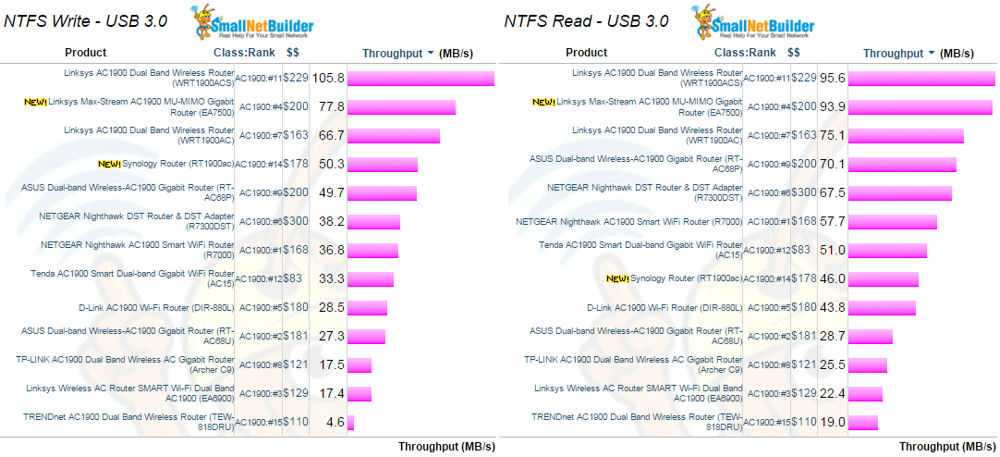
Storage Performance Comparison – USB 3.0 / NTFS
Routing Performance
For comparison, I ‘ve included the NETGEAR R7000 and TRENDnet TEW-818DRU AC1900 class routers used in the component comparison. Routing throughput was measured using our standard router test process with the router loaded with SRM 1.0.1-6007 Update 2 firmware. Table 2 summarizes the results.
For maximum simultaneous connections, we consider anything over 30,000 connections equal for ranking purposes, so both the TRENDnet and the Synology routers will receive lower router category rankings in the Router Ranker.
| Test Description | Synology RT1900ac | NETGEAR R7000 | TRENDnet TEW-818DRU |
|---|---|---|---|
| WAN – LAN Throughput – (Mbps) | 816 | 931 | 575 |
| LAN – WAN Throughput – (Mbps) | 786 | 942 | 790 |
| Total Simultaneous Throughput – (Mbps) | 1310 | 1378 | 864 |
| Maximum Simultaneous Connections | 0 | 38,793 | 14,974 |
| Firmware Version | SRM 1.0.1-6007 Update 2 | V1.0.0.26_1.0.6 | 1.0.7.0 |
Table 4: Routing throughput
The RT1900ac is the first router that has failed our Maximum Simultaneous Connection test. We tried the test multiple times and swapped in another router to ensure there was no error in our test setup. But the router failed to let even a single UDP connection be opened and there was no sign of firewall activity in the logs.We’ll be happy to rerun the test when Synology lets us know what needs to change in the router configuration.
For the unidirectional tests the IxChariot chart below shows the cyclical variation for both uplink and downlink typical of this test.
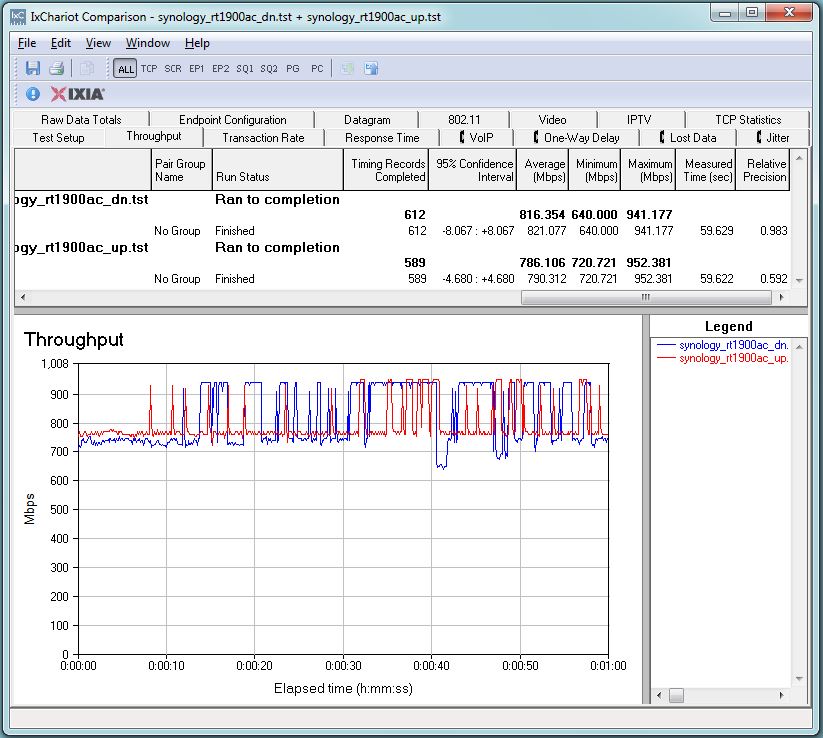
Synology RT1900ac unidirectional throughput
The simultaneous uplink/downlink plot shows the usual jump near the start due to IxChariot’s Nagel’s algorithm implementation. Once things settle down, uplink throughput dominates downlink. Although both directions show some variation, there is little battling for dominance.
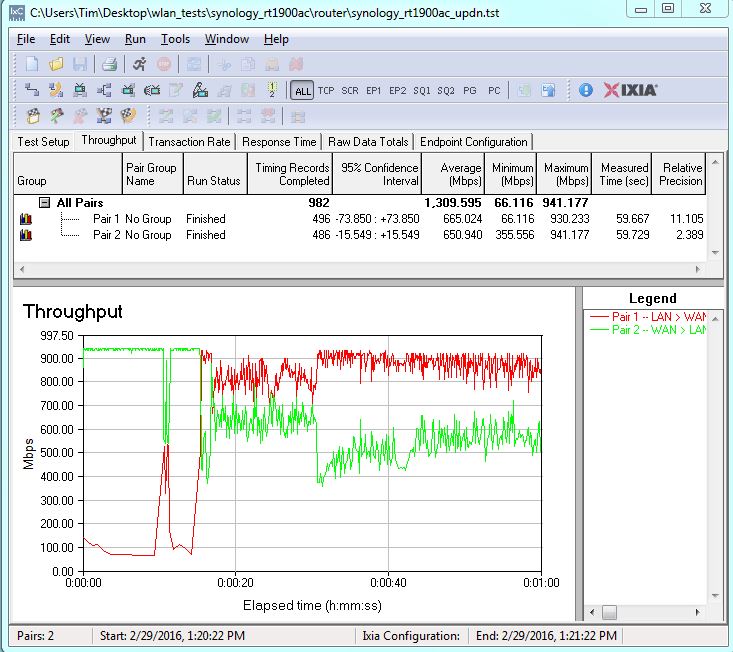
Synology RT1900ac simultaneous throughput
Wireless Performance
The Synology RT1900ac is Wi-Fi certified. For throughput testing, all tests were run using our Version 8 Wireless test process with SRM 1.0.1-6007 Update 2 version firmware loaded. The router was first reset to factory defaults and Channel 6 with 20 MHz bandwidth mode was set for 2.4 GHz. Channel 153 and 80 MHz bandwidth mode was set for 5 GHz. The NETGEAR R7000 bridge mode standard test client was connected using WPA2/AES encryption.
Our standard practice is to center the router under test’s antennas on the turntable, both front-to-back and side-to-side, to keep maximum distance between the router under test and chamber antennas. The photo below shows the RT1900ac in the test chamber.

Synology RT1900ac in test chamber
Comparing average 2.4 GHz throughput for all AC1900 class routers tested shows RT1900ac running with the middle of the pack for downlink and more toward the top for uplink.
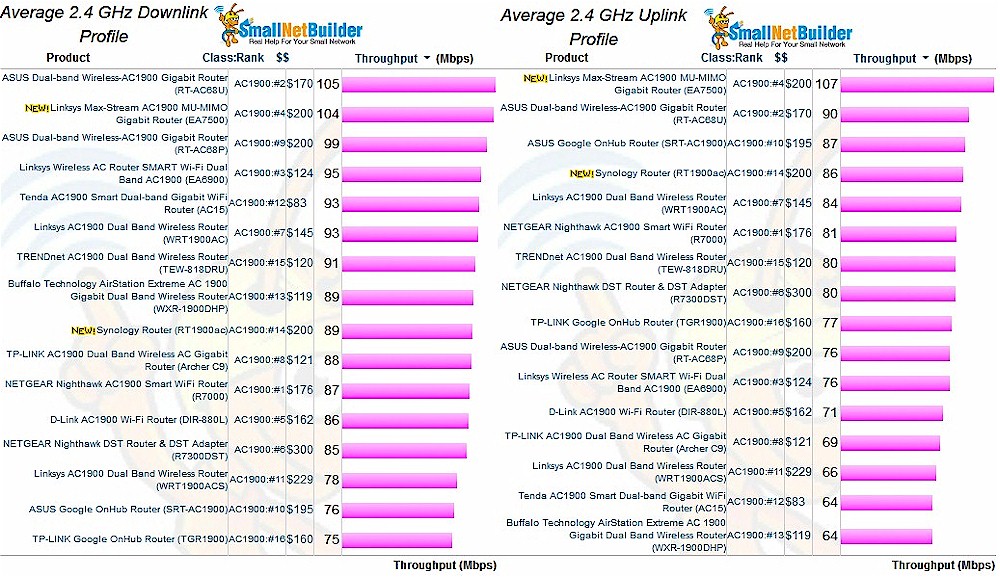
AC1900 router 2.4 GHz average throughput
Comparing average 5 GHz throughput shows the RT1900ac down in the cellar for downlink, but decidedly better for uplink. But averages can be deceiving, as we’ll see shortly.
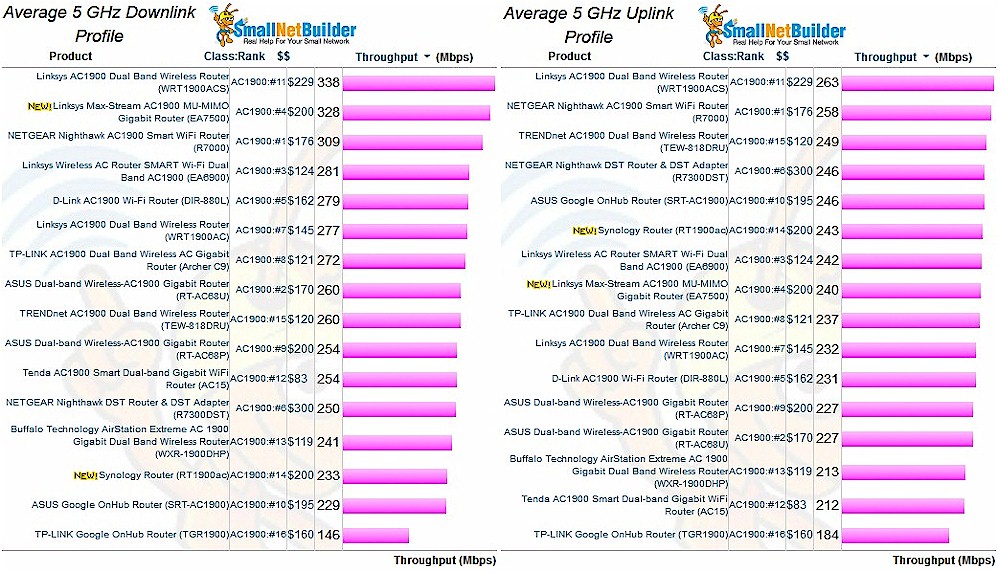
AC1900 router 5 GHz average throughput
Our throughput vs. attenuation plots were generated using the same three AC1900 class products used in the comparisons presented above: the NETGEAR R7000 and TRENDnet TEW-818DRU.
For 2.4 GHz downlink, the RT1900ac started with about 20% lower throughput than the other two routers and remained constant until the performance of the other two routers trailed off and intersected the RT1900ac’s plot at 36 dB of attenuation. The RT1900ac lost its connection following the 45 dB attenuation test—12 dB before the TRENDnet and 18 dB before the NETGEAR.
For 2.4 GHz uplink, the RT1900ac started out with higher throughput than the other two routers out to about 15 dB of attenuation where their plots intersected. Beyond 18 dB, the Synology router’s throughput stayed below the NETGEAR and TRENDnet’s. Synology’s disconnect was again much earlier than the other two routers.
The lower performance and significantly earlier disconnection would indicate that the Synology router is going to have poorer range and coverage on the 2.4 GHz band in both directions than either of the other two routers.
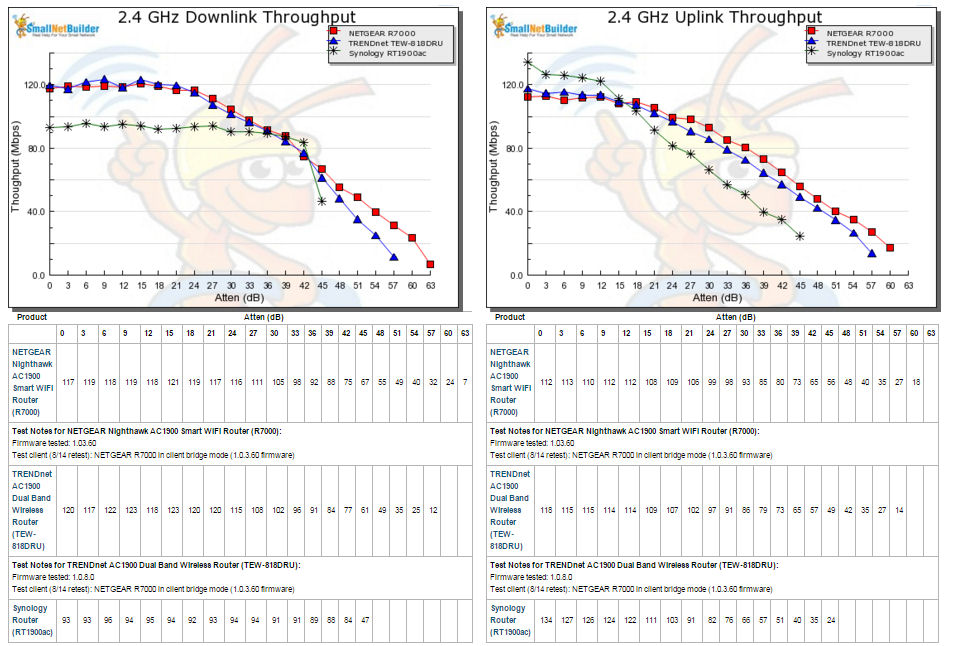
2.4 GHz Downlink and Uplink Throughput vs. Attenuation
For 5 GHz downlink, it’s fairly simple to interpret the plot. The RT1900ac’s throughput started out lower and stayed lower than the other two routers. 5 GHz uplink was a tad better, with Synology beating the TRENDnet for two tests, but then again dropping below the TRENDnet’s curve. The RT1900ac again disconnected early, but this time not far behind the TRENDnet. These results don’t bode well for the Synology’s 5 GHz range and coverage.
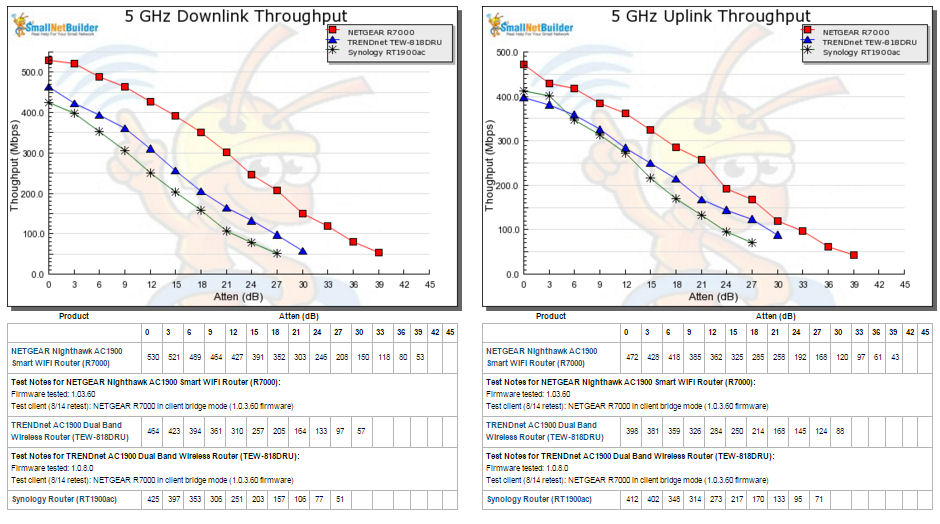
5 GHz Downlink and Uplink Throughput vs. Attenuation
Closing Thoughts
With a rank of 14 out of the 16 AC1900 routers in the Router Ranker, there isn’t much reason to recommend the Synology RT1900ac based on either price or performance. Sorting the Ranker by ascending price, there are plenty of better performing routers to be had for less than the $200 the single third-party seller on Amazon is seeking, or even the $160 NewEgg is asking.
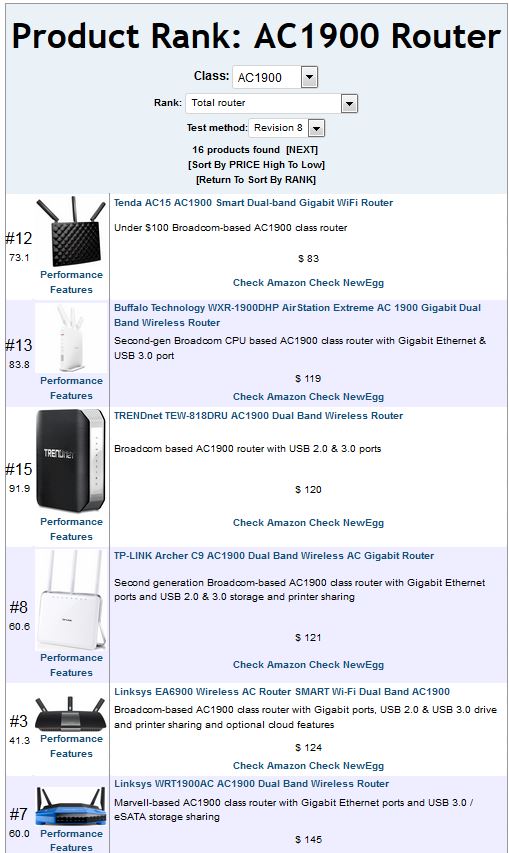
AC1900 class router ranking sorted by ascending price
Feature-wise, there’s a lot to like about the Synology RT1900ac router. The user interface, based on the well-honed Synology NAS DiskStation Manager (DSM) operating system, is slick and easy to use. Add-on packages extend its capabilities to include features, such as a RADIUS server, that are found in few other products regardless of price.
But most people don’t buy wireless routers because of features, many of which they will never use. They buy or upgrade for wireless throughput and range. Unfortunately, the RT1900ac falls short on both. Perhaps Synology can improve the wireless performance of the RT1900ac with a firmware upgrade. Or then again, perhaps not. In any event, if wireless performance is your focus, the Synology RT1900ac doesn’t have what you seek.
