
| At a glance | |
|---|---|
| Product | Ubiquiti Ultra-Long Range WiFi Router (PowerAP N) [Website] |
| Summary | Multi-featured Atheros-based router |
| Pros | • Functions as router, AP, client or WDS repeater / bridge • Upgradable external 6 dBi antennas • Good performance under lower signal conditions • Built-in spectrum analyzer, site survey tools |
| Cons | • Controls can be a bit daunting for non-techies • Only one SSID • Does not support PoE • Not Wi-Fi Certified |
Typical Price: $120 Buy From Amazon
Overview
Whenever people ask for suggestions for outdoor wireless coverage or building-to-building links, recommendations usually include products from EnGenius and Ubiquiti. And while I’ve reviewed a few EnGenius products (the disappointing ESR9885G most recently), I’ve never had a Ubiquiti product on the SNB bench.
So when a reader posted a mini-review in the Forums that raved about Ubiquiti’s PowerAP N, I figured it was as good a time as any to take a look. A few review requests to Ubiquiti went unanswered, so I ordered one from Amazon and went to work.
Ubiquiti mainly focuses on professional level products designed for deployment in carrier or ISP-based wireless networks. All of its products run Ubiquiti’s full-featured AirOS using Ubiquiti’s proprietary AirMax MIMO TDMA protocol, standard 802.11a/b/g/n or both.
Among Ubiquiti’s other offerings are its large-scale Wi-Fi UniFi system, antennas and radios and motherboards for those who prefer to roll their own routers. There is also a small Consumer Products line that includes AirRouter (single-stream 2.4 GHz N), AirWire (two-stream 2.4 GHz N Ethernet bridge), WiFiStation (single-stream 2.4 GHz N USB client) and the PowerAP N.
The company doesn’t sell directly from its website, but the products are widely available via a network of resellers and etailers.
The first thing you need to know about the PowerAP N is that its name doesn’t properly describe it. A glance at its backside (Figure 1) reveals four 10/100 switched ports and a single 10/100 LAN port that indicate routing is among the duties that it can perform.
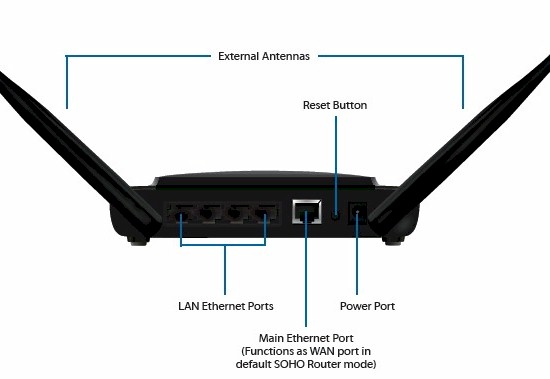
Figure 1: PowerAP N rear panel
In fact, the PowerAP N can be configured to become a wireless router sharing a single WAN IP via NAT, a wireless router without NAT, an access point with or without WDS bridging repeating, a wireless bridge that doesn’t require a WDS partner or finally as a WDS bridging / repeating partner. There are a few other permutations possible, but these are probably enough for most users.
The PowerAP N’s all-plastic case is a bit smaller than you might expect and has lots of top vents, but none on any other of the surfaces. And with no heatsinks on the parts inside, they could get a bit toasty. With no Gigabit switch to contribute to the heat load, however, I wouldn’t expect heat-related problems in normal consumer use. Note that the design isn’t stackable and there are no mounting slots on the bottom for wall / ceiling mounting.
Some of the Amazon reviews noted problems with the two RP-SMA antenna connectors becoming loose when the large-ish 6 dBi antennas (which provide twice the gain of the antennas you usually get in wireless products) are attached. I didn’t have any problems with that, but I did notice the tendency of the antennas to flop down if they were not snugged down properly. Still, after a look at how the antenna connectors are fastened to the case (lockwashers but no molded recess to keep the connector body hex nut from turning), I’d advise not overtightening the antennas when you install them.
The topside of the PowerAP N has blue backlit status / activity lights for power, Internet (WAN), Wireless and each of the four Ethernet LAN ports.
Inside
Ubiquiti asked the FCC to permanently block the internal product photos that other companies sometimes only delay. So after I completed my testing, I had to open my sample to see what’s inside.
Figure 2 shows the PowerAP N’s innards with the RF shield top removed. It’s an all-Atheros design using an Atheros AR7240 Wireless network processor, which includes the four-port 10/100 switch and 10/100 WAN port PHY.

Figure 2: PowerAP N inside
The radio is an Atheros AR9283, which I assume is a 2.4 GHz 2×2 N SoC radio. Atheros device information is much harder to come by since its purchase by Qualcomm and neither of these parts are listed on Qualcomm’s WLAN page. 32 MB of RAM and 8 MB of flash finish up the design.
Features
I should note that product hardware documentation doesn’t appear to be Ubiquiti’s strong suit. The PowerAP datasheet is surprisingly light on specs and feature descriptions and the Quick Start Guide mainly focuses on getting the right cables plugged into the correct holes.
Ubiquiti’s AirOS is packed with features, however. So many, in fact, that I’m not going to try to summarize them all here. Instead, you should head over to the AirOS 5.3 Wiki, which serves as the main documentation source.
Figure 3 provides a taste of the admin GUI, which is organized around only six main screens. Also note the Tools: dropdown, which holds further delights including the AirView spectrum analyzer, which I’ll get back to shortly. Web admin access is HTTP by default, but you can enable secure HTTPs connection instead.
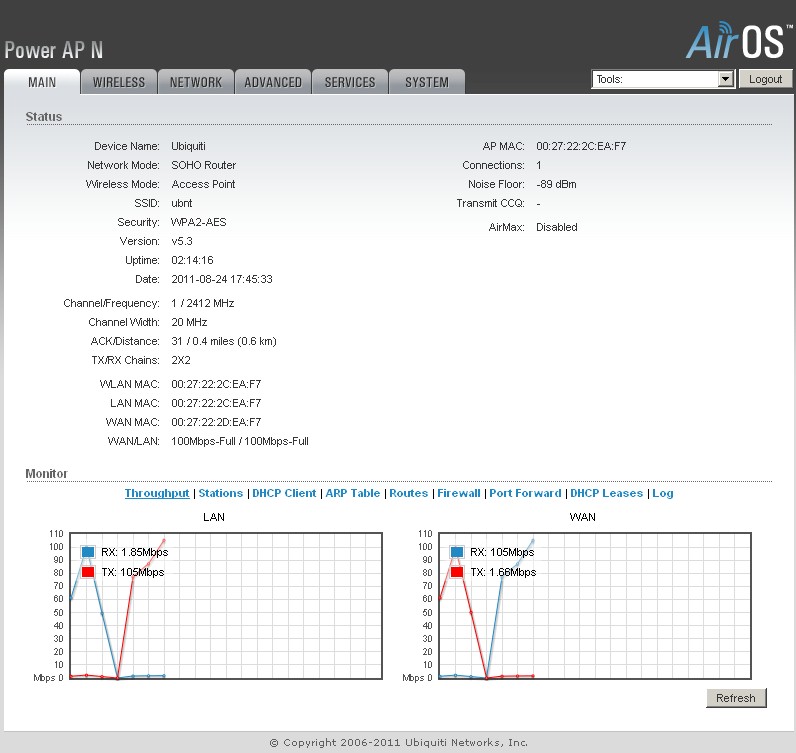
Figure 3: PowerAP N main page
If you’re a command line jockey, AirOS has you covered too, once you enable the SSH and / or Telnet servers that will get you right into BusyBox v1.11.2.
As I mentioned earlier, the "AP" actually comes set up as a NAT router by default. All I had to do was plug it into my LAN switch like any other router I test and it grabbed a WAN address from my LAN’s DHCP server and provided an internet connection to the Windows machine I plugged into one of its LAN ports before I had even located the login info (username and admin are ubnt).
I’ve put shots of each of the main screens into the gallery so that you can see what’s there. Suffice it to say that you’ll be exploring the PowerAP N’s features for awhile. Despite all the goodies in AirOS 5.3, it doesn’t attempt to cover all the features found in say, DD-WRT.
The biggest two omissions seem to be support for multiple SSIDs. So you don’t have the ability to set up a guest network with traffic separated from your other wireless and wired clients. There is also no captive portal or hotspot features if you were thinking of using it that way.
But you do get the ability to morph the PowerAP N into an AP or non WDS or WDS bridge, which covers the major use scenarios. And you can tweak output power from its default of 27 dBm down to 13 dBm in 1 dBM increments via a slider and force specific maximum transmit rates.
The PowerAP N is also bit light on routing features, which are found under the Network menu. You get DMZ, 20 single port forward rules with separate public and private ports and TCP / UDP protocol selection. If you want to forward port ranges, you need to go to the 20 Firewall rules, which also are used for outbound service control, with the work done by iptables behind the scenes. There are no triggered port forwarding features or domain / keyword filters and no ability to schedule any of the rules, either.
I read through the description of the Auto IP Aliases feature which is part of both the WAN and LAN settings multiple times, but confess that I still don’t grok what it does. I could understand that there are special NAT handlers for SIP, PPTP, FTP and RTSP, that DNS proxying can be disabled and that VLAN tags can be assigned to WAN or LAN traffic.
You also can enable Wireless Traffic Shaping and set maximum bandwidth values for traffic passing between the wired and wireless interfaces in both directions. But, again, I couldn’t figure out the fractured English that described the Traffic Burst settings, sic "specify the data volume (in kilobytes) to which Outgoing Traffic Limit will not be effective afterwards data connection is initiated".
After wading through the menu tabs you still need to check out the Tools selector that launches little windows for Antenna Alignment, Site Survey,Device Discovery and Speed Test, all of which would come in handy with setting up a bridge or network of WDS partner stations. You also get Ping and Traceroute functions that you can find in even mainstream consumer routers now.
The real pièce de résistance, however is the AirView Spectrum Analyzer tool, which alone can justify the $100 or so price of the PowerAP N. It’s a Java app that you might have to fiddle with your browser to get running correctly, but it’s worth it.
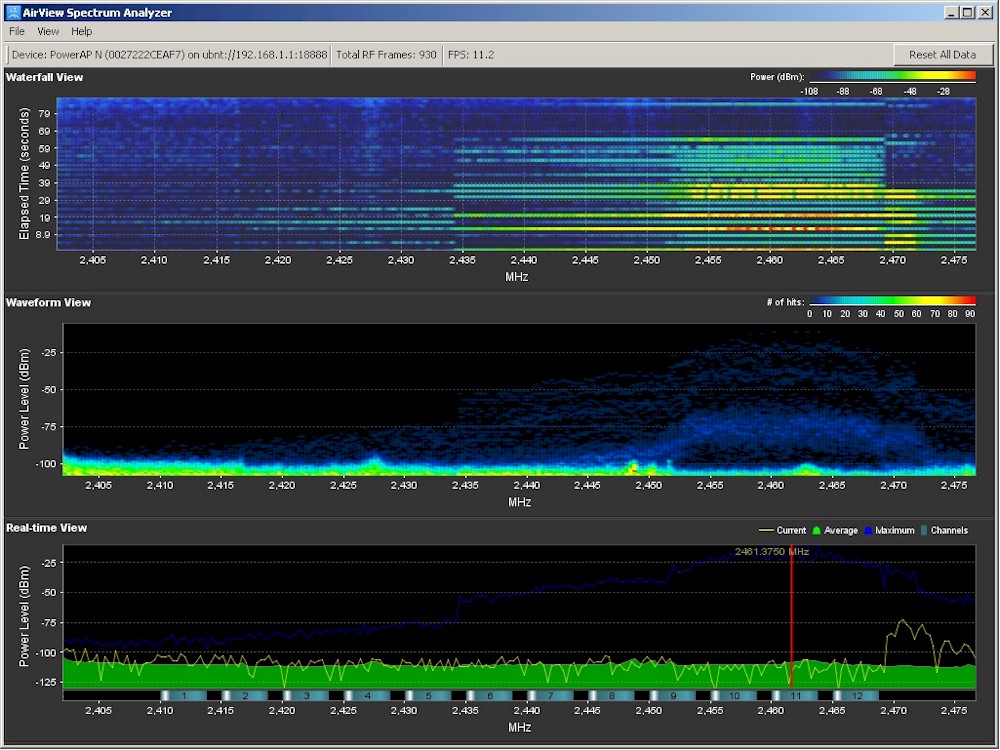
Figure 4: AirView spectrum analyzer
As Figure 4 shows, you get real time, waveform and "waterfall" views, all of which can be handy for figuring out why your wireless has suddenly gone wonky. When you use AirView, however, the PowerAP N stops functioning as a router / AP / bridge, but resumes normal operation when you kill the AirView window.
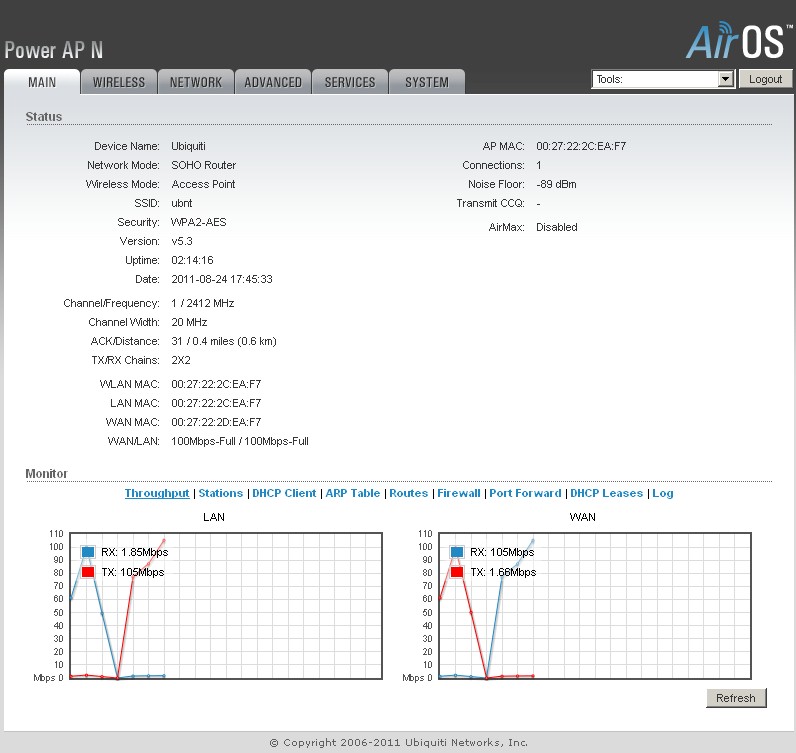
This screen shows most of the basic status information for the router except for WAN IP when you’re using it as a router
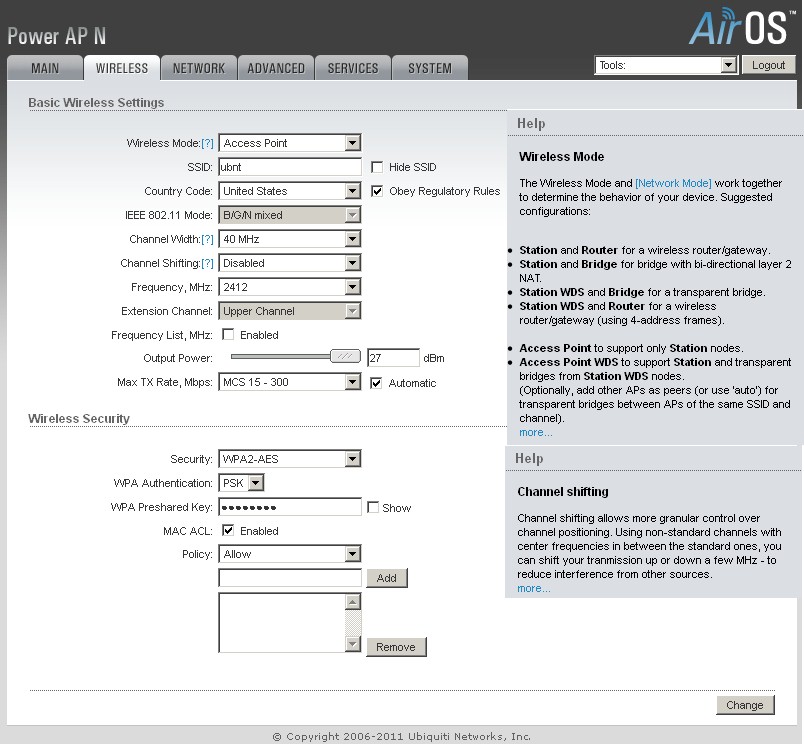
Basic wireless settings are here. Lots of controls. The Channel Shifting control is unusual. Both WPA / WPA2 Personal (PSK) and Enterprise (EAP/RADIUS) modes are supported, but no WPS.
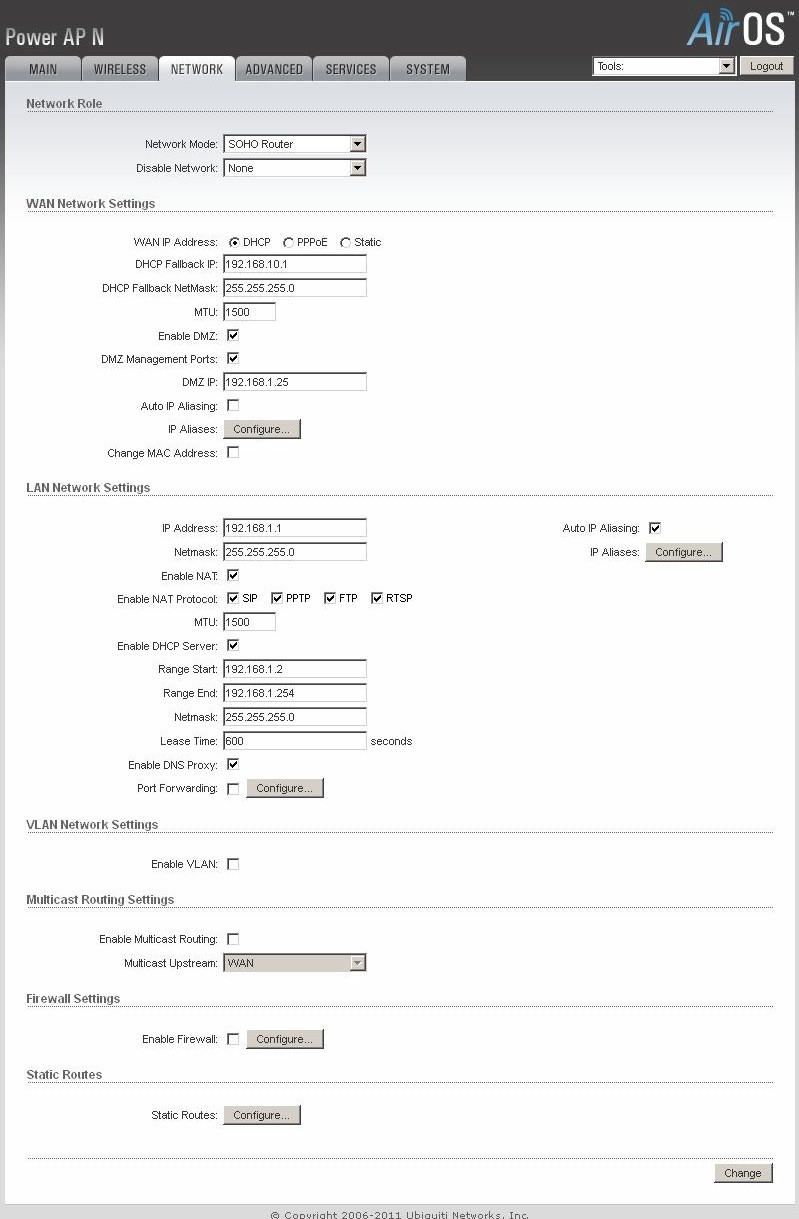
This is where you set up the WAN and LAN settings including DMZ. Bridge, Router and SOHO Router (NAT router) network modes are supported.
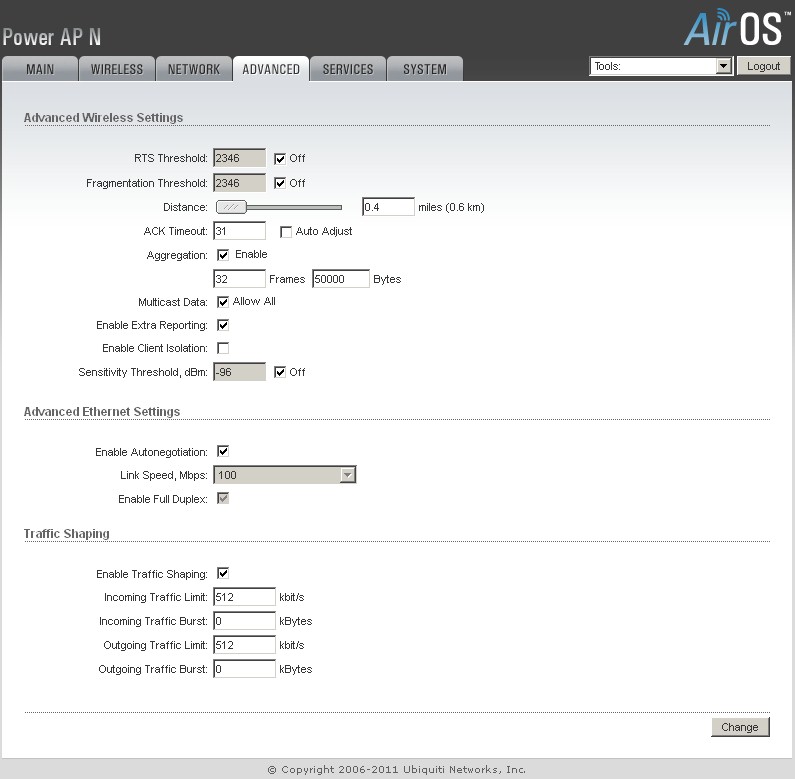
Assorted advanced wired and wireless settings are here. Note the up and downlink wireless bandwidth limits.
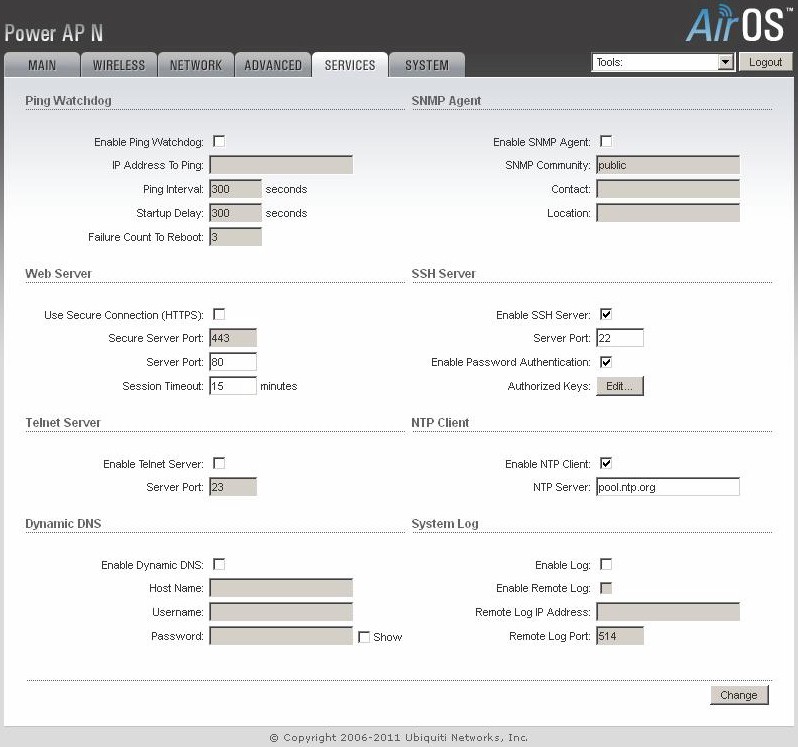
Admin access is supported via HTTPS,SSL and Telnet. The Dynamic DNS support lets you set the service host name
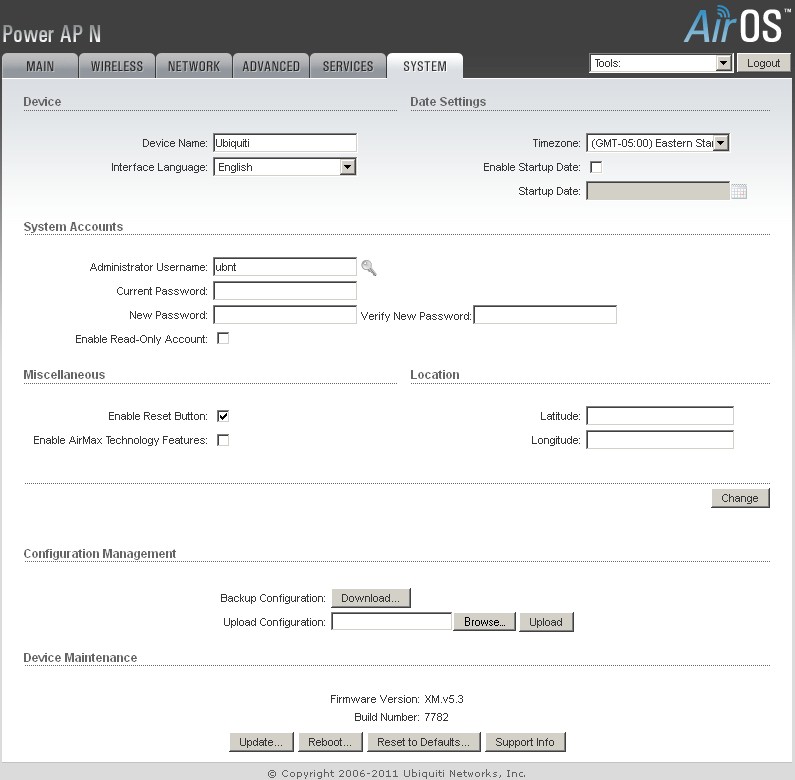
Various admin settings are here. AirMax is a proprietary protocol used in professional level Ubiquiti products.
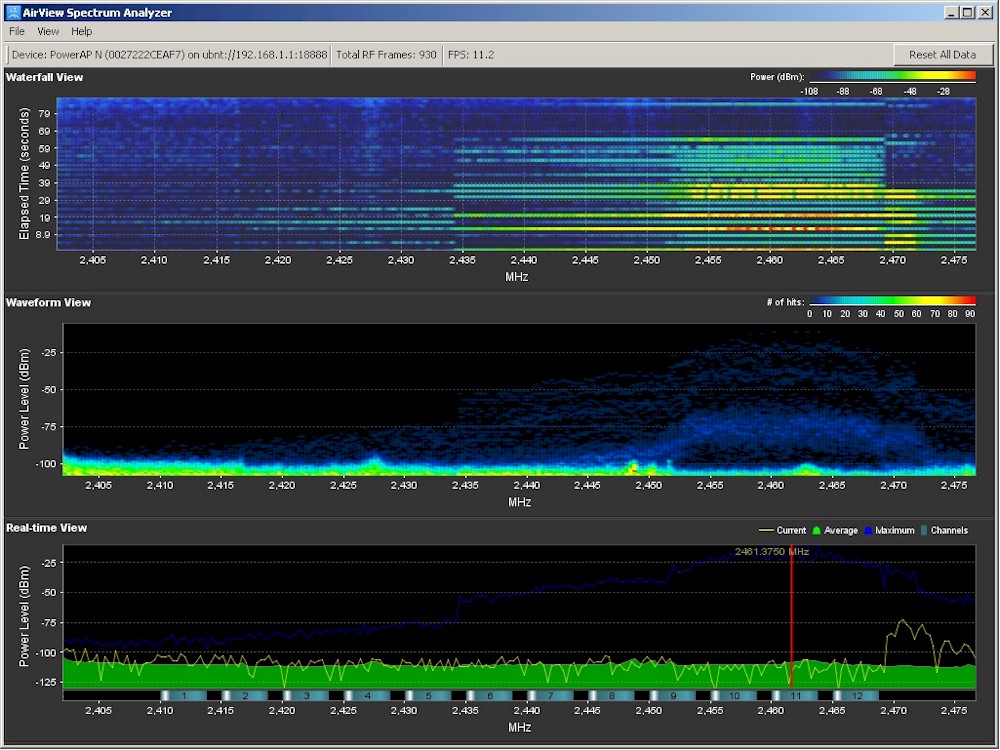
The built-in spectrum analyzer is alone worth the price of the product.

This tool is useful when using the product in station or WDS station mode.
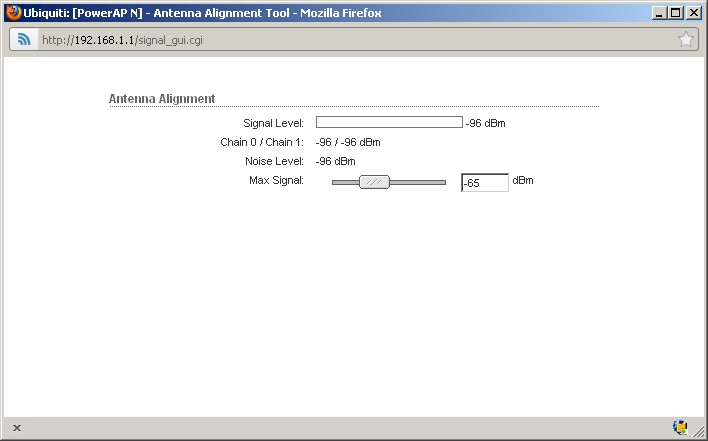
This works only when you’re in Station or WDS Station mode.

This finds other Ubiquiti devices.
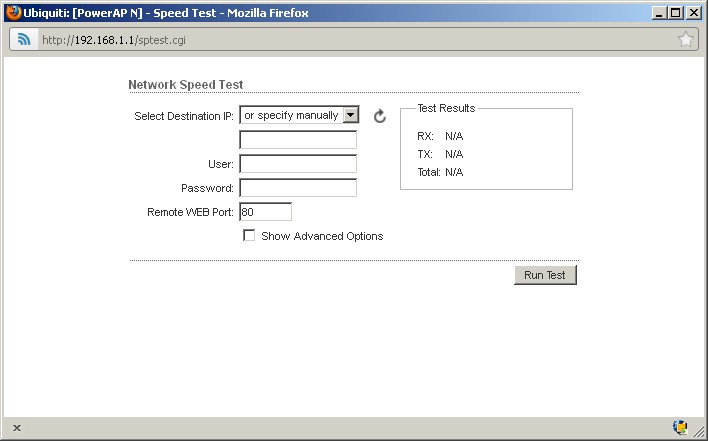
Tests connection speed to and from connected AirOS devices.
Routing Performance
I tested the PowerAP N with XM.v5.3 Build 7782 firmware for its routing tests. Figure 5 shows the IxChariot plots that show about 90 Mbps of routing throughput. Downlink throughput came in at 92 Mbps while uplink was slightly slower at 85 Mbps and running simultaneous up and downlink tests yielded 90 Mbps. Simultaneous Connections showed numbers indicating a 16 K session limit. Not the highest we’ve seen, but plenty for most P2P and gaming use.
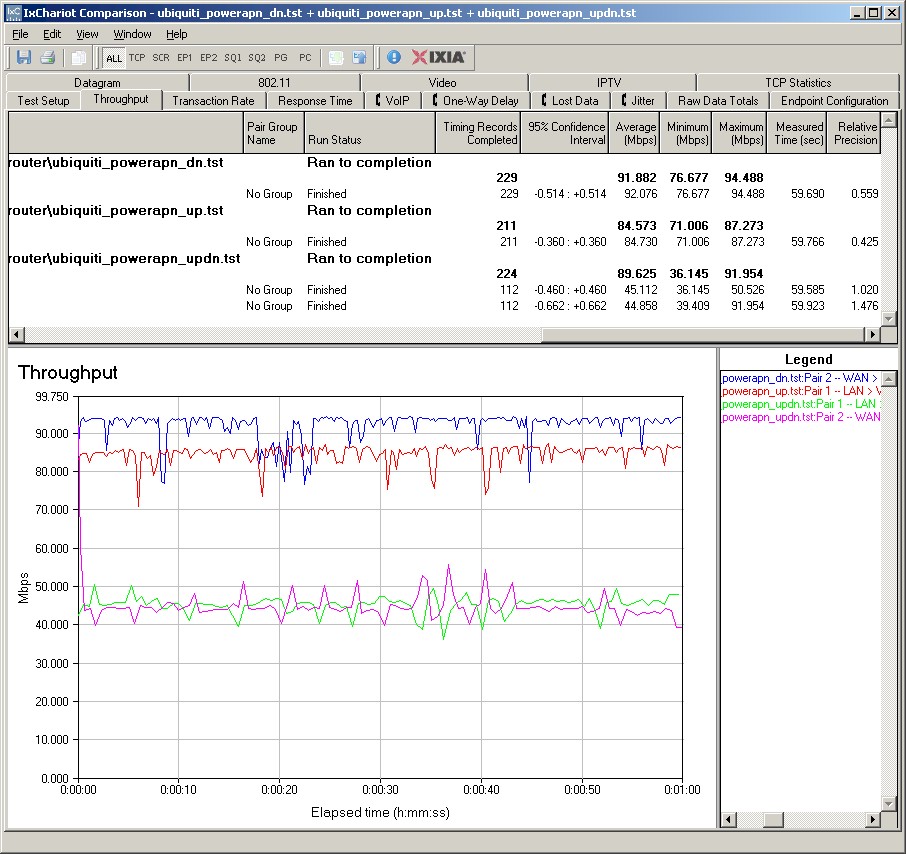
Figure 5: Power AP N routing throughput
Wireless Performance
Contrary to the logo displayed on its datasheet, the PowerAP N is not Wi-Fi Certified. (In fact, I found only one Ubiquiti product—the UniFi AP—in the Wi-Fi Certified database.) But it properly defaulted to 20 MHz bandwidth mode on power-up.
It doesn’t support Wi-Fi Protected Setup (WPS), so I manually set up a WPA2/AES secured connection before testing using our latest wireless test process. As is our usual procedure, testing was done on Channel 1. All router defaults were left in place, which included transmit power was set to maximum.
First up in Figure 6 is a summary of all the wired routing and wireless performance tests (Simultaneous Sessions are not shown since they severly compress the plot scale). The intersting thing here is wireless throughput. Not only are these results comparatively low for a two-stream N router, but there is very little throughput gain when using 40 MHz bandwidth mode. So if you’re looking for the fastest wireless speeds, the PowerAP N isn’t for you.
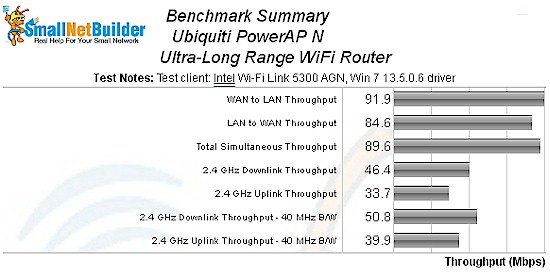
Figure 6: PowerAP N Benchmark summary
But when you look at the PowerAP N’s ranking among single-band routers in Figure 7, it’s right at the top for both 20 and 40 MHz bandwidth mode downlink. Uplink rank, however is 5th and 7th for 20 and 40 MHz modes, respectively.
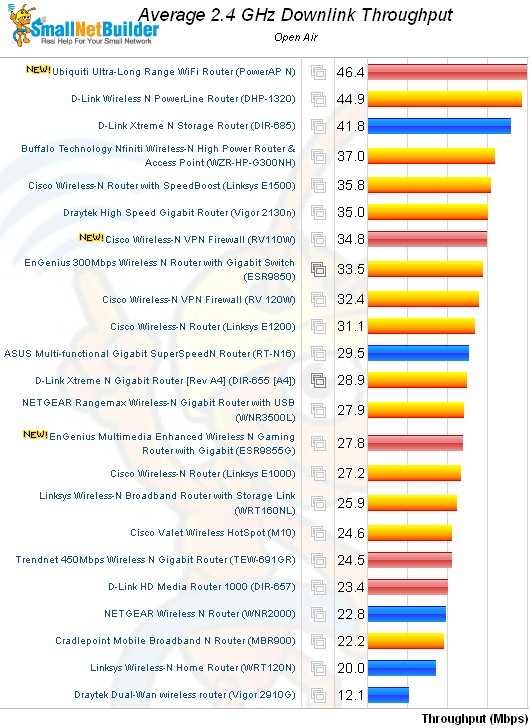
Figure 6: PowerAP N Performance rank – 2.4 GHz, 20 MHz mode, downlink
To peel the onion a bit more, I put together four radar charts including the D-Link DHP-1320, Buffalo WZR-HP-G300NH and Cisco Linksys E1500 with the PowerAP N. Radar charts are good for comparing overall performance. The highest performing router would form a shape that completely enclosed those of the other products.
That usually doesn’t happen though, and so is the case with the PowerAP N. If you click on each plot to open a larger view and compare, you’ll see that the PowerAP N beats the other three routers only in the weaker signal test locations D and F in three out of the four tests. For some reason, results with 20 MHz mode uplink were not quite as strong. Note, however, that in none of the four tests does the PowerAP N turn in the highest speeds.
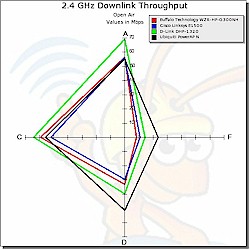
Figure 7: 20 MHz b/w, down radar plot |
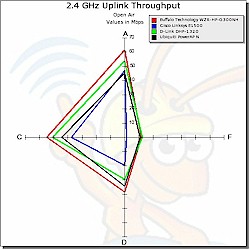
Figure 8: 20 MHz b/w, up radar plot |
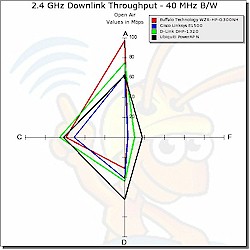
Figure 9: 40 MHz b/w, down radar plot |
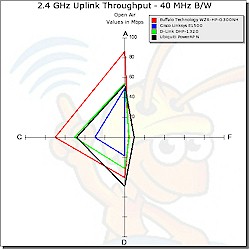
Figure 10: 40 MHz b/w, up radar plot |
The IxChariot throughput plots provide a bit more insight into the Power AP N’s wireless performance. Figure 11 shows 20 MHz mode downlink with three of the four throughput lines closely tracking. It’s usually the case that the Location D plot is separated from Locations A and C, since it normally represents a transitional medium-low signal strength location. For the PowerAP N, however, Location D looks more like a strong to medium-strong signal location.
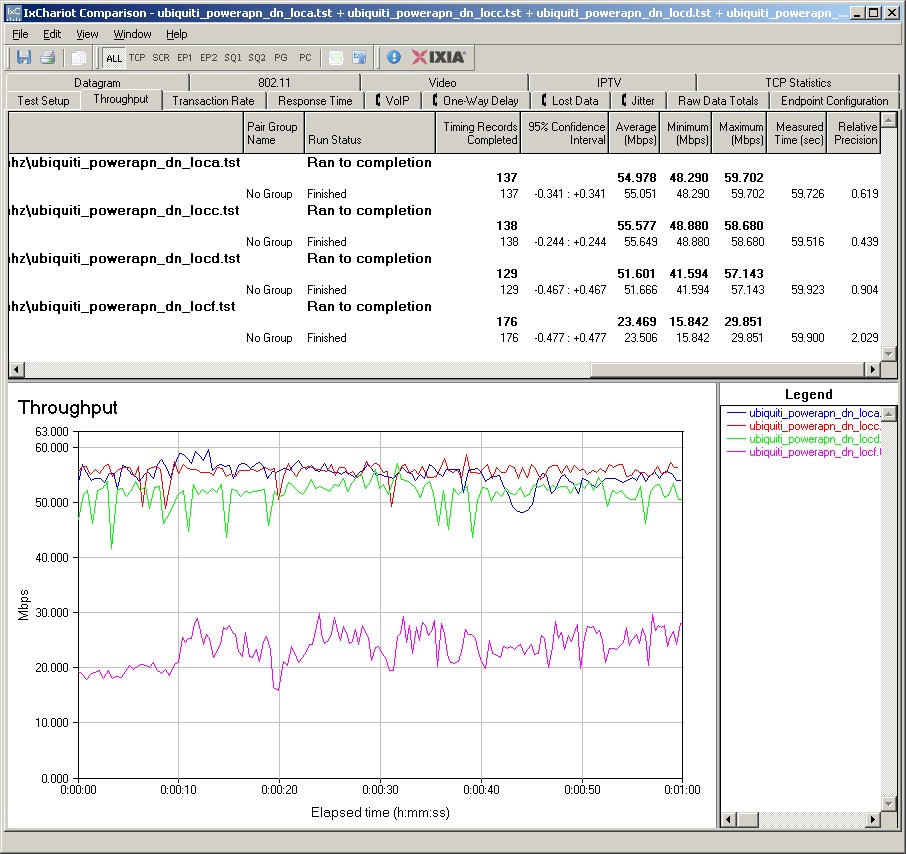
Figure 11: IxChariot plots – 2.4 GHz, 20 MHz mode, downlink
The close tracking of Location D with Locations A and C are found in every other plot except 20MHz mode uplink, which accounts for its lower average throughput results. Here are links to the other plots for your reference.
- 2.4 GHz / 20 MHz uplink
- 2.4 GHz / 20 MHz up and downlink
- 2.4 GHz / 40 MHz downlink
- 2.4 GHz / 40 MHz uplink
- 2.4 GHz / 40 MHz up and downlink
Closing Thoughts
People love to attribute all sorts of benefits to loading alternative firmware like Tomato and DD-WRT onto routers that allow it. One of the oft-sited reasons is the ability to turn a stock router into a bridge, client or repeating bridge. With Ubiquiti’s PowerAP N, you get this and plenty of other knobs and switches to twiddle and a 2.4 GHz spectrum analyzer, too!
Ubiquiti’s PowerAP N may not be the one router to cover your entire home and yard that the mini-reviewer found it to be. But it is a flexible multi-mode wireless box that can be just about anything that you need it to be and be it with above average performance in normally weak signal locations.
Yes, $100 is a lot more than the going rate for a single-band N router these days. But if you’ve been struggling with spotty performance from your current router or want many of the features and functions provided by "alternative" firmware, but backed up by vendor support, you should give the PowerAP N a try.
