I often see questions in the forums from people struggling with one of the most basic tasks in creating a home network: what to do when you run out of ports in your router.
The answer is to just connect a switch, as shown in the diagram below.
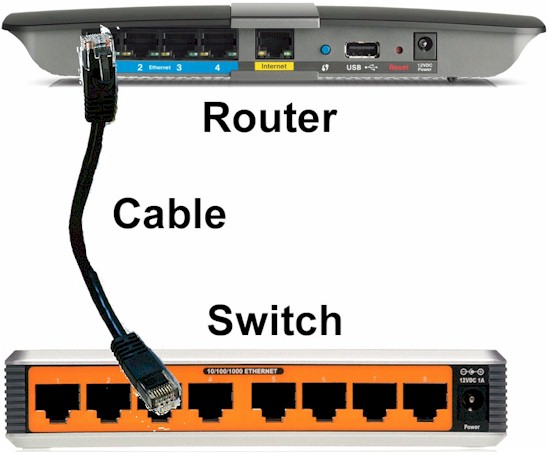
But since that makes for a very short article, I’ll answer some questions about adding a switch that I’ve often seen.
1. Is a switch the same as a router?
No. The simple explanation is that (consumer) routers can share a single Internet connection among multiple computers. Switches cannot. Switches allow you to share a single port on your router (or another switch) among multiple Ethernet devices.
2. How does a switch work?
Switches handle data based on the MAC address in the data packet. The switch automatically learns the MAC address of each device connected to its ports and stores it in a lookup table in the switch.
Each data packet sent contains the source MAC address from the device sending the data and a destination MAC address for the device that the data is intended for. The switch looks at the destination address and sends the data only to the physical switch port that the destination device is connected to.
3. Does adding a switch to my router slow it down?
No. The only time data leaves the switch is when the data packet contains a destination address for a device that is not connected to the switch.
So if you have a network media player playing a file stored on a NAS that are both connected to the same switch as shown below, data never touches the cable connecting the switch to a router.
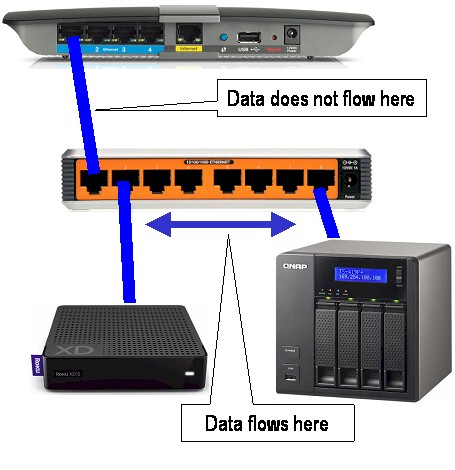
4. Will putting devices on an added switch slow them down?
Maybe. The single connection between the switch and a router can become a bottleneck if the total amount of data simultaneously sent across the connection exceeds the capacity of the connection. A 10/100 switch can handle 100 Mbps total of data in each direction simultaneously on each port; a Gigabit (10/100/1000) switch can handle 1000 Mbps.
Bottlenecking usually doesn’t happen for web browsing, email and similar activities in home and small business networks because the data sizes are relatively small, the activity is intermittent and the number of devices is low.
What can cause problems are sustained activities like large file transfers, Torrenting and multiple video streams.
The only way to make sure that you don’t run into a bottleneck is to analyze your data flows and keep flows with high bandwidth requirements on the same switch. If you want to actually measure network speed, see How Fast Is Your Network? Five Ways To Measure Network Speed.
All of today’s switches (10/100 and Gigabit) are designed to provide non-blocking wire-speed transfer between all switch ports simultaneously. This means each pair of devices can send and receive data at their maximum port speed, without interfering with any other pair.
Also see #14 below.
5. Does it matter which ports I use to connect?
No. But in the old days, it did. Switch ports were designed to primarily connect to devices. So when you had to add a switch you had to either use a special crossover cable that swapped the receive and transmit wire pairs. Or sometimes routers and / or switches would have special "uplink" ports that had the receive and transmit connections already swapped.
All that has gone away. All of today’s routers and switches have ports with auto MDIX, which automatically detects whether a device or another switch port is connected and adjusts accordingly.
Even if you have a very old router, the switch you purchase will have auto MDIX and all you need is one device that supports it (but it’s ok if both switch and router do).
6. Can I add more than one switch?
Sure. But keep in mind the bottlenecking issue in #4 and group your devices and size your switches to avoid it.
If you do add multiple switches, use a star connection (see below) when possible and avoid daisy-chaining switches.
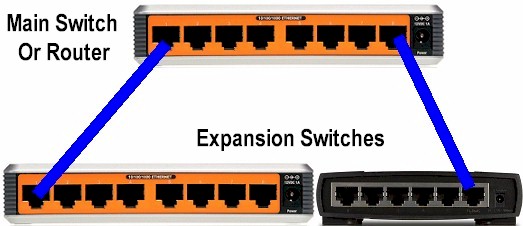
7. Does it matter which switch I buy?
Some will argue (and they have) that there are performance differences among unmanaged switches. I suspect they purchase gold-plated cables too. There is no significant performance difference among unmanaged 10/100 or 10/100/1000 switches in the sizes that most consumers are going to purchase, i.e. 5, 8, 16 and 24 ports. So you can buy based on price, warranty and brand preference.
What does matter is warranty, especially for Gigabit switches. Gigabit switches run hotter than 10/100 and most manufacturers don’t spend the extra money to add heatsinks. So they tend to fail more often. NETGEAR offers a limited lifetime warranty on all its ProSafe switches and D-Link offers one for all of its switches. You’ll have to pay shipping, of course, and go through the hassle of an RMA. But it could be worth it for higher-port count switches.
8. Should I get a "smart" or managed switch?
Managed and "smart" switches won’t buy you any more performance. They do provide special features that can come in handy in larger networks. See Smart Switch How To – Part 1: What A Managed Switch Can Do For Your Small Network to help you decide.
9. Can I reuse an old router as a switch?
Yep. See How To Use a Router To Add Network Ports. Use Method 1 to avoid unnecessary hassle.
10. Does it matter whether I use ports on the router or ports on the added switch?
No. The ports on the router connect to a switch chip, which works the same way as a chip in a standalone switch. The "routing" part of the router, i.e. the part that handles data to and from the Internet doesn’t get involved with data moving between devices on the switch.
11. How long can cables between switches be?
100 Meters, the same as between a device and the switch.
12. What does the inside of a switch look like?
Today’s switches have everything integrated into a chip. The inside of the D-Link DGS-2208 shown below clearly shows the Vitesse switch chip. The rest of the components are for power supply and required to support the switch chip.

13. Does adding a switch mess up IP assignment?
No. As described in #2, all a switch does is direct traffic based on MAC address. IP assignment is done via DHCP or manually and is a higher level protocol (TCP/IP), which switches just pass through. IP address assignment is made to devices attached to the switch ports, not the ports themselves. As long as packets contain the correct destination MAC address, they’ll get through to the proper device.
14. Does adding a switch increase latency / ping time?
Technically, yes. But the increase is lower than anything you will notice. For example, NETGEAR specs latency for its GS108 8 port Gigabit switch at 4uS (microseconds) for 1500 byte packets @ 1000 Mbps. This is nothing to be concerned with.
If I missed your question, just let me know and I’ll add it
