Introduction
As 2015 begins, the job of choosing a wireless router has gotten a lot simpler since our 2014 guide. You’ll most likely be choosing an AC class router; the only question is, which one.
If you want to skip the advice and just have us choose for you, hit the Router Ranker right now and save yourself some time.
Router Types
As I said, whether you’re buying your first router or trading up from an old one, you’ll want to look at AC class routers. Class abbreviations come from the IEEE 802.11 standard products are based on, i.e. 802.11g, 802.11n and 802.11ac. I’ll explain "class" more in just a bit.
All AC routers are dual-band, meaning products operate in both the 2.4 and 5 GHz Wi-Fi frequency bands. You can tell if a product is dual-band if it lists 802.11a/b/g, a/b/g/n or a/b/g/n/ac in its specs.
The main variations within each router class are:
- Port Speed – WAN and LAN ports are Gigabit Ethernet (10/100/1000 Mbps) or 10/100 Mbps. Most top-end AC routers come with Gigabit Ethernet ports, as do many of the devices that still support Ethernet. But if you’re buying an AC1200 class or lower router, check the specs, it might have 10/100 ports.
If you are running an all wireless network, the only reason you need Gigabit ports on your router is if your internet connection is > 100 Mbps. If you have wired devices with Gigabit Ethernet ports, you can add a 5 port Gigabit Ethernet switch (~ $35), plug it into one of your router’s LAN ports and plug all your Gigabit Ethernet devices into the switch.
The router’s 100 Mbps port limitation only comes into play when devices reach out to the internet. But since your internet connection is less than 100 Mbps, you won’t see any effect from 10/100 ports on internet throughput.
- USB Ports – USB 2.0 and USB 3.0 ports can share storage and /or printers. Printer sharing is still pretty basic. If it works at all with your printer, you’ll find that anything other than printing on a multifunction printer won’t work. And things like ink status and paper out messages probably won’t make their way back to your computer.
Compatibility is better for storage sharing. Most USB hard, flash and solid state drives will work fine. Top-end routers now support file transfer speeds better than some entry-level Network Storage (NAS) products and have built-in media servers and even BitTorrent downloaders. So if you’ve been looking to centralize your storage, you might be able to do it with a new router!
Legacy Products
There are four older product types—A, B , Gand N—that aren’t in the list above that are considered "legacy" products.
802.11a defined the original 5 GHz-only Wi-Fi products and 802.11b defined original 2.4 GHz Wi-Fi gear. 5 GHz only routers never caught on and today you find references to 802.11a only in dual-band products. B only routers were long ago replaced by G routers, which were replaced by N types, which are now being replaced with AC routers.
G routers are still required to support B devices and N routers are required to support both B and G devices in order to be Wi-Fi Certified. AC routers are also required to support B, G and N devices. But because your shiny new router can support these older, slower device types doesn’t mean that they should.
In heavy use, "legacy" devices can slow down your faster N and AC devices. You may also need to change the mode settings on your router to get certain "legacy" devices to work. So you may be better off keeping your old router and adding a new one. See How Well Do AC Routers Handle Mixed Networks? for more details.
Router Classes
We call sub-types of each major type classes, for lack of a better term. Class denotes the maximum total link rate that the product supports. Class designations consist of the router type, plus a number indicating maximum link rate, i.e. AC1750, N300, etc.
This number is supposed to trick you into thinking that it’s the actual speed your wireless devices will run at. But it’s really an indication of the technology used in the product and only good as a relative speed indicator.
Classes are defined in SmallNetBuilder’s Classification System for Wi-Fi Products – 2015, with Table 1 copied below for your convenience. Note that link rate is the number reported in Windows Wireless Network Connection Status or other utilities that report wireless connection link rates.
| "Class" designation | 2.4 GHz N Radio Maximum Link Rate (Mbps) |
5 GHz AC Radio Maximum Link Rate (Mbps) |
|---|---|---|
| AC5300 | 1000 | 2165 |
| AC3200 | 600 | 1300 |
| AC3100 | 1000 | 2165 |
| AC2600 | 800 | 1733 |
| AC2350 | 600 | 1733 |
| AC1900 | 600 | 1300 |
| AC1750 | 450 | 1300 |
| AC1600 | 300 | 1300 |
| AC1300 | 450 | 867 |
| AC1200 | 300 | 867 |
| AC750 | 300 | 433 |
| AC580 | 150 | 433 |
| N900 | 450 | 450 |
| N750 | 450 | 300 |
| N750 | 300 | 450 |
| N600 | 300 | 300 |
| N450 | 450 | |
| N300 | 300 | |
| N150 | 150 | |
| G54 | 54 | |
Table 1: Wi-Fi Device classification table – routers / APs and clients
Actual real-life throughput will be at best 50% of the "N/AC number" you see in marketing material and can be as low as 20 – 25%. We’ll dig into this more, next.
Using Classes
The first thing you need to know is that all the classes above 450 are sums of the maximum link rates of each radio. So each radio in an N600 router maxes out at 300 Mbps and at 450 Mbps in an N900 router. AC routers are a bit trickier, since link rates are different for each band. For example, in an AC1750 router, the maximum link rate you’ll see with a 2.4 GHz link is 450 Mbps or 1300 Mbps when connected on the 5 GHz band.
The next thing you need to know is that the 2.4 GHz number in Table 1 is 2X the number you are likely to see reported by your device’s network status / properties when you connect to your new router. This is because N and AC routers support different maximum link rates depending on the bandwidth mode they are operating in.
The 2.4 GHz link rates shown in Table 1 are the best case when the router is in 40 MHz bandwidth mode. The 5 GHz link rates require 40 MHz bandwidth for N routers and 80 MHz bandwidth for AC types.
The most confusing N type is 750, because each band in the router has a different top link rate and there is no way of knowing which band it is unless you dig into the product’s data sheet. And, sadly, even then, it’s near impossible to tell for some products. Some products support the maximum 450 Mbps link rate on the 2.4 GHz radio, while others support it on 5 GHz.
To confuse things even further, the rates you may see reported on your Windows notebook might be lower, depending on the chipset your client device uses. Some N adapters will show only maximum link rates of 117 / 270 instead of 130 / 300 and some N150 products may only show a maximum 135 Mbps link rate. This is due to differences allowed by the 802.11 specification and it’s all perfectly valid. A full list of 802.11 rates is shown below so you can have fun trying to find the "speed" number your computer is showing.
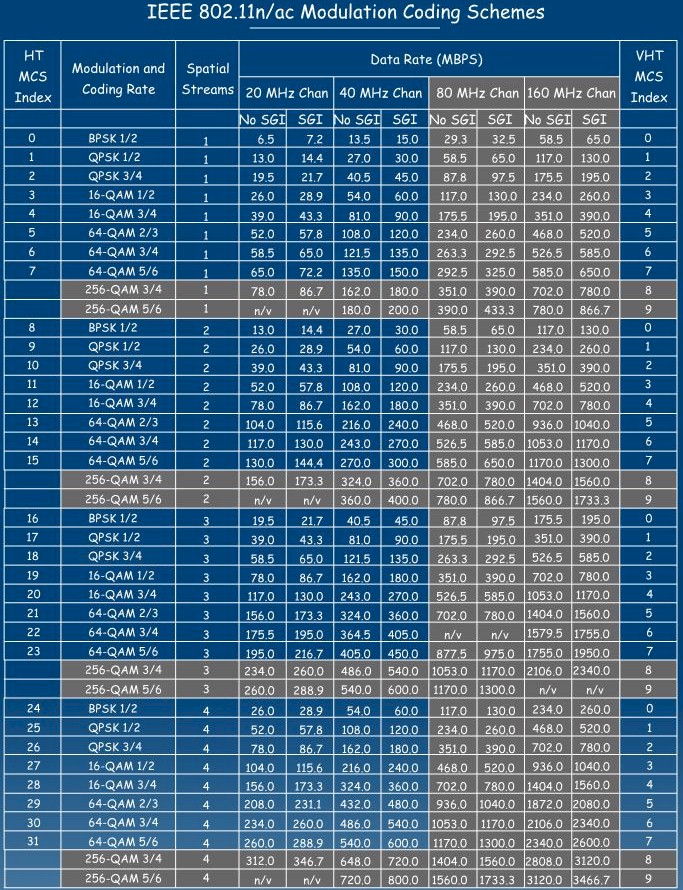
802.11n/ac MCS table
(courtesy WITS via Aerohive blog)
All AC routers concurrently support both 2.4 and 5 GHz bands. The exceptions are small travel routers with one radio that must be switched between bands.
The last thing you need to know about these link rates is that both the router and device need to support them to achieve the rates shown. If you have an N150 client connected to an N900 router, the highest link rate you’re going to see reported by the device is 150 Mbps, no matter what settings you futz with on the router. How Fast Can Your Wi-Fi Go? takes you through all the combinations, so that you can see exactly what you’ll get for any combination of client and router.
The rule is: The lowest link rate always wins. But just because one device operates at a less-than-maximum link rate, that doesn’t mean all devices do. Routers are perfectly happy supporting each device at all the link rates it is capable of.
Frequency Bands
All AC routers operate in both 2.4 and 5 GHz bands, so you don’t have to agonize over choosing a single or dual-band router anymore. If you still want an N router, but want simultaneous dual-band operation, look at N600, N750 or N900 class products. In eigther case, you’ll still have to choose a band for your dual-band enabled devices to use. So here’s what you need to know to make that decision.
The 2.4 GHz radio band is shared by many non Wi-Fi devices, including some cordless phones, intercoms, baby monitors and microwave ovens. It’s also where most wireless networks have traditionally operated, at least in the U.S..
The more of these devices that are in range of your wireless network, the lower and less consistent your speed will be. In really crowded areas, you may find your laptop or other wireless device constantly dropping connection to your router, or speeds wildly swinging from fast to snail-slow.
The 2.4 GHz band has 11 channels (in the U.S.), each of which is 20 MHz wide. If you do the math (or look at Figure 1) you’ll see only three of them (Channels 1, 6 and 11) don’t overlap. Channel overlap is bad, because it’s another form of interference, which reduces your wireless LAN’s speed and reliability.
Although there is nothing stopping you from setting your router to any of the other channels, for best performance, use only channels 1, 6 or 11. Contrary to what you might think, using the other channels doesn’t improve performance. That’s because your signal looks like interference (noise) to networks on 1, 6 and 11 and vice versa.
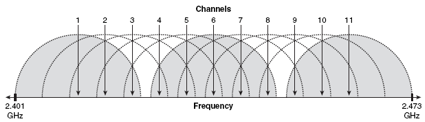
Figure 1: 2.4 GHz band channels
From Wi-Fi Hotspots: Setting Up Public Wireless Internet Access
(Cisco Press, 2006) by Eric Geier , used by permission
Dual band N and AC routers provide access to the 5 GHz band. The channels in this band are also 20 MHz wide. Figure 2 shows the complete list of channels in the 5 GHz band. Because the frequency range the band is allowed to use is greater than in 2.4 GHz, the channels can be spaced further apart and don’t overlap. The lack of overlap means you can set your router to any of the 5 GHz channels your router shows.
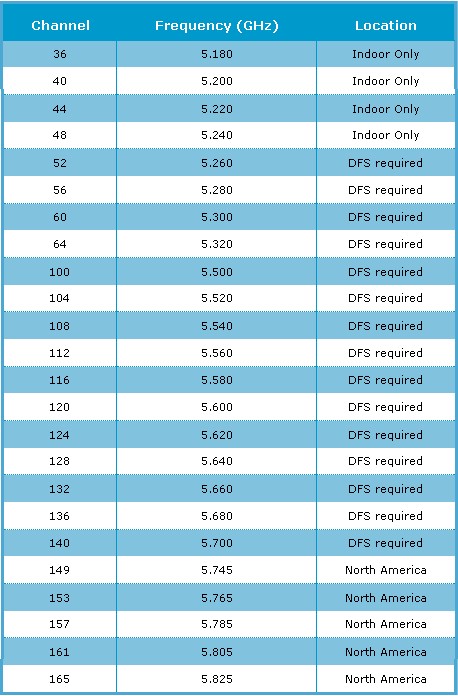
Figure 2: 5 GHz band channel list
Source: Verint
Because some of the frequencies are shared by public safety services like police radio and radar, only channels 36, 40, 44, 48, 149, 153, 157 and 161 are used by most dual-band routers. (Some routers throw in Channel 165 for good measure.)
The availability of more channels and the relatively low use of 5 GHz was an advantage of 5 GHz vs. 2.4 GHz. But 802.11ac’s 80 MHz bandwidth mode eats up four channels, reducing the number of 5 GHz channels effectively to two. And the major transition from N to AC routers means that 5 GHz no longer has tumbleweeds rolling through it.
One piece of good / bad news is the 5 GHz band’s reduced range, due to the signal’s higher attenuation when passing through walls and other physical obstacles. So a router operating the the 5 GHz band may not be able to provide a usable connection in the same location that it can when using the 2.4 GHz band. On the other hand, since it doesn’t go as far, your router’s 5 GHz signal is less likely to interfere with your neighbor’s and vice versa.
One more thing. Before you decide that 5 GHz will solve all your problems, you should know that many older mobile devices (phones, tablets, e-readers) don’t support 5 GHz operation. So you may need to buy a new tablet or smartphone to take full advantage of the higher throughput your AC router can provide. If you don’t want to upgrade right away, your devices with N radios will still work fine, since AC routers are backward compatible.
Bandwidth Modes
Those 20 and 40 MHz bandwidth modes mentioned earlier really refer to how many channels the router is simultaneously using. 20 MHz mode means it is using only one channel, 40 MHz mode means it is using two and 80 MHz mode uses four channels.
The advantage of higher bandwidth modes is higher throughput. But with only three non-overlapping channels, 40 MHz channels in 2.4 GHz can increase interference with nearby networks, which reduces throughput and, in extreme cases, wireless connection reliability. This is why N routers have an "Auto 20/40" mode.
Properly designed, i.e. compliant with the IEEE 802.11 spec and with Wi-Fi Alliance Certification requirements, routers are supposed to detect any interfering 2.4 GHz networks and fall back to using 20 MHz mode. Manufacturers also have the option of not supporting 40 MHz operation in 2.4 GHz at all, which is the choice Apple originally made, but no longer does.
There are no such limitations on 40 MHz (or 80 MHz) mode operation in 5 GHz. So most AC routers default to 80 MHz bandwidth mode in 5 GHz.
Throughput & Range
Wireless performance is the squishiest spec to pin down, yet usually the driving force behind the urge to buy a new router. Manufacturers are happy to have you confused, because confused consumers usually buy the product with the highest number on the box, which usually is the most expensive. That’s why they use link rates and show the sum of the maximum link rates of both radios in simultaneous dual band products. But, by now, you know that number on the box is much greater than the best throughput you’ll actually get.
Throughput, Speed, Link Rate
These three terms tend to be used interchangeably, but it is important to understand the difference between them. Link Rate is usually what people are referring to when they talk about wireless speed. This is mainly because that’s what Windows calls it. But the number shown in the screenshot above is actually the link rate reported by the wireless adapter.
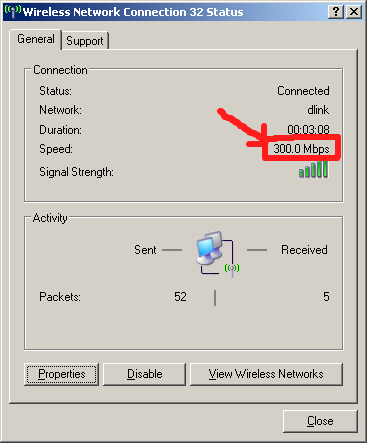
This is not throughput!
You can think of link rate like the gear in a car. Just as a car’s speed is limited by the gear that it is in, link rate limits the maximum possible rate that bits can flow between wireless device and router. The actual flow of bits per unit time is throughput, which is usually expressed in Megabits per second or Mbps and the number you really care about.
Unfortunately, throughput is harder to measure than link rate, so you don’t usually see routers or wireless devices provide this number. You can measure it yourself, however, using any of these simple methods.
Throughput is what moves the bits. Link rate limits the fastest rate that they can move.
What you really want in a wireless router is the best throughput vs. range. But because of the way Wi-Fi networks work, this number is highly variable. It is highly dependent on the RF (radio frequency) and physical environment the router is operating in, as well as the capabilities of wireless devices using the router.
That’s why the wireless performance testing we do for our Charts and Rankers uses a "clean" RF environment and standard test client. Keeping as many things constant as we can, provides the best relative comparison among products available anywhere.
To get you in the right ballpark, however, here’s a table of actual measured best case downlink throughput taken from our Router Charts for many N and AC product classes.
| Class | Typical maximum 2.4 GHz throughput (Mbps) 20 MHz B/W |
Typical maximum 5 GHz throughput (Mbps) 40 MHz B/W N devices 80 MHz B/W AC devices |
|---|---|---|
| N300 or N600 | ~ 75 | ~ 75 |
| N450 or N900 | ~ 120 | ~ 200 |
| AC1200 | 80 – 90 | 215 – 300 |
| AC1750 | 130- 140 | 400 – 470 |
| AC1900 | 120 – 140 | 440 – 530 |
Table 3: Product types vs. throughput
Making the Choice
There are two approaches to buying a router: buying what you need and trying to future-proof your purchase. If you’re in the latter camp, read 5 Tips For Buying A Future Proof Router. Trying to get ahead of wireless router makers at this point is a fool’s errand because Wi-Fi technology is still moving too quickly.
Jumping on the latest and greatest router with the intention of gettting ahead of the game isn’t a smart way to spend your money. You’ll pay $300 or more and are unlikely to see significant benefit. In fact, you’re more likely to buy an expensive headache with not fully-baked firmware that will require more care than you have time for.
Our recommendation is to head on over to the Router Ranker, set the class type for AC1900 and choose away. AC1900 is the sweet spot right now for AC routers, providing the best combination of price and performance.
If you want to save a little and not sacrifice a lot of performance, look at AC1750 class products. There are some good bargains to be had for around $100.
If you want to spend under $100, look at AC1200 class routers. They’ll provide good performance, especially if you have a small space and older wireless devices.
What about classes above AC1900? Our recommendation right now is to avoid AC2350 and AC2400 class products. These are first-generation 4×4 "MU-MIMO ready" products that provide no real benefit over AC1900, yet cost significantly more. They’ll soon be replaced by second generation 4×4 AC2600 routers that will supposedly ship with MU-MIMO enabled in mid-2015.
I haven’t talked about MU-MIMO, but you can read more about it here. That article also describes the technology used in AC3200 class "tri-band" routers, which I would recommend more than AC2350 if you really want spend the big bucks.
AC3200 provides the most benefit for those with a lot of dual-band devices, whether N or AC class. You won’t see increased range, but should hear fewer complaints about crappy web video streaming in multi-streamer households, due to the router’s ability to spread 5 GHz clients between its two 5 GHz radios. But if you already have another router (or two) converted to an access point handling your wireless network load, you probably won’t see much benefit from an AC3200 class router.
Finally, you can forget about those classes in Table 1 above AC2600 for now. They won’t appear until mid-2015 at the earliest and more likely toward the end of the year. You can read more about them in our CES 2015 Wrapup for now and they’ll be covered in more detail in the next edition of this article.
By the way, AC routers do a better job of handling mixed (N and AC) clients than N routers did with mixes of N and G devices. See How Well Do AC Routers Handle Mixed Networks? for more on this.
Closing Thoughts
The main thrust of this article has been to point you to the right class of router. Once you determine that, there is still a world of choice out there.
In the end, the only real way to know how a wireless router will perform is to try it. The SNB Forums are full of people agonizing over choosing the best router and getting confused by all the conflicting reviews and advice. Sometimes they get their "perfect" router home and all is well. But other times, it becomes the router from hell that won’t play nice at all in their specific environment. If that happens to you, just return the router and move on to your second choice.
The better way to go is determine the class of router you need, hit the Router Charts routing benchmarks to make sure it has enough wired routing throughput to handle your Internet connection speed. Then use the Router Ranker to quickly find the best performing products. If you want to drill down into feature details, use the Router Finder and if you need to wallow in the performance benchmark data, check the Router Charts.
Once you’ve made your choice, buy from a retailer with a liberal return policy. Amazon has one and you’ll get all your money back (minus shipping) as long as you return the product in the same condition as you received it. Linksys’ Home Store has 90 day (!) no-hassle returns for new and 30 days for refurbed products and they pay shipping. There are other options out there. Use them to make sure that you’re getting something that works for you!
Good luck and happy hunting!
