Introduction
At SmallNetBuilder, we’re big on having shoppers understand their requirements so that they can buy a product that best suits their needs. But not everyone, especially folks whose first interest is not home networking, wants to know the intimate details of how wireless routers work.
So if you don’t want (or care) to get into the details behind what makes a wireless router tick and just want the essential information you’ll need to avoid taking home the wrong router, then this article is for you.
Router Types
The types of routers you can buy seems to have exploded over the three years since the last version of this article. But, in reality, there is really only one new option, making three basic types.
- G
- N
- Draft AC

These type abbreviations come from the IEEE 802.11n standard they are based on, i.e. 802.11g, 802.11n and draft 802.11ac. Yes, that’s right, at this point in time, we have another round of products on the market based on yet another unreleased standard. Unlike 802.11n, this time manufacturers are shying away from advertising the fact that AC products are based on a standard that isn’t released.
Their explanation is that draft 11n products confused buyers and they don’t want to do that with 11ac. (Isn’t that nice of them?) 802.11ac is currently scheduled to be released in November 2013 according to the official IEEE timeline.
Dual-band, by the way, means products that operate in both the 2.4 and 5 GHz Wi-Fi frequency bands. You can tell if a product is dual-band if it lists 802.11abg or abgn in its specs.
The main variations within each router type are:
- Port Speed – WAN and LAN ports are Gigabit Ethernet (10/100/1000 Mbps) or 10/100 Mbps. Gigabit LAN ports are good to have, if you have devices with Gigabit Ethernet ports.
But you can always buy a router with 10/100 ports and pick up a 5 port Gigabit Ethernet switch later (~ $35) if you upgrade your wired network. And you have no need for a Gigabit WAN port unless your internet connection is > 100 Mbps.
- USB Ports – USB 2.0 and USB 3.0 ports can share storage and /or printers.
Don’t get your hopes up on printer sharing. If it works at all, you’ll find that anything other than printing on a multifunction printer won’t work. And things like ink status and paper out messages probably won’t make their way back to your computer.Compatibility is better for storage sharing. But speeds are generally not equal to those on dedicated NAS (Network Attached Storage) products. And you may find that built-in media servers don’t work with your players or are lacking in features you want.
Legacy Products
There are two older product types—A and B—that aren’t in the list above that are considered "legacy" products.
802.11a defined the original 5 GHz-only Wi-Fi products and 802.11b defined original 2.4 GHz Wi-Fi gear. 5 GHz only routers never caught on and today you find references to 802.11a only in dual-band products. B only routers were long ago replaced by G routers, which have since just about been replaced by N types.
G routers are still required to support B devices and N routers are required to support both B and G devices in order to be Wi-Fi Certified. And AC routers will be required to support B, G and N devices going forward. But because your shiny new router can support these older, slower device types doesn’t mean that they should.
In heavy use, B and G devices can eat up bandwidth and slow down your faster N devices. You may also need to change the mode settings on your router to get certain "legacy" devices to work. So you may be better off keeping your old router and adding a new one. See Add, Don’t Replace When Upgrading to 802.11n for more details.
Router Sub-Types
The greatest variation you’ll find for now is within the N routers. Once AC routers get going, you can expect telling them apart to be even more confusing then N’s.
Within N routers, you’ll find six sub-types. These can often be identified by a telltale number somewhere in their product name or marketing material. This number denotes the maximum link rate that the product supports.
You will often see SNB reviews refer to the number of "streams" a router supports. Streams are part of the MIMO (Multiple Input Multiple Output) technology that makes 802.11n and ac work. All you need to know is that single-stream N devices support a 150 Mbps maximum link rate, dual-stream devices support 300 Mbps and three-stream N devices’ link rates max out at 450 Mbps.
The intial crop of draft AC routers uses three streams to achieve a maximum 1300 Mbps link rate.
This number is supposed to trick you into thinking that it’s the actual speed that your wireless devices will run at. But it’s really an indication of the technology used in the product and only good as a relative speed indicator.
Actual real-life throughput will be at best 50% of the "N number" you see in marketing material and more typically closer to 20 – 25%. This means an "N300 router" will deliver more like 60 Mbps of actual best case throughput.
Table 1 lists the numbers you are likely to see during your wireless router hunt and what they mean.
| "N" number | Found in | Best case client "speed"* |
|---|---|---|
| 150 | 2.4 GHz cheap routers, travel routers, "mobile companions" | 65 / 150 |
| 300 | 2.4 GHz mainstream N routers | 130 / 300 |
| 450 | 2.4 GHz "premium" routers or as second radio (either 2.4 or 5 GHz) in "N750" routers | 217 / 450 |
| 600 | Mainstream simultaneous dual-band N routers | 130 / 300 |
| 750 | "Premium" simultaneous dual-band N routers | 130 / 300 217 / 450 |
| 900 | Top-of-line simultaneous dual-band N routers | 217 / 450 |
| 1750 | Draft AC routers | 217 / 450 217 / 450 / 1300 |
Table 1: N product types
* As reported in Windows Wireless Network Connection Status or other utilities that report wireless connection link rates
The first thing you need to know is that all the numbers above 450 are sums of the maximum link rates of each radio. So each radio in an "N600" router maxes out at 300 Mbps and at 450 Mbps in an "N900" router.
The next thing you need to know is that the N number is 2X the number you are likely to see reported by Windows Wireless Network Connection Status when you first connect to your new N router. This is because N routers support two sets of maximum link rates depending on the bandwidth mode they are operating in.
The first number in the Best case client speed column in Table 1 is the best case when the router is in 20 MHz bandwidth mode and the latter is what you can see when the router is in 40 MHz bandwidth mode. I’ll explain this more in a bit.
The most confusing N type is 750 because each band in the router has a different top link rate and there is no way of knowing which band it is, unless you dig into the product’s data sheet. And, sadly, even then, it’s near impossible to tell for some products. Some products support the maximum 450 Mbps link rate on the 2.4 GHz radio, while others support it on 5 GHz.
To confuse things even further, the rates you may see reported on your Windows notebook might be lower, depending on the chipset your client device uses. Some N adapters will show only maximum link rates of 117 / 270 instead of 130 / 300 and some N150 products may only show a maximum 135 Mbps link rate. This is due to the variations allowed by the 802.11n specification and it’s all perfectly valid. A full list of 802.11 rates is here so you can have fun trying to find the "speed" number your computer is showing.
I expect Table 2 to expand in the next version of this article. But for now, it shows only one type of draft AC router because that is all that is being sold as I write this. See Why 802.11ac Will Kill The 5 GHz Wi-Fi Band if you want to know more about what’s in store for AC routers.
| "AC" number | Found in | Best case client "speed"* |
|---|---|---|
| 1750 | Draft AC routers | 217 / 450 (2.4 GHz) 217 / 450 / 1300 (5 GHz) |
Table 2: AC product types
Like N750 routers, the current crop of draft AC routers have two radios, each of which has a different maximum link rate. The 2.4 GHz radio has a 450 Mbps maximum link rate and the 5 GHz radio—which is the only one that supports draft 802.11ac—maxes out at 1300 Mbps, for a total of 1750 Mbps.
The last thing you need to know about these link rates is that both the router and device need to support them. If you have an N150 client connected to an N900 router, the highest link rate you’re going to see reported by the device is 150 Mbps, no matter what settings you futz with on the router.
The rule is: The lowest link rate always wins. But just because one device operates at a less-than-maximum link rate, that doesn’t mean all devices do. Routers are perfectly happy supporting each device at all the link rates it is capable of.
Frequency Bands
A key decision you’ll need to make is whether you want a single or dual-band router. So here’s what you need to know to make that decision.
G and single band N routers operate in the 2.4 GHz radio band. This is the same frequency band that many other wireless devices operate in, including some cordless phones, intercoms, baby monitors and microwave ovens. It’s also where most wireless networks operate, at least in the U.S..
The more of these devices that are in range of your wireless network, the lower and less consistent your speed will be. In really crowded areas, you may find your laptop or other wireless device constantly dropping connection to your router, or speeds wildly swinging from fast to snail-slow.
The 2.4 GHz band has 11 channels (in the U.S.), each of which is 20 MHz wide. If you do the math (or look at Figure1) you’ll see that only three of them (Channels 1, 6 and 11) don’t overlap. Channel overlap is bad, because it’s another form of interference, which reduces your wireless LAN’s speed and reliability.
Although there is nothing stopping you from setting your router to any of the other channels, for best performance, use only channels 1, 6 or 11. Contrary to what you might think, using the other channels doesn’t improve performance. That’s because your signal looks like interference to networks on 1, 6 and 11 and vice versa.
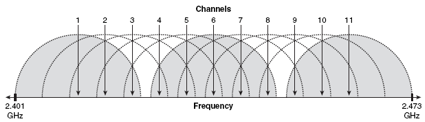
Figure 1: 2.4 GHz band channels
From Wi-Fi Hotspots: Setting Up Public Wireless Internet Access
(Cisco Press, 2006) by Eric Geier , used by permission
Dual band N and AC routers provide access to the 5 GHz band. The channels in this band are also 20 MHz wide. But because the frequency range that the band is allowed to use is greater than in 2.4 GHz, the channels can be spaced further apart and don’t overlap. Figure 2 shows the complete list of channels in the 5 GHz band.
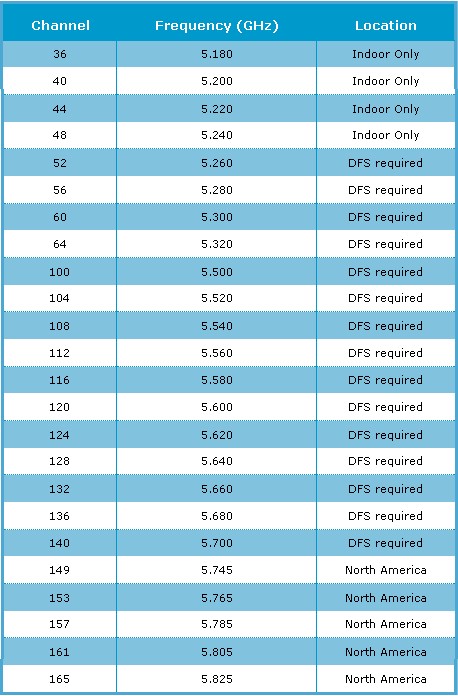
Figure 2: 5 GHz band channel list
Source: Verint
Because some of the frequencies are shared by public safety services like police radio and radar, only channels 36, 40, 44, 48, 149, 153, 157 and 161 are used by most N or AC routers. (Some routers throw in Channel 165 for good measure.)
Because it is not as heavily used as 2.4 GHz, the primary benefit of using the 5 GHz band is lower interference. This can improve your wireless network’s speed and connection reliability. The primary downside of 5 GHz is reduced range. This is because a 5 GHz signal is reduced more than a 2.4 GHz signal when passing through walls and other physical obstacles. So a router operating the the 5 GHz band may not be able to provide a usable connection in the same location that it can when switched to the 2.4 GHz band.
The 5 GHz band also has the advantage of more non-overlapping channels than 2.4 GHz. So this increases your chances of finding a channel that doesn’t interfere with neighboring networks. Enjoy this advantage while it lasts, however. As more draft AC routers hit the airwaves, they will gobble up those free channels like hungry, hungry hippos.
Dual-band N and draft AC routers operate in both the 2.4 GHz and 5 GHz bands. Single-radio N models (N300, N450) make you choose one band or the other. Two-radio models (also called "simultaneous" or N600, N750, N900) allow you to support devices that connect in both bands at the same time. If you’re going to go dual-band, don’t cheap out. Buy a simultaneous dual-band router. Switchable single-radio dual-band routers are mainly for when you want to add a second router to upgrade your network to 5 GHz.
One more thing. Before you decide that 5 GHz will solve all your problems, you should know that many mobile devices (phones, tablets, e-readers) don’t support 5 GHz operation. This will change over the next few years as new devices get fitted with single-stream AC radios, which will provide higher thoughput (at the expense of eating up 5 GHz channels – see below). Don’t worry if you don’t have an AC router because AC is backward compatible to N.
Bandwidth Modes
Those 20 and 40 MHz bandwidth modes I told you about earlier really refer to how many channels the router is simultaneously using. 20 MHz mode means it is using only one channel; 40 MHz mode means it is using two. The 80 MHz mode used by draft AC gear uses—you guessed it—four channels. So you can see Why 802.11ac Will Kill The 5 GHz Wi-Fi Band as these products come into mainstream use.
The advantage that 40 MHz mode provides is higher throughput. But because it eats up more channels, it can increase interference for nearby networks, which reduces throughput and, in extreme cases, wireless connection reliability. This is why most N routers have an "Auto 20/40" mode instead of a 40 MHz mode.
Properly designed, i.e. compliant with the IEEE 802.11 spec and with Wi-Fi Alliance Certification requirements, routers are supposed to detect any interfering networks and fall back to using 20 MHz mode. Manufacturers also have the option of not supporting 40 MHz operation in 2.4 GHz at all, which is the choice Apple continues to make for all its wireless products.
There are no such limitations on 40 MHz mode operation in 5 GHz. Which is why some manufacturers default their routers to 40 MHz mode in that band.
Throughput & Range
Wireless performance is the squishiest spec to pin down, yet usually the driving force behind the urge to buy a new router. Manufacturers are happy to have you confused, because confused consumers usually buy the product with the highest number on the box, which usually is the most expensive. That’s why they use link rates and show the sum of the maximum link rates of both radios in simultaneous dual band products. But, by now, you know that number on the box is 2X to 5X greater than the best throughput you’ll actually get.
Throughput, Speed, Link Rate
These three terms tend to be used interchangeably, but it is important to understand the difference between them. Link Rate is usually what people are referring to when they talk about wireless speed. This is mainly because that’s what Windows calls it. But the number shown in the screenshot above is actually the link rate reported by the wireless adapter.
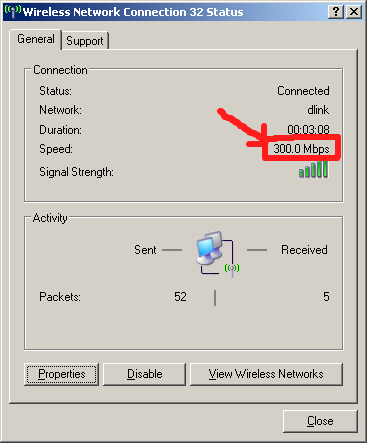
This is not throughput!
You can think of link rate like the gear in a car. Just as a car’s speed is limited by the gear that it is in, link rate limits the maximum possible rate that bits can flow between wireless device and router. The actual flow of bits per unit time is throughput, which is usually expressed in Megabits per second or Mbps and the number you really care about.
Unfortunately, throughput is harder to measure than link rate, so you don’t usually see routers or wireless devices provide this number. You can measure it yourself, however, using any of these simple methods.
Throughput is what moves the bits. Link rate limits the fastest rate that they can move.
What you really want in a wireless router is the best throughput vs. range. But because of the way Wi-Fi networks work, this number is highly variable. It is highly dependent on the RF (radio frequency) and physical environment that the router is operating in, as well as the capabilities of the wireless devices using the router.
That’s why the performance testing we do for the Wireless Charts and wireless benchmarks in the Router Charts uses a "clean" RF environment (no other networks or devices operating), the same test locations and the same test clients. Keeping as many things constant as we can, provides the best relative comparison among products available anywhere.
To get you in the right ballpark, however, here’s a table of actual measured best case throughput taken from our Wireless and Router Charts for each N and AC product type. These numbers represent performance with router and client in the same room about 10 feet apart.
| "N" number | Best case client link rate | Typical maximum throughput (Mbps) 20 MHz mode |
Typical maximum throughput (Mbps) 40 MHz mode |
|---|---|---|---|
| 150 | 65 / 150 | 30 – 40 | 50 – 60 |
| 300 | 130 / 300 | 60 – 70 | 70 – 80 |
| 450 | 217 / 450 | 75 – 85 | 90 – 100 |
| 600 | 130 / 300 | 60 – 70 | 70 – 80 |
| 750 | 130 / 300 217 / 450 |
60 – 70 75 – 85 |
70 – 80 90 – 100 |
| 900 | 217 / 450 | 75 – 85 | 90 – 100 |
| 1750 (AC) | 217 / 450 (2.4 GHz) 217 / 450 / 1300 (5 GHz) |
75 – 85 | 90 – 100 150 – 160 (80 MHz mode) |
Table 3: Product types vs. throughput
Note that throughput does not double going from 20 MHz mode to 40 MHz mode. So don’t sweat it if you can’t get 40 MHz link rates in your 2.4 GHz LAN. In the end, you’re not losing that much throughput.
Making the Choice
With six N types and draft AC thrown in, you would think router selection would be difficult. But determining the router type is actually easy. The five main choices are found in Table 4.
| Scenario | Product Type Choice | Example Products |
|---|---|---|
| – Price is no object – Want storage/printer sharing – Have dual band devices – Have N450 devices |
N900 with Gigabit and USB ports | – ASUS RT-N66U – Cisco Linksys EA4500 / E4200v2 – D-Link DIR-857 – NETGEAR WNDR4500 |
| – Want storage/printer sharing – Have dual band devices – Have no N450 devices |
N600 with Gigabit and USB ports | – ASUS RT-N56U – D-Link DIR-827 – NETGEAR WNDR3800 |
| – Don’t need storage/printer sharing – Have dual band devices – Have no N450 devices – Have no Gigabit Ethernet devices |
N600 | – Cisco Linksys E2500 – EnGenius ESR7750 |
| – Have mostly G and a few 2.4 GHz N devices – Don’t need storage/printer sharing |
N300 | – D-Link DIR-657 (Gigabit) – Cisco Linksys E1200 (10/100) |
| – Want the cheapest router capable of operating at "N" speeds | Refurbished N300 | – Any N300 above – Cisco Linksys E1000 |
Table 4: Selection table
Note that the example products are not endorsements, or recommended in any way. They are just examples of products in the given category.
But why not the other product types?
N150 (single-stream N) was intended for mobile client devices that have space and power constraints, not for use in routers and access points. These routers can’t be Wi-Fi Certified as a result. These are ok if you’re looking for a mobile router to support multiple devices in a hotel room or a powerline-connected mini access point to extend your wireless LAN’s range. But otherwise you’re better off buying a lesser-known N300 router or a refurbished name-brand one. Cisco has the broadest selection of refurbished Linksys products in its outlet store.
N450 routers might be a good choice if you have single band N450 clients. But if you’re into this class of products, you’re likely to have 5 GHz or dual-band three-stream devices, which are better served by an N900 router.
N750 were stopgap products issued before N900 routers arrived. While they let you save a bit of money vs. N900 products, you are better off spending a bit more for a full N900 product to have the ability to handle N450 devices on both bands. If you want to save money, look for previous-generation or factory-certified refurbished products.
The "future proofing" argument for draft AC N1750 products at this point is premature. We’ve seen only first-generation products, all of which use the same Broadcom chipset. There are also no draft AC client devices as I write this. So you basically have to buy two AC routers and use one as a router and the other as a client bridge to achieve the high throughput that draft AC can deliver. Not really a good deal.
Of course, manufacturers want you to trade up to AC routers now and are sweetening the pot by pricing them at the same level as top-end N900 routers. But draft AC products provide neither better throughput nor range than N900 routers. And when single-stream mobile AC devices start appearing, you can be assured that there will be a new crop of AC routers that are "mobile optimized" or have some other marketing come-on to get you to upgrade from the AC router you bought this year, thinking you had "future proofed".
A final bit of advice for those of you with a lot of devices, especially a lot of tablets and smart phones and/or old G devices. Whenever there are G and N devices connected to the same N type router, they both will operate at slower speed, but only when both are active. So if you do a lot of long wireless downloads, file transfers or backups or watch a lot of online video via wireless connections, you will want to segregate G and N clients onto separate wireless networks, for optimum performance of both types.
This means buying a second router, converting it to an access point and setting it to a legacy mode. Or you can buy an access point, but consumer versions are hard to find and business versions tend to be expensive. See Add, Don’t Replace When Upgrading to 802.11n, How To Convert a Wireless Router into an Access Point and How To Add an Access Point to a Wireless Router for more info.
If you don’t plan on using the N devices much, most of your wireless traffic is web browsing, email, or other traffic that consists of short data transmissions, or you won’t often use the N and G devices at the same time, then you can leave the devices mixed and not add the access point.
Closing Thoughts
The main thrust of this article has been to point you to the right class of router. Once you determine that, there is still a world of choice out there.
In the end, the only real way to know how a wireless router will perform is to try it. The SNB Forums are full of people agonizing over choosing the best router, getting confused by all the conflicting reviews and advice. All for something that’s going to cost them maybe $200 tops if they go all in and more typically around $100 for something that will probably suit them just fine.
The better way to go is determine the class of router you need, hit the Router Charts routing benchmarks to make sure it has enough wired routing throughput to handle your Internet connection speed and use the Router Charts wireless benchmarks to look at relative performance among the routers you are considering. Narrowing the selection by using the Router Finder filters and then clicking the Compare Performance link in the Performance section will generate a custom bar chart for easier comparison.
Some people like to start with the least expensive option that meets their needs and work up. Others go for all the bells and whistles to start and stay there, trying all the "leading" routers. No matter which way you go, Amazon has a very liberal return policy and you’ll get all your money back (minus shipping) as long as you return the product in the same condition as you received it. Cisco’s Home Store has 90 day (!) no-hassle returns for new and 30 days for refurbed products and they pay shipping. There are other options out there. Use them to make sure that you’re getting something that works for you!
Good luck and happy hunting!
