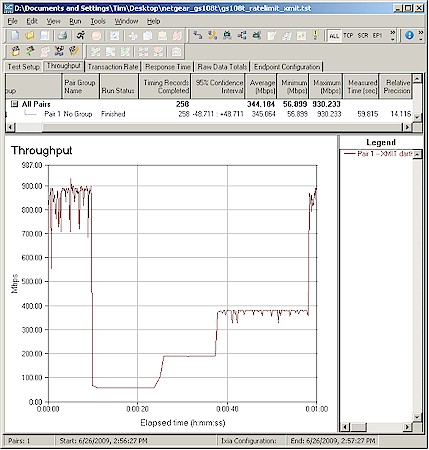Introduction
After our tours through port management and security, it’s time to wrap up this series with a review of what a smart switch can do for bandwidth management. In the GS108T, these functions fall under the QoS tab.
Rate Control
I’ll come back to the Global Configuration screen and instead skip right to where you can start ratcheting down bandwidth with minimal muss or fuss. Figure 1 shows the port-based Rate Control settings.
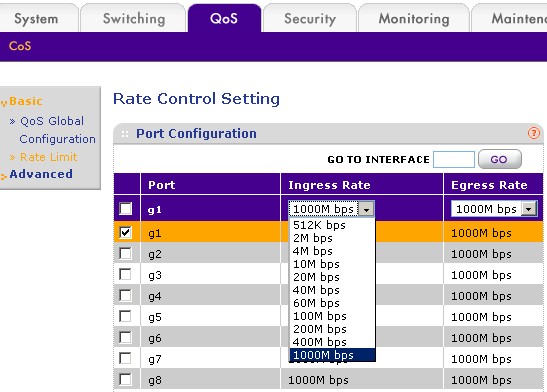
Figure 1: QoS Rate Control
All you need to do is decide whether you want to control the rate of traffic coming into (Ingress Rate) or out of (Egress Rate) a port, select the desired rate from the dropdown and save the settings. The main limitation of the GS108T’s rate control is that it may not be much help for limiting Internet traffic because there aren’t a lot of "clicks" below 10 Mbps and only one below 1 Mbps. But if you need to limit traffic on your LAN, the settings are probably fine.
I ran a quick IxChariot test to see how smooth rate limiting was. Figure 2 starts with no limiting and then applied limits of 60, 200 and 400 Mbps. Implementations of bandwidth limiting that I have seen on previous generation smart switches and more notably in consumer routers, appeared to control bandwidth by completely turning traffic on and off and varying the ratio of "on" and "off" time. In contrast, the GS108T’s rate limiting looks very smooth.
Figure 2: Rate limiting in action
Note that because a smart switch is a Layer 2 device, it can’t rate limit specific services such as BitTorrent, FTP, etc. and it also can’t rate limit by IP address. Rate limiting works only by physical port and all traffic through that port.
Priority Based QoS
With the simple stuff out of the way, let’s move on to packet priority QoS features. Figure 3 shows the Global Configuration screen where you set the switch to handle packet priority via DSCP (Diffserv) or 802.1p. Both are protocols for communicating the priority of network packets, with the difference being that 802.1p is a Layer 2 protocol and DSCP is Layer 3.

Figure 3: QoS Global Configuration
The significance of the difference is that choosing 802.1p means that traffic will be prioritized on your LAN only. Once 802.1p packets hit a router, the 802.1p header will probably be dropped. This post, by a Microsoft QoS expert also mentions other reasons why 802.1p headers get lost. So, to me, 802.1p sounds like a not-so-good choice.
As a Layer 3 protocol, DSCP will survive going through routers (assuming they are DSCP-capable) and generally is considered more robust. DSCP also has the advantage of being visible to network sniffers like Wireshark, where 802.1p tags generally aren’t. The reason why is mentioned in the Microsoft link above and in more detail here.
Actually, you probably won’t be using either 802.1p or DSCP in a small LAN, since the sending and receiving devices actually have to set and act on the priorities communicated in the data. But if you do, the GS108T lets you map the eight 802.1p priorities (numbered 0 to 7) to four switch priority queues (Lowest, Low, Normal, Highest) if you select 802.1p based QoS.
If you select DSCP Based QoS, the DSCP Priority Mappings would be in effect. Figure 4 shows what those mapping look like. Aren’t you glad that you have the simple Rate Limiting controls?
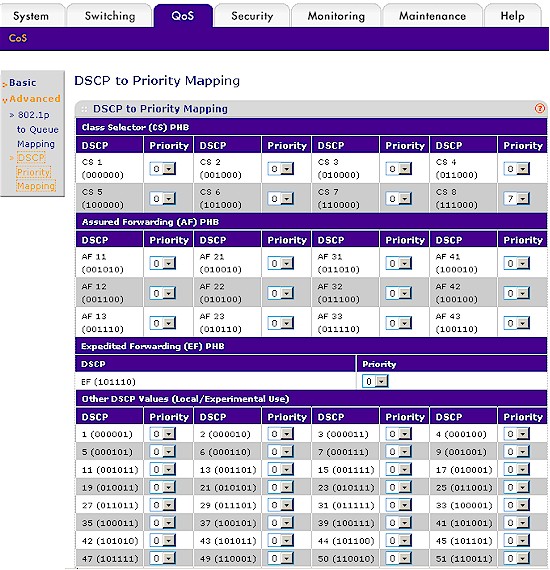
Figure 4: DSCP to Priority Mapping
Link Aggregation
The other aspect of bandwidth that a smart switch can help with is expanding it by combining switch ports to act as a single, higher-bandwidth port. This is particularly handy for removing the choke point that can be caused by a single uplink port on a busy switch. If multiple Gigabit-connected clients are trying to transfer large files to other Gigabit clients on an uplinked switch, you’re going to have problems. It might take more clients than you’d expect because the hard drives on both systems will limit throughput far below that of the Gigabit link. But if you get enough clients going at once, things will eventually slow down.
Combining (aggregating) ports can help ease this pain. There are many ways to aggregate ports, but the GS108T supports only manual / static and Link Aggregation Control Protocol (LACP), which also known as 802.3ad.
If all you want to do is double (or triple) the bandwidth between two uplinked switches, you just go to the LAG Membership screen and select the ports you want in the LAG (Link Aggregation Group). Figure 5 shows ports 7 and 8 selected for a LAG 1.
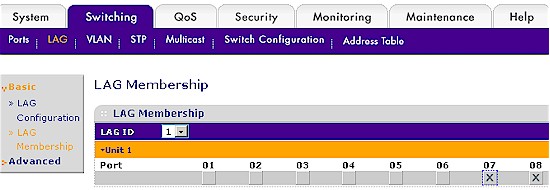
Figure 5: Adding ports to a LAG
You then visit the LAG Configuration screen (Figure 6) to enable the LAG. If you set LACP to Disable, you get a static LAG. If you set it to Enable, 802.3ad handling is turned on. Again, for simply combining ports for switch-to-switch uplink, either static or LACP will work.
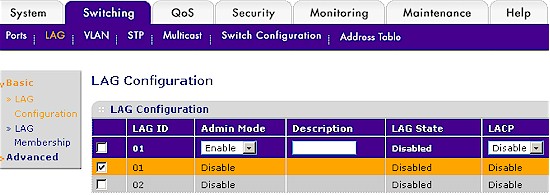
Figure 6: Configuring the LAG
If, on the other hand, you are aggregating ports to support higher bandwidth to teamed adapters in a device, you’ll probably want to enable LACP, if the device supports it. Figure 7 shows the options presented by the driver(s) for two Intel Gigabit adapters in one of my systems, with 802.3ad selected. To set the GS108T to match, I’d just change the LACP setting for the LAG from Disable to Enable.
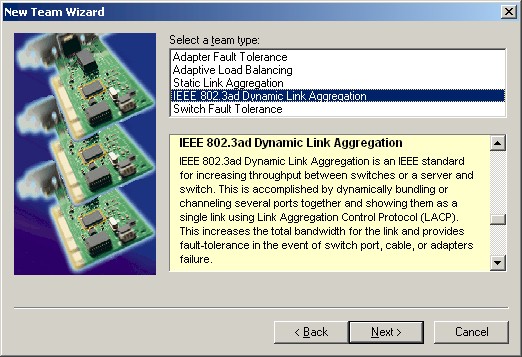
Figure 7: Intel NIC teaming options
I hope this series has provided some insight into how even a relatively inexpensive "smart" / managed switch can enhance the ability to control your LAN.