
Introduction
Updated 1/29/2013: Clarified support availability
It seems like every NAS maker is beefing up their multimedia playback features, lately. It makes sense, since the move to Intel Atom-based products has added both the compute power and HDMI ports that are enablers for HD video playback. Since Atom-based NASes cost more, why not entice consumers with the prospect of using a NAS for home entertainment as well?
NASes have long had UPnP / DLNA servers that can serve music, video and still images to DLNA-enabled players. This method doesn’t require that the NAS and display device be directly connected. With DLNA, the connection between server and player is made via your network. So players can not only be TVs, but also computers, smartphones and tablets.
The other way to go is via direct HDMI connection between media source, in this case a NAS, and display device, in most cases your big ol’ flatscreen TV. In this case, the NAS is performing the duties of both media source / server and player / renderer. This puts much more compute load on a NAS, especially for HD video content.
Back in November, I looked at Thecus’ Local Display Module to see if a Thecus NAS could replace a HTPC.The Local Display Module relies on a third-party supported XBMC module to play content directly from the NAS to HDMI-connected TV. I found Thecus’ "solution" was a step in the right direction, but had too many problems to be considered for serious use.
Armed with my testing criteria, today I’m looking at the recently-reviewed ASUSTOR AS-604T, which offers a similar promise of serving double-duty as a home media playback device. The ASUSTOR has more media playback options, namely:
- a built-in uPnP server
- Plex Media Server
- Boxee
The first two use DLNA to make connection between the NAS and TV, while Boxee renders content directly.
I initially also looked at the ZenPhoto and CopperMine Gallery apps, but found they were more for use as picture galleries for a website and not really for viewing photos on your TV. Although not a media renderer itself, I also looked at ASUSTOR’s Download Center app, which is intended to automatically gather material for viewing.
To set the stage, we need to define what my current HTPC is and how we use it. We use an old TiVO Series 2 with a motor swap. About the only thing left of the TiVO is the case, so don’t let that throw you. It has an ASRock H67M-ITX motherboard, 8 GB of DDR3 RAM, a Sapphire Technology AMD Radeon HD 7750 video card and an i7-2600k quadcore processor running on Windows 7 64-bit. It’s built to boogie.
We use our HTPC for a vast variety of tasks and my goal was to have it be as non-HTPC-like as possible. My wife and kids would not be too tolerant of using a keyboard to navigate through all sorts of different programs for the simple task of watching TV or movies. More importantly, I knew it would be a support nightmare for me if that was the solution I gave them!
The biggest thing we use our HTPC for is the real-time transcoding (converting) of internet content through the PlayOn media server. We use PlayOn mainly for Hulu, but we can watch other channels. PlayOn is controlled through the DLNA functions of the Samsung TV and we simply use our TV remote for control.
We also stream videos via DLNA to our TV via Mezzmo. Vdeos are stored on our Vortexbox where they get ripped automatically. Since it’s DLNA, we also use our TV remote for control here. The family also listens to music from the media server via the TV through DLNA, using the TV remote to make selections.
We had a run at using Boxee and XBMC with an Android remote, but found the TV’s DLNA functions with the TV remote to work much better. For us, DLNA has been very problem-free and makes viewing for non-techies very easy. It also just lets us use the TV remote vs. having yet another (and more complicated) remote to deal with.
The final functions that we occasionally use our HTPC for are watching Vimeo and bringing up music videos on YouTube via the HTPC’s browser. Our kids also play Need for Speed Shift with it. These tasks all use the HTPC as a PC via HDMI to the TV. So they don’t get used very often.
Fan noise, or lack of it, is crucial when watching TV. So I use the ASRock tuning utility to set fan speed very low until temps get rather high, at which point the jet engine-sounding fans kick on and cool it down. With the beefy processor and powerful video card, it hardly ever gets hot enough to kick the fans on, even when transcoding (converting video) in real time.
Comparing a dual-core Atom-based NAS to this beefy HTPC may not seem fair. But since NAS makers are trying to position their products as HTPC replacements, we’re here to test their claims.
The Apps
The first thing that’s helpful to know are which apps are supported by the NAS maker and which rely on the third-party app developers for support. If you’re going to rely on a feature to work, it’s good to know where your complaints and support requests need to go when you run into trouble.
ASUSTOR makes this very obvious. Anything in its App Central listing that has ASUSTOR in the third line is supported by ASUSTOR. The screenshot below showing an app search for “asustor” came up with nine results. But the search erroneously included the DVBLink TV Server app, which is not supported by ASUSTOR. The ASUSTOR-supported apps are currently Boxee, Download Center, Dropbox, iTunes Server, phpMyAdmin, RALUS, Surveillance Center and UPnP Media Server.
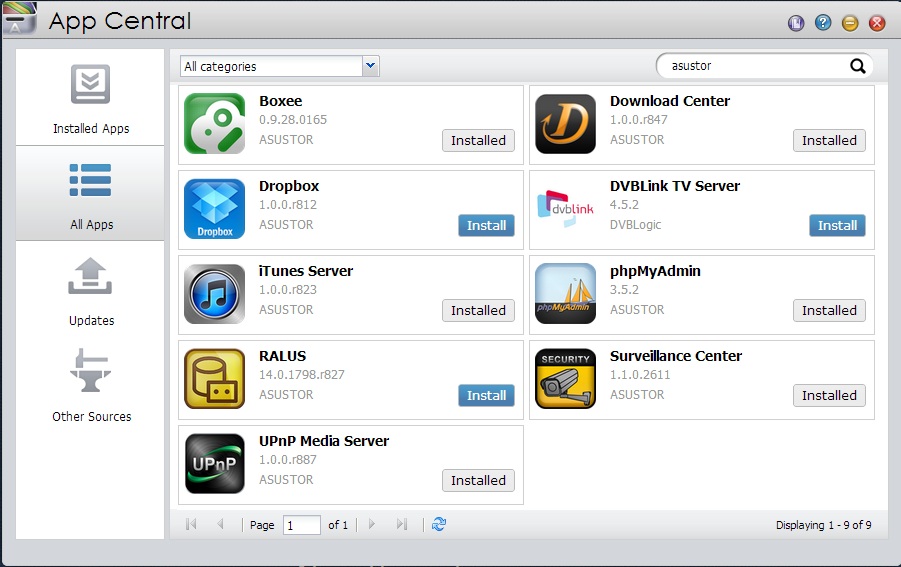
Apps supported by ASUSTOR (except DVBLINK TV Server)
The Tests: UPnP Media Server
Feature: UPnP Media Server
Tested: DLNA streaming of videos and music to our TV and other DLNA clients via the network
The first item I thought I would test was the built-in UPnP Media Server. I copied some wmv, mp4, mkv, mpg, mp3 and jpg files local to the NAS. I then sat down in front of our trusty Samsung TV that we have used to play every media format known to man and pulled up the UPnP Media Server via the Samsung TV remote. I was surprised to find that no formats would play on our Samsung—a first for me.
I contacted ASUSTOR and was asked for the model of our TV. In response, I was pointed to Samsung’s violation of RFC2396 on new TVs. Our TV is several years old, so I wasn’t sure that was the case. Nonetheless, ASUSTOR asked me to test it on some other DLNA clients to be sure.
Wanting to be thorough, I powered on the Seagate FreeAgent Theater Tim had sent me to test TVersity awhile back. The FreeAgent Theater played the videos and music with no troubles, so perhaps it was my TV that was the issue. I just found it strange since the TV has been so user-friendly with every format in the past.
The image below shows the meager, yet adequate controls of the UPnP Media Server. You probably see there is a Transcoding tab, where I enabled both selections for Audio and Images. I couldn’t find any information on what Transcoding exactly did. My guess was that it would do real-time transcoding when a media player client couldn’t accept the original format. For our TV at least, that didn’t work. But, then again, it wasn’t doing video transcoding. At this point, no NAS transcodes video; there simply isn’t enough CPU power to do it with the processors used in consumer and even "prosumer" NASes. Atom CPU’s don’t cut it.
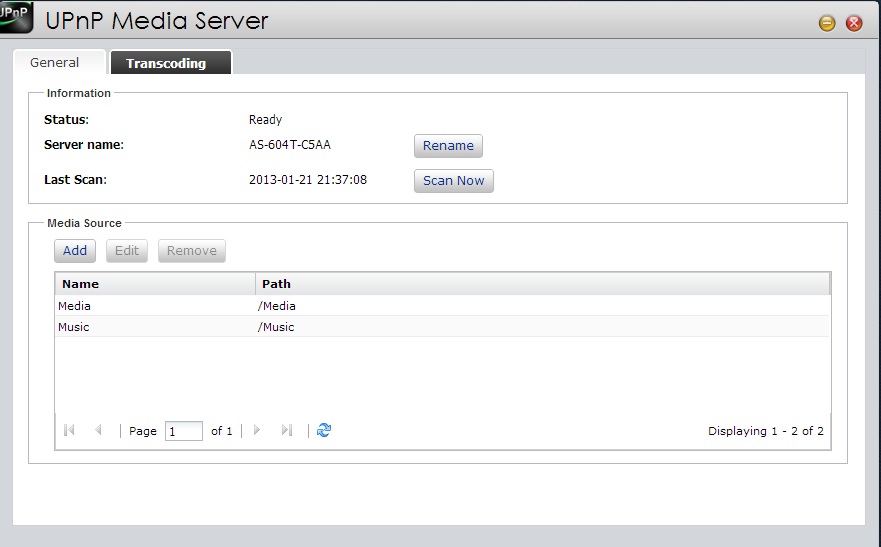
Very basic uPnP Media Server configuration
The Tests: Plex Media Server
Feature: Plex Media Server
Tested: DLNA network streaming of videos and music to our TV, app streaming of content to an iPad, and browser streaming to PCs. Content is both local to the network and obtained via the internet.
The next app I tried was the Plex Media Server, which is not supported by ASUSTOR. Plex is a DLNA solution that we could run with the TV remote. App Central showed the Plex version was 0.9.7.7.339- 5ecb53. This version seemed to have some hanging problems, something I confirmed in the Plex forums.
I contacted ASUSTOR and mentioned 0.9.7.10.382 was the current version for download on the Plex site. ASUSTOR mentioned they have a publishing system for developers to automatically update App Central. However, it looked like Plex hadn’t done that recently. ASUSTOR said they would notify Plex. But in the meantime, I could install the update through the App Central Other Sources feature.
The update seemed to fix my hanging problems and I got to work configuring Plex. Having messed around with PlayOn, Mezzmo, TVersity and a bunch of others, I hadn’t really seen Plex before. I liked it. Plex,as a sidenote, is the best solution I’ve seen so far for playing network media on things like the iPad via their $4.99 paid app. The image below shows my configuration of Plex Media Server.
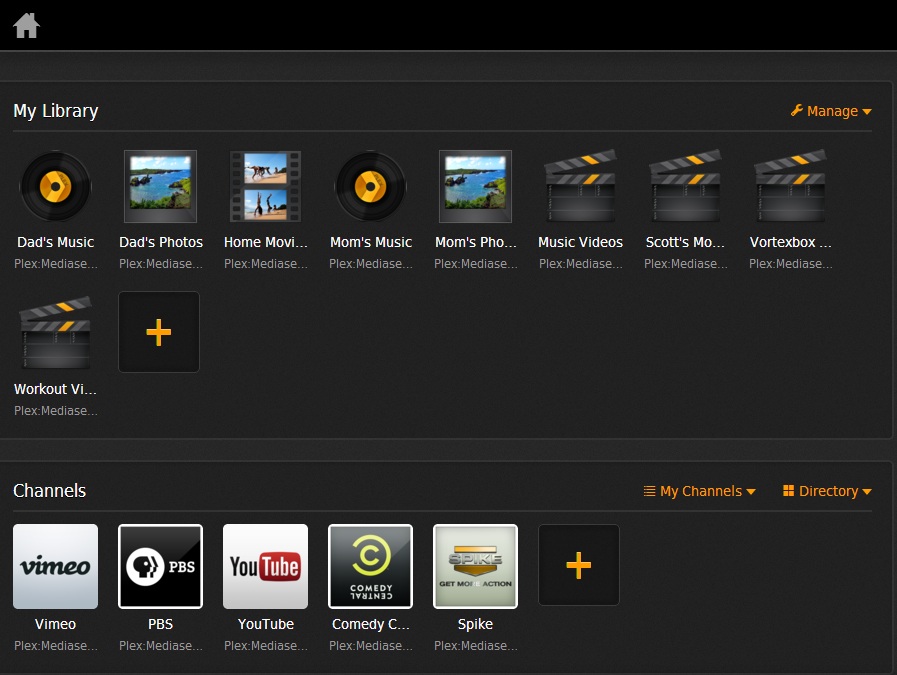
Plex Media Server as set up for testing
I also configured several of the channels for internet video to see if it could replace PlayOn. Plex sort of fell short here. While Plex had a Hulu channel, I found it wasn’t as easy to navigate as PlayOn’s. We often watch The Biggest Loser through PlayOn and we use our TV remote to hit PlayON, go to Hulu, to TV Shows, B, Biggest Loser. Plex had Hulu, TV, and then some categories. I never did find The Biggest Loser on Plex, I couldn’t figure out how to differentiate Hulu on Plex by Network or TV Show.
On the Internet video that I watched, I noticed that it did not look as clear as I expected. So I loaded Plex onto my home HTPC described above to check video playback there and it looked about the same. So what I was seeing was either a limitation of the source feed or Plex itself, but not a limitation of the ASUSTOR.
One thing I liked about Plex was that multiple Plex servers on the same network were automatically combined into one media screen within Plex. I could install Plex on our Synology DS111 for music, on our media server for HD video and on the ASUSTOR for everything else. All content shows up on the main screen seamlessly like it was one server. While that was nice, I eventually found I could just catalog everything on one server and forget about running multiple instances. My network bandwidth and storage hardware were robust enough to do that. But it’s nice to have the option in cases were that isn’t true.
The Tests: Download Center
Feature: Download Center
Tested: Torrent downloads to replace PC software
Really liking Plex and finding it to work well, I moved on to Download Center. Download Center is a nice alternative to running torrent software on a PC. I found it very intuitive and easy to use. Besides searching for torrents you can also seed torrents, limit bandwidth and connections and do everything that you essentially could with torrent software on the PC, without leaving the PC on.
Downloaded content can be automatically available in Boxee and/or Plex since destination folders can be changed. The Download Center also allows you to add tasks for Smart Download and the task can include torrent files, torrent URLs, HTTP/FTP, Thunder (Xunlei), FlashGet and QQDL.
As I messed with Download Center, I found myself wishing ASUSTOR had better documentation on their apps. There is no help screen within the apps and only tidbits of information on the ASUSTOR site. For instance, I wanted to know if I could set up an automatic download of new content with Download Center. The aforementioned Smart Download makes it seem like you can and you might be able to, but I can’t definitely say yes you can.
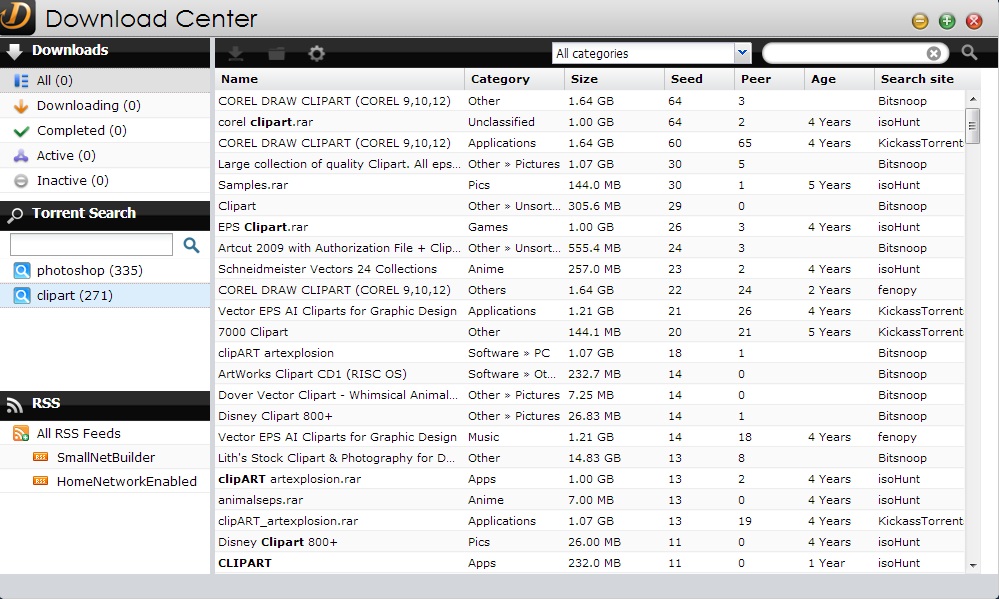
Main Screen of the Download Center
The wording within the NAS was, “With Smart Download you can automatically have a task for torrents placed in the watch folder”. That sounds like it, but then again it doesn’t, and I didn’t know what the Watch folder was or where it was. To be honest I don’t know know exactly what that means and there is nothing to explain it further.
The Tests: Boxee
Feature: Boxee
Tested: Direct playback via HDMI from the ASUSTOR to our Samsung TV of local and networked media. Content is both local to the network and obtained via the internet.
The last app I looked at was Boxee. ASUSTOR’s version in App Central was .9.27.3. For those that were familiar with Boxee, you may remember 1.50.x was the last version available before it was pulled by D-Link.
My initial experience with Boxee on the ASUSTOR was not so encouraging. I could hardly get anything to work. However, ASUSTOR released version .9.28.0165 and that seemed to clear up a lot of my problems, although internet movies still seemed to be hit or miss, especially Vimeo. I was elated to see The Real Thing show up under the featured videos on Boxee on the ASUSTOR, however it wouldn’t play. An email to ASUSTOR let me know it was a "buffering issue" and that if I came out of the video and back in it would play. I followed ASUSTOR’s instructions, but never did get it to work.YouTube, however, played great.
I also tried some local HD video through Boxee. The videos were bit-by-bit MKV Blu-ray rips done by our Vortexbox. Both were 20+ GB in size, copied local to the ASUSTOR. Super Troopers did not play, however Sherlock Holmes did. Quality was pretty good, but I saw some tearing and frame loss from time to time.
It seems like a tall order to ask of an Atom NAS to have it play bit-ripped Blu-ray videos. Playback was certainly tolerable for all but the most discerning of critics. I’m not sure why Super Troopers refused to play. Boxee played perfectly with our MKV bit-copied SD video (around 6 GB), even when played over the network. The Boxee Home screen is shown in the image below.
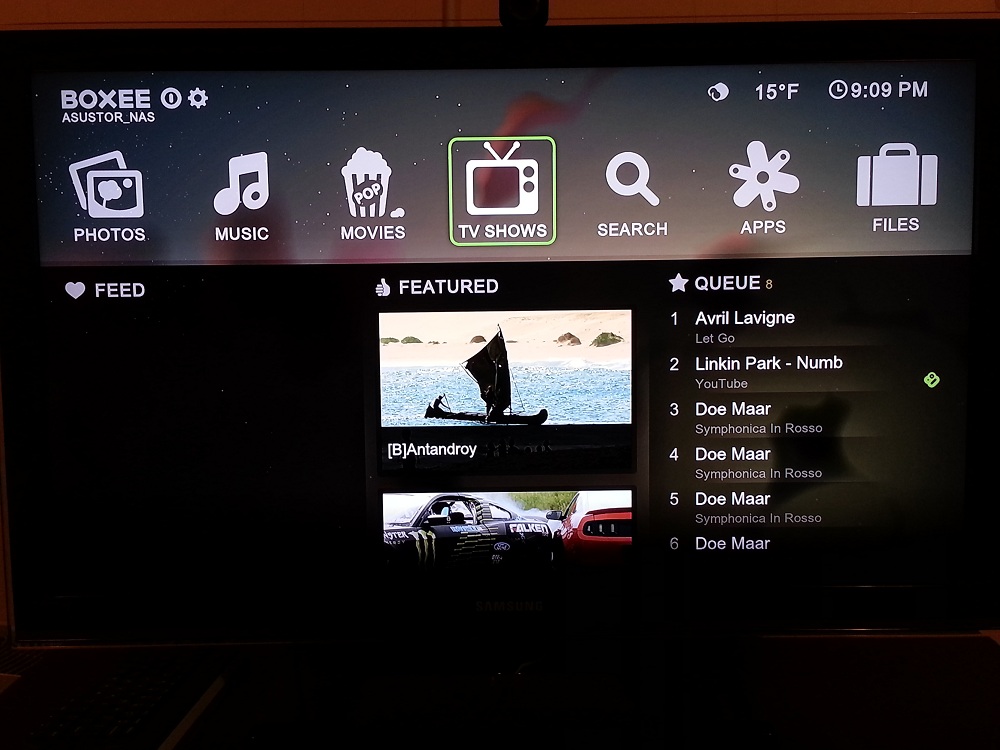
Boxee Home Screen
Boxee also has a browser. But every time I tried it, the screen went black, I had garbled content or Boxee restarted. The browser is said to support both Flash and HTML5, so it would have been a nice thing to test. If you’ve had the Boxee Browser working on the ASUSTOR please let us know in the Forums.
Aesthetics
I criticized the Thecus N5550 used as an HTPC for a few reasons. It had a bright LCD screen that couldn’t be shut off. It also, though no fault of its own, attracted our one-year-old like a bear to a beehive. She loved pulling out the drives, that I didn’t lock, and pushing all the buttons.
The ASUSTOR had none of those problems. It also has an LCD screen, but it only is on during boot or if buttons are pushed. That’s a big win as an HTPC. The image below shows the ASUSTOR on top of our subwoofer.

The ASUSTOR on top of our subwoofer
Our one-year-old never gave the ASUSTOR a second look. This was probably a good thing because the drives cannot be locked like they can on the Thecus. Overall, the ASUSTOR AS-604T looks much less flashy and is a bit smaller than the Thecus N5550 and could much more easily work as an HTPC, at least aesthetically.
Closing Thoughts
I’m still not sold on using a NAS as an HTPC, probably because I like HTPCs to be essentially invisible and I like separation of duties. The concept of big storage and media rendering does make some sense, however, and I am slowly warming up to the proposition. But both Thecus and ASUSTOR have miles to go before either of their NAS-as-media-center concepts is usable by most consumers.
For ASUSTOR specifically, the solution is too fragile right now. Given my role as a reviewer, I had a direct channel to ASUSTOR for support. As noted in the AS-604-T review, normal ASUSTOR buyers have only an online Forum to turn to when they have questions and problems.
During the review period, I experienced three ADM updates (that’s the ASUSTOR OS), a Boxee update and a Plex update that I had to download and install manually from Plex (after being advised to do so by ASUSTOR). Before those updates, I had quite a few problems and things worked a lot better after the updates. But some things still did not work, like Vimeo video through Boxee, the Boxee browser and UPnP to our TV.
Right now, an ASUSTOR customer can’t get the same level of support that I did, because there isn’t even a U.S. phone number they can call or a support email address posted on ASUSTOR’s site. And without the support I got, an ASUSTOR customer would still be cursing at the NAS, trying in vain to get its media apps to work.
Updated 1/29/2013:
ASUSTOR felt that we unfairly described its support availability in the comments above. They say they typically respond to support form posts "within 24 hours" and "even on weekends" and can provide support via remote access. I did not verify these claims and they are not stated anywhere on the ASUSTOR website.
The biggest thing ASUSTOR has going for it, is that it is directly supporting some of its core HTPC apps. Without that direct support, consumers are left to fend for themselves, foraging for tips and solutions in Forums and Wikis.
In the end, ASUSTOR provides more and, in some cases, better media playback options than Thecus. But I wouldn’t trade our quadcore i7 with a dedicated graphics card for this NAS-as-HTPC anytime soon.
